
Virtual reality is steadily growing in popularity. The technology continues to move firmly into the mainstream. New video cards let computer makers offer VR-support on a growing range of desktop computers and also gaming laptops. Over the last year, I was in the thick of virtual reality, with a flurry of headsets and controllers to evaluate. You can read my hands-on reviews of the HTC Vive, HP’s WMR headset and controllers and Acer’s take on Windows Mixed Reality if you’d like a detailed accounting of how exciting VR can be. But in the meantime, I’d like to apply some of the lessons learned during my reviews. In particular, I’m going to focus on what you need to do to set up your PC for virtual reality.
Make Sure Your Hardware Meets Requirements
No matter which platform you choose, the key to a successful virtual reality experience is your PC hardware. For the moment, virtual reality is pretty much a Windows thing. Technically, Macs gained SteamVR support last year, but for most Mac computers an external video card solution would be needed …

Speaking of video cards, that is the primary requirement for VR support. A recent Core i5 (or preferably Core i7) or equivalent CPU is needed, along with lots of RAM and all the necessary ports (HDMI, USB 3.0), but it’s the video card that primarily determines if you can actually run VR applications, and how well your VR system performs. And VR is one of those cases where you probably don’t want to be squeaking through with the minimum specs. Doing so tends to lead to lower frame rates, and lower frame rates are linked to nausea.
All systems will run a compatibility check as part of setup, but it’s good to know the requirements upfront, before you get to the stage of buying and trying to install hardware.
For the “ultra” WMR experience Microsoft recommends at least an Intel Core i5 4590 or AMD Ryzen 5 1400 CPU, 8 GB of DDR3 RAM, and an Nvidia 960/1050 or AMD RX 460/560 video card (or better). Oculus and HTC Vive have similar CPU requirements but suggest an Nvidia 1060/AMD RX 480 or greater video card for the best experience.
 Each manufacturer has detailed specification available online, or you can look for a PC that’s advertised as being “VR-ready.”
Each manufacturer has detailed specification available online, or you can look for a PC that’s advertised as being “VR-ready.”
While you’re at it, now would be a good time to look at your Wi-Fi router situation. If you’re already running into lag, throwing VR in the mix won’t help the situation. One of the latest generation 802.11AC Wi-Fi routers might be in order.
Make Sure Windows is Up to Date
One of the most time consuming parts of the whole setup process when I’ve been testing VR and WMR headsets has been updating the software on the laptops being used to run the software. That was especially true with the Windows Mixed Reality headsets, which require the Windows 10 Fall Creators Update.
Depending on whether your PC is completely up to date or not, the process can takes a few hours. Better to get it out of the way before you start plugging in VR gear only to be told that you have to run a system update.
 Make Sure You Have Space
Make Sure You Have Space
While virtual reality and Windows Mixed Reality systems offer the option of standing still or even sitting, to get the full blown immersive experience, you’ll want to be able to move around. This means having sufficient unobstructed floor space. It also helps if you pick a spot that’s out of the way of traffic from people (or pets) walking past. I found this out the hard way when I accidentally walked into the designated space while one of my kids was throwing punches with someone in a virtual environment—wearing the headset, he had no idea I was there and one of the punches connected pretty solidly with me in the real world.
Oculus suggests a minimum 1 metre by 1 metre space (3 feet by 3 feet), with some content requiring a minimum 1.5 metres x 2 metres (7 feet by 5 feet). SteamVR also suggests Vive owners keep at least 1.5 metres by 2 metres free. Microsoft recommends a minimum of 1.8 metres around you (6 feet).
With the Oculus Rift and HTC Vive, you’ll also need a place to mount tracking stations, and those will need electrical outlets as well (Vive) or extended length USB cables (Oculus).
Pick a VR Platform (and Headset + Controllers)
Finally, you’ll need to pick a platform and then a headset and controllers.
Generally speaking, WMR is the easiest to set up and by far the easiest to move from location to location if you don’t have a permanent spot for your VR setup. It uses inside-out tracking, with the headset tracking the controllers instead of external base stations.

Oculus Rift and HTC Vive offer a slightly higher degree of immersion through a wider range of view and external tracking, but the cost is more cables and the need to install and configure external tracking base stations.
For the full scoop on the difference between virtual reality platforms, you might want to read my post that takes a deep dive on the subject..
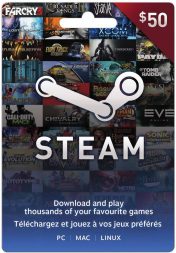 Download Software
Download Software
Waiting for software to download after you’re all set up and ready to explore is the worst. Rather than facing the scenario of being strapped into your new VR headset, controllers at the ready, only to face a wait while games download, do it ahead of time. That way as soon as you’re up and running, you can immediately start exploring virtual worlds, like those in Ghostbusters VR or Fallout 4 VR. You can even pick up a Steam gift card to download SteamVR games!
Kick Back and Enjoy VR
Now it’s time to enjoy the the fruits of your labours and spend some quality time in VR. If you’re a virtual reality veteran and have any tips for newcomers, please be sure to leave them in the comments.
Ready to take the virtual reality plunge? Best Buy has everything you need, including the latest VR headsets and controllers, VR-capable video cards and, of course, a huge selection of performance and gaming PCs and laptops if your existing computer can’t handle the demands of the technology.


