 Congratulations on your new Chromecast Audio purchase! You’ve just taken a giant step towards making your stereo system more responsive, modern and more versatile.
Congratulations on your new Chromecast Audio purchase! You’ve just taken a giant step towards making your stereo system more responsive, modern and more versatile.
We’ll get to how to set it up in just a paragraph or two, but for anyone who’s not yet made their purchase, we’ll answer a few common questions about this device. (If you’re ready to go, feel free to skip ahead!)
What is Chromecast Audio? What does it do?
In essence, Chromecast Audio is a bridge that connects “dumb” stereos or speakers or components, to smartphones, allowing you to stream music using Wi-Fi. This will allow you use what are probably the best speakers in your house, even if they’re older, all without the need to “pair” devices each time. Your smartphone or tablet becomes your remote control, giving you an easy way to manage your music library from the comfort of your couch.
The Chromecast Audio device itself is a disc shaped plastic component or “dongle” with circular grooves, making it look quite a bit like a mini record LP for those of you old enough to remember them.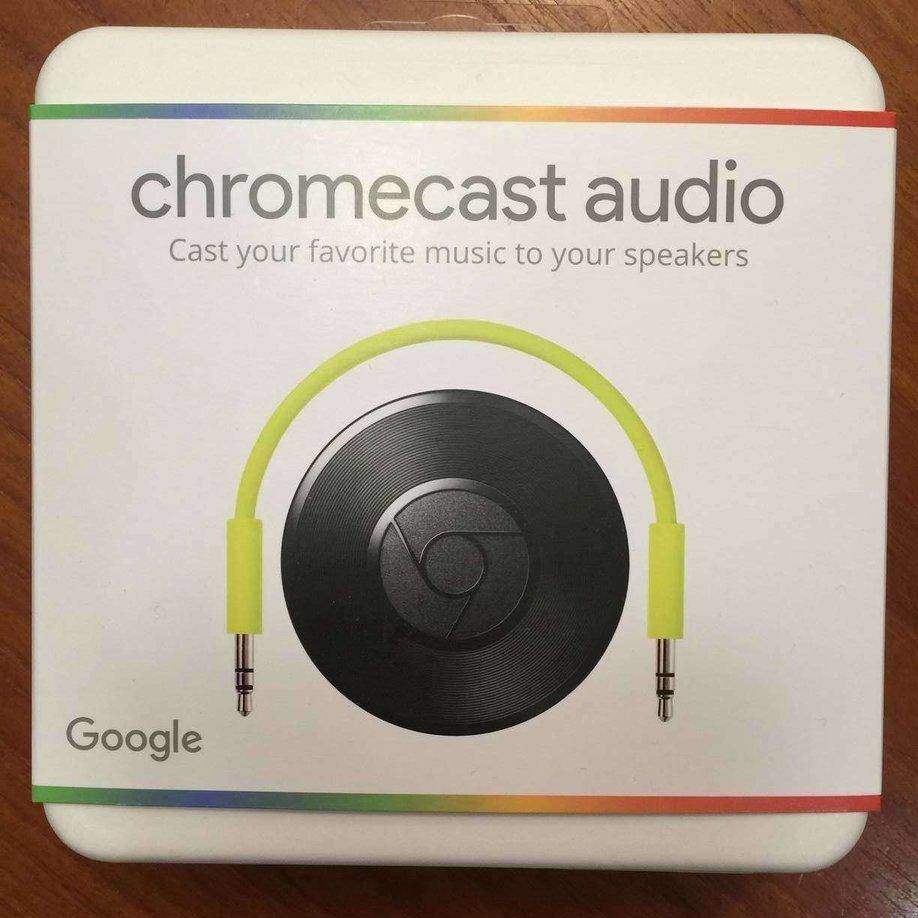
What cables do I use to connect Google Chromecast audio to my home speakers?
Chromecast Audio is intended to connect any device without an HDMI port (which the TV version services). You can instead connect Chromecast Audio in a few different ways; using the mini audio jack (also known as “aux in”), a stereo RCA cable, or an optical cable (sold separately). This also allows the Chromecast to connect to a receiver or processor easily, and you can even connect it to your TV’s sound bar.
Why would I want Chromecast Audio?
If you already have smart speakers that have the ability to connect via Wi-Fi, the Chromecast Audio isn’t for you. But here are a few reasons you’ll want to look at getting one:
- you have older speakers
- you don’t want to invest in a new amp or sound system
- you want to connect your digital music library to older components
- you want to use your phone as a remote control for your stereo
- you’re an Android person who likes music
- you don’t want incoming calls, web surfing or using your phone to interrupt the music (it won’t!)
Be warned: You will NOT want one of these if you’re partial to Apple devices, since iTunes (including Apple’s new Music streaming system), isn’t supported, meaning you can’t stream that or your Apple Music library using your iPhone or iPad. Being a Google product, this is obviously meant more for the Android crowd, and casting music using Google Play Music is what this device is made for. However using my iPhone, I was still able to stream music using other services like Spotify, Pandora, NPR and Tune-In internet radio.
Read more about the features and specs of Chromecast Audio
Step by Step instructions for Chromecast Audio Set Up
- Plug the Chromecast Audio device into your speakers, using one of the cables or methods noted above.
- Plug-in the AC power cord.
- Download the Google Chromecast app to your smartphone or tablet. If you do not already have a Gmail account, create an account now
- Select “Set Up” in the Chromecast app and go to the “Devices” tab. Select your device (The app should automatically see the device. If it doesn’t, pull the power plug, wait a few seconds and try again.)
- Power Up: If you are using speakers with power, make sure power or battery is turned on
- Take the Test: The app will play a test sound. Once you hear it you can move on. If you don’t hear the test sound the app will walk you through some troubleshooting steps.
- Set Up Wi-Fi: Once you can safely hear the sound, the Chromecast audio disc will ask you to set up your Wi-Fi by choosing your home network, and inputting your password.
- Ready to Cast: Once this is complete you are ready to cast. Browse through the Google Chromecast app to find apps or channels to use to play audio and music, or use other apps that you are already familiar with. Take note: Google Chromecast will not work with your Apple Music app and your home music library but it will work with other streaming services.
Playing Music with Chromecast Audio
Using the device is easy, just like the TV version here. Simply load up the app you want to stream audio from, select which Chromecast Audio device you want to use (necessary if you own both the TV and the audio versions of Chromecast, so it’s helpful if you actually give the devices meaningful names) and hit “play”. In seconds, music is pumping from your speakers.
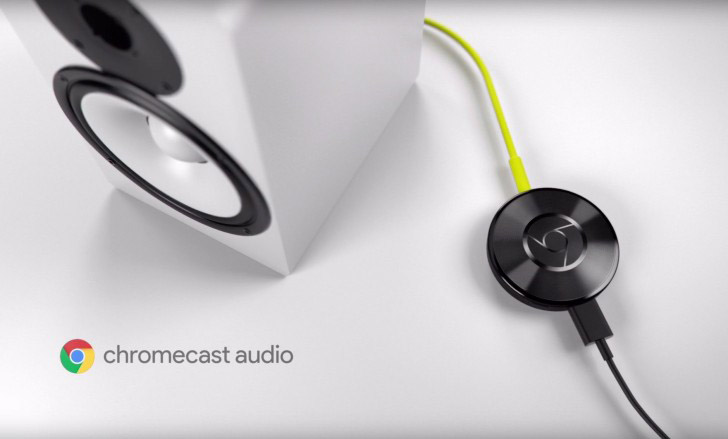
How to use Guest Mode
A nice feature of the Chromecast Audio is that it’s easy for other people to play music using your device. Guests can download the Chromecast app and then access your device by putting in a pin number, which you can find by looking in your app. Just supply that pin number to your guest, and they’re in!
Hopefully this was helpful and provided some guidance and support for your new device. Do you still have questions about your Chromecast Audio, or even your Chromecast TV device? Ask us in comments below!
Get Chromecast Audio from Best Buy



