
With the deluge of messaging apps like Snap, Facebook Messenger, iMessage and others as well as the popularity of emoji as viable tools of communication, we’re seeing an explosion of apps and features that allow users to take on the look and character of emojis.
You can thank early services like Bitmoji, which allowed users to make cartoon emojis of themselves to use in social media posts for the idea.
There’s a whole generation of users that communicate using emoji. Adding a variety of animals or characters spices things up and makes messaging more personal.
Emoji apps are here to stay
Apple’s iPhone X showed off its impressive ‘TrueDepth’ camera, which uses 30,000 dots to map your face and machine learning to remember it even as it ages or changes (i.e. facial hair, sunglasses, hats or make-up).
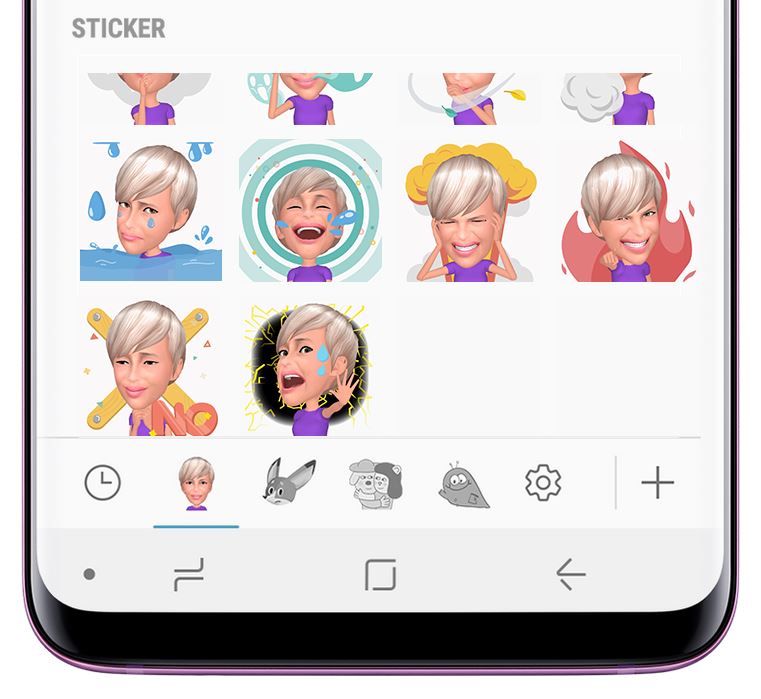
While enabling Face Unlock and payment verification was the TrueDepth Camera’s main feature, Apple also used it for photography and for creating Animoji which are animated emoji in the shape of animals, aliens and even an optimistic piece of poop.
Samsung took this idea to another level with the introduction of the Samsung Galaxy S9 and S9+.
These phones use Augmented Reality or AR on the camera’s processor to gather facial data from a selfie taken on the front-facing camera. They run this through an app that replaces your image with an eerily accurate animated caricature of the user’s face.
How to create an AR Emoji
Step 1- Open the Camera App on your Samsung Galaxy S9.
Step 2- Switch to the front-facing camera so you can see yourself.
Step 3- Choose the AR Emoji setting.
Step 4- Make sure your face is centered and clearly visible. Best if your are in well-lit conditions.
Step 5- Take your selfie.
Step 6- Choose a male or female gender.
Step 7- Tweak your emoji’s face
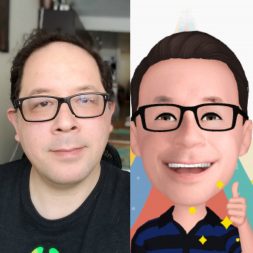 While your mileage may vary, I found that the Galaxy S9 managed to create an accurate version of me based on the photo I had taken.
While your mileage may vary, I found that the Galaxy S9 managed to create an accurate version of me based on the photo I had taken.
Seeing the AR Emoji of some of my friends proved that the app can handle emojifying most people’s likeness.
Granted, once you use the selfie camera to take your picture, you still need to tweak certain aspects to get a more accurate AR Emoji.
I found it takes a couple of tries to get an accurate shot to work with. There’s also an option for a more anatomically accurate version or a more cartoon-like version. The anatomically accurate version will show skin imperfections, stubble, and has smaller eyes.
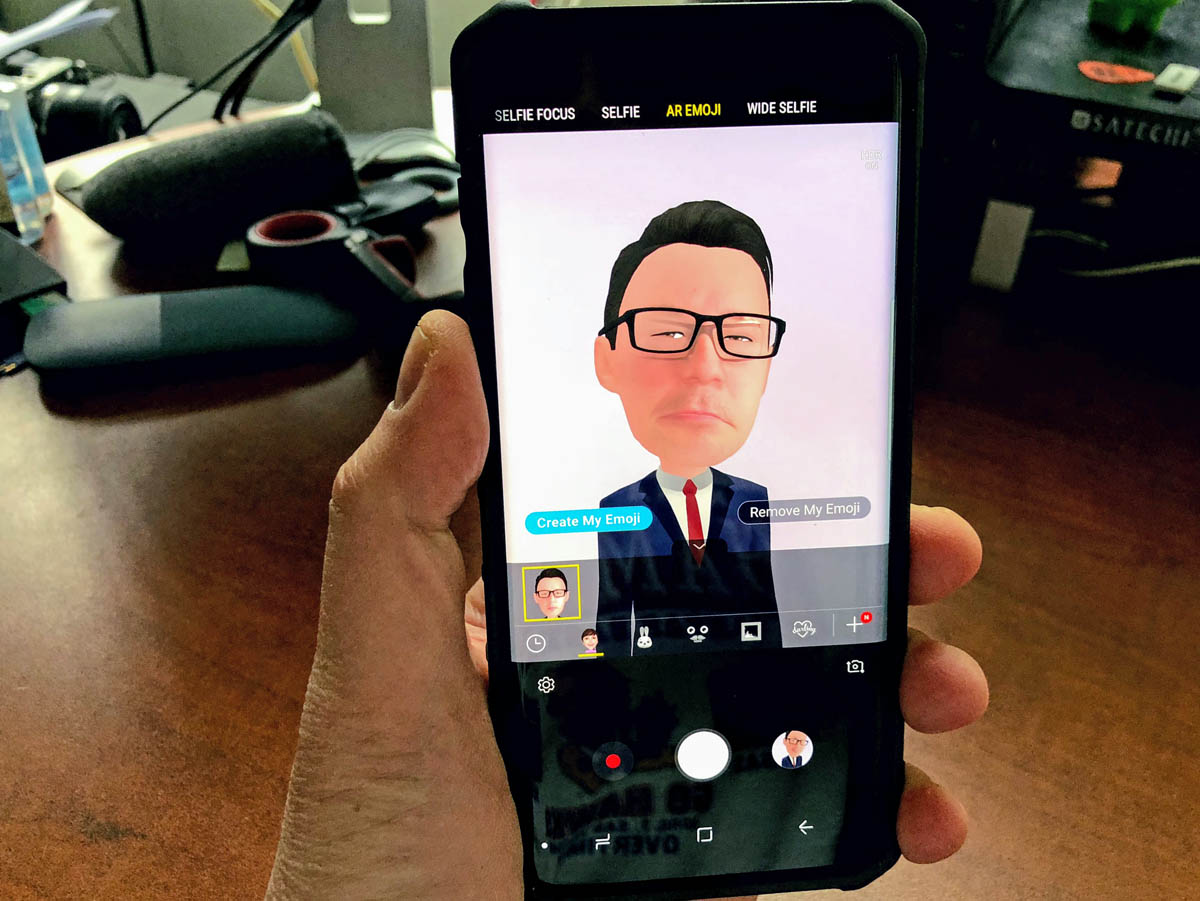
In my case, adjusting eyes, skin colour, hair-style and eyeglass frames made it possible for me get a reasonable AR Emoji. I did prefer the more cartoon-oriented version.
Adding certain types of clothes also helps make this ‘mini me’ version of yourself become a good representation.
Getting an accurate AR Emoji begins with you wearing your hair the way you want it.
Find a well-lit area to take a clear selfie of yourself. It is best if you can isolate yourself from a messy background, so the AR can grab your features more accurately.
You have an AR Emoji, now what?
Once you’ve taken your photo, that’s when the fun begins. You can go through the different menus to make your features smaller or more pronounced and then choose the finished AR Emoji.
The Galaxy S9 or S9+ will then generate 18 animated emoji stickers with various effects that you can use for messaging, send as emails or as standalone stickers. These animated stickers are in the .GIF format and can be saved and shared. It is easy to take a screenshot or picture of your AR Emoji.
It’s both fun and strange to be able to send a message with an emoji that looks like you reacting in an animated fashion, best of all you can shoot new videos of yourself as an emoji in the camera app’s AR Emoji mode.
While the AR Emoji stickers are mostly animated headshots. The actual AR Emoji you created can mimic your facial expressions (to a certain degree). These are full-body characters with disproportionately large heads.
AR Emoji tries to mimic your facial expressions and mouth movements and you can record video or shoot a still right from the app.
The rendering of expressions or faces on the AR Emoji isn’t very fluid and there are times when you can see the application struggling to come up with an accurate depiction of you. This isn’t limited to AR Emoji you create. Event the stock characters, like Mickie Mouse, respond a bit awkwardly to your facial expressions.
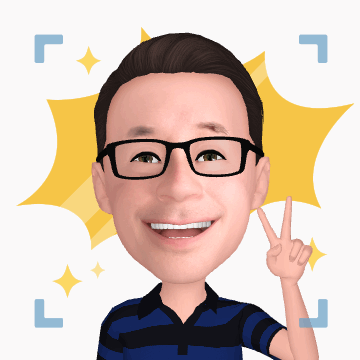
Aside from making an emoji Karaoke version of a song, using an AR emoji to make a video message or intro, there are clever uses for this feature.
If this becomes successful and popular, I expect Samsung will enter into more partnerships with companies to bring their characters to life in the app.
Since the Galaxy S9’s launch, Disney has licensed Mickie and Minnie Mouse via an update.
Exclusive to Galaxy 9 phones
AR Emoji are currently an exclusive feature built-into the camera app of the Samsung Galaxy S9 and S9+.
Samsung believes they are the feature that will drive more buyers to switch. I do not expect this feature to appear as an update on older devices.
They will likely make it to the next release of the Galaxy Note and possibly other upcoming smartphones.
 Will AR Emojis become a new standard or will the be a passing fad, like one of those features we like to use when we first get a smartphone and then forget about it once the initial buzz fades? I think it is too early to tell.
Will AR Emojis become a new standard or will the be a passing fad, like one of those features we like to use when we first get a smartphone and then forget about it once the initial buzz fades? I think it is too early to tell.
the ability to use these AR Emoji universally, or in other apps, might give them a wider appeal. Until then, they are a pretty niche trick and a great demo of today’s technology.
For now, we can enjoy this quirky technology and make our messages, chats and other interactions more personal by transforming into our own AR Emoji characters.



