 Google’s next generation of smart home speakers has arrived with the Nest Audio. The completely redesigned hardware is a full-sized speaker with all-around better sound performance. It also marks the unofficial replacement of the Google Home, but it carries forward and improves upon its functionality.
Google’s next generation of smart home speakers has arrived with the Nest Audio. The completely redesigned hardware is a full-sized speaker with all-around better sound performance. It also marks the unofficial replacement of the Google Home, but it carries forward and improves upon its functionality.
You can check out Erin Lawrence’s full review of the hardware and how its improved audio performs. We’ll be looking at how to control your smart home with Nest Audio and how to link smart devices. Google has a lengthy compatible hardware list, and with their setup assist via the Google Home App, setup is quick and easy. After following the setup steps below, Nest Audio will automatically recognize most devices on your home network.
Download Google Home
Once you are completely set up, you can link other smart home accessories like lights, locks, cameras, thermostats, and more.
The first step in setting up Nest Audio is to make sure you have the Google Home App downloaded to your iOS or Android device. The app is required to set everything up, from streaming audio to smart home management. Log into the app with your Gmail account, and you’ll be ready to get started. It might sound complicated to get up and running, but the app really takes a lot of the guesswork out of the process and is very intuitive.
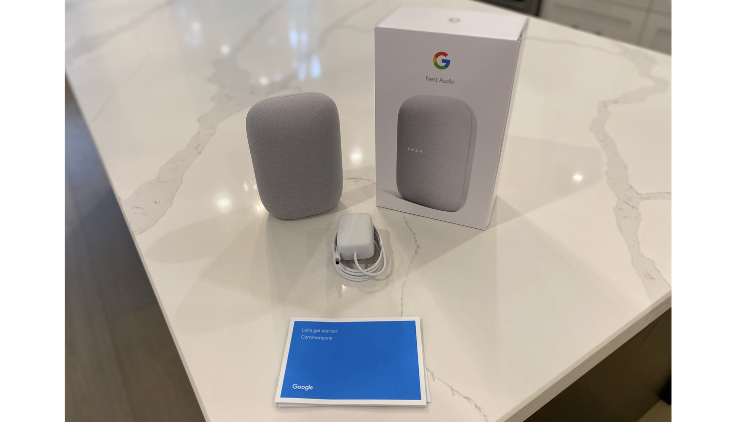
Unboxing and setup
Straight out of the box, there isn’t much to set up; it’s simply a matter of picking a spot for the Nest Audio and using the included power cord to plug in and get started.
Once the unit is powered on, a start-up chime will signal that the device is ready for configuration.
Ensure your Wi-Fi and Bluetooth are enabled on your Android or iOS device. Next, use the Google Home App to add the Nest Audio. Open the app and press the “+” symbol, and on the next screen select “+ Set up device,” and then “Set up new devices in your home.” After this step the app should automatically find your Nest Audio.
Next you’ll go through various setup prompts and will need to respond to audio queues to ensure the device is working. Add a location for the device from the menu—or a custom location by adding your own name (this option is at the bottom of the menu). I have been using my Nest Audio in my kitchen, so I’ve added that nickname.
Once the speaker’s initial setup is complete, you’ll be ready to start adding smart devices on your home network.
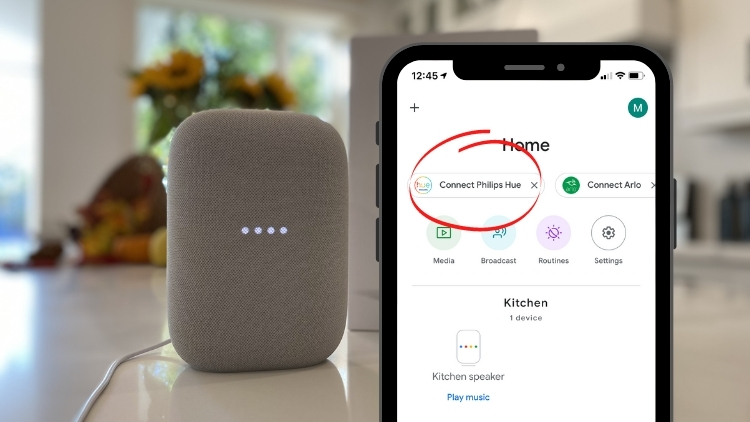 Adding smart home devices
Adding smart home devices
Once your Nest Audio is connected to your home network and initial setup is complete, you’ll be ready to start adding devices. There are two ways to add compatible smart devices: the first is through automatic shortcuts, and the second is manually adding them. Once the Nest Audio is on your home network, it will auto detect smart devices that it can work with. These will all appear across the top of your screen. If you have multiple devices, you can swipe left to see all the options.
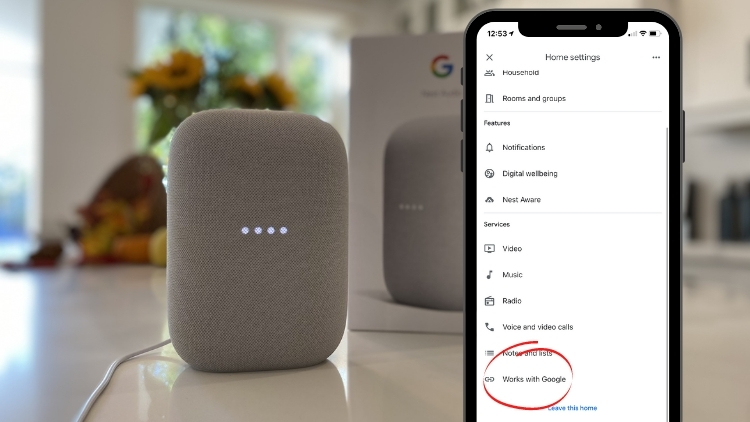 Manually adding smart devices
Manually adding smart devices
If you don’t see the device in the shortcuts, you can manually add it. To do this, navigate from the home screen and select the little cog to enter Settings. Next, scroll all the way to the bottom of the screen and select “Works with Google.” You’ll be presented with a list of hundreds of options for compatible devices. From here select the device you are looking to add, then input your login for that particular device and it will be linked to your Nest Audio.
Next you can name the device and assign it to a room to keep things organized and easy to reference in future.
 Control smart tech with your voice
Control smart tech with your voice
I added my Philips Hue kitchen set of lights, and now I am able to turn the lights on and off with a simple voice command. I was also able to add my Ecobee Thermostat to turn the temperature up or down with a simple command: “Hey Google, turn the temperature up.”
Once you have completed the initial setup of the Nest Audio, adding smart devices is fast and easy. They also all follow the steps above in order to add them to your smart speaker: search, select, login, and add to your home environment.
The centre of your smart home
Along with compatibility with hundreds of devices, Nest Audio acts as a smart assistant.
If you are unfamiliar with this concept, a smart digital assistant can help with voice-based searches, casting media, delivering news, and more. It even has its own sense of humour; just ask “Hey Google, tell me a joke!” for some fun.
In addition to smart home control, you also get a lot of hands-free help from Google Assistant. It can also act as a translator, set alarms, and do math and conversions (which is especially helpful in the kitchen!).
Ready for your command
Following the steps above, Nest Audio should now be connected to your smart home devices. The added convenience of voice commands really helps to bring your smart home tech in line—all in one small but powerful package.
The Nest Audio is available now in chalk, sage, sand, and charcoal.



