
When you have a smart home, a lot of your daily tasks are automated. Your Wi-Fi cameras can be triggered when they detect motion or sound, your door locks will open the door when you wave a hand in front of them, and if you have a smart doorbell you can answer your door from anywhere in the world. The only issue you may have when using your smart home devices is how to control them all at once, but you may not know you already have a central hub you can for smart home control – your TV.
How to control your smart home with your TV
Your TV is a source of entertainment, but it’s also a large screen that can act as the main hub to control all of your Wi-Fi cameras, smart door locks, smart security systems, video doorbells, and more. Some TVs have smart home control options built-in, while others require the addition of a media streaming device or smart speaker.
Controlling your smart home with Apple HomeKit
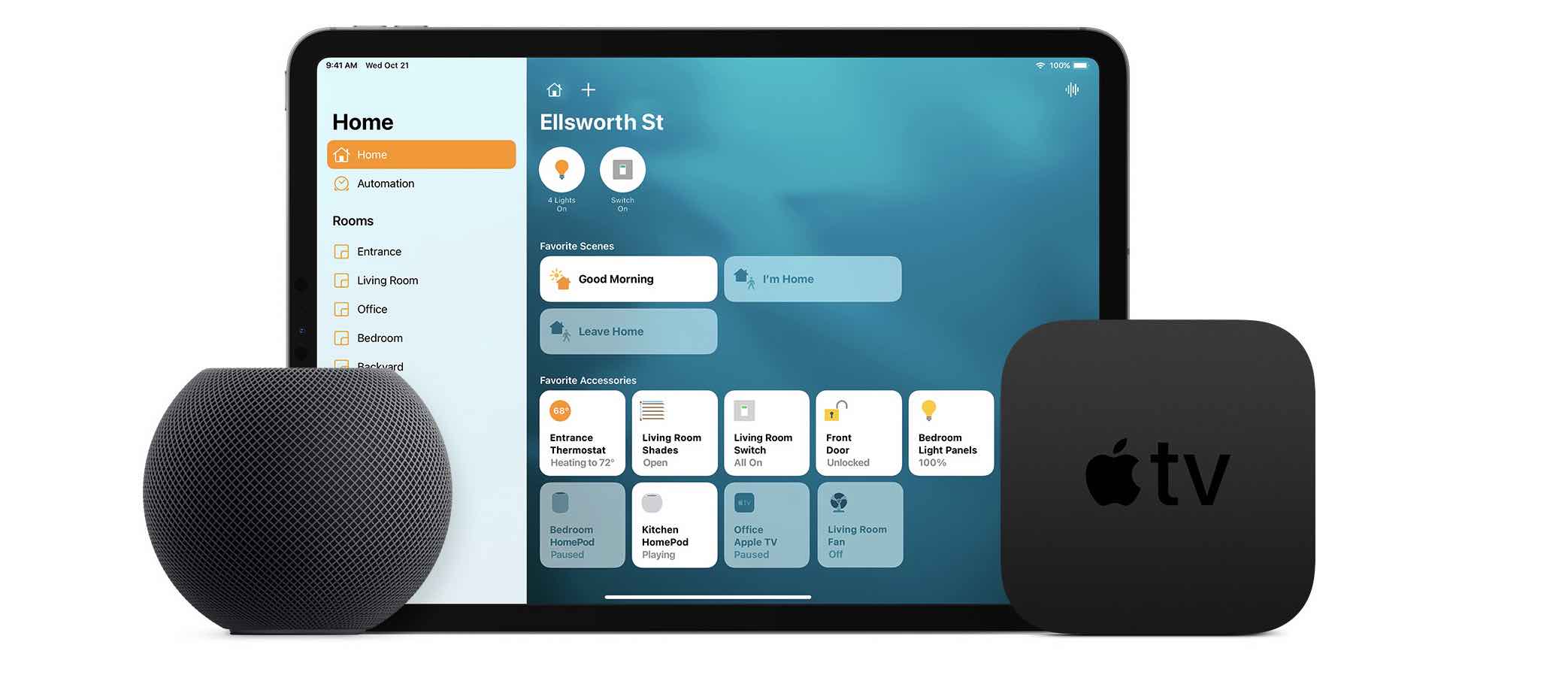
Apple HomeKit is an app that’s built into smartphones. If you primarily use Apple devices, HomeKit is one of the best ways to control all of your smart home devices. Apple HomeKit is compatible with iPhones, iPads, and Apple Watches, and there are 50 different brands that support Apple HomeKit control. You’ll find every type of device including remote starting or locking for Toyota trucks, smart light control or scheduling for Philips Hue, and smart locks like Nest Yale lock.
Setting up with Apple HomeKit is easy. You can add your HomeKit compatible smart home device to your app, assign it to a room in your home, and control your smart home room by room.
Adding Apple HomeKit to your TV
Once you’ve added all of the smart home devices to your Apple HomeKit app, you can use your television to manage everything. All you’ll need is an Apple TV media streaming device or Apple HomePod.
You’ll need to connect your Apple TV to your TV via an HDMI cable. Once connected, you can use your TV to stream video, play games in Apple Arcade, connect your Apple Watch and use Apple Fitness, or control your smart home devices by signing into HomeKit on your Apple TV. If you sign in via your iCloud account all of your HomeKit devices should be available and ready to control.
You’ll be able to use voice control to ask your HomeKit devices to perform different tasks just by saying, ‘Hey Siri.’ You can also connect an Apple HomePod speaker and use it to control your smart home devices, but if you’d like to use it with your TV you’ll need to connect the speaker to your Apple TV. Once you do you can issue voice commands for your smart home devices via your HomePod, or you can use it as a smart speaker to provide surround sound for your TV.
Controlling your smart home via Google TV
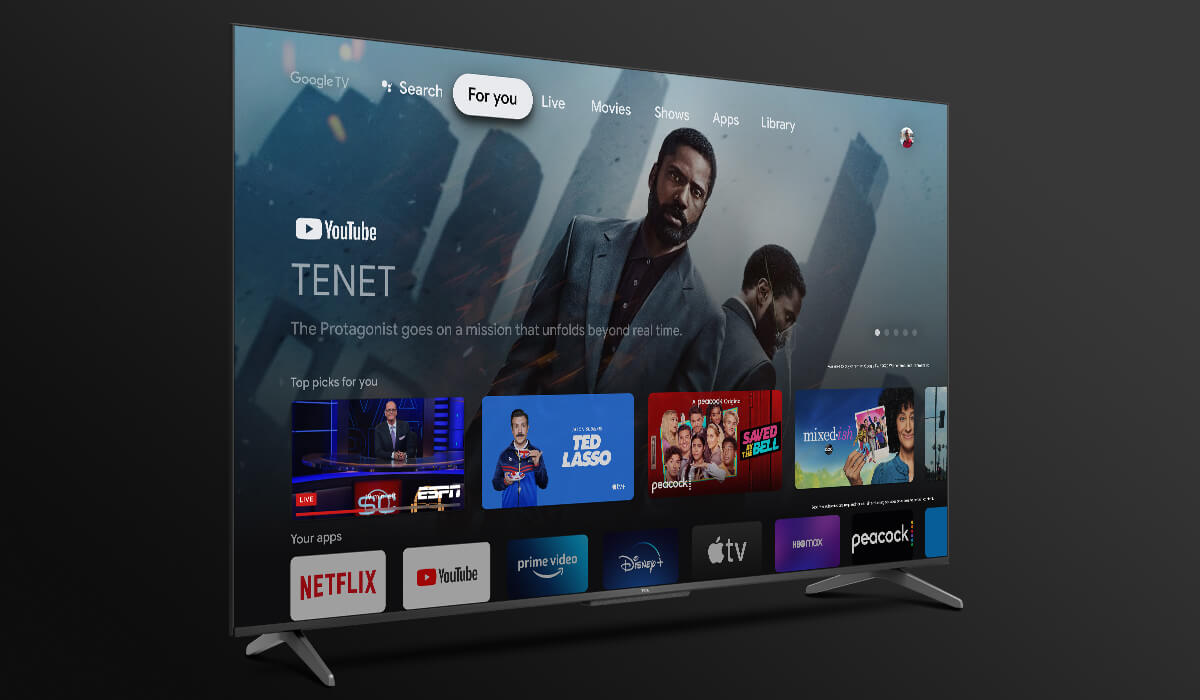
Google TV is a smart TV platform based on the Android operating system. If you have an Android phone, Google smart display, or Google speaker with Google Assistant, you’ll be familiar with Google TV’s function and layout.
Google TV is the current operating system for a variety of TV brands including Sony and certain models of TCL TV. To control your smart home devices via remote and voice on your Google TV, all you need to do is sign into your Google account. All of the smart home devices you’ve already used in the Google Home app will appear on your TV, and you can use the remote to control them or just say, “OK Google” and your assistant will help you out.
If you haven’t already downloaded and added your smart home devices to the Google Home app, it’s easy to add them. Google supports over 50,000 smart home devices, so you can control all of your favourites on one screen.
Controlling your smart home via Samsung SmartThings
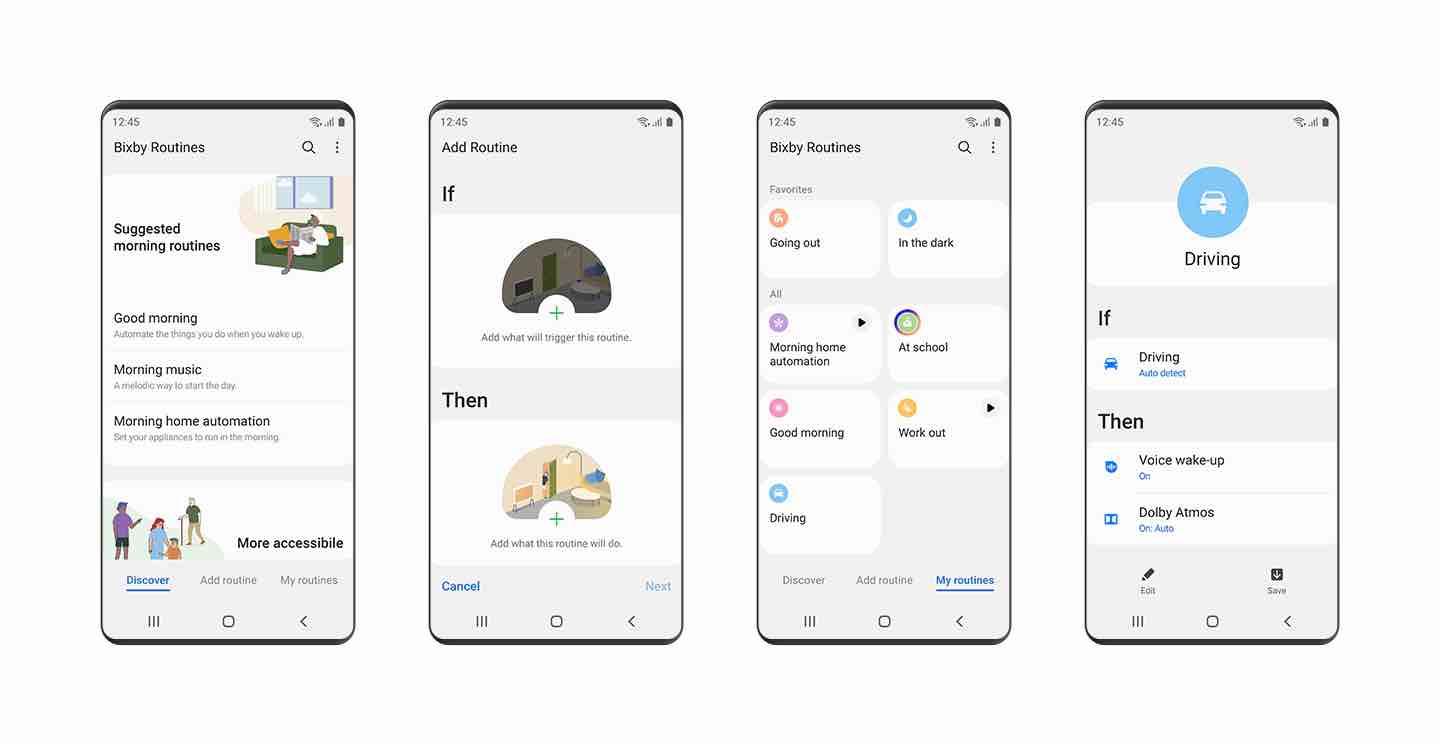
Samsung SmartThings is a smart home control system utilized by Samsung devices. It’s part of many of the latest Samsung appliances and TVs, and if you have it on your Samsung TV it offers you control of all of your Samsung devices from one screen.
Samsung uses Bixby, a personal voice assistant to give you smart control. It also links to other smart home devices so you can control thousands of your favourite smart devices from your Samsung TV including Nest, Ring, Ecobee, and Sonos.
To use Samsung SmartThings on your TV you’ll need to tap the Home button on your TV’s remote, then navigate to the SmartThings app and log in to your Samsung account. Once you log in all of the devices you’ve added to your Samsung account will be available to control.
Controlling your smart home with Alexa and Fire TV
Alexa is one of the most popular voice assistants available. If you mainly use an Alexa device to control your other smart home devices, you can use your TV as a hub by choosing a Fire TV or by adding a Fire TV stick media streaming device.
When you use Alexa you find yourself always adding new Alexa skills. With a Fire TV or Fire media streamer, you can tap into new skills and control all of your devices on the screen using the remote or voice commands. You can ask Alexa to raise the temperature on your smart thermostat, lock your back door, or, if you have a smart dryer, let you know when your laundry is dry.
To use Alexa on your Fire TV, you’ll just need to login to the TV with your Alexa account.
Need help syncing your smart home devices with your TV?
If you’re not sure how you’ll connect your smart home devices to your TV or you’d like a bit of help setting everything up, take a look at Geek Squad for smart home and networking services. They can help you set up your TV to control all of your smart home devices, and if you don’t have the required devices to do so, they can make suggestions as to what you need.
It’s easy to control multiple smart home devices if you have everything accessible on the largest screen in your home – your TV. You can find media streaming devices, smart TVs, and everything you need for easy smart home control at Best Buy.



