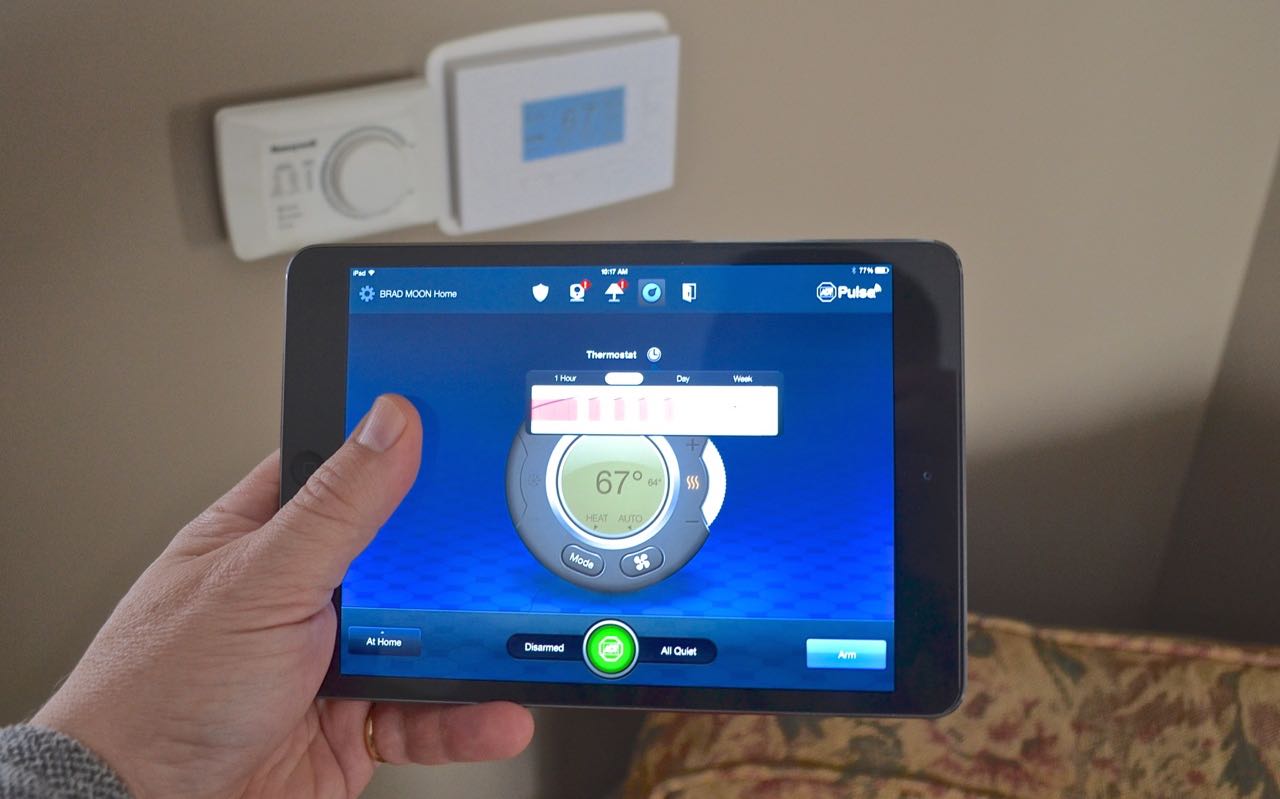
We all know that tablets are great multi-purpose devices. They connect to your home Wi-Fi network. The bigger display lets them show more information, making them better than a smartphone for things like reading or web browsing — yet they’re still portable enough to carry around the house with you. They have the power to play video games and the battery life to last all day on a charge. All of these attributes make tablets ideal as the hub of one of the hottest high tech trends: the connected home. Your tablet can do everything else it does, plus offer the connectivity and apps to be your smart home companion.
Smart home technology is one of the hottest trends in consumer electronics this year (check out Tom Brauser’s Smart Home gift guide for some excellent examples). With Wi-Fi in most homes now and mobile CPUs small enough and economical to stick in everything from a thermostat to a slow cooker, smart devices are everywhere.
And don’t forget the earlier generation of connected technology that continues to grow in popularity. Things like smart TVs, wireless streaming music systems, cameras and home security gear.
Your tablet can easily become the single point of access for all of these services, the “remote control” you have with you at all times that lets you operate each of these systems, program them, check their status and receive alerts. I prefer a tablet to a smartphone in this case because the bigger display means more information shown, something that’s important when you get beyond simple “on” and “off” functions.
I’ve been slowly accumulating gear as part of a connected, smart home setup and I use my iPad Mini as the central hub for managing everything and the smart remote I carry with me. Because some of the devices can be accessed remotely —not just on our home WiFi network— I bring the iPad on trips for full remote access.
Here’s how I use my iPad as my smart home companion.
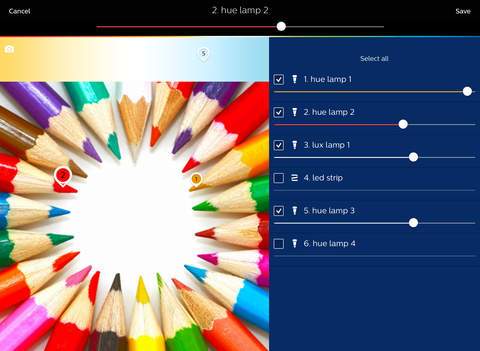 Lighting
Lighting
I have multiple smart lighting systems in use, each with its own app. With the apps all installed on my iPad, I can control the smart lights on demand, as well as program them for daily routines.
For example, I’m a big fan of the Philips Hue smart LEDs. With the Hue app installed on my iPad, programming the lights for a regular schedule and colour scheme is a snap. And when I want to make a quick change, my iPad is always there and ready. On Halloween night, I adjusted the lights to orange. With the help of a third party app, I can set the Hue lights pulsing to the beat of music.
I also have smart light switches installed and another app takes care of those.
One of the nice things about having the smart lights all set up for use from my iPad is the peace of mind this gives while travelling. This summer while we were camping, I was able to fire up the iPad, check the status of every smart light in the house —whether it was on or off— and make manual adjustments.
Furnace and AC
I don’t have a Nest Learning Thermostat, but I do have a connected thermostat that was installed as part of my home security system.
I can look at the thermostat on the wall and see that the house is currently at 67 degrees (I’m still stuck on Fahrenheit and I prefer the house to be cool when I work). You can see that in the photo at the top of this post. But firing up the app on my iPad means I can see the temperature from anywhere in the house. I can also see exactly how often the furnace (or air conditioner) has come on and for how long.
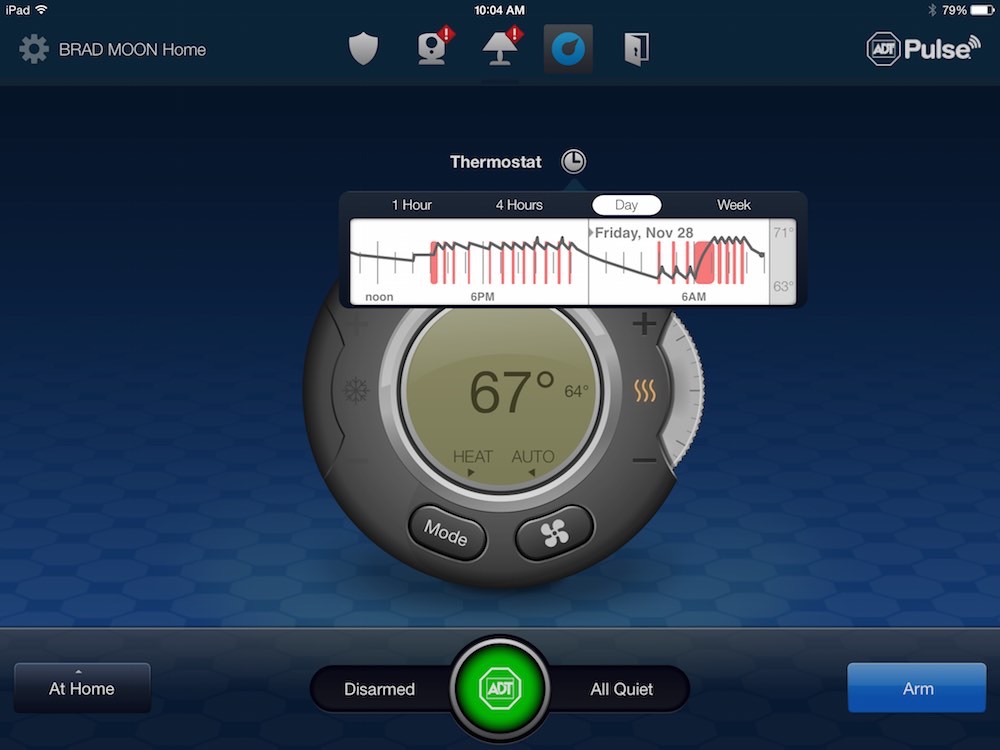
The tablet display is perfectly sized to drill down into more detailed information. If I’m feeling too cold while sitting in the basement —two floors away from the thermostat— a few taps on my iPad and the heat is blasting.
Connected Cameras
When you work from home, your office is in the basement and the dogs hang out upstairs, it can get very noisy. If I went upstairs to investigate every time they started barking, I would get nothing done.
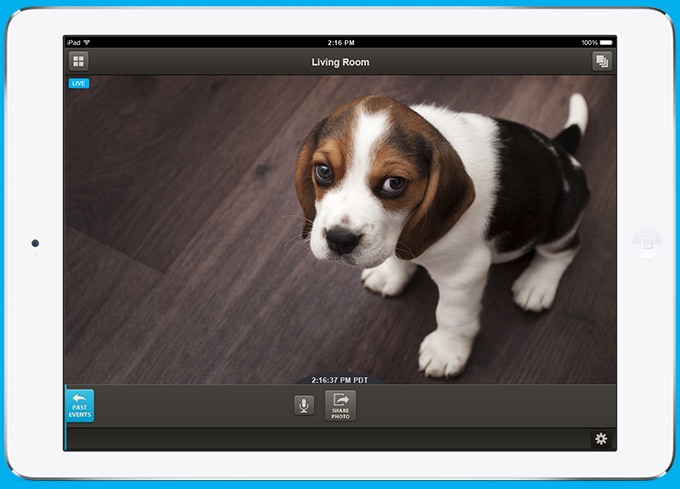
Not my dog, but one that shows offf Dropcam streaming to a tablet.
However, firing up the app on my iPad connected to streaming smart cameras throughout the house means I can eliminate the false alarms caused by squirrels and other dogs being walked past the house (how dare they). Without having to leave my desk.
Music Control
Streaming music was one of the first applications of smart technology to hit the home. Sonos wireless speakers are one of the more popular examples and many audio manufacturers have followed suit with AirStream and Bluetooth speakers.
Some —like the Sonos— require an app on a mobile device to control everything from song selection to equalizer settings and volume. Other simply require a music library or streaming service on your device and a Bluetooth connection. Either way, my iPad is always with me and always ready to play DJ.
Video/TV control
Many homes are equipped with Wi-Fi connected, Smart TVs. Still others have video streamers like the Apple TV.
With the right tablet, you can take control of your living room and relegate that big pile of remotes to a drawer. Many Samsung and Sony tablets are equipped with IR Blasters that let them replace a TV remote.
In my case, much as I love my Apple TVs, those cool little remotes are the worst when it comes to kids. I got so fed up with searching through sofa cushions for the Apple TV remote in the rec room that I finally glued the thing to a big chunk of wood. Seriously (pictures here, for those who don’t believe I’d subject Apple’s industrial design to such a terrible fate). What makes the entire “lost the Apple TV remote” thing a non-issue is Apple’s Remote app, which I now have installed on my iPad. Full control —for every Apple TV in the house— always with me. It’s easier to use than those little buttons, too.
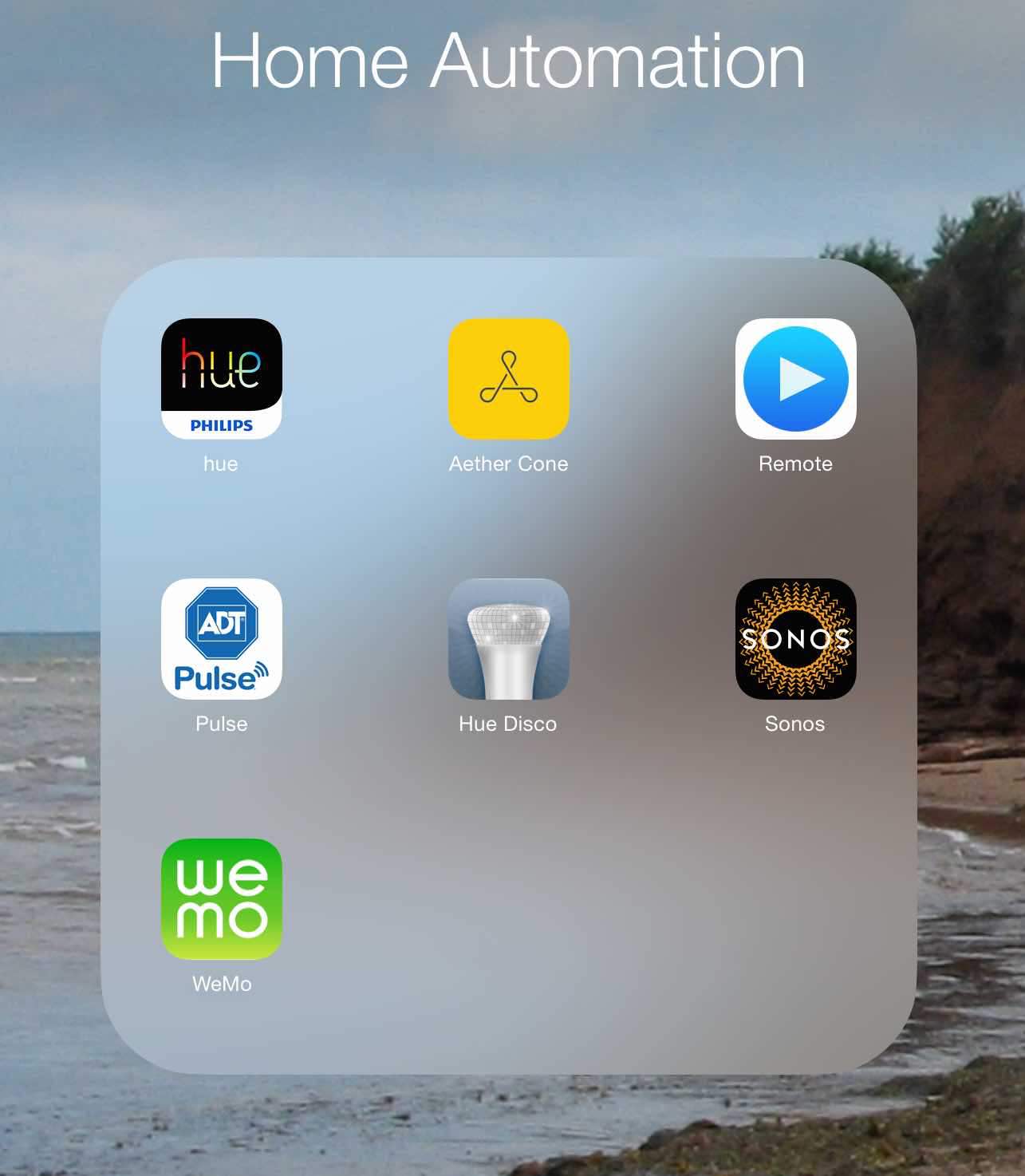 Make a Home Automation Section on Your Tablet
Make a Home Automation Section on Your Tablet
The current challenge in home automation is the lack of a single app to rule them all. There are a few major standards like WeMo and ZigBee, but there are also a lot of independents and one-offs. Even when new devices conform to a standard, they usually have their own app. This current state of affairs makes for exciting times as new devices arrive from everywhere, but controlling them all can be a challenge.
There may not be a single app that control everything in your connected home, but a great starting point for now is to keep all those apps on your tablet and organize them into a single Home Automation folder or screen.
I use my iPad to review news and check e-mail as I get the kids ready for school, I use it for occasional casual gaming and for scanning the news again at night. But it’s always with me—even when I travel—and that makes it the ideal hub (and remote control) for my connected home. I just tap on the Home Automation folder and take it from there.



