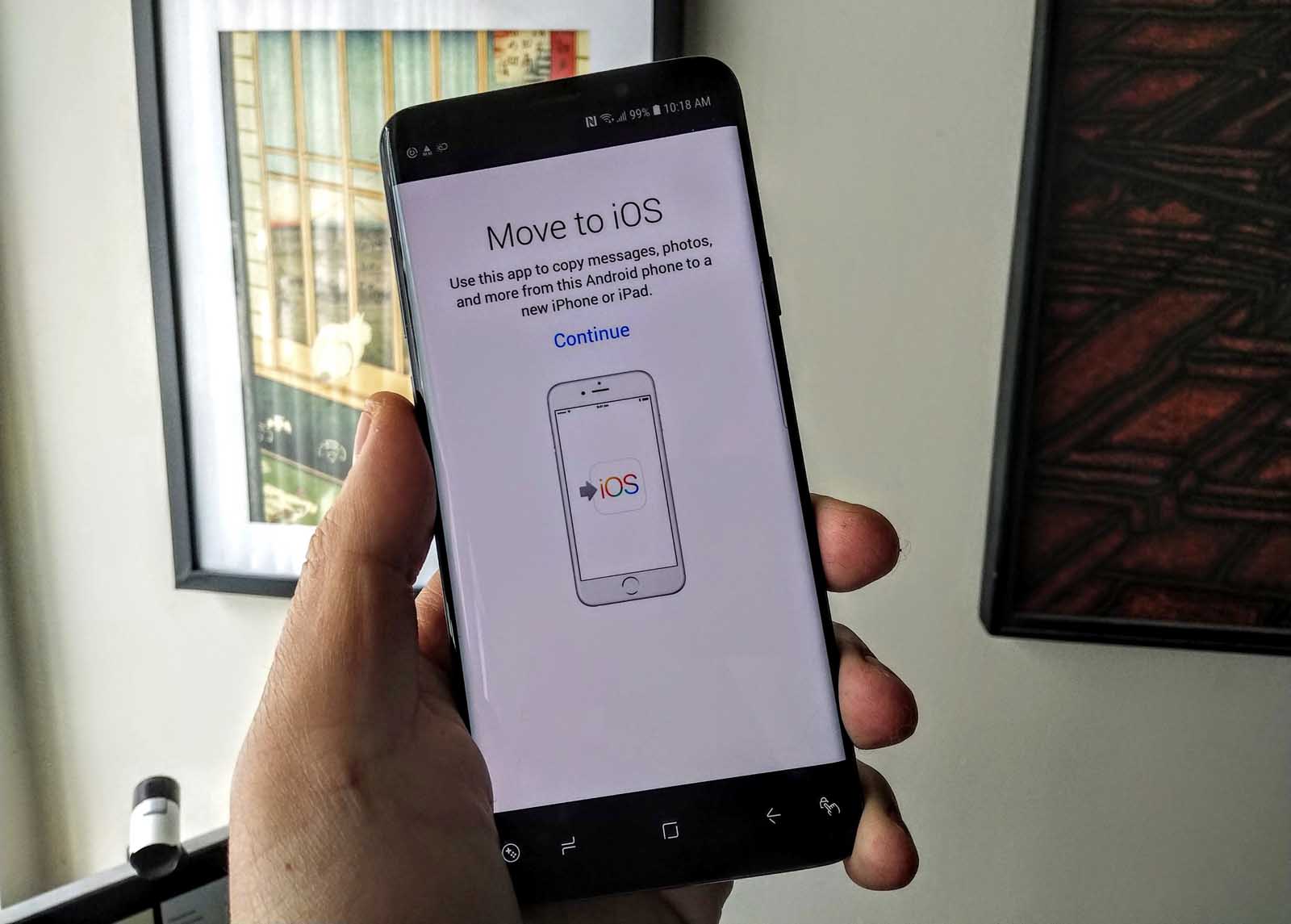
Transferring from an older phone to a newer one used to be so easy. You simply moved your SIM card, copied over your contacts and you were good to go.
In the age of smartphones, this becomes a bigger deal. There are apps, data within apps as well as cloud services that are sometimes platform specific.
If you’re looking to move from an Android smartphone to a new iPhone then things are a lot easier than they seem. The important part about leaving behind a smartphone (or in this case, an entire platform) for another is to backup and save all the vital information on your old device.
Backing up on a PC
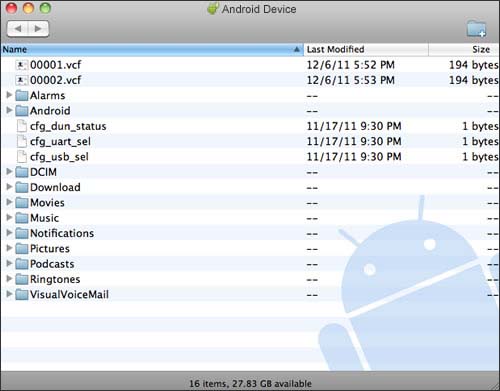
The old school way is sometimes the best way.
Plugging in you Android device to a PC or Mac will allow you to access certain folders and files.
These can all be moved or backed up into your PC where they can be stored or moved to a cloud backup or external drive.
Once you get your shiny new iPhone you will need to set it up and can use iTunes on a PC or a Mac to set up an iPhone. Using iTunes, it is possible to transfer some music that is imported into iTunes (or bought from Apple Music).
Taking the Cloud Route
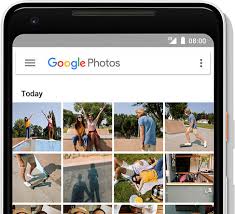
Thankfully moving from Android to iOS is easier than ever before. Using cloud services like Google Photos, Microsoft OneDrive or Amazon Photos, allows you to backup gigabytes of data into the cloud.
Once this is backed up and you’ve triple checked all the valuable photos and videos are accounted for, you should be good to go.
Google Photos is the best way to backup all the photos and videos residing in your Android device. It will take some time to upload all your content. You can go to HTTP://photos.google.com and check that everything has been safely backed up.
What about emails and other personal communications? These can likely be accessed through the cloud versions of your smartphone mail client (it always helps to double check). Messaging apps usually allow for you archive and save chats to the cloud or as a backup file
Apps and games can be challenging since there may be some data (i.e. game levels) that can’t be transferred.
Many apps to offer the option of signing in even from different phone so make sure to check the apps you use the most.
A popular game like Pokemon Go allows you to sign in from a new device and pick up where you left off.
Most social media apps like Facebook, Twitter, Snap and Instagram are good about allowing you to access them from multiple devices.
Use Apple’s ‘Move to iOS’ App
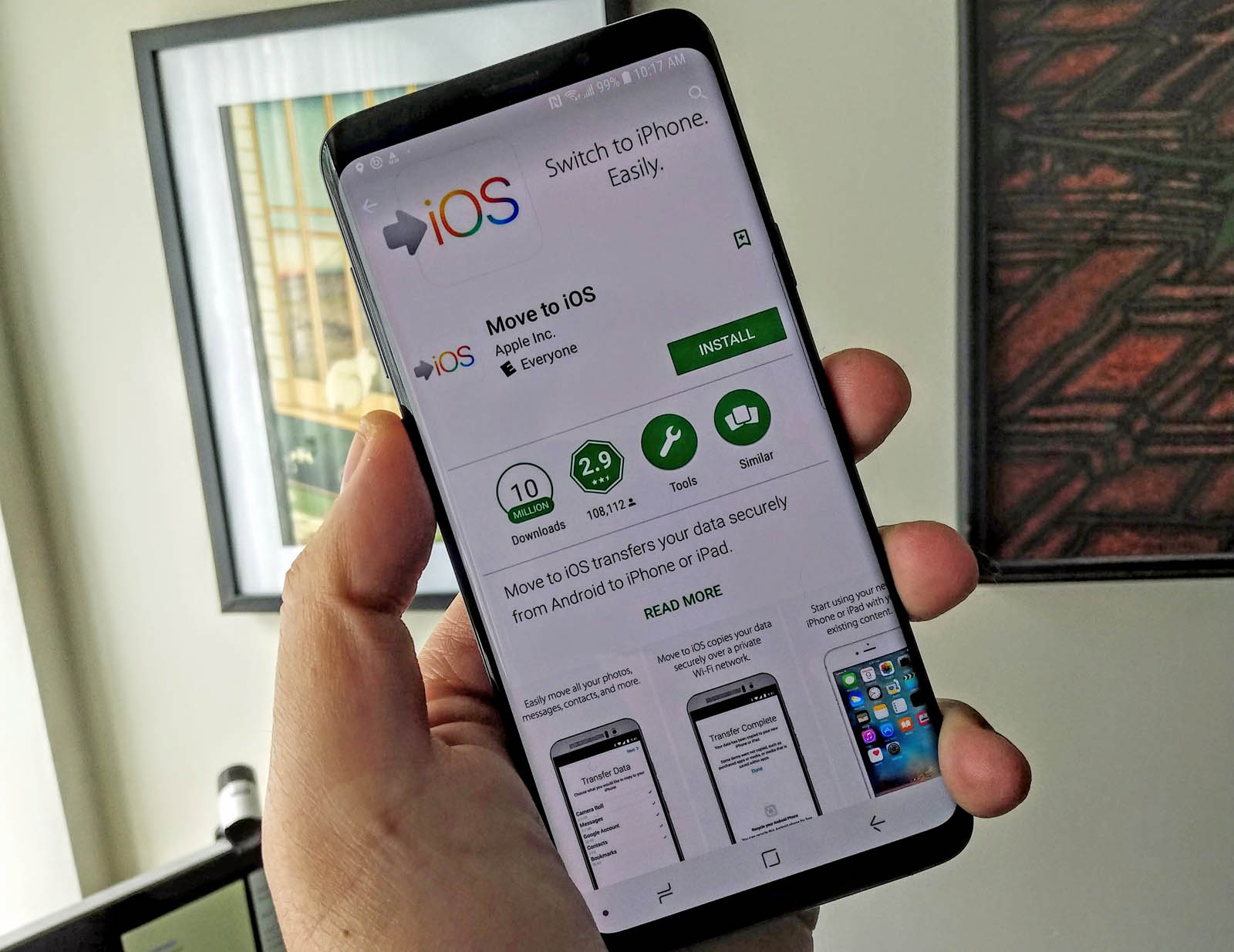
Apple has two apps on Android, which is, after all, a competing platform. There’s Apple Music for streaming access, and there’s the Move to iOS App.
With over 10 million downloads, Move to iOS is a significant app that makes transitioning from Android to iOS a lot easier.
The length of transfer will be determined by the size of your files, number of photos and videos as well as documents. The transfer should take around 15 minutes in most cases.
- To work, Move to iOS has to be installed on your Android device and requires you have a nearby iPhone at the ready. You need to have a nearby Wi-Fi connection on both phones to enable the transfer.
- On your new iPhone, start from scratch. If it is a second-hand device, reset it so that it is clean. Do take time to update the iPhone before resetting as this saves a lot of time when setting up a new device.
- Access the Move to iOS is a great way to transfer your data. Simply navigate to the Apps and Data window on your iPhone. Click on Move Data from Android.
- The Move to iOS App will ask you to enter a 12-digit code which will be generated by your iPhone.
- Enter the code on the Android device and it will then connect directly with your iPhone via a peer-to-peer Wi-Fi connection.
- The app will ask if you want to transfer Google Account details, Chrome browser bookmarks, text messages, contacts and photos and videos. Select all the items you want to move.
- Wait until the transfer is complete. Once the two devices disconnect, the Move to iOS app will advice you to recycle your old device. I would keep the old device for a few days in case something is missing.
- On your iPhone, you can focus on Continue Setting up iPhone. This means setting up an Apple ID or logging into it if one exists.
The length of transfer is determined by the size of your files, number of photos and videos, as well as documents. The transfer should take around 15 minutes in most cases.
Things to do with your new iPhone
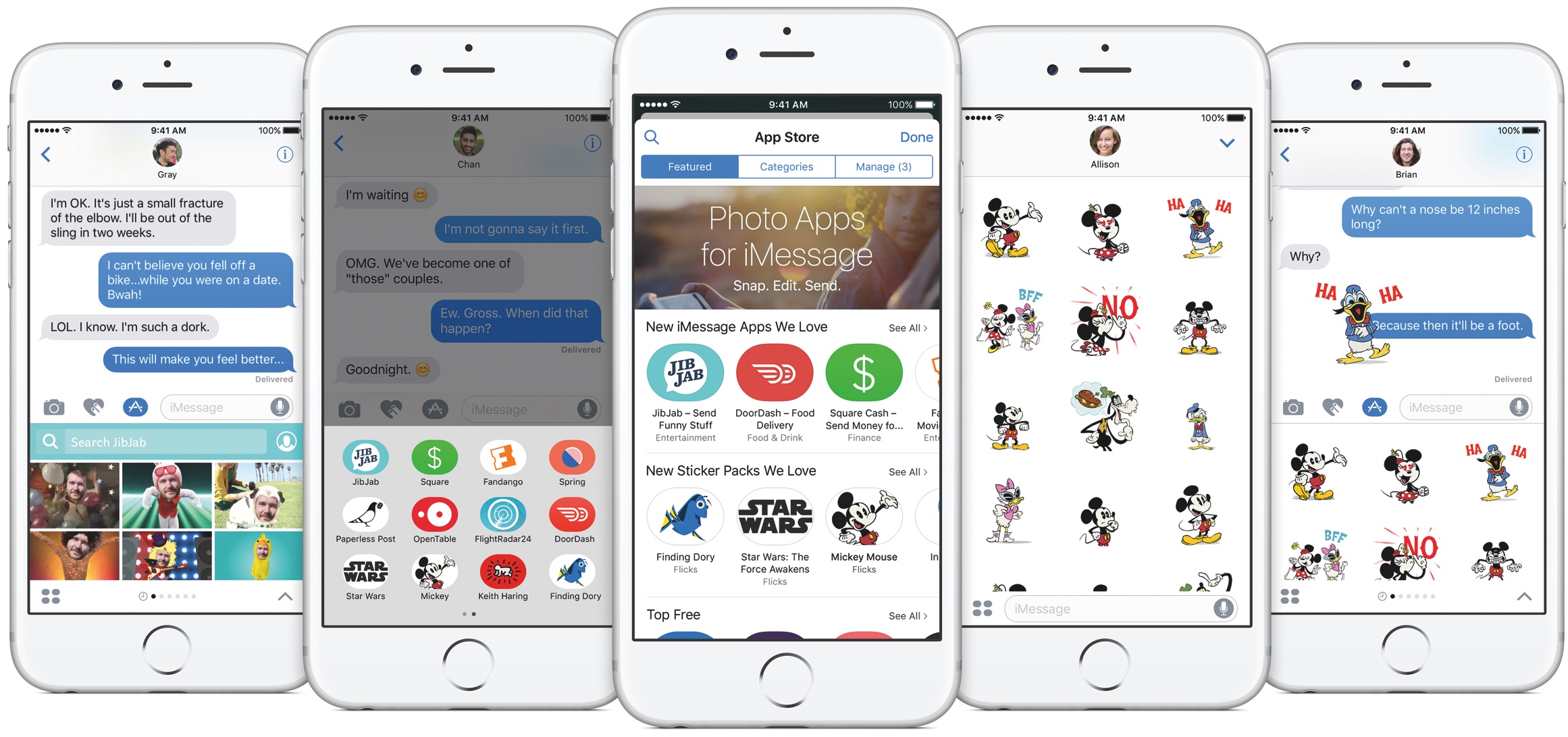
Now that you have a working and connected iPhone, there are still a few steps to consider before you move on. Below is a list of things to do once your iPhone has been set up.
- Set up iMessage – this is the powerful messaging for iOS and Mac users.
- Set up Apple Pay – One of the greatest advantages of the Apple ecosystem is the convenience of using debit or credit cards on Apple Pay.
- Set up Facetime – The pioneering mobile video calling service is an Apple exclusive, you can now freely call and see friends and relatives with iPhones, iPads or Macs.
- Set up AirDrop- One of the coolest features of iPhones and Macs is that you can easily share files to single or multiple iPhones or Macs who have AirDrop enabled. This is the best way to share photos with nearby friends and family.
- Add a wearable – You can get an Apple Watch or, if you prefer, a Fitbit or even an Android Wear device which will work as an adjunct to the iPhone. This is great for triaging messages and alerts, tracking health and fitness and even enabling mobile payments.
We hope this guide has helped you on your quest to move from an Android smartphone to an iPhone.



