
The exhilarating feeling of starting up your brand new computer has faded. Month by month, your computer’s performance has gotten steadily worse. Instead of booting up the moment you press the power button, you now have time to go get a cup of coffee before your machine is usable. You look to the sky with forlorn dismay on your face and cry “why does my computer take so long to boot up?” Calm yourself and take a seat while I walk you through some of the many possible reasons.
Hardware
There are a few different hardware elements that could be the cause of your poor boot-up performance, but the two primary ones are memory and storage.
- Memory
A bad stick of RAM rarely fails completely at first. Your computer will try to work around the malfunctioning segment on the chip and limp along at a reduced speed. This is why running a hardware diagnostic is an important first step. If it turns out that you have a bad RAM stick, there’s a chance you can easily replace it yourself. Laptops are difficult if not impossible for the average home user to replace the RAM, while the standard PC tower is a simple swap. Even if your RAM is working fine, adding some more is always a good idea.
- Storage
A malfunctioning hard drive can also slow your performance. The hardware test will reveal if there are bad sectors on the disk, and if there are, it’s time to get your data backed up (if it’s not already) and replace the drive. Once again, this is much more difficult to do in a laptop than a desktop.
 Even if your drive is still working perfectly, it could still be the source of the delays. An older, almost full hard drive will slow your entire system speed down as the computer dedicates resources to moving data around to create enough room for its current need.The solution to this scenario is to upgrade your storage. The ideal configuration would be a solid state drive (SSD) as the working boot drive, and a large second SATA drive for storage. If a dual internal drive setup is not feasible, invest in an external drive storage solution to hold the bulk of your data. Setting up a Network-Attached Storage (NAS) device like the WD My Cloud EX2 Ultra is easy and provides a considerable amount of easy access storage (for a detailed review of the WD My Cloud EX2 Ultra, check out this blog post). And take a look at the files you’re storing and double check that they all need to stay on the hard drive. Be honest: will you watch all 18 seasons of “Friends” again, or can those files go into the trash bin?
Even if your drive is still working perfectly, it could still be the source of the delays. An older, almost full hard drive will slow your entire system speed down as the computer dedicates resources to moving data around to create enough room for its current need.The solution to this scenario is to upgrade your storage. The ideal configuration would be a solid state drive (SSD) as the working boot drive, and a large second SATA drive for storage. If a dual internal drive setup is not feasible, invest in an external drive storage solution to hold the bulk of your data. Setting up a Network-Attached Storage (NAS) device like the WD My Cloud EX2 Ultra is easy and provides a considerable amount of easy access storage (for a detailed review of the WD My Cloud EX2 Ultra, check out this blog post). And take a look at the files you’re storing and double check that they all need to stay on the hard drive. Be honest: will you watch all 18 seasons of “Friends” again, or can those files go into the trash bin?
Software
This is where you’ll have to put on your detective’s cap and do some sleuthing. You’ve probably enabled a good number of applications to launch at start up without realizing it. Each helpful service wants to be ready for you as soon as you call on them, so they insinuate themselves into the list of start-up programs. Applications like Dropbox, iTunes, and every antivirus application are set to launch at start up by default, and the resulting competition for resources adds up to a slow computer. The Google Chrome web browser is especially bad for demanding memory resources at start up and continuing throughout your computer use. The advantage is that it gives you fast browsing response time, but at the cost of any other tasks running. Sift through the list of start-up applications and limit it to only the apps that you absolutely need to have ready automatically.
Speaking of Dropbox leads us into another area of slowdown: online synchronization. Any application that requires a response from a remote Internet service can potentially lead to slow start up. Dropbox will attempt to compare the locally saved files to the remote ones and upload any that are new, tying up system resources. The slow down is compounded if one app delays the others. Most antivirus programs prevent Internet access until they have fully launched, so any other start up application has to wait patiently until the antivirus is up and running. Don’t get me wrong, antivirus should take priority. Dropbox can wait until later to compare file lists.
 And let’s not forget the overlord of resource-intensive applications, the operating system itself. Windows 10 is merciless when it comes to automatically updating itself, and unfortunately there’s not much you can do to stop it. The bulk of the update is done overnight, but there’s still a fair amount of final configuration it cannot do until you go to log in. The best you can do is to make sure Windows has to notify you for permission to reboot, instead of automatically restarting after updating. You’ll still have to live with the slow reboot after an update, but at least you can choose when that happens.
And let’s not forget the overlord of resource-intensive applications, the operating system itself. Windows 10 is merciless when it comes to automatically updating itself, and unfortunately there’s not much you can do to stop it. The bulk of the update is done overnight, but there’s still a fair amount of final configuration it cannot do until you go to log in. The best you can do is to make sure Windows has to notify you for permission to reboot, instead of automatically restarting after updating. You’ll still have to live with the slow reboot after an update, but at least you can choose when that happens.
It’s a little less straight forward, but also keep an eye out for conflicting or duplicate programs. For a while, I was accidentally running two antivirus applications simultaneously. Evidently, I was determined to protect my computer from harmful code at all costs, no matter how slowly they made my computer start up. After realizing the situation and getting rid of one of the apps, there was a noticeable decrease in boot time. Also un-install any unused applications while you’re cleaning things up, to free up space on the hard drive.
The Easy Solution
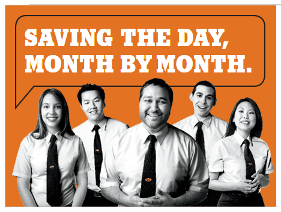 I know that digging through configuration settings, hardware troubleshooting, and using task manager are not fun activities for most regular computer users. So why don’t you let someone else do it for you? Your time is better spent working on the things you’re good at, while a tech expert at the Geek Squad does what they are good at. Case by case repair and investigation is an option, but they also offer a Geek Squad Monthly Membership that covers initial setup, in store and online tech support and a 20% discount on hardware repairs. they also offer a total protection plan that covers parts, labour, tech support and it covers the parts and accessories that came with the computer originally. If you compare the cost to the value of your time, the numbers start to make a lot of sense in favour of a Geek Squad plan. As an added bonus, the protection plan is transferable if you sell your computer to a new owner.
I know that digging through configuration settings, hardware troubleshooting, and using task manager are not fun activities for most regular computer users. So why don’t you let someone else do it for you? Your time is better spent working on the things you’re good at, while a tech expert at the Geek Squad does what they are good at. Case by case repair and investigation is an option, but they also offer a Geek Squad Monthly Membership that covers initial setup, in store and online tech support and a 20% discount on hardware repairs. they also offer a total protection plan that covers parts, labour, tech support and it covers the parts and accessories that came with the computer originally. If you compare the cost to the value of your time, the numbers start to make a lot of sense in favour of a Geek Squad plan. As an added bonus, the protection plan is transferable if you sell your computer to a new owner.
Image from which.co.uk




I just bought a new laptop from Best Buy today. I took it home and SPENT ALL AFTERNOON doing updates and waiting to use my New laptop. I finally got a chance to use it and find its sooooo slow. I wonder if this is a scam to get me in to take the 20 dollar a month geek squad plan to “clean up and optimize” my NEW laptop that I just took out of the box.
Comments are closed.