
By now, I’m certain that many of you have been hearing the buzz around the latest OS offering from Microsoft. Windows 10 is a very exciting step for the operating system with many exciting changes that users have been waiting quite a while for. Now that software has been released, consumers are starting to get their hands on it. There is no more reason to keep waiting so let’s take a look at the installation process to get you up and running.
The first thing I would recommend is that you make sure you’ve backed up all of your valuable data.
This isn’t strictly a requirement of installing Windows 10, but I definitely think that it is the right way to go. People often neglect or under value constant backups. For many people who never do them, then the installation of a new operating system is the one time they may actually bother to. For most users, files will be just fine regardless but you’re better safe than sorry in this case, and it never really hurts to have an extra copy of your data just in case. Cloud storage is often fine for reliable data storage, but I also like to recommend either a portable external hard drive, or even a Network Attached Storage (NAS) device which can help you divorce file storage from your working machine. Once all of your files are backed up you are free to make changes with your PC without worrying about losing anything.
 Now it’s time to start with the upgrade process itself.
Now it’s time to start with the upgrade process itself.
The easiest way to get Windows 10 if of course to get yourself a new computer with the OS pre-installed. It will be ready to go right out of the box. If you choose that option, you won’t need the rest of this guide but you’ll still be glad you have your data backed up off of your old PC.
Alternately perhaps you’re already using a PC running Windows 7, 8, or 8.1. If that’s the case I’ve got great news for you. You’ll be able to upgrade to Windows 10 for free if you do it within the year. Windows 7 and higher PCs qualify for a free reservation of Windows 10 this year, which you can install today in no time. You may have seen a little Windows 10 icon in your system tray in the past few weeks signaling you to reserve your free copy. If that’s the case and you’ve gone through the process, then chances are that your PC has already downloaded all the requisite files in the background and your PC will automatically prompt you to begin upgrading. It couldn’t be much easier.
 If you want a little more immediate satisfaction or neglected that reservation prompt, you can manually upgrade your OS too. The first step is to download the files you’ll need. Thankfully Microsoft has streamlined the manual installation process too. Head over to Microsoft’s website to access the Windows 10 Media Creation Tool. As they outline there, you’ll need an internet connection, sufficient data storage available on your PC or external storage device, and either a blank USB drive with at least 4GB of space drive or blank DVD.
If you want a little more immediate satisfaction or neglected that reservation prompt, you can manually upgrade your OS too. The first step is to download the files you’ll need. Thankfully Microsoft has streamlined the manual installation process too. Head over to Microsoft’s website to access the Windows 10 Media Creation Tool. As they outline there, you’ll need an internet connection, sufficient data storage available on your PC or external storage device, and either a blank USB drive with at least 4GB of space drive or blank DVD.
Keep in mind that if your USB drive has any files on them, they’ll all be deleted in the process. If you’re doing a fresh installation rather than an upgrade, you’ll also want to ensure you have your Windows product key is handy.
Now you’re ready to get yourself the Windows 10 Media Creation Tool. Just select the 32-bit or 64-bit version depending on your system. When in doubt, you can go for the 32-bit version. With the Media Creation Tool you can easily create an install disc. With the tool downloaded, simply run it and you’ll be presented with options to either upgrade your PC now or to create installation media which can automate the creation of a bootable disk without much bother. For a straightforward and quick installation immediately, go with the first option. However, if you prefer to install through local installation media—which you can also use on another machine, should you so choose—then the second option is what you’ll need. This will then give you the option of selecting language, editions and architecture (32-bit or 64-bit) as desired.
 If you’ve opted to create installation media, let the tool do the work for you in creating it, then once it is finished, remove the media and turn off your computer. Insert the USB media or DVD disc and boot up your computer. You may need to enable your BIOS’s boot from USB/DVD option on your PC if it is not already enabled, in which case you’ll want to consult your user manual. Be warned that a manual clean installation like this will effectively wipe your computer’s main drive of all its data (thus that backup). The other options of upgrading rather than performing a clean installation generally leave files and software intact which may or may not be preferred in your case.
If you’ve opted to create installation media, let the tool do the work for you in creating it, then once it is finished, remove the media and turn off your computer. Insert the USB media or DVD disc and boot up your computer. You may need to enable your BIOS’s boot from USB/DVD option on your PC if it is not already enabled, in which case you’ll want to consult your user manual. Be warned that a manual clean installation like this will effectively wipe your computer’s main drive of all its data (thus that backup). The other options of upgrading rather than performing a clean installation generally leave files and software intact which may or may not be preferred in your case.
With your PC booting from the installation media the process becomes fairly simple to follow. It will ask you a few questions like your license key, language, region et cetera, but in most cases the questions ought to be easy to answer and you’ll be up and running in no time–the software will do most of the work and the installation process is fairly quick. Many users can get up and running in a matter of minutes from the time their download is complete.
 For many of you this may be the first time you’ve ever upgraded your operating system and take it from me, the process has come leaps and bounds over the years. Years ago it was a much more complicated and time-consuming process, but Microsoft has worked hard to streamline everything to make it surprisingly quick and easy to do with no technical expertise required. If you’re already enjoying Windows 7 or above, then the combination of a streamlined installation process and the ability to upgrade for free makes the move irresistible. Upgrade now and see what all the excitement is about.
For many of you this may be the first time you’ve ever upgraded your operating system and take it from me, the process has come leaps and bounds over the years. Years ago it was a much more complicated and time-consuming process, but Microsoft has worked hard to streamline everything to make it surprisingly quick and easy to do with no technical expertise required. If you’re already enjoying Windows 7 or above, then the combination of a streamlined installation process and the ability to upgrade for free makes the move irresistible. Upgrade now and see what all the excitement is about.


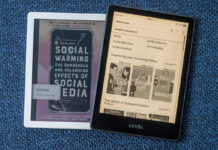
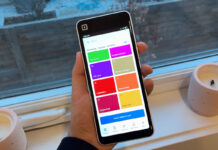
When ever I use the media creation tool, I have been stuck at 0% for ages and wont so anything.
Hey @EthanHallex, I’m not sure what the cause of that issue may be. Try different removable media, or try redownloading the files perhaps. That may help you with your issue.
Comments are closed.