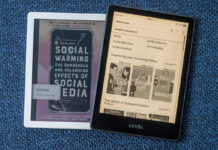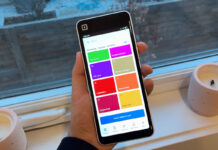More and more companies are initiating work from home protocols. Whether a company allows the flexibility to work from home for one day a week or offers a completely virtual job, changes to a worker’s computer, gear, or workspace may be needed to optimize a work-from-home video conferencing experience. In this how-to, we will identify what hardware and software considerations are needed to improve the quality of video conferences.
Video conferencing software minimum specifications
Before purchasing additional accessories for your setup, you should first look at the minimum system requirements for your video conferencing solution of choice. From my experience, computers that are even three to five years old can typically handle the minimum requirements for most online video conferencing platforms. However, internet speed may be a limiting factor, especially if you live in a rural area where satellite internet packages may be one of the few solutions available to you.
The most pervasive web conferencing platforms like Zoom, Microsoft Office (Skype or Skype for Business) or Google Hangouts lay out their video conferencing specifications really well, but there are tons of others. Once you have this specification, you can either perform a speed test to get a rough idea of your current speeds, find your internet setup invoice or login to your ISP’s service portal. Please note that speed tests are not always accurate as your ISP’s claimed speeds may not always be accurate due to a myriad of different factors. If your service meets or exceeds the specification of your conferencing software, then your next action should be a look at your router.
Wi-Fi router
 An upgrade to your router may be in the cards if your Internet service is fast, but your devices are not. Brad Moon has written a primer on upgrading your home wireless router. Within it, he details that great advancements have been made in router technology over the past few years, including the introduction of new wireless protocols that allow for higher theoretical maximum data transfer rates. Additionally, some routers utilize whole home mesh Wi-Fi technology that can provide a better distribution of wireless networking which is especially useful for larger homes.
An upgrade to your router may be in the cards if your Internet service is fast, but your devices are not. Brad Moon has written a primer on upgrading your home wireless router. Within it, he details that great advancements have been made in router technology over the past few years, including the introduction of new wireless protocols that allow for higher theoretical maximum data transfer rates. Additionally, some routers utilize whole home mesh Wi-Fi technology that can provide a better distribution of wireless networking which is especially useful for larger homes.
Large monitor or second monitor

Once you have taken a look at your home network, you can now work on improving the nuts and bolts of your video conferencing experience. In order to see your colleagues and their relevant content (like presentations and spreadsheets, for instance), you may want to invest in a larger screen with a high enough resolution to see the finer details.
Before making an investment in a new monitor, think about the other applications that this monitor will be used for. If you are a gamer, you may want a monitor with a very fast refresh rate that allows for 4K resolution while supporting specific vendor technology like Nvidia’s FreeSync, for example. Outside of gaming, there are even monitors that are specifically tuned for certain jobs. I reviewed a monitor just like this: the BenQ DesignVue Designer Monitor. This high-end monitor is made for graphic designers, photographers and engineers. You could even consider an ultra-wide or curved monitor or multi-monitor setup for ease of use.
A new webcam
 A new webcam may be an opportunity to improve your video conferencing experience (for others). Some laptops, especially older models, may have webcams with a sub-720p resolution. Even the entry-level external webcams can provide a higher resolution and can also give you with the ability to tilt and swivel. A few years ago, I purchased the Logitech HD Pro Webcam (C920), which I still use for livestreaming to this day.
A new webcam may be an opportunity to improve your video conferencing experience (for others). Some laptops, especially older models, may have webcams with a sub-720p resolution. Even the entry-level external webcams can provide a higher resolution and can also give you with the ability to tilt and swivel. A few years ago, I purchased the Logitech HD Pro Webcam (C920), which I still use for livestreaming to this day.
Microphone and headphones
 If you’re unhappy with the quality of your microphone, the next step might be a dedicated microphone. Without one, you will likely need to use your laptop’s built-in microphone or the microphone that is built-in to your dedicated webcam. A headset may kill two birds with one stone; in addition to providing you with a dedicated microphone, you can also get headphones as well. For a higher-fidelity option, you could also look into a freestanding USB microphone. However, unless you plan on making content for YouTube, creating content for your students (if you’re a teacher), or if you are starting a podcast, this may be overkill for most users.
If you’re unhappy with the quality of your microphone, the next step might be a dedicated microphone. Without one, you will likely need to use your laptop’s built-in microphone or the microphone that is built-in to your dedicated webcam. A headset may kill two birds with one stone; in addition to providing you with a dedicated microphone, you can also get headphones as well. For a higher-fidelity option, you could also look into a freestanding USB microphone. However, unless you plan on making content for YouTube, creating content for your students (if you’re a teacher), or if you are starting a podcast, this may be overkill for most users.
Outside of new hardware, think about the sound from your room. Heaters and fans can be quite loud and can cause a loud hum or buzz on your audio. Consider moving them further away from the microphone or outside of the room if you can. The Best Buy Canada Blog has a several articles about microphones like a review of the Blue Yeti X. You can also find a great selection of computer microphones on the Best Buy Canada website.
Other accessories for video conferencing
If you are comfortable with the suggestions from above, there are a few more things that you can consider in order to optimize your home office’s video conferencing capabilities.
Lighting
The lighting in your room can not only make a world of difference for your work, but can also drastically improve the quality of your video. My old home office, for instance, was in a basement with no windows. Beyond that, the lighting was directly overhead which cast a lot of shadows on my face. A simple lamp could have helped with that; you could look into moving lamps or lights around your room in order to help with this.
A more quiet keyboard
 Keyboards can be loud especially if you have a mechanical keyboard. If you are teaching an online class and need to use your keyboard a lot while providing a demonstration to students, your keyboard could become quite irritating. A keyboard like the Logitech K780 Bluetooth keyboard or a device with chiclet-style keys can be quieter.
Keyboards can be loud especially if you have a mechanical keyboard. If you are teaching an online class and need to use your keyboard a lot while providing a demonstration to students, your keyboard could become quite irritating. A keyboard like the Logitech K780 Bluetooth keyboard or a device with chiclet-style keys can be quieter.
Better video conferencing
Hopefully these suggestions will help to improve your video conferencing experience. These small changes can make a large improvement, but if you still aren’t happy with your experience, consult your local Geek Squad or Best Buy Canada computer department.
For more work from home ideas, be sure to check the blog’s buying guide dedicated to just that topic.