
I had the chance to use a Surface Pro 3 at a launch event, but I haven’t spent any extended time with any of Microsoft’s tablets since a Surface 2 back in 2013. Microsoft recently sent me a new Surface 3 to try out for a long term review and I came away impressed with how these devices are evolving. And the experience got even better once I’d updated the loaner to Windows 10.
No More Windows RT and Other Changes
The first—and most important—change over the Surface 2 is that the Surface 3 now runs full-blown Windows instead of Windows RT. I’m not going to get into the whole RT bashing thing right now, but let’s just say the change is welcome and makes the Surface 3 orders of magnitude more useful than the first two generations.
Another change for the better is a new aspect ratio for the display. At 3:2 instead of the previous 16:9, the Surface 3 is more useful in laptop mode (more information can be displayed horizontally) and far more comfortable to hold as a tablet in portrait mode. In addition, the Surface 3 is slightly thinner and lighter than its predecessor, storage has been bumped up, the rear camera is now 8MP, it supports the Surface Pen, adds 802.11ac Wi-Fi support and the CPU is now a Quad-core Intel Atom.
|
Surface 3 Key Specs (as Tested)
|
Unboxing and First Impressions
In order for me to get the full experience of what the new tablet was capable of, Microsoft sent the optional Type Cover and Surface Pen stylus as well.

Picking up the new Surface 3, the tablet felt comfortable in hand. It’s significantly smaller and lighter than a Surface Pro 3, but like Microsoft’s professional tablet, the Surface 3 runs a full version of Windows with the ability to also run Windows desktop software. Unlike an iPad, the Surface 3 is equipped with non-proprietary ports such as a full-sized USB 3.0 port and a microSD card slot. This means you can plug in wired peripherals like external hard drives.
And since one of the demographics Microsoft is aiming its Surface tablets at is people who lug around both an iPad and a MacBook Air, here’s what the Surface 3 looks like side-by-side with the competition. In this case, the iPad Air is in a ZAGG keyboard case, for a more direct comparison.

And now beside an 11-inch MacBook Air.

Once I powered up the Surface 3, it turned out that Windows 8.1 wanted to download and install 103 updates, including a firmware update. That process took over an hour (despite a speedy Internet connection), but once Windows was happy I was able to quickly start playing.
The Surface 3’s display is bright and crisp and the new aspect ratio means the device is less long and thin. That’s a good thing because the previous version felt awkward when holding it. I really enjoyed using the Surface 3 for my morning ritual of coffee and scanning online news sites, although I found Internet Explorer to be annoying. Inconsistent behaviour by the web browser when trying to open links in new tabs could be an exercise in frustration. Explorer peculiarities aside, the Surface 3’s larger display made for a great tablet-style reading experience and I’ve been using it instead of my iPad.
My kids—who have iPads and spend probably too much time on their Xbox—went to town for a few days, running games like Halo: Spartan Assault and announced that they would be very happy if I chose to buy a Surface 3.
Upgrading to Windows 10
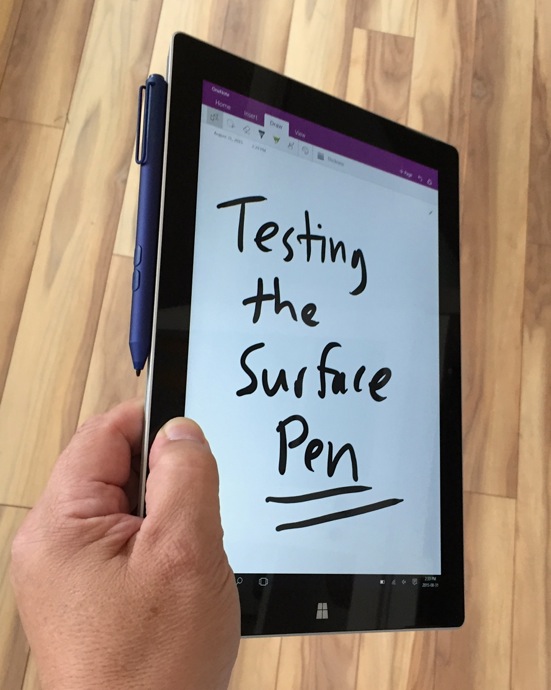 Windows 10 has been everywhere in the past month (including Plug-in where there have probably been a dozen Windows 10-themed posts in recent weeks), and with good reason. It’s a massive upgrade to the overall Windows experience. Unfortunately, I had to put in a reservation request just like everyone else and received notification that it would be a few days to a few weeks before I could expect my Windows 10 upgrade. I hate waiting for cool stuff!
Windows 10 has been everywhere in the past month (including Plug-in where there have probably been a dozen Windows 10-themed posts in recent weeks), and with good reason. It’s a massive upgrade to the overall Windows experience. Unfortunately, I had to put in a reservation request just like everyone else and received notification that it would be a few days to a few weeks before I could expect my Windows 10 upgrade. I hate waiting for cool stuff!
It was just about one week, and once the download arrived, there was another hour of installation and upgrades going on, but then the Surface 3 was running Microsoft’s latest and greatest operating system.
Among the highlights (for me) were Microsoft’s Edge browser—which resolved those Explorer annoyances—easier navigation and Continuum’s cool trick of switching between desktop and tablet view depending on whether I had the Type Cover attached or not.
Surface Pen
I had a little frustration getting the wireless, touch-sensitive stylus set up, but once online it was a real nice-to-have and something I could definitely see being of benefit to students or anyone who likes to scribble notes and diagrams.
I initially ran into installation hiccups (messages indicating a Driver Error followed by failed Bluetooth pairing), but running a Windows update got me to the point where clicking the Pen would automatically launch OneNote. Still no writing, but a call to Microsoft support suggested replacing the battery and that did the trick.
When not in use, the Surface Pen attached magnetically to the side of the tablet.
Type Cover
The optional Type Cover is one of the cooler tablet accessories around. It attaches to the Surface 3 very securely using magnets, while a port that connects when docked to the tablet supplies power. Despite the thin and lightweight construction, the Touch Cover actually has some key movement and I could type quite comfortably using it. My only two quibbles with it are the flocked material (which seems like it might wear off in time or at least be difficult to clean) and a flex/bounce and creaking when I really got going. I primarily use a mechanical keyboard and I’m told I tend to pound the keys a little more forcefully than many people, so maybe that was just a “me” thing.
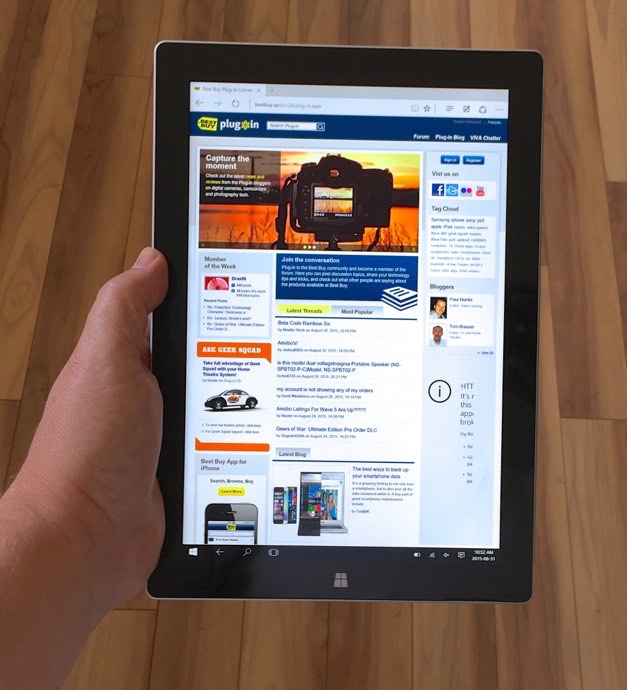 Final Thoughts
Final Thoughts
The Surface 3 is the first time I’ve used a device that I think has the real potential to become my go-to device, replacing my iPad and MacBook Air.
The MBA has a superior keyboard experience and as a laptop is more solid feeling than the Surface 3/Type Cover combo, but the Surface 3 has a much sharper display. I still find iOS and the iPad offer a better casual tablet experience—including a much better app selection. However, the Surface 3 hardware combined with Windows 10 offered a significant improvement over past models and being able to navigate to the file level is a big plus compared to iOS (which buries files as data within apps).
So, while I don’t think the Surface 3 is a better laptop than my little MacBook Air and it’s not a better tablet than my iPad, if I was trying to limit my tech to using a single device, I would seriously consider choosing the Surface 3 over either of these two. Anyone who is shopping for a laptop, tablet or a Convertible/2-in1 device should definitely have the Surface 3 on their list.



