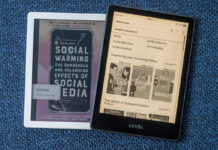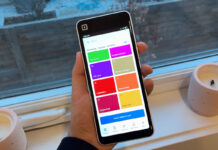SteelSeries is well known for their high quality gaming peripherals. They are one of the top manufacturers of peripherals such as headsets, mice, and of course keyboards. Today’s review will look at two of SteelSeries’ newest mechanical gaming keyboards the Apex 7 and the Apex Pro. I will discuss their similarities, build, features, and of course their key switches.
SteelSeries is well known for their high quality gaming peripherals. They are one of the top manufacturers of peripherals such as headsets, mice, and of course keyboards. Today’s review will look at two of SteelSeries’ newest mechanical gaming keyboards the Apex 7 and the Apex Pro. I will discuss their similarities, build, features, and of course their key switches.
I tested the full size versions of the Apex 7 and Apex Pro on my Windows 10 PC.
Apex 7 and Apex Pro are more similar than you think
There are more similarities between the Apex 7 and the Apex Pro than there are differences. In fact, the SteelSeries website’s FAQ states that the Apex 7 and Apex Pro share all the same features except for key switches. The Apex 7 comes with brown, red, or blue Switches, whereas the Apex Pro comes with OmniPoint switches. We will discuss this more later.
Apex keyboard build
If you were to put both the Apex 7 and Apex Pro side by side you wouldn’t be able to tell them apart. They share the same dimensions, weight, and have no distinguishing marks or identifiers. Both the Apex 7 and Apex Pro have aluminum alloy frames on the surface and a plastic undercarriage.
 On the top right hand side of the keyboards you will find an OLED screen and media controls. While on the top left hand side you will see an illuminated passthrough USB port. The feet on the bottom of the Apex 7 and Apex Pro have a soft touch coating giving them texture and grip. To really make sure the Apex 7 and Pro don’t slide, SteelSeries added three rubber pads along the front bottom of the keyboards. A feature that I was pleasantly surprised to find was the 3 channel cable routing along the bottom of the keyboards. This was a thoughtful addition by SteelSeries as it gives users the ability to manage cables according to their desk layout.
On the top right hand side of the keyboards you will find an OLED screen and media controls. While on the top left hand side you will see an illuminated passthrough USB port. The feet on the bottom of the Apex 7 and Apex Pro have a soft touch coating giving them texture and grip. To really make sure the Apex 7 and Pro don’t slide, SteelSeries added three rubber pads along the front bottom of the keyboards. A feature that I was pleasantly surprised to find was the 3 channel cable routing along the bottom of the keyboards. This was a thoughtful addition by SteelSeries as it gives users the ability to manage cables according to their desk layout.
Both the Apex 7 and Apex Pro also come with magnetic wrist rests. I liked the use of magnets as they immediately line up the wrist mount with the keyboard. I found the magnets to be sufficiently strong in their hold. When I moved the keyboards around my desk the wrist rests would always stay attached. I also liked that the wrist rests had a soft touch coating. It gives a feeling of quality and grip for your palms.
Apex 7 and Apex pro keycaps
Both the Apex 7 and Apex pro sport printed ABS keycaps. What this means is that the keycaps are made of a single layer of plastic with printed labels on top. The downside of this type of keycap is that they are prone to wear. When these keycaps begin to wear they can become shiny and the labels can start to fade. I would’ve preferred that SteelSeries used double shot PBT keycaps. These keycaps use two layers of plastic mold, do not have printed labels, and are more durable. For those keen to use double shot PBT keycaps all of the keys on the Apex 7 and Apex Pro are replaceable.
Device compatibility
The Apex 7 and Apex Pro are compatible with PC, Mac, Xbox, and Playstation. They connect to these devices via two USB 2.0 connectors. One of the USB connectors powers the keyboard while the other is a passthrough USB. The passthrough cable connects to the illuminated USB port found on the top left hand side of the keyboard. If you don’t have two available USB ports on your device the Apex keyboards will still operate as long as you have the USB power connected. The second USB passthrough cable can be left disconnected, however this also means the illuminated USB port will not be functional. On the PC I found the passthrough USB on the Apex 7 and Apex Pro to be very convenient. During testing I would use this port to charge my wireless mouse and connect external storage.
Apex keyboard OLED display and media control
One of the highlights of the Apex keyboards is the OLED Display and Media Controls. By default the media controls will adjust volume and pause media. However holding down the media key opens up a secondary menu. This menu provides shortcut access to the preloaded profiles, keyboard illumination, and macros. When not in use you can also customize what is shown on the OLED display including pictures and GIFS.
SteelSeries GG software

If you’re using PC or Mac with your Apex keyboard I highly suggest downloading the SteelSeries GG software. This software allows you to unlock the full potential of your keyboard. Naturally, the SteelSeries GG gives you control over your keyboard’s RGB lighting effects. You can also create custom profiles where your keys have different functions based on selected profiles. For example you can have a specific combination of keys to launch a program, start/stop screen recording, and mute/unmute your microphone.
It excited me to see that within the SteelSeries GG you had the option to connect to a third party application. By connecting these applications it allows you to further expand the functionality of your OLED screen and keyboard. For example, installing the Discord application gives you the ability to read messages on the OLED screen, mute/unmute yourself and people in your party.
Apex Pro’s OmniPoint switches

As mentioned earlier according to the SteelSeries website the only difference between the Apex 7 and the Apex Pro is the switch type. The Apex Pro uses what SteelSeries has dubbed OmniPoint mechanical switches. OmniPoint switches allow users to customize the actuations of the keyboard keys. This means that users can customize the sensitivity of key presses on the Apex Pro. Customization of keypresses can be done on all 63 keys or on an individual basis.
The mechanism that allows for the flexibility behind the OmniPoint switches are magnets. These magnets can be found in each of the OmniPoint keys. Key presses result in changes to the magnetic field which is then registered as an actuation. In traditional blue, red, and brown mechanical keyboards a key press travels between 2mm – 4mm before an actuation is registered. However, on the Apex Pro a user can adjust the actuation point based on their needs. This means that you can have the keys travel as little as 0.4mm or all the way down to 3.6mm to register an actuation.
 In practical terms how would the adjustment of the OmniPoint switches be used? For me there are two main scenarios where I use my keyboard, day to day typing and gaming. I tend to type quickly and having to press a key all the way down to 3.6mm can slow down my words per minute and be tiring for my fingers. Having the ability to reduce the actuation to 1.5mm helps to solve both these problems.
In practical terms how would the adjustment of the OmniPoint switches be used? For me there are two main scenarios where I use my keyboard, day to day typing and gaming. I tend to type quickly and having to press a key all the way down to 3.6mm can slow down my words per minute and be tiring for my fingers. Having the ability to reduce the actuation to 1.5mm helps to solve both these problems.
This flexibility transfers over to gaming as well. Anytime you play games on a keyboard there’s the potential for accidental keypresses. If you’re playing competitive games an accidental keypress can mean the difference between winning or losing. For me, I play Call of Duty and an accidental keypress can lead to missed shots or unwanted character actions. However, with OmniPoint switches I can adjust my keyboard so that the most important keys are more sensitive while secondary actions are less sensitive. This means I can spend more time focusing on having fun and less on accidental keypresses.
It should be noted that the OmniPoint mechanical switches are only found on 63 main keyboard keys used for typing. This includes the number row, letters, and the bottom row including the space bar. The remaining keys such as the number pad are red switch mechanical keys. As part of my daily routine I use the number pad for doing calculations. I would have liked for SteelSeries to use OmniPoint switches on the number pad as well. Adjusting the actuation would’ve helped out in my workflow.
Final thoughts on the Apex 7 and Apex Pro 
The Apex 7 and Apex Pro are fantastic keyboards for anyone looking to boost their gaming and productivity. I thoroughly enjoyed my time testing out these keyboards. Between the two I would say that the Apex Pro has a slight edge. I found that the OmniPoint switches were smoother to type on. Additionally, having the ability to adjust actuation points was a huge bonus for my productivity and gaming. If you find that you don’t need the customizability of the OmniPoint switches then I wouldn’t hesitate to recommend the Apex 7. Overall you can’t go wrong with either the Apex 7 or Apex Pro. Both provide ample customization and features for gamers and non-gamers alike. If you’re interested in other gaming peripherals check out Best Buy’s gaming accessories.