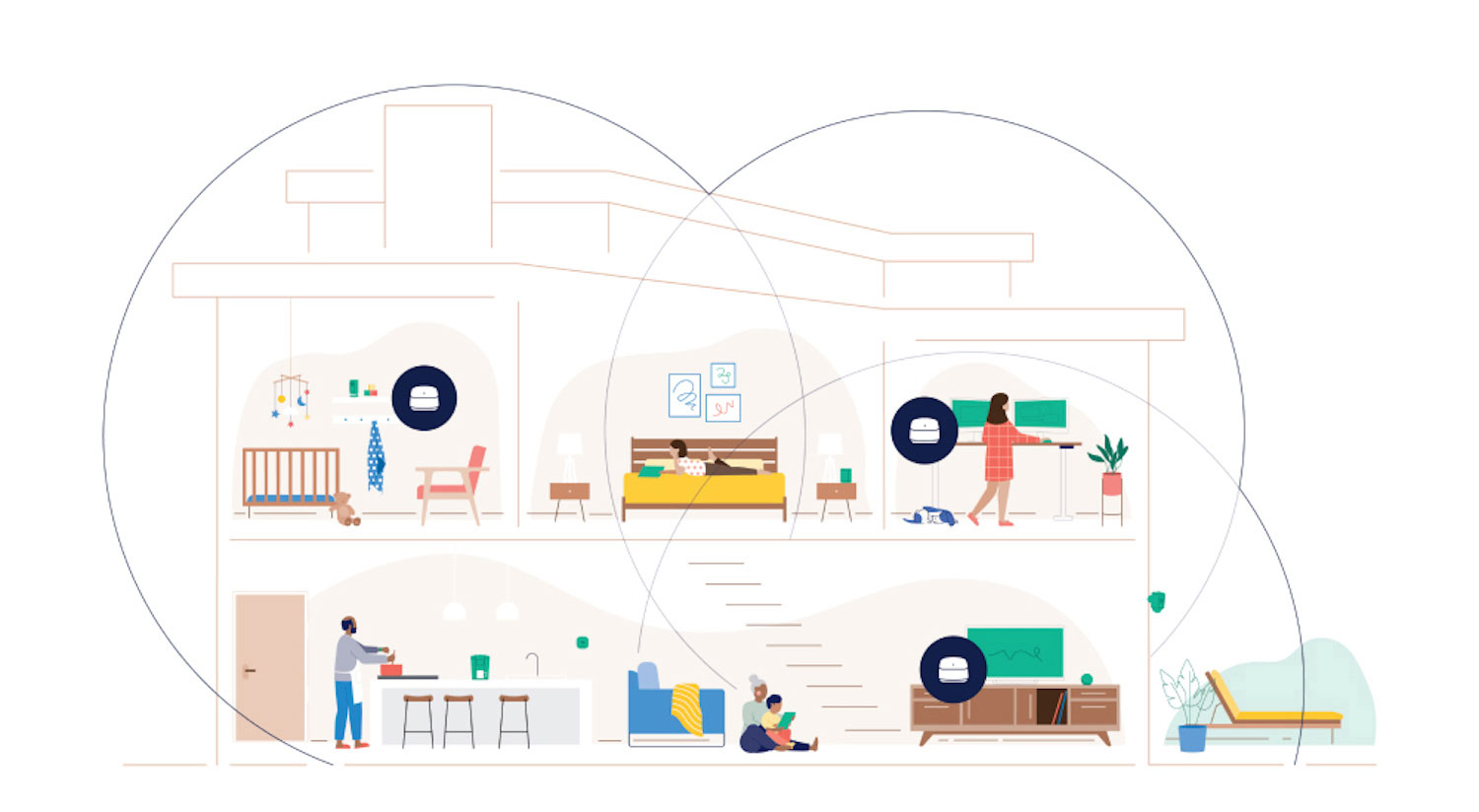
A reliable home Wi-Fi network is more important than ever. Whether you’re working from home, streaming 4K content, gaming online, or managing a growing collection of smart home devices, a fast and stable internet connection is key. The right networking setup ensures smooth performance across all your devices—without annoying lag, buffering, or dropped connections.
Today’s networking solutions are smarter and faster, with features like Wi-Fi 7, mesh networking, and MU-MIMO to support multiple devices at once. In this guide, we’ll walk you through everything you need to build a strong and future-ready home network—from choosing a router to optimizing performance in every room.
Table of contents
- What is a wireless network?
- What you need for a reliable home network
- What is mesh networking?
- Range extenders: simple solutions to boost your Wi-Fi reach
- Finding the right router for your home
- Wireless network features and technologies
- Do you need a gaming router?
- Essential network security tips
- Take the next step toward better connectivity
What is a wireless network and how it connects smart home devices
A wireless network, commonly known as Wi-Fi, lets you connect to the internet without tangled cables. It delivers internet access to all your smart devices anywhere in your home—from laptops and smartphones to smart TVs and gaming consoles. Wireless networks also support a growing range of smart home gadgets, including smart locks, thermostats, robot vacuums, security cameras, smart speakers, and lighting systems. These devices rely on a stable Wi-Fi network to communicate seamlessly, making your home smarter and more connected.
The core of your wireless network is the router. It broadcasts the Wi-Fi signal from your modem to your devices. As smart homes become more popular, having a strong, reliable wireless network is essential for smooth streaming, gaming, and device control.
What you need for a reliable home network: internet plan, modem, and router
Building a strong home Wi-Fi network starts with three essential components: your internet plan, modem, and router. Understanding how these work together and when to upgrade can make a big difference in your online experience.
Your internet plan: the foundation of your network
The first step is having a solid internet service plan from your provider. This determines your maximum download and upload speeds, as well as data limits or any usage caps. Whether you stream 4K videos, play online games, or work from home, the speed you pay for sets the ceiling for your network’s performance.
If your internet plan doesn’t match your needs, even the best router won’t give you fast or stable Wi-Fi. You can explore available internet plans in your area or upgrade through your current provider to ensure you get the bandwidth needed for your household.
The modem: connecting your home to the internet
Your modem is the device that links your home to the internet service provider’s network. Many ISPs provide a modem or a modem-router combo when you sign up, but these all-in-one units often come with limitations like lower performance and fewer advanced features.
For better speed and reliability, many users choose to use a dedicated modem paired with a separate router. This setup gives you more control and can support higher speeds and more connected devices.
Check out Best Buy’s selection of modems and network hubs if you’re looking to upgrade your setup.
The router: managing your home network traffic
The router is the heart of your wireless network. It takes the internet connection from your modem and distributes it to all your devices—whether it’s a smartphone, smart TV, or smart thermostat—either wirelessly or through wired Ethernet ports.
Standalone routers typically offer better coverage, faster speeds, and advanced settings like parental controls, guest networks, and app-based management. These features allow you to prioritise devices, control access, and monitor your network more easily.
For larger homes or busy households, investing in a modern router or even a mesh Wi-Fi system can dramatically improve your coverage and performance.
Explore Best Buy’s range of wireless routers and whole-home mesh Wi-Fi systems to find options that fit your space and usage.
What is mesh networking?

If you’ve ever struggled with dead zones or weak Wi-Fi signals in parts of your home, a mesh Wi-Fi system might be the perfect solution. Unlike a traditional router that broadcasts from a single device, a mesh network uses multiple nodes placed throughout your home to create a seamless, strong Wi-Fi blanket everywhere.
How mesh Wi-Fi works?
Each node in a mesh system acts like a mini-router, all working together to cover a larger area without dropping your connection. As you move from room to room, your device automatically connects to the closest node, ensuring consistent speeds and uninterrupted streaming, gaming, or browsing.
Modern mesh systems often support the latest Wi-Fi standards like Wi-Fi 6 and even Wi-Fi 7, providing faster speeds, better capacity for multiple devices, and improved reliability in busy households.
Easy setup and smart management
Most mesh networks come with user-friendly smartphone apps that make installation simple—just plug in the nodes, follow step-by-step instructions, and you’re good to go. These apps also let you manage your network easily, from setting parental controls to creating guest networks and monitoring device activity.
When to consider a mesh Wi-Fi system?
Mesh is ideal for medium to large homes, multi-storey houses, or spaces where thick walls or long distances weaken a single router’s signal. If you’re looking for a hassle-free way to boost your Wi-Fi coverage and performance, mesh networks are a smart upgrade.
Ready to upgrade your home’s Wi-Fi? Check out Best Buy’s whole-home mesh Wi-Fi systems to find the right fit for your home and lifestyle.
Range extenders: simple solutions to boost your Wi-Fi reach
If your Wi-Fi signal fades in certain parts of your home but a full mesh system feels like overkill, a range extender could be a convenient fix. Range extenders work by capturing your existing Wi-Fi signal and rebroadcasting it to areas with weak or no coverage.
How range extenders differ from mesh networks
Unlike mesh systems, range extenders create a separate Wi-Fi network (SSID) that your devices must switch to as you move around your home. This can sometimes cause a brief drop or slower speeds during the handoff between the main router and the extender.
That said, newer “OneMesh” or similar extenders reduce this handoff friction, making the transition smoother and more seamless.
When to choose a range extender
Range extenders are great for smaller homes, apartments, or specific trouble spots like basements or far corners of a house. They’re easy to install—just plug one into a power outlet near the weak signal area and follow the setup prompts.
Explore Best Buy’s collection of range extenders for models that can help extend your Wi-Fi without replacing your entire network.
Finding the right router for your home

Choosing the right router is key to a reliable and fast home network. The best router depends on your home size, number of users, and how you use the internet.
Consider your home size and layout
Large or multi-storey homes need routers with strong range or mesh systems with multiple nodes. Smaller apartments might do well with a single high-quality router.
Number of users and devices
More devices like smartphones, laptops, smart TVs, and smart home gadgets mean more demand on your network. Look for routers designed to handle multiple connections efficiently.
Match your router to your use case
- For gaming or 4K streaming, choose routers with advanced features like QoS (Quality of Service) and MU-MIMO technology to keep performance smooth.
- For families, parental controls and guest networks can be handy.
- For tech enthusiasts, routers with app-based setup and management give you easy control.
Trusted router brands and features
Popular brands like ASUS, NETGEAR, TP-Link, and D-Link offer routers with modern features such as band steering (which automatically assigns devices to the best frequency), easy app setup, and robust security.
Explore Best Buy’s wide selection of wireless routers to find a model that fits your home and lifestyle
| Network devices | Best for | Pros | Cons |
|---|---|---|---|
| Standalone router | Small to medium homes with a single central location for the router | Affordable, easy to set up, strong signal close to the router | Weak signal in far rooms or multiple floors |
| Mesh Wi-Fi system | Medium to large homes, multi-storey layouts, or tricky floorplans | Seamless coverage across the whole home, easy expansion with extra nodes, single network name | Higher cost, requires replacing your router |
| Range extender | Fixing dead zones in smaller areas without replacing your router | Budget-friendly, quick to install, boosts coverage in targeted spots | Can reduce speeds, creates a separate network name |
Wireless network features and technologies
When shopping for a new router or mesh system, you’ll notice a range of technical terms like dual-band, tri-band, and Wi-Fi 6 or 7. Understanding these wireless technologies can help you pick the right solution for your needs—whether you’re streaming 4K content, working from home, or running a smart home full of connected devices.

What is dual-band?
Most modern routers are dual-band, meaning they broadcast on two frequencies: 2.4GHz and 5GHz.
- 2.4GHz offers a longer range and better wall penetration, making it ideal for devices farther from your router or in larger homes.
- 5GHz delivers faster speeds but with a shorter range, great for nearby devices like laptops, gaming consoles, or streaming boxes.
Dual-band routers allow your devices to connect to the most appropriate band automatically, helping manage network congestion and improve performance. It’s now the baseline standard for home routers, supporting multiple devices more efficiently.
What is tri-band?
Tri-band routers take it a step further by offering three simultaneous wireless bands—usually one 2.4GHz and two 5GHz channels. This allows even more devices to stay connected without slowing each other down. With the introduction of Wi-Fi 7, some routers are even quad-band, adding a fourth frequency: 6GHz.
While these extra bands don’t necessarily boost internet speed, they do reduce interference and improve consistency, especially in busy households with many connected devices.
Tip: More bands = better traffic management. It doesn’t make your internet faster, but it ensures everyone gets their fair share of bandwidth.
Wireless standards: Wi-Fi 7, 6E, 6, 5 (AC), 4 (N)
Wi-Fi standards have evolved significantly over the years. Here’s what the latest ones mean:
- Wi-Fi 7 (802.11be): The newest standard, offering ultra-fast speeds, lower latency, and support for more devices. Ideal for households with smart homes, streaming, and gaming needs.
- Wi-Fi 6E (802.11ax): Adds access to the 6GHz band, which is less crowded and great for high-speed connections.
- Wi-Fi 6 (802.11ax): A major step up in capacity and efficiency, this is now the mainstream standard for new devices.
- Wi-Fi 5 (802.11ac): Still common and fully capable for most needs, though it lacks the advancements in efficiency and capacity offered by newer standards.
- Wi-Fi 4 (802.11n): Older and slower, best avoided for high-performance homes.
Each step up means better performance in crowded environments, improved battery life for connected devices, and more reliable streaming and gaming.
Beamforming
Beamforming is a feature that focuses your Wi-Fi signal directly toward your device, rather than broadcasting it in all directions. The result? Stronger, faster connections.
Most routers with Wi-Fi 5 or newer include beamforming automatically—no need to configure it manually. It works quietly in the background to ensure a more stable connection for things like streaming, video calls, or gaming.
QoS (Quality of Service)
QoS lets you prioritize certain devices or activities on your network, so your video call doesn’t get choppy when someone else starts a download.
For example, you can prioritize streaming apps like Netflix, work apps like Zoom, or gaming consoles for smoother performance. Many mid-range and premium routers include app-based QoS settings, making it easy to set preferences without diving into technical menus.
MU-MIMO (Multi-User, Multiple Input, Multiple Output)
MU-MIMO lets your router communicate with multiple devices at once, rather than one at a time. This is especially helpful in homes where everyone’s using a smartphone, laptop, tablet, or smart TV simultaneously.
Wi-Fi 5 routers began introducing this feature, and it’s standard in most Wi-Fi 6 and newer models. However, both the router and the device need to support MU-MIMO for it to work effectively.
Do you need a gaming router?

If you’re an avid gamer, lag and dropped connections are your worst enemies. While gaming routers are designed to reduce latency and prioritize bandwidth for your console or PC, they aren’t always necessary for everyone.
Many modern routers and mesh systems now offer features like QoS and gaming modes, even if they’re not branded as gaming routers. And if you want the most stable connection, an Ethernet cable is still the gold standard.
Before spending extra on a dedicated gaming router, consider:
- What platform you’re gaming on (console, PC, mobile)
- Whether you game competitively or casually
- How many other people/devices share your network
A well-configured mesh system or mid-tier router with QoS may serve you just as well, without the added cost.
Wireless security
With so many connected devices at home, security is more important than ever. Thankfully, routers have evolved to offer better protection right out of the box.
- WPA3 encryption is the new standard, replacing the older WPA2. It offers stronger protection against hackers and snooping.
- Guest networks are an easy way to let friends or visitors connect without giving them access to your main network or smart devices.
- Many new routers now support automatic firmware updates and include security tools or apps to help monitor and manage threats in real time.
Pro tip: Strong passwords and updated firmware are your first lines of defense.
Connecting your smart home
Your router is the unsung hero of your smart home. From video doorbells and thermostats to smart plugs and voice assistants, most of these devices rely on a stable Wi-Fi connection.
Here’s what to consider:
- Device types: Smart speakers, security cameras, light bulbs, sensors, and appliances all add traffic to your network.
- Compatibility: Look for routers that support Matter, the new standard for smart home devices, and those that include Zigbee or Thread radios for seamless integration.
- Smart hubs: Some routers now double as smart home hubs, reducing the need for extra hardware.
A reliable router ensures your smart home stays responsive and secure—no more dropped connections or laggy voice commands.
Other networking solutions
Wi-Fi isn’t the only way to stay connected. Depending on your home setup and needs, other networking options can improve performance.

Wired networking (Ethernet)
Ethernet remains the fastest and most reliable connection. For gamers, streamers, or those working from home, plugging in your device can eliminate lag and improve stability—especially in areas where Wi-Fi is spotty.
Powerline networking
Powerline adapters use your home’s electrical wiring to transmit internet signals between rooms. They’re a convenient option when running Ethernet cables isn’t feasible.
Note: Performance can vary depending on your home’s wiring and potential electrical interference.
Wi-Fi adapters
If your desktop or older laptop doesn’t support newer Wi-Fi standards, a USB Wi-Fi adapter is a simple upgrade. Many now support Wi-Fi 6 and MU-MIMO, giving your older devices a modern boost without opening up the case.
Take the next step toward better connectivity
Whether you’re upgrading an older setup or building a new smart home network, now’s the perfect time to explore the latest innovations in wireless technology. From ultra-fast Wi-Fi 7 routers to reliable mesh Wi-Fi systems that eliminate dead zones, there are powerful solutions to match every home and lifestyle.
Need to boost coverage in hard-to-reach areas? A Wi-Fi range extender could be the easy fix you’re looking for. Whether you live in a condo, a large family home, or anything in between, there’s a product that fits your space and keeps all your devices running smoothly.
Still not sure where to start? Visit your local Best Buy store or connect with an expert online to get personalized advice. When you’re ready, take the next step and bring home a faster, smarter, and more reliable network.





