 Back in December, I reviewed the ASUS Falchion with MX key switches. As a casual gamer and a fan of wireless devices, I absolutely adored this keyboard. I’ve now been given the opportunity to review a new line of Falchion keyboards, the Asus Falchion NX. In this review, I’ll discuss their similarities, differences, and provide my final thoughts.
Back in December, I reviewed the ASUS Falchion with MX key switches. As a casual gamer and a fan of wireless devices, I absolutely adored this keyboard. I’ve now been given the opportunity to review a new line of Falchion keyboards, the Asus Falchion NX. In this review, I’ll discuss their similarities, differences, and provide my final thoughts.
For the purposes of this review, I’ll be comparing the Falchion with MX red switches and the Falchion NX with red switches.
The Falchion and Falchion NX share the same DNA
The Falchion and Falchion NX share more similarities than differences. If you were to put the keyboards side-by-side you wouldn’t be able to tell one from the other. Overall they share the same design language, features, battery life, accessories, and customization options.
Design language
Both keyboards sport a 65% compact keyboard design. ASUS achieved this design by removing the dedicated number pad and adjusting the keyboard layout.
 The body of the Falchion keyboards is a combination of plastic and aluminum. At its core the keyboards have an aluminum frame surrounded by textured plastic. I liked the textured plastic as it gives a more premium feel to the keyboard.
The body of the Falchion keyboards is a combination of plastic and aluminum. At its core the keyboards have an aluminum frame surrounded by textured plastic. I liked the textured plastic as it gives a more premium feel to the keyboard.
At the top of the keyboards is the on/off switch, USB-C port, and a storage compartment for the USB dongle. The design of this area is especially clever since it’s recessed and is hidden from view.
On the left hand side of the keyboards is one of my favourite features, a touch bar. Out of the box, the touch bar is set to control the volume. However, using ASUS’s Armoury Crate software you can customize this to do almost anything.
Also included in the box is a thoughtfully designed keyboard cover. This cover can be used to protect the Falchion’s keys during transportation. When not covering the Falchion’s keys, it can be mounted to the bottom of the keyboard and act as its base. ASUS thought of everything when they designed this keyboard cover. If you look at the corners of the cover ASUS included rubber feet to prevent the keyboard from sliding during use.

Keycaps
The keycaps of the ASUS Falchion keyboards are double shot PBT which adds a layer of protection and durability to the keycaps. This is a welcome addition as double shot PBT protects the keycaps from becoming shiny and text from fading. This is especially important for the Falchion keyboards for two reasons. The first reason is that some of the keys are non-standard sizes. The spacebar and right shift key are an example of this. Secondly, many of the keys have multiple functions and labels. If you look at the keyboard horizontally you will notice that there is text on the front of the keys as well as on the top. For these reasons having durable keycaps is important. If you do find yourself needing new keycaps, the ASUS website has information on where you can purchase them.

Long battery life with fast charging capabilities
Battery life of the Falchion keyboards is impressive, to say the least. Turning off the RGB LEDs gives the keyboards a spectacular 450-hour battery life. Personally, I love RGB backlit keyboards so during my testing I kept the LED’s on at 50% brightness. Even with the RGB LEDs on the Falchion managed to last several weeks before needing to be recharged.
A thoughtful design decision by ASUS is the battery level indicator. On the left hand side of the keyboards, you’ll notice a LED bar. This is not just for looks, the LED bar is actually a real-time battery level indicator. In addition to the LED bar, the Falchion keyboards have a visual indicator letting you know the keyboards need to be charged. When a charge is needed, the RGB LEDs will actually turn off when the battery is low. In doing so this allows the keyboard to continue to work for a short time. I liked this visual queue as it let me know that it was time to charge the keyboard without having it immediately stop working while I’m playing games.
Charging of the Falchion can be done via the USB-C port on the top of the keyboard. If you have a fast charger you can get up to 32 hours battery life (with the LEDs off) after just 30 minutes of charging.
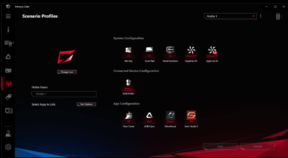 Customize the Falchion to your liking
Customize the Falchion to your liking
Both keyboards come with fantastic customization options which are unlocked through ASUS’s Armoury Crate software. Using this software you can customize functionality of the touch bar, RGB lighting effects, macros, and update the keyboard’s firmware.
As I mentioned above the touch bar is one of my favourite features of the Falchion keyboards. This is because the touch bar can be customized to perform any actions based on the touch location (top, middle, bottom) or by swiping up or down. Having used the Falchion for a few weeks I’ve been able to use the touch bar to open and close apps all while keeping my eyes on the screen.
What makes the Falchion and Falchion NX different?
What differentiates the Falchion and Falchion NX keyboards is the design of the NX keys. Unlike the cherry MX switches of the Falchion, the Falchion NX’s switches are developed in-house by ASUS. The switch and all other components are entirely redesigned by ASUS with the goal of creating more consistent and responsive keys. Within the NX line there are three types of switches: blue, red, and brown.
Smooth and responsive switches
 When comparing the NX and MX red switches I can feel a clear difference in keystrokes. After a few short minutes I found myself loving the NX red switches. They just felt smoother and more responsive.
When comparing the NX and MX red switches I can feel a clear difference in keystrokes. After a few short minutes I found myself loving the NX red switches. They just felt smoother and more responsive.
The more responsive keystrokes of the NX red switches were great during my gaming sessions. When playing games I’m constantly pressing a combination of keys to run and jump. The responsive and smooth presses of the NX red meant that my fingers didn’t need to press down as hard as I would on an MX switch. During long gaming sessions my hands didn’t feel any fatigue from the frequent and continuous keypresses with NX red switches.
Using the Falchion NX red switches for productivity was equally satisfying. I’ve always found typing on a mechanical keyboard to be slightly slower than with a regular keyboard. This of course is due to the extra travel distance and pressure needed for mechanical keys to register the keystroke. After a few hours of practice with the Falchion NX I was able to type at my regular speeds. I’ve become so comfortable typing on the Falchion NX that I’m writing this entire review using this keyboard.
| NX Blue | NX Brown | NX Red | |
| Trigger type | Metal | Metal | Metal |
| Tactile force | 65 gf | 58 gf | – |
| Actuation point | 2.3 mm | 2.0 mm | 1.8 mm |
| Total travel | 4.0 mm | 4.0 mm | 4.0 mm |
| Actuation vs reset point | 0.1 mm | 0.0 mm | 0.0 mm |
| Click ratio | 16% | 33% | – |
Final thoughts
The Asus Falchion NX is a fantastic compact wireless keyboard. I love the design, RGB lighting, fast charging capabilities, and the new NX switch type. If you’re searching the market for a wireless mechanical keyboard, I highly recommend the ASUS Falchion NX.
What if you already have the ASUS Falchion with MX keys? With ASUS’s improvement to the switch type and keystrokes, I still recommend Falchion owners to have a look at the new Falchion NX. For my use case, I could clearly feel the advantages that the NX switches brought to my gaming and day to day productivity. If you’re interested in seeing what other gaming peripherals are offered by ASUS you can check them out here.




