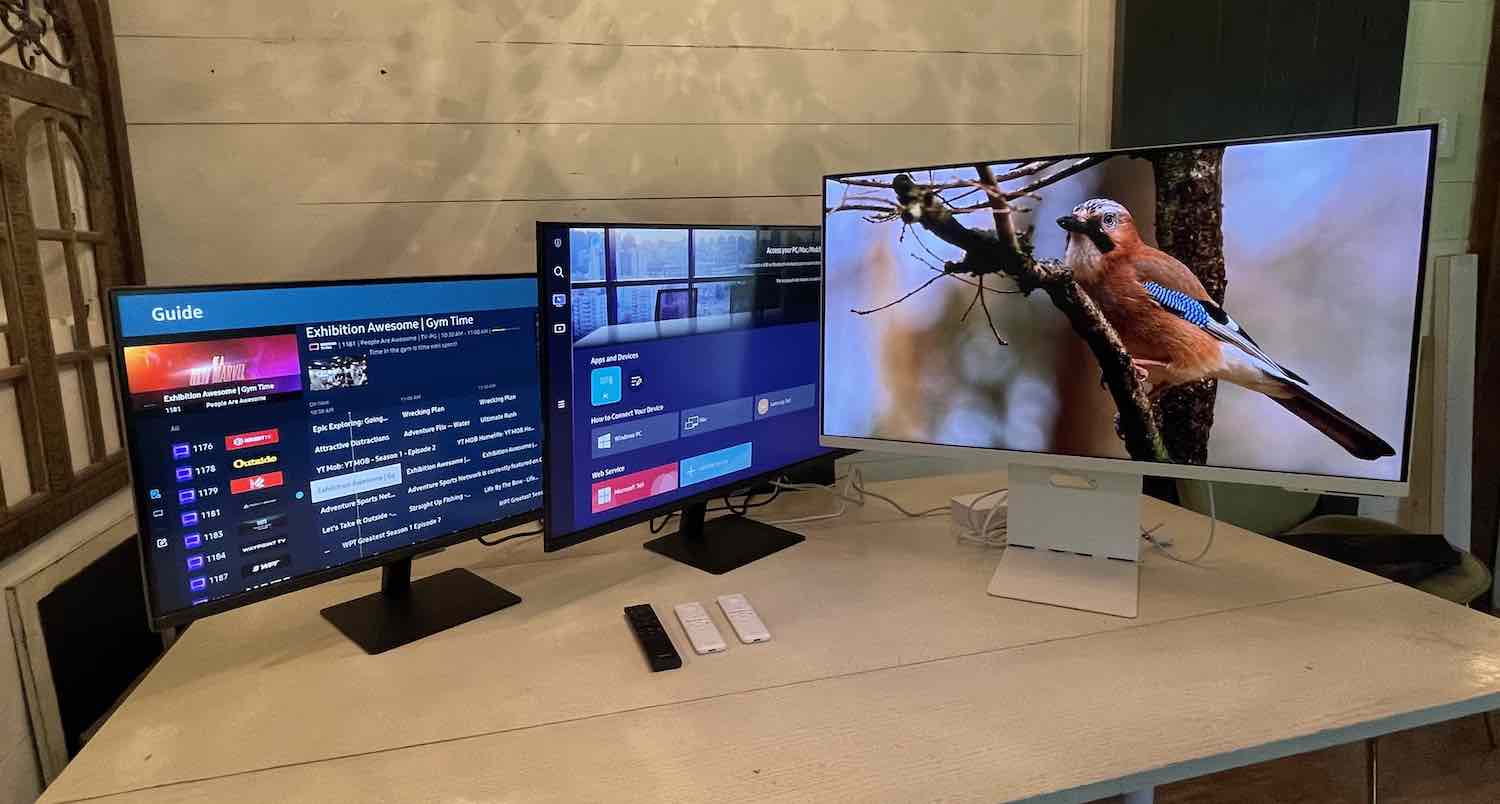
Almost everything you can stream or play is available in 4K, so having a 4K monitor or TV is a must. The question is, how do you choose between a 4K TV and a 4K monitor? 4K TVs tend to be fairly inexpensive, but you might not want a 50″ flat screen on the wall of your gaming room or bedroom. After testing out a few Samsung smart monitors, I’ve found the best of both worlds.
With a Samsung smart monitor, you have several options and sizes to choose from. I tested out the Samsung M5, Samsung M7, and Samsung M8 smart monitors. You can plug in a gaming console, connect your PC or Mac, or use them to watch TV. They have the same operating system as a Samsung TV, include a remote, and have so many features it was hard to narrow down my review to just a few.
Features on Samsung smart monitors

The Samsung M8 smart monitor that I was sent for this review is white and has a nice, sleek design. It’s available at Best Buy in 3 other colours including pink, blue, and green. The Samsung M7 smart monitor is black, as is the Samsung M5. I thought all three are pretty amazing, and there are a ton of features on these monitors that make them the perfect choice for anyone who wants a TV/PC combo.
Here are the features that differ between the smart monitors.
Features on the Samsung M8 smart monitor
- 32 inch 4K UHD display with 3840 x 2160 resolution and 16:9 aspect ratio
- 60Hz refresh rate and 4ms response time
- HDR10+ and 99% sRGB for superior colour and clarity
- Sliding stand lets you move it up or down depending on how you’re using it
- MicroHDMI port and included MicroHDMI to HDMI cable
- Slide-able stand lets you easily switch between TV and monitor use
Features on Samsung M7 smart monitor
- 32 inch 4K UHD display with 3840 x 2160 resolution and 16:9 aspect ratio
- 60Hz refresh rate and 4ms response time
- HDR10 and 97% sRGB
- HDMI, HDMI ARC and USB-C ports
Features on Samsung M5 smart monitor
- 27 inch 1080P Full HD 1920 x 1080 resolution and 16:9 aspect ratio
- 60Hz refresh rate and 4ms response time
- HDR10
- 2 HDMI ports (HDMI ARC & HDMI) and 2 USB ports
All three monitors share the following features.
- Built-in 5 watt speakers
- Included remote control
- 178-degree horizontal and vertical viewing angles give you a clear view from every corner of the room
- Ultrawide Game View with 21:9 aspect ratio
- Samsung Smart Hub TV operating system built in so you can use it as a computer monitor and a smart TV
- The Workmode feature lets you edit your work documents, surf the web, or use Microsoft 365 programs online without a PC
- Apple AirPlay integration so you can mirror your phone’s content to your bigger screen
- Lets you connect your Macbook so you can use a bigger screen while working or gaming
- Samsung DeX support connects your Samsung phone and lets you use it as a computer
- Adaptive Picture technology and Adaptive Sound technology adjust screen brightness and audio depending on the time of day or the content you’re listening to
Setting up Samsung smart monitors

Each Samsung smart monitor comes with its own stand so setting up is very easy. The stand clicks into the back of the monitor and is very sturdy. There is a small cable you can use to hold other cables neatly at the back of the monitor, and the Samsung M8’s stand slides up and down so you can adjust your view.
Depending on which smart monitor you choose, you’ll also find HDMI cables to connect your external devices. The Samsung M8 smart monitor doesn’t have an HDMI port so it also includes a micro HDMI to HDMI cable.
Once you’ve connected the stand to the monitor you can use the included remote control to turn it on. The remote has a button for TV selection and can navigate you to apps like Netflix or YouTube, or adjust the volume.
All three Samsung smart monitors are flat-panel and have very thin frames. Despite the ultra-wide 32-inch size of the Samsung M8 and the Samsung M7, the style of the frame means they could easily be placed on a bookshelf, TV stand, or desk for double-duty use.
Testing Samsung smart monitors
Out of all three Samsung smart monitors, I spent the most time using the Samsung M8. It has such a great, sleek style. I love the white frame and stand. It really takes you out of ‘computer monitor’ territory and places it in a category all its own. I found myself using it just as much as a smart TV as we did for gaming or PC.
Smart monitors are ultra-bright and very responsive

There are no bad options when you’re choosing between the Samsung M8, Samsung M7, and Samsung M5. All three are ultra-bright, and the Samsung M8 has 400 cd/m² brightness while the Samsung M7 has 300 cd/m² and the Samsung M5 has 250 cd/m².
The 4K resolution of the Samsung M8 and the Samsung M7 was extremely crisp and clear, and I was impressed with the Full HD resolution on the Samsung M5. It’s not going to be as clear as the M7 and M8, but it was quite sharp on the 27-inch screen.
Samsung Smart Hub lets you switch between work and entertainment
All three Samsung smart monitors have the Samsung TV operating system. With the Samsung Smart Hub as your entry screen, you can choose different video apps like Netflix, YouTube, Disney+, and Prime if you want to stream video or tap Samsung Smart TV experience and use your remote to scroll through all of the channels in the guide. There are over 200 channels to choose from.
On the left-hand side are Menu, WorkFlow, and search options. You can tap Menu for all of the panel customizations including different modes for colour, movies, gaming, and more. Tapping over to WorkFlow and you can open up a web browser to login to your Office365 account and work online without connecting to a PC at all. You can also connect your PC and it will show up as an option on the WorkFlow page as well as an app on the main hub.
Tap into the Samsung game bar

While you can easily use the Samsung smart monitor as a TV, you can also use it as a gaming monitor for your console or PC. It’s easy to set up your devices too. Anything you plug in is automatically detected and added as an option to the main screens.
I plugged our PS5 into the Samsung M8 smart monitor and was so impressed. We used the included microHDMI to HDMI cord to plug it in as the Samsung M8 doesn’t have an HDMI port. When you turn on the game mode you’ll see a game bar that pops up at the bottom of the screen. You can leave your settings as is or use the game bar to switch your settings for optimal performance.
We tested it out with Lego Star Wars, Red Dead Redemption, and more. With 4K resolution and the ultra-wide game view, it was more fun to play on the Samsung M8 than our big 4K TV. We didn’t find noticeable lag or delay, and while it would be nice to have 120Hz refresh rate, 60Hz proved to be more than enough for the games we were playing. The Samsung M8 supports HDR10+ and the Samsung M7 and M5 have HDR10.
Optimize your PC or Mac experience with a smart monitor

I plugged my desktop PC into the Samsung M7 smart monitor and used it as we normally would. All three Samsung smart monitors have Auto Source Switch+ to automatically recognize your device when it’s turned on.
My first impression is that the 32-inch screen of the M7 is a significant upgrade over our small 21-inch monitor. The matte finish was a nice change from my current monitor that makes it feel as though there is a glare off the screen. It’s much easier on the eyes, and I like how all three Samsung smart monitors have an Adaptive Picture feature that adjusts the monitor brightness depending on the light in the room.
I put the Samsung M5 beside the M7 and thought they paired really well together for a dual monitor setup. I love how I can pair my Macbook with all three and use it as a larger screen. Any content on my Mac was easy to share on the smart monitors because they support Apple AirPlay 2. If you want to plug in and not stream via Wi-Fi, you can also plug in via the USB-C plugs on the Samsung M8 and M7.
Built-in speakers and sound quality on smart monitors
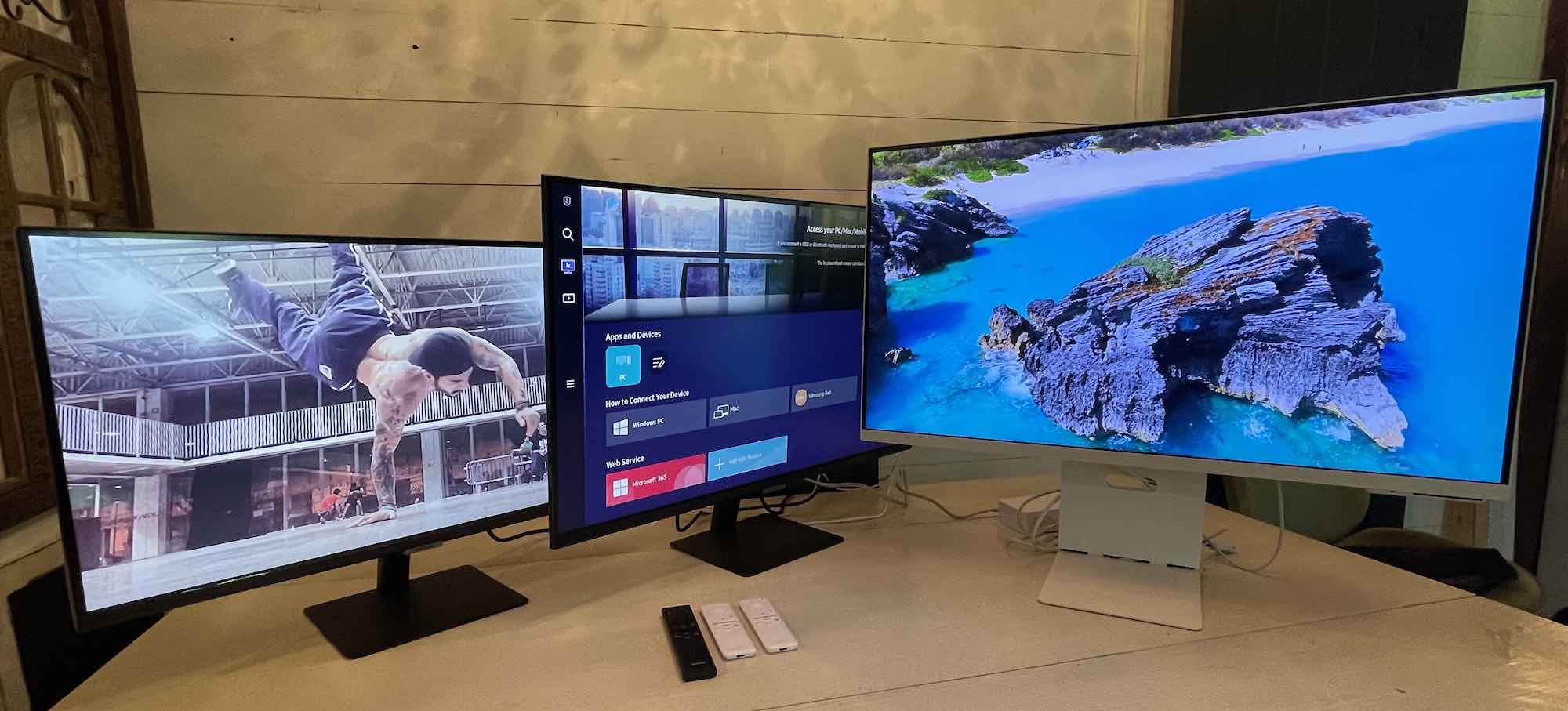
Not every computer monitor has built-in speakers, but Samsung smart monitors have two 5-watt speakers built into the panel. Samsung smart monitors have Adaptive Sound technology built in, so they will adjust the volume for you based on what you’re watching including speech, movies, and music.
I thought the audio was crisp and clear at low volume but seems slightly tinny as you turn them up louder. I found for everyday viewing of video clips or gaming, the sound was decent. Just like any flat panel TV, if you plan on using the Samsung smart monitor for movies or a lot of TV shows you may want to add a sound bar. It would be nice to add on a 3 channel sound bar for special effects or to enjoy extra loud audio for movies.
Samsung DeX turns your Android phone into a computer
There is one feature on Samsung smart monitors I would have loved to try, but I don’t have a Samsung phone. Samsung DeX works with some types of Samsung smartphones, and it lets you use apps, video conference on a bigger screen, or use a web browser. It basically turns your phone into a PC, so it’s a great option if you have a Samsung phone and want to use it on a bigger screen.
Should you choose a Samsung smart monitor?

If you’ve ever found yourself torn between a smart TV and a computer monitor, you’re going to love Samsung smart monitors. You can choose between a 32-inch or 27-inch size, and both are great options if you’re looking for a small TV. The stand is set back from the panel so it doesn’t feel intrusive and makes placing it on an entertainment stand or bookshelf very easy.
I prefer the 4K Samsung M8 and Samsung M7 because I watch everything in 4K, but the Samsung M5 is still a great screen. It has most of the same features as the Samsung M8 and M7, but it’s a smaller 27 inches for anyone who doesn’t want a huge display. Everything was bright and clear, with colours that popped and deep black levels.
I own a Samsung smart TV so I was familiar with the Smart Hub, and I really like how it is integrated into this monitor. With the remote, you feel as though you’re scrolling through the guide of your cable box, and there is a ton of content you can watch without ever clicking over to another app. I love how I can use my Macbook as the main computer and the monitor as a second screen. AirPlay2 works well too, and you can easily send your iPhone content to any of the smart monitors.
Any of the Samsung smart monitors would be a great choice for work and entertainment. You can find all three at Best Buy right now.




Thank you for the review. I am one of those people who want a smaller monitor so the M5 is appealing to me. I did not see a camera for video conferences. Does one come with the monitor?
Hi, yes the M5 monitor does come with a detachable camera that you can use for video conferencing.
Very few reviewers approach and do a deep dive into Dex. This is the only reason that I would be interested in purchasing this monitor. Disappointed.
Wow this sounds like just what I need. I currently have a 55″ Samsung SmartTV in the living room and I love the Smart Hub. I also own a new Samsung cell phone so this would be a perfect monitor for my office. Thanks for the great review.
I think monitors are finally showing some innovation beyond bigger and curved. We spend so much time in front of them especially since the pandemic started it’s good to see extra features being built in so we can reduce what we need to get and put on our desks.
Comments are closed.