
I remember being bathed in the glow of my 15-inch CRT monitor back in my teenage days. “Why would I ever need a bigger screen than this?” I thought to myself. The 15 inches seemed luxurious in comparison to the first computer screen I ever used, the tiny 13-inch monitor for the Commodore 64. Ah memories. With those fond reminiscences from long ago in the forefront of my mind, I unboxed the new Philips 34-inch UltraWide Curved Display to test it out.
Physical Experience
 My first impression of the Philips 34” UltraWide Curved Display was simple: overwhelming awe.
My first impression of the Philips 34” UltraWide Curved Display was simple: overwhelming awe.
The sheer massive size overwhelmed me and my available desk space. After a few minutes of workspace re-arranging, I was able to get the computer monitor in place and set up. I recovered from my initial amazement and objectively took a look at the display and the space it takes up. The footprint of the monitor is compact and leaves a fair amount of space for the various devices you’ll be attaching to it. For its size, the Philips UltraWide is light and easy to move. The array of connection ports are on the rear of the monitor but are easily accessed. The curved display makes it very easy to find a good viewing angle from your seated position, without any restriction on minimum viewing distance. On the audio side of the equation, the Philips UltraWide has speakers built in to the bezel, with DTS sound encoding. It won’t out-perform a full external speaker set-up, but it provides fairly high quality sound for a monitor speaker. At high volumes the sound gets a little buzzy, especially during bass-heavy songs. If you’re in the mood for a pounding EDM soundtrack while you work, you’ll want to slip on a set of headphones instead of relying on the internal speakers.
Connectivity
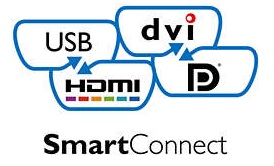 The connectivity options for the Philips Monitor are varied and plentiful, with a couple of interesting new possibilities added into the mix.
The connectivity options for the Philips Monitor are varied and plentiful, with a couple of interesting new possibilities added into the mix.
There are the standard connections: an HDMI 1.4 port, an audio in port, four USB 3.0 ports, a DisplayPort, and a headphone jack. And then there are a couple of new technologies added in. First is an HDMI 2.0 port, an update to the HDMI 1.4 standard that can pump more data from device to monitor (provided the device on the other end is also HDMI 2.0). Don’t worry, the HDMI 2.0 port is also backwards compatible with HDMI 1.4. The second new connector standard was a complete surprise to me. A consortium of mobile device manufacturers created a new standard for directly connecting their devices to a display about 5 years ago. The standard is called “Mobile High Definition Link” (MHL). To be completely accurate, the Philips monitor offers MHL support as a part of an additional HDMI 1.4 port, which can be used as a regular HDMI port when not connected to an MHL device. The goal of MHL is to allow you to stream video and audio content to your display without any loss of quality. It also charges your device while connected. MHL compatibility isn’t standard with every mobile device, so check if your device is on the list before factoring in this functionality to your purchasing decision.

Visual Experience
The Philips display is really designed for multiple windows requiring a large amount of visual landscape. That doesn’t preclude it from being a functional display for home entertainment purposes, but that comes with a few challenges. Primarily, the entertainment world does not make content in the 21:9 aspect ratio. The widest of widescreen video will still leave black space on either side of the monitor. Truthfully, this doesn’t impact the performance of the video or the display, but it irritates me to have that extra space sitting unused. The same issue occours during web browsing as well; I have never seen a screen so underutilized as when I browsed Twitter on this behemoth. Of course, the intent of the monitor is to share the screen space with a couple of sources, so it is not surprising that one window website perusal is underwhelming.
And while we’re on the topic of entertainment, let’s talk about games. There are a few games that can take full advantage of the massive screen, and when they do, it dramatically increases the field of vision. The problem that lurks around your efforts to game on the Philips display is response time. The display uses a software solution to decrease the response time down from the default 14 milliseconds to an acceptable 5 milliseconds, but there’s still a chance for the occasional ghosting or tearing visual hiccups. The top of the line gaming monitors have a response time of 2ms or less, so there’s a pretty big difference.
MultiView
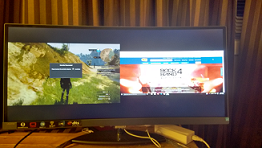 The MultiView feature allows you to configure the monitor to display two separate video sources simultaneously. You have a choice on the specific arrangement of visual sources, depending on your particular preference. There’s the traditional picture-in-picture (PIP), with one source in a smaller section of the screen, or picture-by-picture (PBP) where the two sources equally divide the screen in half. In either case, this is where the Philips UltraWide shows off its full screen size. The seamless transition from one image to the adjacent one is markedly better than having your visual scan of the screen broken by the dead space caused by the bezels of two separate monitors side by side. I gave it a quick test by connecting my Xbox One running Witcher 3 on the left of the screen, while browsing on my laptop on the right. It made for a strange combination of visuals that were oddly mismatched in screen size and orientation.
The MultiView feature allows you to configure the monitor to display two separate video sources simultaneously. You have a choice on the specific arrangement of visual sources, depending on your particular preference. There’s the traditional picture-in-picture (PIP), with one source in a smaller section of the screen, or picture-by-picture (PBP) where the two sources equally divide the screen in half. In either case, this is where the Philips UltraWide shows off its full screen size. The seamless transition from one image to the adjacent one is markedly better than having your visual scan of the screen broken by the dead space caused by the bezels of two separate monitors side by side. I gave it a quick test by connecting my Xbox One running Witcher 3 on the left of the screen, while browsing on my laptop on the right. It made for a strange combination of visuals that were oddly mismatched in screen size and orientation.
The Verdict
Overall, the Philips 34” UltraWide Curved Display is aimed at a specific user base. It offers an alternative monitor solution for the power users who have relied on dual monitors as a part of their workspace. I currently use my 17-inch inch monitor to extend the desktop of my laptop, so I can understand the interest in having a larger total work area. It is fantastic to be able to see the bulk of a massive spreadsheet on one continuous screen, for example. Working on graphic design or digital photo editing is also made much easier by the available screen space. If you spend a considerable amount of time working on those kinds of projects, it’s well worth your time to look at upgrading to an UltraWide like the Philips. If you already have a working dual monitor set-up that meets your needs, however, you might find that the performance compromises made by this monitor aren’t worth the desk real estate you save. The Philips 34″ UltraWide Curved Display will be on Best Buy shelves in the near future. Until then, take a look at the available monitor options from Philips by clicking here.
Images from Philips



