
The ASUS TUF (The Ultimate Force) Gaming VG1A series of gaming monitors promises great colour reproduction, fast refresh rates and response times, and tons of other features to keep your computer games looking their best. I’ve slowly started transitioning over to PC gaming more than console gaming and this is the type of monitor I’ve been in the market for, so I’m excited to check this out. For this review, I will be looking specifically at the 27-inch VG279QM1A monitor.
Unboxing the ASUS TUF VG279QM1A monitor
Unboxing this monitor isn’t really the easiest thing in the world to do, which I guess is a good thing since it assures no shifting or breaking of the goods inside. The monitor is very snugly packed into its styrofoam nest which is then tightly packed into the box. Included with the monitor are the paperwork, mount and screws (with an L-shaped screwdriver so you don’t have to find one,) a HDMI cable, a DisplayPort cable, and power cord. The screen is further wrapped so that you can screw in the mount without fear of damaging the front. It should take you about five minutes to put the whole thing together.

ASUS TUF VG279QM1A connectivity
Just about everything you need on the monitor is on the back. On the bottom right hand side, you have power along with input selection and all of your customization options. There are two HDMI ports to let you freely select back and forth between your input devices and there is a DisplayPort out as well. There’s also USB slot, but it’s only for firmware updates. Finally, there are two speakers that project out toward the bottom of the monitor. I’ll talk a little bit more about those later.
ASUS TUF VG279QM1A display features
Inside the shell, there’s a good story to tell. The 27-inch FHD comes with an out of the box 1920×1080 resolution, a 178-degree display, and a 16:9 aspect ratio. The 280Hz refresh rate/1ms response time means that the visuals will relay fast enough that you don’t have any lag and can keep up with even the fastest and most sweaty games.
The IPS display panel is equipped with 100% sRGB and HDR-10 support as well, which accentuates the colours on screen. VESA AdaptiveSync, AMD FreeSync Premium, and NVIDIA G-Sync all work to prevent screen tearing and lastly, ASUS Low Motion Blur Sync prevents ghosting and provides the ability to support higher frame rates.
Adjustments and fine tuning display settings

Tilting on this monitor is purely on the horizontal configuration and it goes from a 5 to 20 degree tilt quite easily. The mount is pretty sturdy and the feet at the bottom keep it from moving around and slipping while you’re playing with all of your settings.
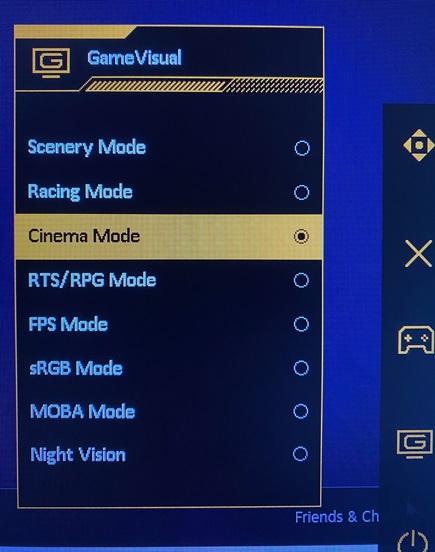
You can adjust and fine tune all settings using the joystick style button at the top. When you press it in, you’ll see a list of immediate hotkeys also tied to the buttons below, such as the GameVisuals. Out of the box, the monitor is set to racing mode at 65% brightness. GameVisual allows you to cycle between different modes, from Scenery to RTS and more. There’s even a full night vision mode! In all, there are eight different modes. The other main default option is GamePlus, which tracks an FPS counter, adds crosshairs, contains a timer/stopwatch, and more. You can also change your display alignment here. More features are hiding through the use of the stick, including your screen and pixel brightness and various other colour features. This is also where you can switch back and forth between your HDMI inputs.
ASUS TUF VG279QM1A monitor performance
We have a previous generation ASUS TUF gaming monitor at home and while it’s hard to really benchmark technology from 3-4 years ago with today’s tech, one of the things I found with my older screen was that the colours weren’t as crisp as I was hoping they’d be.
I was mainly playing Cyberpunk 2077 and AEW Fight Forever to review this monitor. The latter’s graphics are nothing to write home about and I was really just testing the refresh rates with so much happening at once. The former was mainly a test to see how well the monitor handled all the ridiculously immersive colours of the game on screen at once. Check the video review for some gameplay footage.
Take some time to work through your preferred settings as this isn’t a one size fits all for all game modes. I found my sports titles looked better on Scenery mode, while darker titles, like Cyberpunk, looked far better on Cinema mode. I’ll say that once I had everything down pat, gaming looked really stellar on this monitor. There are some GameVisual modes I wouldn’t ever really see myself using because I don’t play the types of games that would look good on them (like MOBA mode and full on Night Vision mode) but I’m sure there are titles out there that look good on them. Below is a still from a test video I was running while filming how the screen output it. As you can see, it’s pretty darn clear, even though a picture of a picture isn’t always the best way to show these types of things off.

The monitor’s more than ample customization settings mean that you can tinker with colour, contrast, brightness, and warmth. I don’t expect anything less from monitors in this specialty range, but this, along with all of the presets, are a great attention to detail for gamers of all types. The IPS panel gives you vivid and wonderful colour accuracy. Child of Light is coming up on 10 years old now, but continues to be one of my favourite visual experiences. I made sure to re-install the game and play it for a while just to live through the colours on this monitor once again. Thanks to the tools onboard to help make the viewing experience smoother, I experienced absolutely no screen tearing, no distortion, and no lag whatsoever.
I did say that I was slowly migrating from console to PC gaming. Console gaming is something that I’ll never drop completely, so the second HDMI port being there for me to switch back and forth between my PC and a console (in this case, my Nintendo Switch) is a neat thing to have. The DisplayPort out also meant that I could connect this monitor to my work dock and test it out on a multi-screen connected display and it passed that with flying colours too. I do wish there was a button out of the box to swap more easily between the inputs, but I’ll take what I can get. The monitor does automatically detect devices plugged into it and will automatically default to the one turned on, starting with HDMI 1.

The wide viewing angle is also great and provides a great experience if you’re playing a party style game and have a couple friends sitting beside you. Nobody will have trouble seeing the screen even if they aren’t sitting right in the centre.
What I didn’t like about the ASUS TUF VG279QM1A monitor
If there’s one drawback to this monitor, it’s that the speakers are pretty weak. Granted, most of us are usually wearing headsets (for which there is a 3.5mm jack) and for me personally, I’m usually connected to a soundbar. The speakers aren’t really very good, be it for gaming or even streaming music or watching a video. They’re nice to have, strictly for the purpose of not having to buy an additional speaker set but they’re definitely not good enough to make me ditch the headset or soundbar.
I do also wish there was a USB-C Thunderbolt port on this monitor somewhere. While I was able to connect my Microsoft Surface laptop to the monitor through use of a dock, I wouldn’t be able to connect directly to it without buying an additional cable. My gaming laptop connects just fine but having that extra port would be amazing!
Final thoughts
As far as I’m concerned, the ASUS TUF VG279QM1A is a solid monitor for every day gameplay if you’re looking for a more traditional screen (as opposed to a curved one.) I actually preferred gaming in the dark with this monitor because of how well it handled the darkest colours without making them seem faded. The display is so clear and so vibrant.
This is the type of monitor I’d be really happy to have for all of my gaming and, in fact, if I had the room on my desk I’d get a second one to run a dual monitor display and be able to flip back and forth between more consoles. That said, just do keep in mind that the monitor speakers are nice to have at best, and you shouldn’t be thinking about tossing out your speaker set just yet. In addition, there’s no USB-C port, so you’ll also need to grab a dongle or additional cables to make compatible devices work.
The ASUS TUF VG279QM1A and more VG1A monitors are now available at Best Buy and online at BestBuy.ca.
You can also check out the gaming monitor buying guide to understand what type of monitor would be best for you.




