
A tablet can be more than just a bigger screen when you find ways to utilize the various use cases one offers. The ability to consume content on a larger display compared to a smartphone is a common one that can appeal to many, and with solid battery life in most cases, they are good to have lounging at home or staying focused on a long commute.
However, tablets continue to evolve into devices that can do more. With the right apps or accessories, a tablet can become a productivity device for both creatives and working professionals. Bigger and better screens, longer battery life, and faster processors play big roles in making that possible. This is why some manufacturers present certain models as potential laptop alternatives.
Tablet Buying Guide Quick Reference Handout
Table of Contents
- Get the best tablet experience
- Consumption and productivity
- Tablet and iPad Accessories
- Premium tablets offer options
- Staying connected
How to get the best tablet experience
Tablets and iPads are effectively mobile devices, not unlike smartphones. Except they significantly differ in form factor and, to some degree, functionality. The first thing to consider with any tablet is which platform or operating system you feel the most comfortable with. iPads run on Apple’s iPadOS and others run on Android. Microsoft’s Surface tablets are an exception in that they run on Windows, so it is a matter of preference.
These devices now run on more and more powerful and sophisticated internal components. Apple equips the iPad Pro with the same M series chipsets it uses for its MacBooks. Windows tablets, including the Surface lineup, run on the latest Intel Core and Qualcomm Snapdragon processors. Even premium Android tablets run on the latest Snapdragon chipsets.
The second thing is screen size. How big do you want to go? Premium tablets always offer the largest sizes, but you do have choices to make, considering they can come in a variety of sizes. It’s not uncommon to find models as big as 14.6 inches, with the current range routinely starting at 10-inches on the smaller side.
This is a canvas for you to look at, so the next important point to consider is what you want to do on it. Premium tablets aren’t just for watching the latest popular show, they are increasingly better at creating your own content, covering a bevy of creative pursuits. If you draw, paint, edit photos, edit videos, write music and so much more, a good tablet can help you do it right. If you type documents on a regular basis, pair or attach a keyboard to the tablet and turn it into a laptop alternative.
Consumption + Productivity
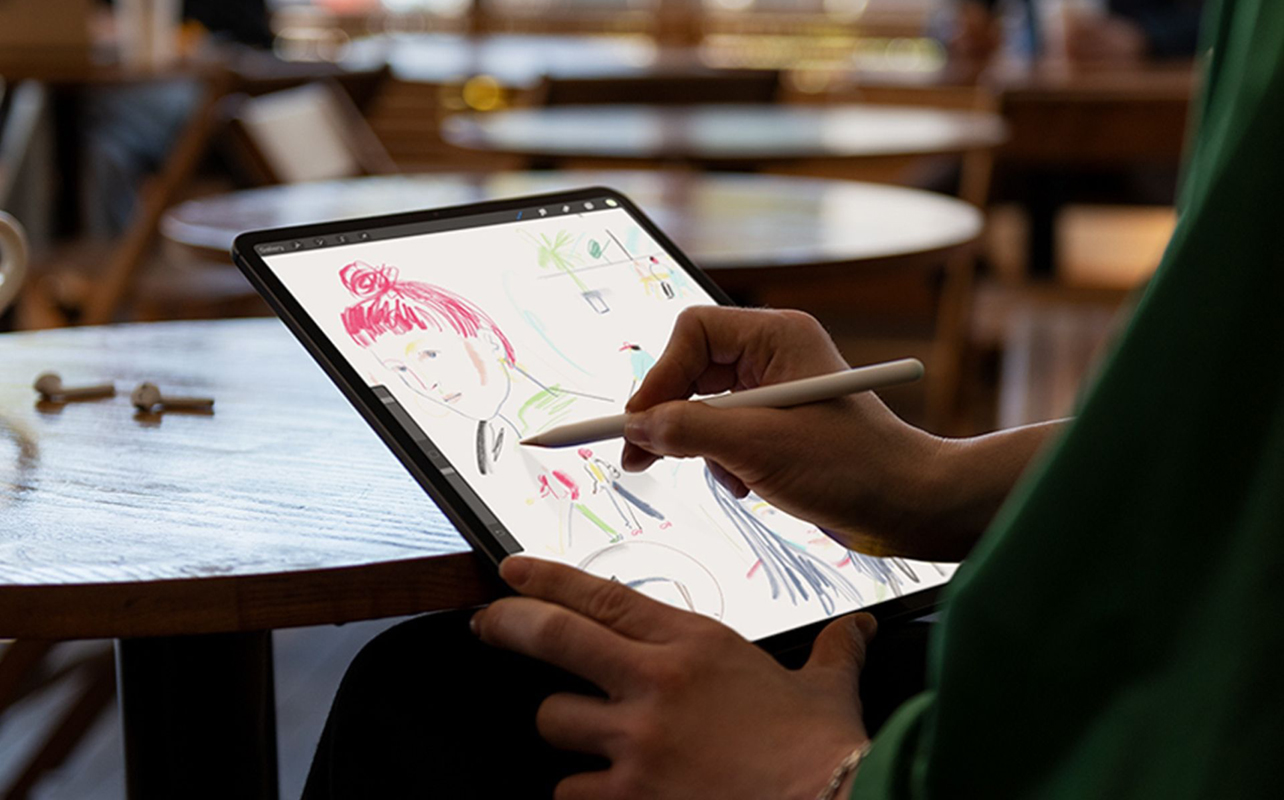
The platform and screen size only tell part of the story. There are other components and elements that make great tablets do bigger things, like the processor, memory, storage capacity, battery life, and accessories, to name a few. Finding a balance between them should result in the right tablet for you.
The screen has two factors to consider beyond size: resolution and visibility. Premium tablets aren’t just bigger, they’re usually brighter, sharper, and more vivid. A good rule of thumb is to look at what resolution a tablet offers. Usually, the higher the resolution, the sharper the images you will look at. This is why premium tablets like the iPad Pro, Surface Pro, and Samsung Galaxy Tab S series generally have more vibrant screens. OLED or AMOLED screens will offer a better dynamic range, meaning black levels will appear more true to life. Good LCD and LED screens can also look great, as iPads have for many years.
These tablets are also the most robust, running on the latest processors and offering more memory and storage to help you get things done. This also varies within the same category, as in how Apple equips the latest iPad Pro with its M4 chip, while using the M2 for the iPad Air. Surface tablets are increasingly using Snapdragon chipsets like the X Elite to power their capabilities to deliver premium performance. This is why it’s easier now to create 3D images or edit video from a capable tablet.
With AI features continuing to advance, feature sets are likely to only expand further to help create content in ways never thought before.
Tools of the trade
That clarity also opens up possibilities with accessories that utilize the display. Think of a stylus pen as a good example, where you can write, draw, paint, edit, or navigate content with speed and precision. Faster processors enable you to run more demanding applications, like video-editing and 3D creation tools, while memory allows you to run them for longer periods without slowing down. Keyboards that double as cases can also prove handy when typing up a report or collaborating with a team in real time.
There are apps available for all sorts of creative endeavours, as well as fun content you can enjoy at your leisure. Not to mention how much you can utilize a tablet as a teaching tool, be it as a student or teacher. Remote work and remote learning place more of an emphasis on making the best of tools at home and on the road. With the right tablet in hand, it’s easier to tackle a project, no matter if you’re just starting or picking up where you left off.
Storage capacity can also bring the best of both worlds. Save the content you create, and keep it backed up in the cloud, while also saving content you want to watch, like downloading the newest episodes from a favourite show to tune in during some downtime or a commute. Premium tablets will generally go higher, starting at 256GB of storage, and as high as 512GB or 1TB depending on the configuration. More space usually means more flexibility in storing larger files you might be working on. If you plan on editing photos or videos, or drawing on a regular basis, starting with 256GB of storage may be the better option to keep all the files handy without worrying about running low and making compromises to save space.
Here is an article to help you learn more about cloud storage.
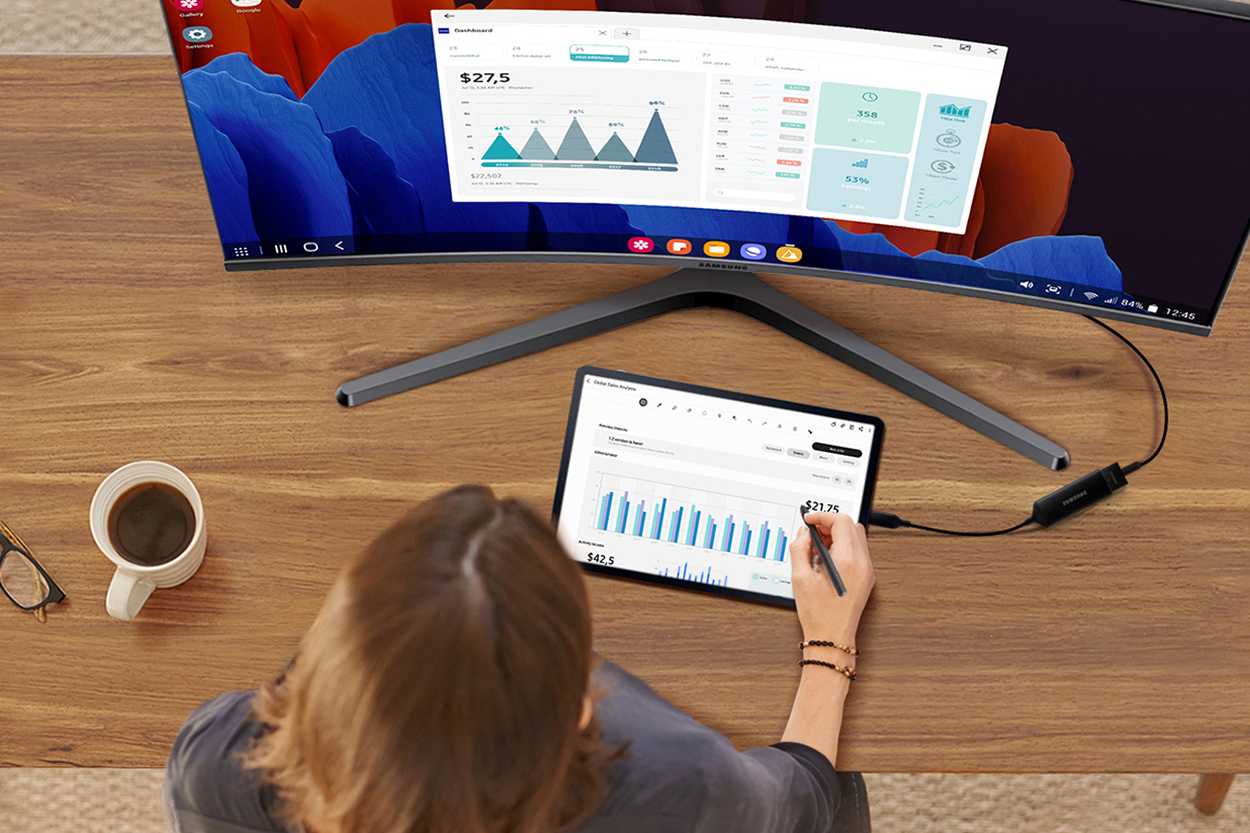
Tablet and iPad Accessories
1. Stylus
As the old saying goes, “the pen is mightier than the sword.” A stylus pen could prove to be a powerful and indispensable tool when it can positively affect your workflow. It can treat your tablet screen like a canvas or notepad, letting you do simple things, like jotting down notes, to more complicated jobs, like industrial design or artistic works requiring time and patience. Not every tablet comes with a stylus in tow, but any third-party or universal stylus, like the Logitech Crayon Digital Pencil can be used on just about any tablet that has a capacitive touchscreen. Compatibility doesn’t always cut both ways, since a Samsung Galaxy S Pen won’t work with an iPad, much like an Apple Pencil or Pencil Pro was never made to work with anything other than the iPad, for example.

2. Tablet Case
A tablet or iPad case is an essential accessory that protects your device from scratches, bumps, and other types of damage. These cases come in various styles, materials, and designs to suit different preferences and needs. Some are folio styles to cover the front and back, while others are rugged to avoid damage, and still, others are more fashion-oriented for those looking to add some flair. Most tablet cases have cutouts for ports, buttons, and cameras, allowing users to access all the functions of their devices without removing the case. You can even find cases with kickstands or other propping tools for easier hands-free viewing.

3. Keyboard
Attach a keyboard to your tablet, and you can turn up your productivity by establishing more of a laptop experience with full-sized keys and a trackpad. Some are Bluetooth-enabled, whereas others work with magnetic connectors to bridge the two together. Manufacturers will offer proprietary keyboards that only work with their own devices, like Apple’s Magic Keyboard for iPad or Microsoft’s Surface Pro Keyboard, for example. Some keyboards double as cases to protect the tablet, giving you even more options to go with.

4. Screen Protector
Tablets have large displays that can be susceptible to damage if you’re not careful. Not to mention the fingerprints that can add up as smudges. Covering it with a screen protector can keep it crystal clear and even protect it from scratches and cracks if you get one made of tough glass. Plus, the protectors are thin and transparent enough that they won’t interfere with screen brightness or when using a stylus pen.

5. Tablet Stand
Propping up a tablet is super convenient, letting you lean back or move around hands-free without having to hold it yourself. A stand can be great for any situation, be it travelling on a plane or train, sitting down for a meal in the kitchen, or getting work done at your desk. It’s possible to use a tablet as a second screen with your Windows or Mac computer, so a stand gives you the flexibility to place it where it’s most convenient in your workspace.

6. Battery Pack
Tablets generally offer better battery life than they used to, but if you’re running low, an external battery pack can act as a lifeline to keep the lights on. They also charge faster than they used to know that premium models can support up to 65W charging. Battery packs come in different sizes and capacities, and since tablets have larger batteries relative to smartphones, some packs may not be able to fully recharge a tablet. You can look for the pack’s size, weight, and battery capacity to see how convenient it would be to carry around as a backup when you need it.

Premium tablets offer options
The merits of premium tablets come in different models with different configurations. For the most part, it’s easy to identify which ones fall under the “premium” category, as they tend to have names or titles indicating they are a cut above.
Apple iPad
A good example would be Apple’s iPad Pro line. The iPad Pro (7th Gen) comes in 13-inch or 11-inch models, the latest of which are equipped with Apple’s best silicon. The M4 chip takes the best iPad to another level by improving performance across the board to make the Pro an effective and capable multimedia device. Particulary with more recent software upgrades, it’s a tablet that edges closer to what a laptop can do, complete with solid support for peripherals like keyboards, mice, and the Apple Pencil. Powerful enough to edit 4K video, fast enough to render 3D images, and flexible enough to do it just about anywhere.

The iPad Air is the next best option, sporting either 13- or 11-inch displays on a thinner body that makes it incredibly light and elegant. The sharp Liquid Retina display is always easy on the eyes, while the long battery life, even on standby, ensures you can enjoy what it has to offer for longer stretches. Running on Apple’s M3 chip, the Air can paint a pretty picture when you put it to work, as it has the power to create content in every way, no matter where you stay.
Android tablets
When it comes to tablets running on Android, different brands make them, but it’s the Samsung Galaxy Tab S series that will stand out for premium options running on that platform. The Tab S tablets come with the most advanced features to push the boundaries on what they can do when it comes to being productive. Samsung has made a concerted effort to equip its Galaxy Tab S series tablets with the performance and tools to make that happen.

That starts with the largest screens available, going as big as 14.6-inch, providing a display comparable in size to most laptops. Other sizes include 12.4-inch and 11-inch models, all of which have vibrant AMOLED panels for great colour and deep blacks. The power underneath means they run on the latest MediaTek and Exynos processors, with plenty of RAM and storage to run efficiently.
Certain features are specific to Samsung’s ecosystem, like Auto Switch, meaning you can hear something on the Galaxy Tab S10, and then automatically take a call on a Galaxy smartphone. It’s also possible to use any Galaxy Tab S tablet as a second screen to support a laptop. Or go the other way using Samsung DeX to turn the tablet itself into a desktop computer by connecting it to a monitor.
Additionally, the S Pen comes in the box with Galaxy Tab S devices, offering the latest precision and functionality they can deliver. Samsung has repeatedly improved the pen’s input over the years to the point where it’s easier to use to create and edit content on the fly.The full weight of Galaxy AI and Google Gemini AI features will also loom larger in turning Android tablets like this into more efficient workhorses.
Windows tablets
You might think of Windows as an OS made for computers, but Microsoft has translated it nicely to tablet form factors too. Microsoft embraced the tablet design years ago and hasn’t looked back since, making Windows 11 run on its tablets much like it would on the PC sitting in front of you at a desk.
The difference comes down to hardware and input. Windows tablets, with the exception of good hybrid and convertible models, like Microsoft’s Surface, for instance, don’t always have the same processing and graphics capabilities. This is why demanding apps will run smoother on Windows devices that have more power. Microsoft’s Surface Pro line is the most advanced, with the latest specs and configurations available to use on a larger 13-inch display. You can also give it a go with the Surface Go, a smaller 10.5-inch screen that won’t be as powerful, yet still packs a heavy punch.

The latest Surface models are also Copilot+ PCs capable of running the latest AI features, making them more compelling from a producitivity standpoint. Having a Microsoft account and Office365 subscription can harmonize your workflows and documents so that you can transition from a Windows tablet to a PC, or vice versa, at your leisure. Apps in the Windows Store continue to improve in both variety and quality compared to those on iPadOS and Android, but with the ability to also run desktop PC apps, there is unique flexibility here.
Affordable and value tablets
If a premium tablet doesn’t fit your need or budget, there are more affordable options that add plenty of value. These devices won’t have the top specs or the largest screens, but they will be highly functional and serve a purpose when you have modest needs.
Not every iPad has to be out of reach, especially when the entry-level model is available. The regular iPad doesn’t come with any additional names or designations because they are generally recognized by the generation in which they came to market. That’s why you may see “9th-generation” or “10th-generation” noted for a particular model. With a screen above 10-inches, the latest iPads are capable devices that can still do more than just consume content. Even previous models of the Air or Pro may fit your budget and still be more than capable of meeting your expectations, so consider that as an option as well.

On the Android side, Lenovo makes both value and mid-range tablets under its M and P series, respectively. The Lenovo M series offers solid value with screen sizes ranging between smaller 8-inch models and larger 13-inch sizes, presenting an affordable set to choose from when your needs are more modest. Go as small as the 8.8-inch Legion Tab Gen 3 tablet, and you have something easier to carry around. The Lenovo Tab Plus or Idea Tab Pro models are also interesting choices, not just with larger 11.5-to-12.7-inch displays, but also impressive specs and features under the hood to make them viable alternatives. The Idea Tab Pro comes with a Tab Plus stylus pen made for getting things done in much the same way other premium tablets do.
For simplicity and affordability all at once, that’s where Amazon’s Fire tablets can step in. The Fire HD Kids line is aimed at youngsters who want more screen real estate, and parents who would like to have some protection to protect that real estate, courtesy of the included casing covering the device. For everyone else, the Fire HD line isn’t built with high-end specs but functions perfectly fine when you’re just looking for something that’s easy and connected to Amazon’s services.
Here is an article to help you learn how to install the Google Play Store on an Amazon Fire HD tablet.
Staying connected
Ports aren’t abundant on tablets, though there still are different ones to help you get connected. Here are some of the most common:
| USB-C | Now that all iPads use USB-C ports you can count on total universal support for all tablets. This makes charging much easier when you have multiple devices utilizing the same port. | Tablets and iPads |
| Wi-Fi | Wi-Fi is a wireless chipset that allows you to access a wireless network at home or a café hotspot in Rio de Janeiro, so you can surf the web no matter where you are. | Tablets and iPads |
| Cellular | Some tablets come in 5G/LTE + Wi-Fi variants that allow you to give them SIM functionality to connect to cellular networks by themselves. You can still connect via Wi-Fi, much like you do with a phone. | Tablets and iPads |
| Bluetooth | This is a wireless networking protocol that allows you to wirelessly connect peripherals (keyboard, speakers, printers) to your tablet for wireless data transfers and connectivity. | Tablets and iPads |
| Chromecast | This allows you to wirelessly ‘cast’ content from your tablet over to your TV through the Chromecast dongle plugged into one of your TV’s HDMI ports. Several apps already work with it, like Netflix, YouTube, and Disney+, among others. With Android tablets, you can also mirror your tablet screen over, no matter what app you’re using. | Tablets and iPads |
| AirPlay | Developed for Apple devices, AirPlay 2 lets you wirelessly stream videos, photos, music, apps, web pages, and more from your iPad to your HDTV and speakers via the Apple TV or AirPlay-enabled speakers over Wi-Fi. | iPad only |
| DLNA | DLNA-certified devices instantly recognize each other so you can easily send content through the network. Stream movies and pictures from your tablet to your HDTV, send documents to your printer, and so much more. | Tablets only |
| NFC | Near Field Communication (NFC) lets you wirelessly share content with other NFC-enabled devices with just one touch. Tap your NFC-enabled tablet to your NFC-enabled smartphone, speakers, or other devices to instantly share music, photos, webpages, and more. | Tablets only |
| Ecosystems | Tablets can be part of a broader device ecosystem, enabling them to connect to other tablets, phones, and computers, which may prove convenient for both content creation and consumption. |
Wi-Fi 6 and Wi-Fi 7
Wi-Fi 6, or Wireless-AX remains the most common protocol available. It’s still very fast, capable of Gigabit speeds, and while those speeds aren’t likely to hit full capacity in real-world conditions, you would notice on a tablet or iPad with a fast connection. Both the 2.4GHz and 5GHz bands would be capable of gigabits per second throughput, making streaming, downloading and browsing feel truly effortless.
It would also allow multiple tablets to enjoy the same high-quality streaming at the same time. That includes resolutions as high as 4K, while the additional data also makes it possible to stream 8K content and download large files in far less time.
Wi-Fi 7, on the other hand, is the future. It offers 5x the maximum theoretical throughput of Wi-Fi 6—up to 46Gbps—plus wider channel bandwidth, which means less chances of device congestion at the router level. Wi-Fi 7 will also be capable of connecting to multiple bands at the same time rather than just one band at a time. Lower latency, faster speeds (especially for cloud features), and fewer dropouts should bode well for reliability.
5G and 4G LTE
5G networks represent the ongoing evolution of wireless cellular networks, and some tablets already have the ability to tap into this next-generation technology. Those that don’t, can currently connect to a 4G LTE network offered by wireless carriers.
Tablets with built-in LTE can go beyond only Wi-Fi and connect to the Internet no matter where you are, so you can always access email, download apps, and check your social networks. Some carriers offer data-only plans made for tablets, sometimes even contract-free, to stay online as often as you need.
Ready to find your next tablet? Today’s models are the most robust and expansive ever seen, mainly because of improved hardware and software to make them even more capable of creating content. Now that you are more familiar with Tablets and iPads head to Best Buy and find the one that will fit in perfectly with your lifestyle.








Games I played on fb are leaving the pc platform. (golf etc.) Need an android device, not a fan of apple & I’ve never had a cell phone
Hi , I am looking for a table with keyboard and pen to allow me to create interactive learning resources, with photos, videos, dictionary (link to external websites) and annotations. I am looking for the best value for money product. What would you recommend? Thank you!Andreea
I bought a Samsung tablet 10 in for 199. and it lasted for two years, I loved my tablet and it could not be fixed which disappointed me now I am real hesitant to buy another Samsung tablet but I want one can you suggest a good tablet that will last longer than two years
What is the best I-pad or tablet for gaming ????
Hi Mildred,
I will send your question to the gaming team but first I’d like to know what type of gaming are you looking to do on a tablet. Some games are more demanding, and therefore require a more powerful (and likely more expensive) device, than others. If you can give us more specific details about how you want to use the tablet we will be able to give you suggestions that will be more helpful for you.
thank you,
Martin