
Samsung thinks it may have put together the right formula in the Galaxy Tab S4 to deliver real productivity with all the consumer frills you could ask for.
Samsung Galaxy Tab S4Display: 10.5-inch 2560 x 1600 Super AMOLED display with 287 pixels per inch |
This is very much a 2-in-1 tablet, though it is more ambitious than its predecessor. It comes with the S Pen out of the box, but not the keyboard. It also includes built-in DeX support to treat the Galaxy Tab S4 as if it were PC. Improved battery life and Bluetooth support for external mice are supposed to help sweeten the pot.
Design
What’s particularly striking about the Tab S4 is its design relative to its 10.5-inch display. The bezels are noticeably shorter, with the power and volume buttons positioned on the right edge. When set up in landscape, especially with the keyboard (separately sold), they feel like they’re in a natural spot.
Four speakers spread out along the top and bottom, which again, leads to a stereo setup of left and right when in landscape. The speakers are also AKG-tuned and support Dolby Atmos, adding some extra audio leverage to the device. The headphone jack and USB-C ports are also at the bottom. Samsung even went as far as including the iris scanning and face recognition from its flagship smartphones. Unfortunately, there was no physical room for a fingerprint sensor because the home button is gone.
The back is all glass, with metal edges to fuse the two sides together. Samsung did choose to put in decent cameras on the rear and front, though I’m not sold on tablets for photography. The front-facing camera would have more utility for video calls.
The S Pen does come with the tablet out of the box, and its features and functionality mirror those of the Galaxy Note 8. Naturally, the pen itself is larger, and feels like it could be a standard pen. There’s no place to hold it on the tablet, unless you get the keyboard, which includes a holster for it.
Going back to the display, its 16:10 aspect ratio is more conducive to PC-like experiences. Plus, it has a sharp pixel density, and HDR support to better reproduce highlights and shadows in video content.

Android and DeX
From a software perspective, Samsung has pushed two unique ways to use the Tab S4. You have the standard Android experience (with Samsung’s software flavouring), along with a desktop-like interface via DeX mode.
One look at it, and the visual cues are evident. Icons line up along the left side, with an app dock at the bottom and system shortcuts on the bottom right. It’s like a mirror image of a Windows PC with a touch of macOS. Touch input is no different here, letting you navigate and open or close things as you go along. You can also use the S Pen to do the same. It’s one of the few ways you can open multiple Android apps as windows on a desktop.
The keyboard is supposed to thrive under this mode for obvious reasons, but there’s a learning curve. Samsung programmed it to include shortcuts for resizing windows and opening or closing apps, except they’re not always easy. More than that, app support can be finicky.
For example, I wrote this review on the Tab S4 using Word. I also tried writing part of it on Google Docs. Word was pretty steady (it’s also pre-installed). Google Docs wasn’t, and one clue was that it “may not be optimized” for this particular tablet. That’s what it said when I downloaded it on Google Play, and it was noted for many other apps, too.
Nevertheless, Microsoft Office apps seemed to work fine. My challenge was in typing on the keyboard itself. It’s not a standard size, and the layout of the keys calls for some adjustments. The Shift key on the left side is quite small, and the S Pen holster’s elevated position can get in the way. Not to mention the onscreen keyboard key that is right next to the space bar.
The limited orientation for the tablet itself also lessens any chance of adjusting the angle to get a better handle. I borrowed a Bluetooth mouse to gauge how that would help, and I would recommend it to truly cut down time in this mode. The catch is that it’s not as handy to do that if you’re trying to travel light or you’re using the Tab S4 on your lap.
S Pen
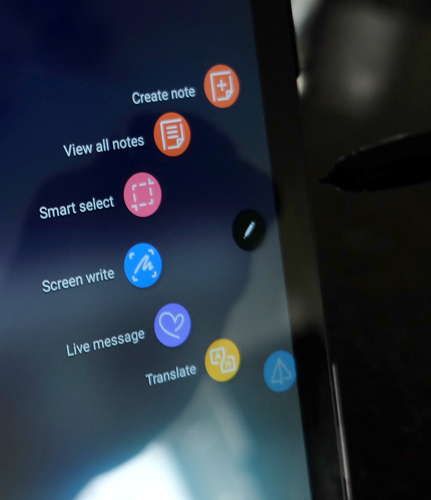 Samsung’s little toy can be a useful part of the equation here. It functions a lot like any Note phone, where you can jot down notes, translate text and even send Live Messages. It also has no battery, so there’s no need to charge it.
Samsung’s little toy can be a useful part of the equation here. It functions a lot like any Note phone, where you can jot down notes, translate text and even send Live Messages. It also has no battery, so there’s no need to charge it.
The pen’s utility really came into play for me as a way to navigate DeX mode in lieu of a mouse. It effectively became my way to click around the interface. Although I did get a little annoyed that I would have to set it down every time I wanted to type something. I had thought of the idea that the entire keyboard could be a capacitive trackpad as a way to help with that, but we’ll see if such a thing ever happens in the future.
The Air Command menu appears when clicking the pen’s button close to the screen. Again, this is a carryover from the Note phones, but it only works in Android, not in DeX.
Performance
As an Android tablet, it’s hard to argue with the overall experience. Fast, smooth and with a vibrant display, the Tab S4 is every bit what a device of this calibre should be. Productivity may be Samsung’s message with it, but it undoubtedly performs as a consumption device first.
Most tablets are, in any case, though it’s always easier to appreciate when there’s some power behind it. The AKG-tuned speakers are pretty loud, offering good clarity at full blast. There is a certain fragility when considering the glass on both sides. No surprise that it’s a fingerprint magnet—I would probably get a case to avoid disappointment in case of an accidental drop.
I’m not a huge fan of the iris scanner to get past the lock screen. Face Unlock, as Samsung calls it, uses facial recognition to do the same thing. Intelligent Scan uses both. All of these are from Samsung’s premium smartphones, and are okay, though I tended to stick to a PIN code myself.
Any standard practice of indulging in streaming content, social media, email and web browsing will go smoothly. Even productivity would be fine, except for the software-based hiccups. I already noted some in DeX mode, and that’s where a lot of them are. There are random crashes and incompatibilities that pop up, which may frustrate regular usage. Samsung could try to fix these with software updates, though it’s hard to tell if all the bugs would be squashed.
A Snapdragon 835 chipset and 4GB of RAM is actually modest when you compare to what the Galaxy Note9 has, for instance. But a phone is always different from a tablet, and I found little to complain about when using the Tab S4 to consume.
Battery life
With a 7300mAh battery, and smarter software, Samsung managed to get better battery life across the board. Its predecessor suffered a bit under strained usage, chugging power in the process. With the Tab S4, I found I could stream video for hours and still have plenty of room.
The caveat I noticed was in how DeX mode sipped from the battery. Using that mode, I witnessed a noticeable drip that took up more than I would have expected. It did depend on how much I was doing, though multitasking tended to drive it down more. Thankfully, the Tab S4 charges pretty quickly by Fast Charging with the included cable.
Samsung believes it has a viable desktop alternative with DeX, except it’s layered on top of Android. Yes, Android apps are fully accessible, but it doesn’t always seem like they fit together. And that’s before investing in a keyboard and mouse to fully embrace the experience. You could always buy a third-party keyboard that works with the Tab S4 via Bluetooth if you don’t like Samsung’s model.
Having faith in DeX requires a commitment to see it through, whereas the Tab S4’s Android experience is among the best you’ll find. If screen quality and performance matter, it won’t disappoint.
The Samsung Galaxy Tab S4 is available now.



