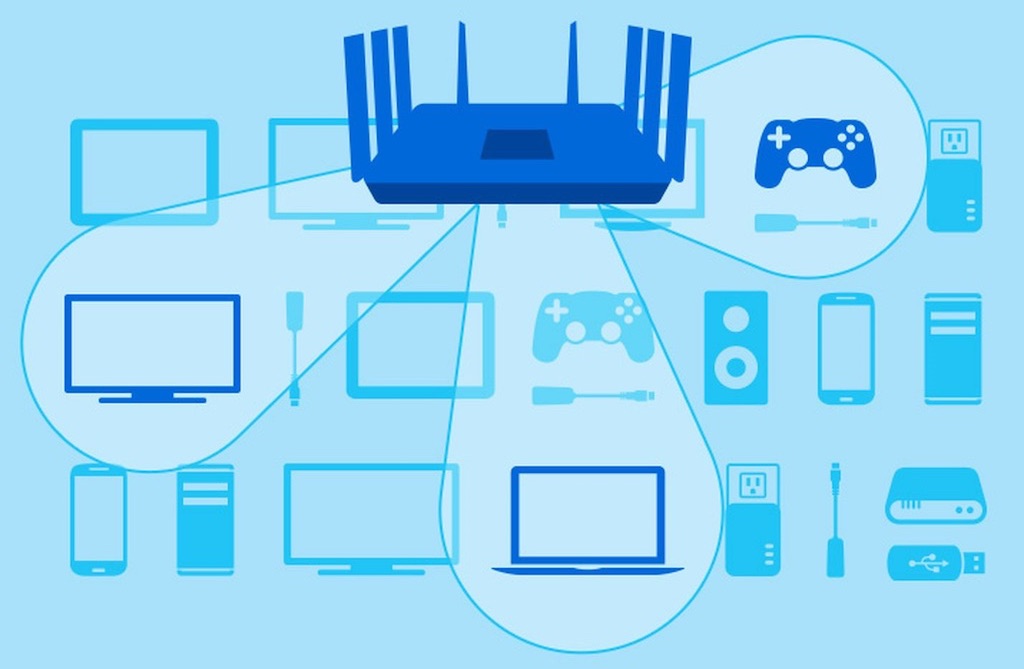
In my experience, there are few exercises more frustrating than troubleshooting a Wi-Fi network. This is the reason people hate switching out their old router, even when it’s hopelessly outdated. As long as it’s more or less working, don’t touch it, don’t look at it, don’t move it and just hope that it keeps doing what it’s doing … That’s too bad, because updating to the latest Wi-Fi pays off in a big way. But I digress. If your Wi-Fi network has gremlins, read on.
A month ago, my Wi-Fi network was working smoothly. I was using a modern, high powered AC 5300 Wi-Fi router, so I wouldn’t expect any issues. The problem started when I updated my internet package. I’ve been at 100Mbps service for the past several years and while it’s been fine (usually averaging around 90Mbps), with multiple 4K streamers, online gamers, streaming internet cameras and three teenagers streaming everything under the sun simultaneously, it felt like time for a speed upgrade.
So we moved to 500Mbps service. The problem was, our maximum internet speed refused to break the 100Mbps ceiling. That was a little faster than the 90Mbps we had been getting, but nowhere near what it should be. Testing showed that from halfway across the house my router was blasting Wi-Fi at 1,200Mbps on just one of its three bands, so the router wasn’t the bottleneck. What the heck was going on? My ISP remotely detected a potential issue with their gateway’s power supply. A technician came and replaced the gateway, checked connections, searched for splitters and tested the connection into the house. We remained at 100Mbps. A second technician was dispatched and still couldn’t figure out what was going on. It took two weeks of troubleshooting, but I finally nailed it.
The culprit was the Ethernet cable connecting the Wi-Fi router to the ISP’s gateway. It was an older Cat 5 cable, which has a maximum throughput of 100Mbps … It looked brand new, but it was outdated. The newer Cat 5E cables support data throughput of up to 1Gbps and Cat 6 can do up to 10Gbps. I replaced the cable with a Cat 6 version and just like that, we were hitting internet speeds of 350 to 400 Mbps.
Summary of tips I’ve learned for troubleshooting your home Wi-Fi network
I’ll get into more detail with each of these, but let’s start off with a list of tips, first. These aren’t necessarily in any specific order and not all are applicable to every situation.
- Make sure your Wi-Fi router can handle the expected load and speeds
- Keep your router’s firmware up to date
- Use high-quality Ethernet cable when bridging a router (and check it)
- Avoid splitters where possible
- Use Wi-Fi and internet speed testing apps to get a snapshot of performance throughout your house
- The internet speed your ISP sells you is usually impossible to achieve, so order up
- Save your old Wi-Fi router
- Wi-Fi router placement is definitely important
- Wi-Fi speeds can vary by device
- Be methodical
1. Make sure your Wi-Fi router can handle the expected load and speeds
 This one is a bit of a no-brainer, but much as we all hate to replace our Wi-Fi router, many issues can be traced back to an older generation model that simply can’t handle what you’re asking it to do. An 802.11n router from 2012 might max out at 300Mbps total throughput, so it will never be able to make full use of a 500Mbps internet connection. It’s not just raw speed, though. Adding devices to your network—smartphones, tablets, TVs, security systems, game consoles, video streamers, smart thermostats and all the other devices that need Wi-Fi and/or internet connectivity—can overwhelm an older router simply from trying to manage all the simultaneous connections.
This one is a bit of a no-brainer, but much as we all hate to replace our Wi-Fi router, many issues can be traced back to an older generation model that simply can’t handle what you’re asking it to do. An 802.11n router from 2012 might max out at 300Mbps total throughput, so it will never be able to make full use of a 500Mbps internet connection. It’s not just raw speed, though. Adding devices to your network—smartphones, tablets, TVs, security systems, game consoles, video streamers, smart thermostats and all the other devices that need Wi-Fi and/or internet connectivity—can overwhelm an older router simply from trying to manage all the simultaneous connections.
2. Keep your router’s firmware up to date
Sometimes a Wi-Fi or internet issue can be as simple as outdated firmware on your router. Check if there’s a newer version and update it. This also has the benefit of making your network more secure as updates typically include any security patches.
3. Use high-quality Ethernet cable when bridging a router (and check it)

This is the one that got me. If you bridge your router (use your own Wi-Fi router instead of relying on your ISP’s gateway to provide Wi-Fi), they’re going to be connected using Ethernet cable. I never noticed an issue with mine because at 100Mbps service, it was within spec. It was only when I exceeded its maximum throughput rating that the trouble began. So check any Ethernet cable being used in your network setup. Also worth watching for are pinched cables, cuts in the protective plastic sheathing and loose connectors—all of these can negatively affect performance.
4. Avoid splitters where possible
Every technician who’s been at our house has been on a vendetta against splitters. The only one in my house is the one the ISP installed themselves, but I can see the point that splitters are a potential weak point. If you must use one—whether for Ethernet cable or coax cable—go for quality and check that the connections are tight.
5. Use Wi-Fi and internet speed testing apps to get a snapshot of performance throughout your house
This is a big one. Asking people if they think the internet seems slow or if their Wi-Fi connection is flakey doesn’t get you much to work with. It’s entirely subjective. There are tons of mobile apps—many of them free or ad-supported—that let you accurately measure Wi-Fi speed and internet speed. Moving through the house, you can use these apps to map out dead zones or areas where there may be interference. Or times when the internet speed suddenly comes to a crawl. If you get fancy and start playing with the channels on your Wi-Fi router (maybe a neighbour’s Wi-Fi is interfering with yours), these tools let you accurately measure any difference in performance.
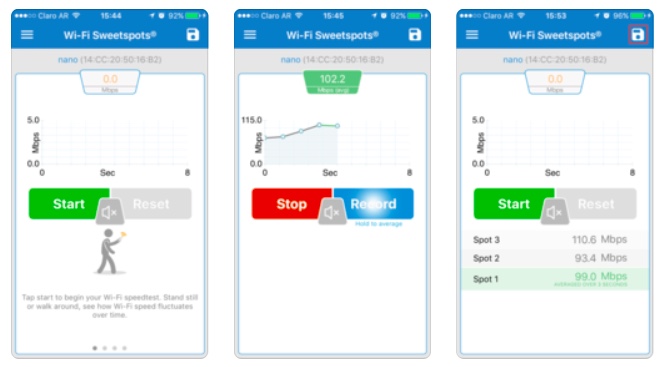
For a quick indicator of internet speed, I usually just use Netflix’s fast.com test. And for measuring Wi-Fi performance, my current favourite is called Wi-Fi SweetSpots. But there are dozens to choose from.
6. The internet speed your ISP sells you is usually impossible to achieve, so order up
Frustrated because you’re paying for 100Mbps internet service, but in testing your connection seems to max out at 80Mbps? According to the frontline support agents and the technicians I spoke to, the advertised number is the theoretical maximum connection speed and few people actually attain that. There are many variables at play including some you can’t control, like network load in your neighbourhood and the connection to your home. If you aren’t getting the internet speed you want, ultimately the only real solution may be to order up and get the next tier of service. No-one likes paying more money than they need to, but it’s better to have a little extra bandwidth and room to grow, than to be constantly bumping up against a bandwidth/speed ceiling.
7. Save your old Wi-Fi router
Why would you want to save an old Wi-Fi router? This can actually be very useful for troubleshooting. One of the first steps I took when troubleshooting my Wi-Fi issues was to swap the new router for my old one. Yes, it’s out of date, but it was still more than capable of delivering 500Mbps internet. Confirming the old router was also capped at 100Mbps confirmed the issue wasn’t my router—and should have clued me in much more quickly than the Ethernet cable connected to the gateway was the problem, but hindsight is 20/20.
Keeping your old router also means you have a backup should your current router suffer a meltdown. A quick swap and at least you’ll still have Wi-Fi (probably slow Wi-Fi, but better than nothing) until you can replace it with a new one.
8. Wi-Fi router placement is definitely important
I say this frequently when doing router reviews, but the placement of your Wi-Fi router really is important. Generally speaking, the closer to the centre of your home, the fewer dead zones you’ll experience. But factors like stone walls, large mirrors, microwave ovens, and even fish tanks can interfere with Wi-Fi. It pays to move your router around, then do those speed tests to find the optimal position. If you still have trouble with dead zones, a whole-home mesh Wi-Fi system may be the better choice.
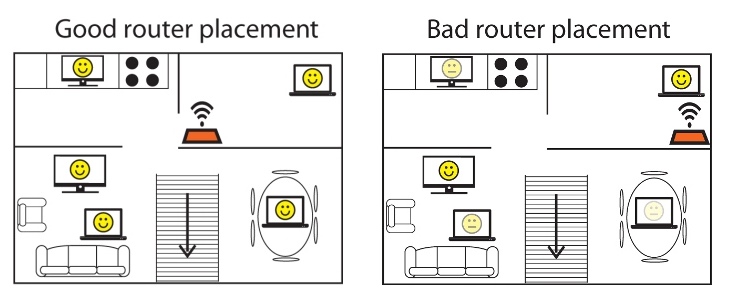
9. Wi-Fi speeds can vary by device
It’s easy to forget that maximum Wi-Fi speeds (and therefore maximum internet connection speeds) can vary by device. A slower than expected speed test on a device doesn’t necessarily mean your Wi-Fi network is slow, it could be the device itself. It may have an older network card, or maybe there’s a process running on it in the background causing a slowdown—like a cloud backup. I have an iMac and MacBook Air sitting side by side in my office. They both run the same operating system and both support 802.11ac Wi-Fi. But the iMac consistently doubles the speed of the laptop’s Wi-Fi and internet connections. My new iPhone XS Max beats them both handily from the same location, likely because it has the latest and greatest network hardware, including support for 2×2 MU-MIMO.
10. Be methodical
It’s hard to pick something you should check first because every Wi-Fi network issue could have so many potential causes. But however you go about it, be methodical and take notes. For example, if you suspect that one (or more) of the devices on your network is causing problems, approach that investigation methodically. Boot everything off your Wi-Fi network except a test device to take readings with. Then slowly add devices back to the Wi-Fi network, taking a reading after each one. That way you have empirical data that can confirm your suspicions. If there’s no method to the madness, Wi-Fi network troubleshooting can go on for far longer than it needs to.
Wi-Fi resolution
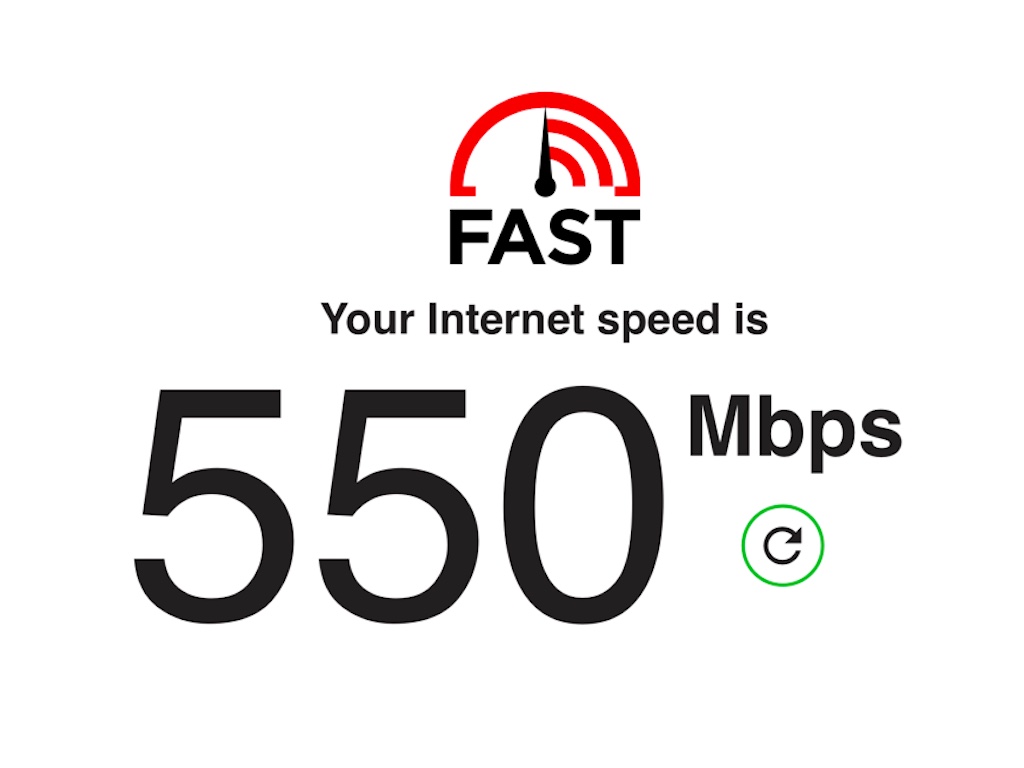
After several weeks of effort, I finally had my Wi-Fi network sorted out. At least I was seeing speeds that more closely reflected the internet connection I was paying for, combined with fast overall Wi-Fi throughput. There was another issue I ultimately had to tackle, but that’s an entirely different post.
So that’s my experience with troubleshooting a Wi-Fi network, internet speeds, Wi-Fi routers and all things Wi-Fi, along with some tips I picked up along the way. How about you? If you’ve fought this battle too and have some handy tips to pass along, please do so in the comments.


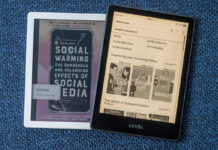
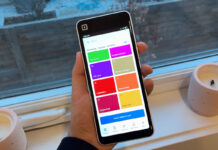
The WIFI network is very important for fast and good internet. You have provided a good tip which is dealing with this issue. I read your article and found that anyone solves home internet issue.
hellow.very good
Comments are closed.