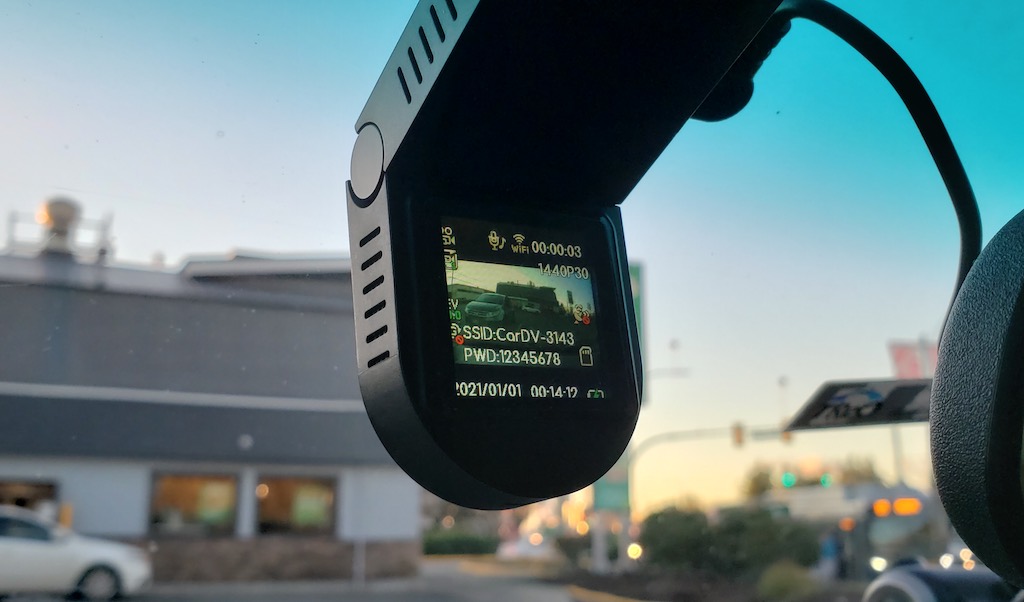
If dash cams are on your radar but not yet on your windshield, join me today as I review the JS Dash 2K Plug & Play Dash Cam. This feature-rich car camera offers Full 2K QHD 1440p video recording, a 1.54″ LED Screen, built-in GPS, Parking Monitor feature, and more. Read on to see how this dash cam performed in testing and to learn about all its many great features!
But before getting into the reading, why not take about 4 minutes to check out my brief video overview of the JS Dash? In it you’ll see the camera up close and personal, hear a few of my thoughts about it, and even see some of the (both day and night) footages from the camera itself:
JS Dash features & specifications

The JS Dash comes with everything you need to quickly and easily install, set up, and get your camera up and running. It easily sticks to your windshield (wherever you choose to place it, though hidden behind the rear-view mirror is a nice, out-of-the-way option) via a double-sided 3M sticker, and it’s small and unobtrusive enough that you’ll never be distracted by it while driving—even if it is within easy view.
Among its many excellent features are QHD (1440p) video recording at 30 fps, cloud-based sharing capabilities, cyclical (loop) recording—so a full memory card will never prevent new clips from being added, and built-in GPS for things like accurately recording your speed and location details (such as your elevation above sea level).
Additionally, a special Parking Monitor feature provides constant video surveillance of your vehicle while it’s parked, which comes in handy for street parking. For instance, you can deter and potentially even catch vandals or criminals in the process of trying to bother your vehicle.

Also included with the JS Dash are an auto start feature, a dedicated app that works with both Android and iOS based smart phones, and a special G-Sensor that saves video of any incidents or emergency recordings it captures. And, as the JS Dash also has a 170 degree wide-angle lens, you’ll always enjoy an excellent view of everything it records.
One thing the JS Dash certainly could have used but unfortunately doesn’t come with is a MicroSD card, so you’ll have to provide one of your own and format it before use. This is a major bummer in my opinion, but at least the manufacturer provides some useful info to help you choose an appropriate card. Their advice is to use a high-speed card (above Class 10 capacity), and not one with less than 8G. Oh well, at least the cam has night vision!
Dash camera testing and use
Using the JS Dash was simple and straightforward. The installation process comprises nothing more than peeling the double-sided 3M sticker, slapping it onto your windshield, and plugging it into your vehicle’s cigarette lighter outlet (as shown below).
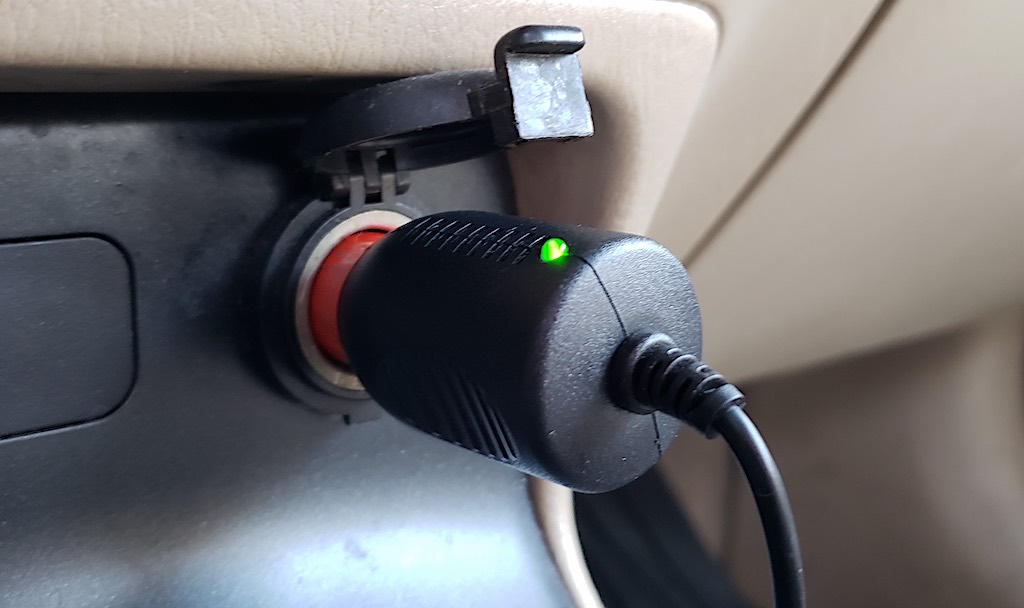
Once this quick process is finished, you’re ready to start your car and begin driving. Whatever your camera can see as you drive is what will be recorded, so be sure to place the cam in the location that best gives you a view of the road ahead. Note as well that the JS Dash is dual-camera compatible, meaning you can easily add another, rear facing, camera (sold separately) to your setup and get great views in virtually all directions—such as into the interior of your car or out the back window.
When it’s time to move an important clip onto your personal computer or laptop, this too is quick and easy. All I did was use the provided USB connector cable to plug the camera into my computer and instantly transfer in the files. Of course, with cloud sharing and the HQBKiNG App as alternatives, you don’t have to do it the way I did, which admittedly requires either removing the camera from your windshield or bringing your laptop out to the car. I only did it this way as I had to remove the camera from my windshield anyway.
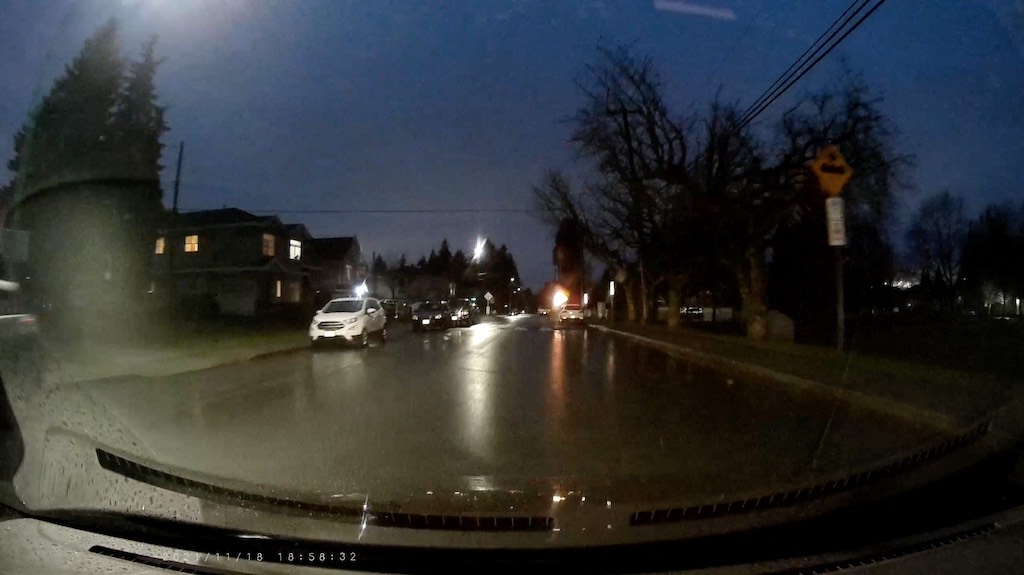
The bottom line is, you do have options, and whichever method you use, you’ll have some excellent quality clips at the end of the day. If you decide to check things out in the app, you can actually view your clips in real-time as they’re recorded (though it’s certainly not advisable to try and watch your phone’s screen while driving). Shown above is a nighttime screen cap from one of the clips I recorded.
The JS Dash is a great little dash cam that’s powerful, full-featured, and very easy to set up and use. I really only have a couple of (relatively minor) complaints about it. First, its LCD display screen, at 1.54 inches, is far too small to be of much use to the driver of the vehicle. I really couldn’t see much on it when trying to concentrate on driving. But I guess that’s where the real-time smart phone streaming comes in particularly useful.

Secondly, it took me a while to find the main control buttons on the camera (as they’re very well, albeit unintentionally, hidden on the unit). You can see this in the image above (“Power/Confirm” and “Page Up” & “Page Down” are right in the middle of that inner oval section). Once I found the buttons, it was obviously no longer an issue, but they really are difficult to see unless you’ve got plenty of light to help you out. I guess it’s a pretty good sign when you’ve got to do this level of nitpicking to find something to complain about.
Final thoughts on the JS Dash
Aside from the camouflaged buttons issue and the display screen being too small for my eyes to see much detail, I really liked the JS Dash and found it to be a very fine product. Not including a MicroSD card is also pretty unfortunate, although they’re not difficult to come by if you don’t already have one. Overall, the JS Dash is a great little dash camera for the price, and I can confidently recommend it to you if you don’t already have a dash cam in your vehicle. If you do already have one, there’s really no reason to run out and replace it with this unless your model is well out of date and lacking in a few of the features this one has.
For all your Dash Camera needs, visit Best Buy Canada either in-store or online today!



