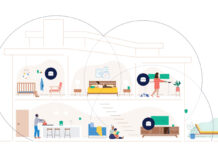Blanketing your whole home with Wi-Fi is one thing, but covering it all with a solid Wi-Fi connection is made a little easier with a mesh network. Google Wifi is the latest system meant to do just that.
Google has previously ventured into routers with its OnHub routers, only those were standalone units, whereas this can be set up as a three-pack. The resulting ‘mesh’ they create forms a redundancy in the Wi-Fi connection that creates better throughput in a wider space. This way, your signal doesn’t fall off as much the further you get from the main router because there are effectively two other identical units spreading the same connection.
Google Wifi design
A couple of key points on the setup. First, there is no way to set up this router using a web browser on a computer. Only a smartphone or tablet with the free Google Wifi app on iOS or Android will do. A Google account is also required, which can be a simple Gmail account, if you already have one.
Despite the prerequisites, Google designed the Wifi to be easy to position and simple to set up. The cylindrical unit is small enough to nestle into a corner, bookshelf or ledge. The main unit that connects to the modem (from your Internet provider) plugs in via the Ethernet port underneath (denoted by the globe icon), while the USB-C port is for the power cable.
The satellite units don’t need to use their Ethernet ports, though you can make use of them as de facto extenders. For example, if you have a Wifi unit close to a game console that you want to be plugged in for whatever reason, connecting an Ethernet cable from the LAN port on the unit to the console should make that happen. Mind you, the Wi-Fi connection should be good enough in such close proximity, but the option is there, if you want it.

The lack of LAN ports may be problematic if you have smart home hubs or other devices that need a wired connection. The only way around that is to use a switch, basically a small device with multiple Ethernet LAN ports. This worked well, for the most part, except for instances where throughput ceased for reasons I couldn’t understand. A reboot tended to fix it, but it’s unclear as to why this happened to me more than once.
Also missing is a USB port for plugging in external hard drives or printers. I’m not surprised, since Google has never really embraced those features, which are staples in most routers nowadays.

Setup through Wifi app
The step-by-step guide to getting the router up and running isn’t hard to follow at all. After momentarily logging into the temporary Wi-Fi network the router comes with, I was up and running in less than 10 minutes.
One shortcut I’ve long employed when switching routers is to use the same network name (SSID) and password I already had. The reason why is because all devices in my home that already logged into that existing network just continue like normal.
There is a caveat to this with the Wifi though. While it is a dual-band router with Wireless-N (2.4GHz) and Wireless-AC (5.0GHz) built-in, it combines them into one SSID, using unseen software to allocate devices based on which band they should connect to. In my case, switching from a dual-band router that used two distinct SSIDs, all devices that were under the second band had to be re-added to the Wifi.
That wasn’t a real inconvenience in most instances, except for certain smart home integrations. For example, my iRobot Roomba needed a reset to add it to the new network. My Philips Hue lights initially didn’t work, but were fine after unplugging and re-plugging the hub they communicate with. In other words, devices that usually require connecting to their own temporary Wi-Fi network in order to then get them onto the home network can be affected by Google’s choice to consolidate into one SSID.
Performance and management
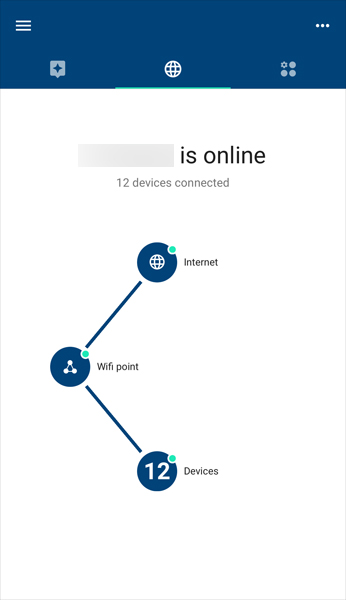 One of the best features of the OnHub routers were their excellent range. Multiply that by three and you have a much wider and smoother Wi-Fi network at home.
One of the best features of the OnHub routers were their excellent range. Multiply that by three and you have a much wider and smoother Wi-Fi network at home.
As nice as the blanketed range is, the stability of the connection is equally important. In my testing, the Wifi was superb, never cutting off a wireless device from getting bandwidth.
Two things are at work here. Like other Wi-Fi mesh systems, the units are identical, so it’s like having triplet routers deployed in the home, pushing out the same power. Google also says it analyzes the network to look for optimization. This is why it allocates devices to the band that best suits bandwidth needs, as well as scanning for the clearest channel.
Managing the network is made simple by a straightforward interface. Setting up a guest network for visitors is really easy. Family Wi-Fi is really another term for parental control, cutting off access to specific devices or for set times, like overnight. Home Control offers up access to smart home devices, though it requires setup through Google’s On.Here platform to make that work.
It is possible to prioritize bandwidth to one device for a set duration. By default, it’s one hour, but you can change it to two or four hours. This is great for Netflix binge-watching or downloading large files on a computer. Only one device can take priority at once, unfortunately, so whomever is managing the network can choose a device on a whim.
The management tools are pared-down on purpose, so as to help laymen navigate things. Seasoned router administrators will no doubt dislike the lack of customization. No MAC filtering, limited port forwarding and no Dynamic DNS for altering the router’s IP address to run a VPN, for example.
Google data
Being a Google router, it should be noted that Wifi doesn’t collect any data on where your Internet traffic goes, specifically the sites you visit or files you download. However, it will know how much bandwidth you use and the state of the hardware itself. The Privacy section in the app does allow you to turn off all of these features, so it isn’t a must to participate. Still, there is an always-on connection to Google so long as the router is running.
This isn’t entirely without precedent. Other mesh network vendors can collect data, and for the same reasons of ensuring the network’s overall health. One good thing about this is that regular security updates are funneled to the Wifi behind the scenes, helping stave off outside cyberattacks.
Final thoughts
Tech-savvy users would appreciate the simplicity Google provides here, but lament what’s missing, which is why the Wifi is more ideally suited to everyone else. Little customization, no USB port and even the consolidated SSID structure are deal-breakers for administrators.
The simple setup and management is made for users of fewer demands, so if routers intimidate you, Google Wifi won’t be a problem.
I should note that Google’s previous OnHub routers have been integrated with Wifi. If you already own one of the OnHub routers, you can add it as a Wifi point to this mesh system.
The Google Wifi is available now as a standalone router or in a three-pack mesh system.