 I’m on a roll when it comes to sound bars. I’ve had a chance to test out a lot of big name brands lately. Want to know if the sleek and compact Sonos Beam soundbar is right for you? Let’s dig into what it does, how the set up process works, what sets this sound bar apart from others (including other Sonos products), and most importantly, how it sounds.
I’m on a roll when it comes to sound bars. I’ve had a chance to test out a lot of big name brands lately. Want to know if the sleek and compact Sonos Beam soundbar is right for you? Let’s dig into what it does, how the set up process works, what sets this sound bar apart from others (including other Sonos products), and most importantly, how it sounds.
What is Sonos Beam?
Sonos Beam is a compact sound bar meant to connect to your TV. Beam connects to your TV using an HDMI cable or a digital optical audio to give your TV improved overall sound, because let’s be honest, internal TV speakers aren’t great. They certainly don’t match the level of quality of 4K or 8K video. Beam is slim, shorter than a lot of soundbars and not too tall, and it can be set on furniture, shelves, or wall mounted. As far as the looks and styling go, I’m in love.
Beam has the ability to add digital assistant function too, so you can use voice commands to Google Assistant or Amazon Alexa to control the bar itself, or to run your smart home gadgets. For some of you it will be important to note Beam is not Dolby Atmos enabled.
Beam also functions as a music speaker too; you can stream from your phone or device using Bluetooth, or access music and podcasts from any number of streaming services like Spotify.
 How to connect with Sonos Beam
How to connect with Sonos Beam
You can link up to your Beam in a few different ways. You’ll have it connected via HDMI to your TV of course for TV & movie audio. You can also use Airplay, or Wi-fi to play music.
Sonos Beam: What’s in the Box
Sonos beam is quite simply a sound bar; It does not come with a separate subwoofer like some sound bars do, but it’s worth noting you can purchase a Sonos SUB separately.
There is also no remote control in the box; Beam is designed to use your smartphone, voice commands via a digital assistant, or your existing TV remote, which we’ll get into.
Sonos Beam Specs
Let’s take a look at the specs on the Beam.
There’s four full-range woofers to manage mid-range vocal frequencies and to give you deep, rich bass. One tweeter is meant to drive crisp and clear dialogue. Three passive radiators help move air around inside the compact Sonos Beam and add warm sound to the bass. Five Class-D digital amplifiers are there to match the speaker drivers and acoustic architecture. Five far-field microphones are used for echo cancellation and to hear you if you invoke your digital assistant like Alexa or Google.
Adjustable bass and treble controls inside the Sonos app let you customize your sound by individual room or groups of rooms.
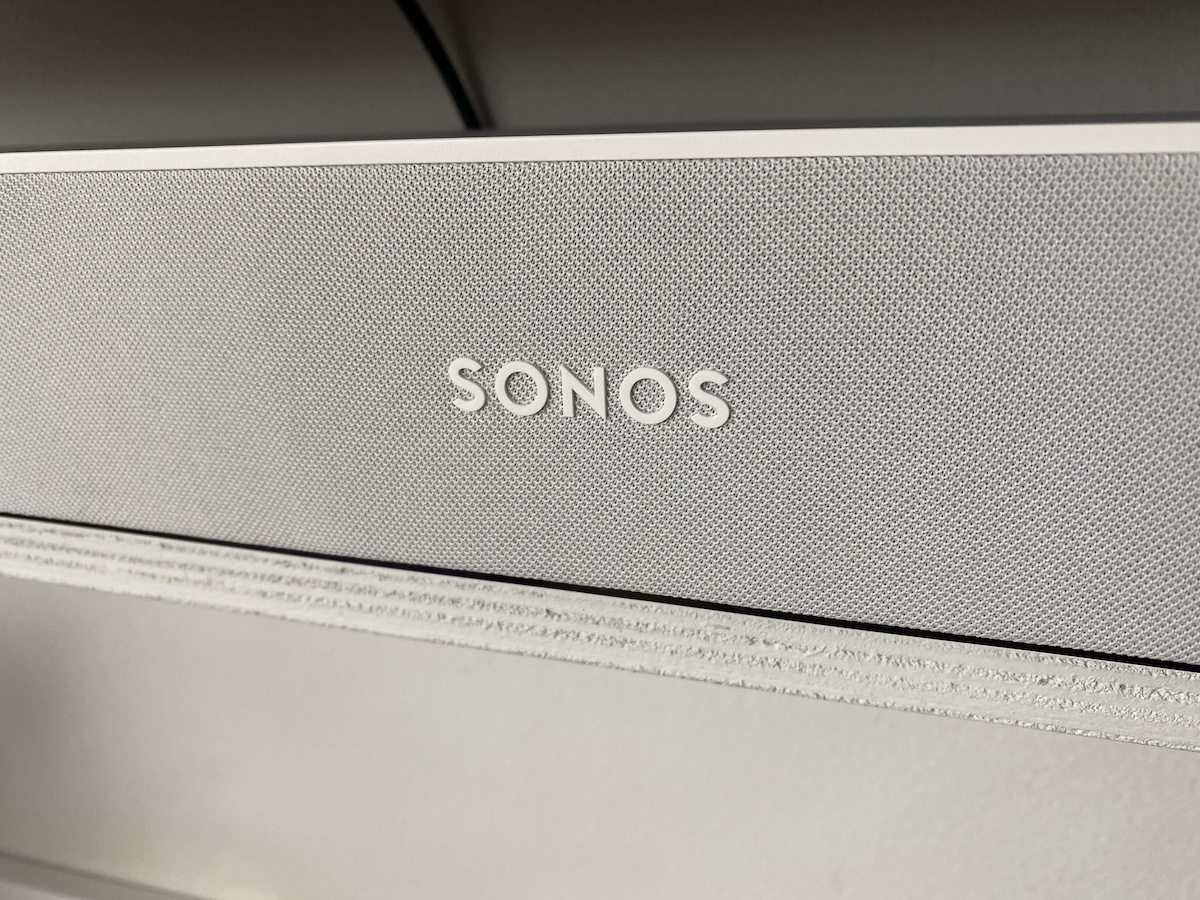 Setting Up Sonos Beam
Setting Up Sonos Beam
Setting up the Beam wasn’t trouble-free for me. I had to run the set up process about three or four times before it finally got connected.
- Disconnect existing home theater or surround sound equipment from your TV.
- Connect any external devices, like a cable box or DVD player, directly to your TV. Then connect the power cord.
- Use the HDMI cable to connect the soundbar to your TV. You may need the optical adapter too (the app lets you know). You have two choices:
- If your TV has an HDMI ARC port, connect the HDMI cable directly to the TV’s HDMI ARC port.
- If your TV doesn’t have an HDMI ARC port, attach the optical adapter to the HDMI cable and connect it to the TV’s optical digital OUT port.
App set up: Sonos Beam
If you don’t have the app already, download it from the app store. You’ll use it to set up and control your Sonos system. If you do have the app, you’ll definitely want to make sure it’s up to date.
When you load it, the app should walk you through getting the Beam set up, but it took a few tries for me.
The app should see that you have a new device to set up, and prompt you to pair it and then connect your Beam to Wi-Fi.
If you don’t see if for some reason, you can go to Settings, System and then Add Product. The app should search for the Beam and find it right away. If it doesn’t, there’s a small button on the back of the Beam with an infinity symbol on the back you can press to put it into pairing mode.
The first few tries it just wouldn’t connect correctly, but eventually it did and the Beam will show up in the app. I will note that Sonos support is pretty good, so if you do run into trouble, don’t hesitate to reach out to them.
One last note; your Beam will work with your TV’s remote control. I did absolutely nothing to set this up, and it was automatically enabled on my Roku television when I started using it, likely due to the fact I connected via the ARC channel. This was a great bonus.
 Sound quality of Sonos Beam
Sound quality of Sonos Beam
The main feature you’re interested in is obviously sound quality. I’ll divide this into two parts; the TV audio quality and music and other listening quality.
TV audio quality
I found the Beam gave me great sound that felt like it was coming from a much larger sound bar. The audio soundscape was wide; it seems as though sound is coming from a much larger area than just the Beam. Dialogue sounded crisp and clear, effects were detailed and it was a great overall boost to the basic TV sound. The sound bar gets plenty loud enough too.
Music audio quality
Though this device is meant for TV and movie viewing it’s also a superb music speaker, and convenient too! Listening to music on it sounds great: it’s crisp, clear and well balanced. The bass is pretty impressive despite the lack of a subwoofer and its small size.
How to add a digital assistant
If you’d like to add Amazon Alexa or Google Assistant, here’s how to do it. You may get a pop up in the app encouraging you to add it. In that case, just click it and follow the prompts which lets you choose you assistant of choice.
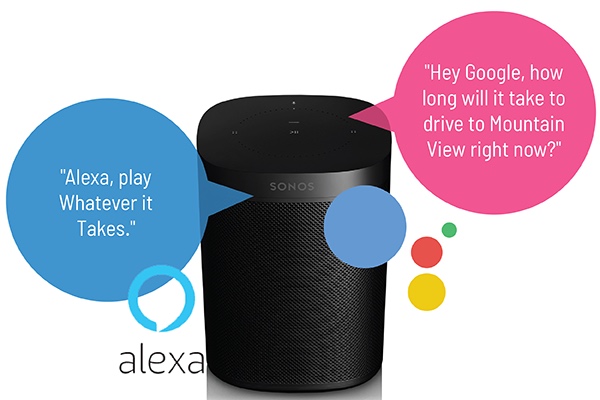 No pop up? No problem. To enable Google Assistant (or Amazon Alexa) go to the Sonos app, Settings, and Services. Choose ‘Add a Service’ under Voice. Choose your helper, then follow the prompts, which basically involves confirming your device and linking your Google Home account. I tried this and it didn’t work on the first try, so I closed both the Home app and Sonos app and started over. This time everything went smoothly.
No pop up? No problem. To enable Google Assistant (or Amazon Alexa) go to the Sonos app, Settings, and Services. Choose ‘Add a Service’ under Voice. Choose your helper, then follow the prompts, which basically involves confirming your device and linking your Google Home account. I tried this and it didn’t work on the first try, so I closed both the Home app and Sonos app and started over. This time everything went smoothly.
Want to dig into this in detail? Watch the video and read the details here on the blog.
What can Voice control on Sonos do?
Both Google Assistant and Amazon Alexa mean you can play music, check news, set alarms, get your questions answered, and more, completely hands free. It’s really great that Sonos has enabled both assistants for you so you can choose your favourite. By the way, you can’t enable both assistants, you do need to choose one. I chose to enable Google and it works great for playing music, making adjustments and controlling my smart home.
How will Sonos Beam connect to smart home or automation systems?
Sonos Beam can control devices through skills in the Alexa app. In addition, Sonos has certified partnerships with smart home systems like Wink and Lutron. Based on your setup, commands to control various smart devices throughout your home will work. Possibilities include “Set temperature to 20” and “Turn Living Room lights on.”
Can I control my TV with Sonos Beam and Amazon Alexa?
For compatible TV’s, Sonos Beam introduces commands specific to TV use, including “Turn on the TV” and “Turn off the TV”. Sonos Beam also takes commands such as “Turn it up” and “Mute” and applies them to the TV volume. Sonos Beam must be connected to your TV’s HDMI-ARC input and your TV has to support these features.
And by the way, Amazon Alexa voice control for your TV will not work if Sonos Beam is connected via optical adapter.
Link Sonos Beam to Fire TV
Sonos Beam can also be linked to Alexa-enabled video streaming devices such as Fire TV. Once linked, you can control these services with Sonos Beam by saying “Play Catastrophe”, “Switch to ESPN” or “Tune to channel 500”. If you’ve logged into Netflix or added HBO shows onto your Fire TV, you’ll be able to play shows by name, e.g. “Play Stranger Things” or “Play Game of Thrones”.
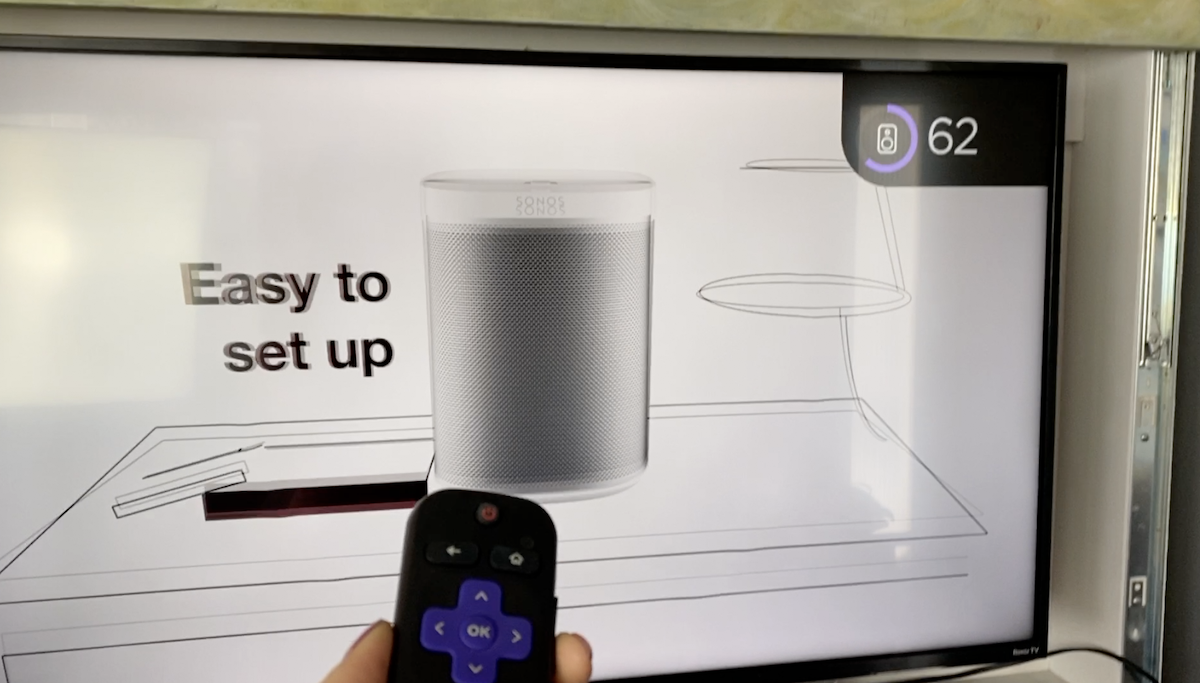 Sonos Auto on & Automatic Remote Detection
Sonos Auto on & Automatic Remote Detection
As I mentioned, my Sonos Beam paired automatically with my TV so I could use the TV remote, and I was quite impressed I didn’t need to take any extra steps. It uses something called Automatic Remote Detection that’s designed to link up to your TV remote so you can use it to control the volume—no extra remotes needed! You can also set the Beam to come on automatically when you turn your TV on. (If you don’t adjust this setting you’ll need to physically turn the Beam on with the button or use the app every time.)
Here’s how to do it. Look in Settings, System, choose Beam or your Room and then scroll down to find TV Autoplay This is also where you can configure the remote control setup. Follow the instructions on the app and you should have the TV remote working with your Beam. In here is where you can make other adjustments to your Beam preferences too, by the way.
Touch controls on device
You’ve got a few ways to control your Beam; you can use the Sonos app, you can use voice commands to Google or Alexa, you can program your TV remote to work with Beam, or you can use the touch controls on top of the bar. On board are play/pause, volume, skip and microphone on/off.
Does Sonos Beam pair with other Sonos speakers for surround sound?
You can pair your Beam wirelessly with Sonos Sub for added bass and add pair of Sonos speakers for full surround sound. A setup with left and right rears and a Sub gives you true 5.1 surround sound. As I did not have any other Sonos speakers on hand I didn’t test this feature.
How does Sonos Beam differ from Playbar & Playbase?
You might be comparing Sonos Beam to other Sonos TV options.
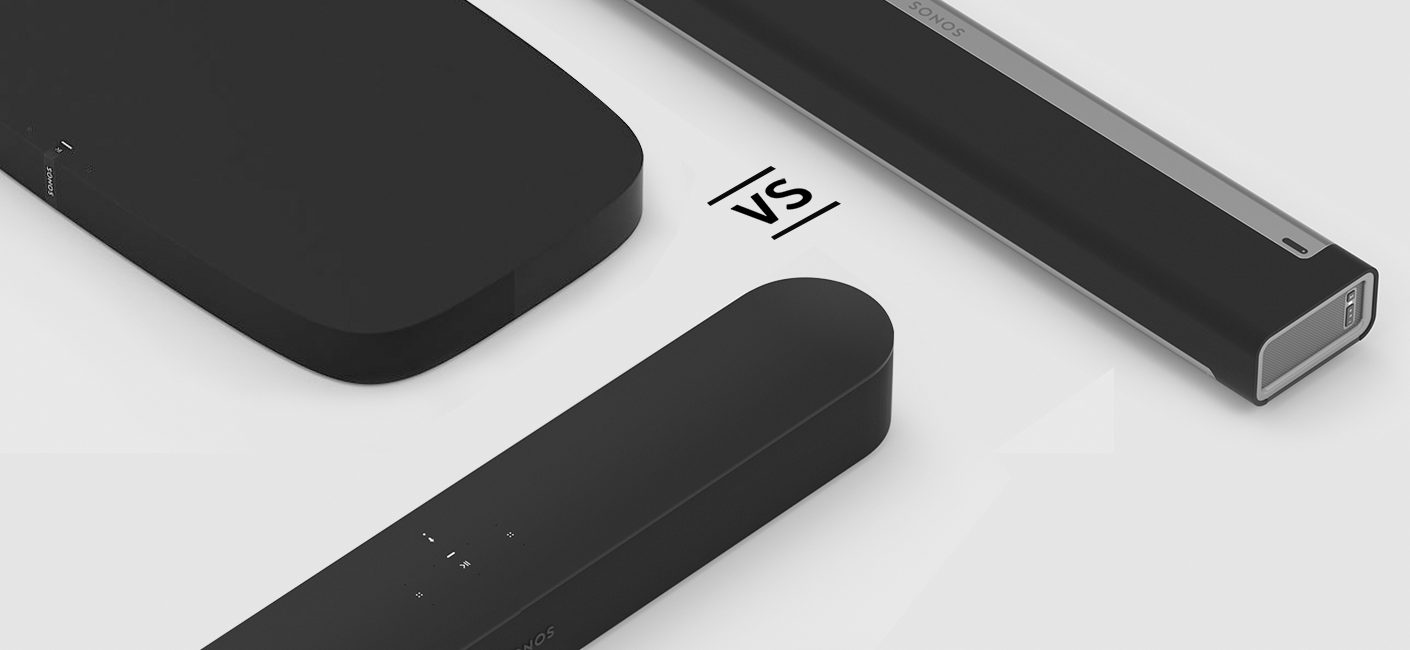 Sonos Beam is a more compact sound bar and can fit into places where other devices like Sonos Playbar and Playbase can’t. Playbar and Playbase have more speakers on the inside, so they produce louder sound with more width and bass, but Beam is perfect for small to mid-sized rooms.
Sonos Beam is a more compact sound bar and can fit into places where other devices like Sonos Playbar and Playbase can’t. Playbar and Playbase have more speakers on the inside, so they produce louder sound with more width and bass, but Beam is perfect for small to mid-sized rooms.
Beam uses HDMI connectivity and has Alexa voice control built-in, while Playbar and Playbase rely on digital optical audio and if you want them to work with Alexa, you do need a seperate Alexa-enabled device.
Overall review of Sonos Beam sound bar
Overall Sonos Beam checks a lot of boxes: it’s compact and easy to place, it looks great and the sound quality is outstanding. The ability to connect to Google and Alexa is huge; since it brings hands-free control and smart home control to our sound bar, making it very versatile.
If those are the pros, I really only have one con: While I did have a bit of trouble with the set up and had to try it multiple times, I got it working fine in the end with no need for tech support.
Overall I can recommend Sonos Beam if you need a compact TV audio solution.




I would use the Sonos to greatly improve the sounds from my TV.
Comments are closed.