
The Google TV Streamer (4K) not only gives you all the content you’d expect, but also acts as a smart hub for your home. This dual focus aims to differentiate the Google TV Streamer from other media streaming boxes that already cover the first part but may not be as deep on the second. To do this, Google had to leave behind the Chromecast product design, doing away with a simple stick you plug into the TV. It required making a box that looks fine in front of a TV, and expanding the software interface to be more integral in making a home smarter.
Checking out the design of the Google TV Streamer
Google doesn’t go all out in design with the TV streamer. It’s not big, nor flashy. And it comes in porcelain so you have to gauge how well you think it matches your home entertainment setup. The previous Chromecast with Google TV had a puck-shaped body that you never saw because you simply plugged it into an HDMI port behind the TV. The Google TV Streamer, on the other hand, is a simple box. It’s small and light enough to hide behind the TV if your motif leans dark.

There’s a single HDMI port with one Ethernet port and USB-C for power. It also supports Wi-Fi. My advice is if you have the router nearby, it’s better to connect the box using an Ethernet cable. That way, it’s not competing for wireless bandwidth with all your other devices. One criticism I have off the bat is that Google doesn’t include an HDMI cable in the box. If you don’t have an extra one lying around somewhere, you’ll need to pay for one to get this going.
Using the remote

The included Google TV Streamer remote is bigger than the one that comes with the Chromecast with Google TV. It retains the two dedicated buttons for YouTube and Netflix, though the volume buttons have been moved from the side to the front for better ergonomics. The home button is next to the back button, while the Google Assistant mic button sits in between the back and mute buttons. Google Assistant is the onboard voice assistant, powered by Google’s Gemini AI technology. Use it not only to ask the TV streamer to play something but also help you find available content. With these changes, it’s just a better layout that feels intuitive.
New to this remote is the Star button at the bottom. You can select it to launch a specific app, switch between your TV’s inputs, or launch the Google TV Streamer’s smart home hub. I’d like to see Google expand on this idea by introducing double-clicks and long presses but for now, you have to choose one of those options.
Since the box’s HDMI port supports eARC, the remote can also take over some of the TV’s own features, like raising or lowering volume. That explains why there’s an infrared (IR) blaster at the top.
Google also wisely adds a feature to find the remote in case you misplace it. The box itself has a button on the back which you can press and the remote chimes to help you locate it. Plus, you needn’t worry about recharging the battery when you only need two AAA batteries for it.
Setting up the media streamer
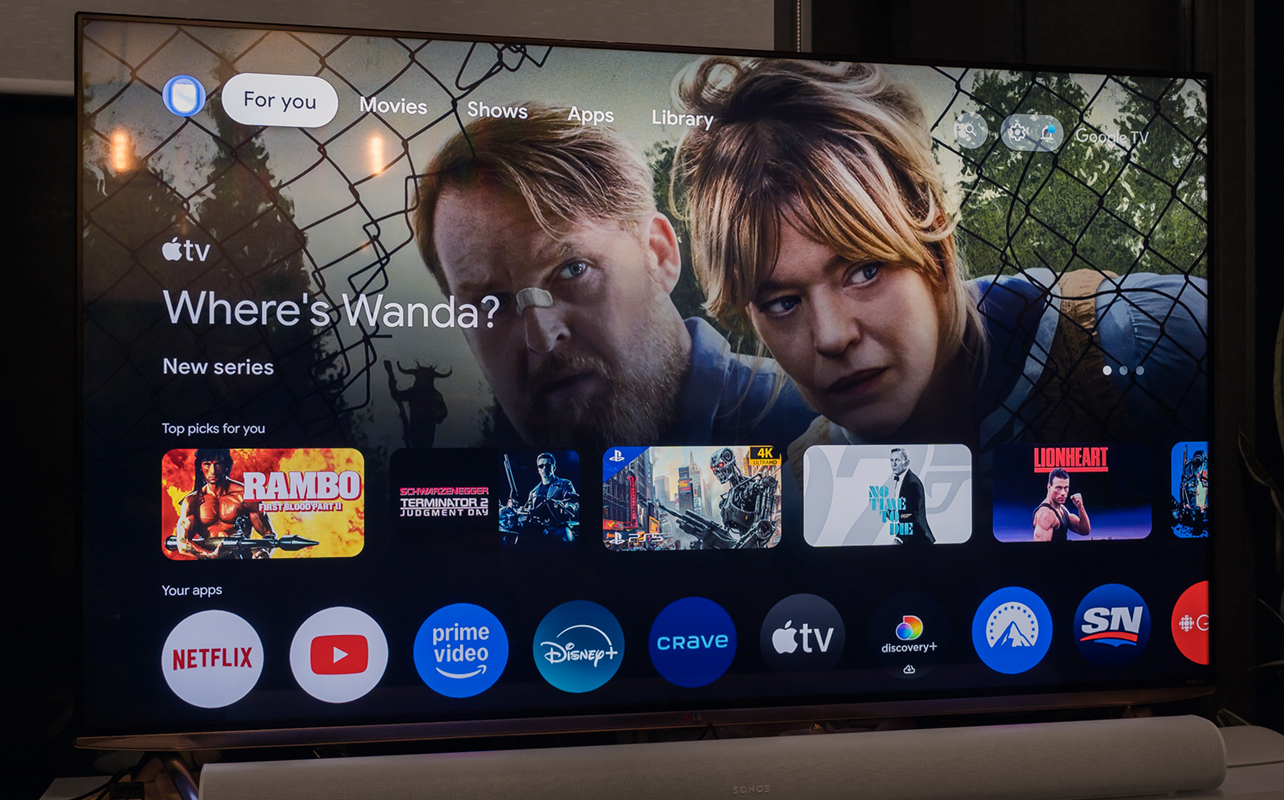
You actually do most of the setup for the Google TV Streamer through the Google Home app on your phone. It’s a straightforward process, fairly similar to that of the previous Chromecast dongle. Once you plug it in, you use the app to connect it to Wi-Fi (if you’re not using Ethernet), log in to your Google account, and go about personalizing the experience.
You can choose to set it up with the remote instead. But honestly, using the phone cuts down the time significantly because it’s easier to type and read QR codes this way. The Home app helps you populate the interface with the apps you want, which allowed me to install eight apps in one go.
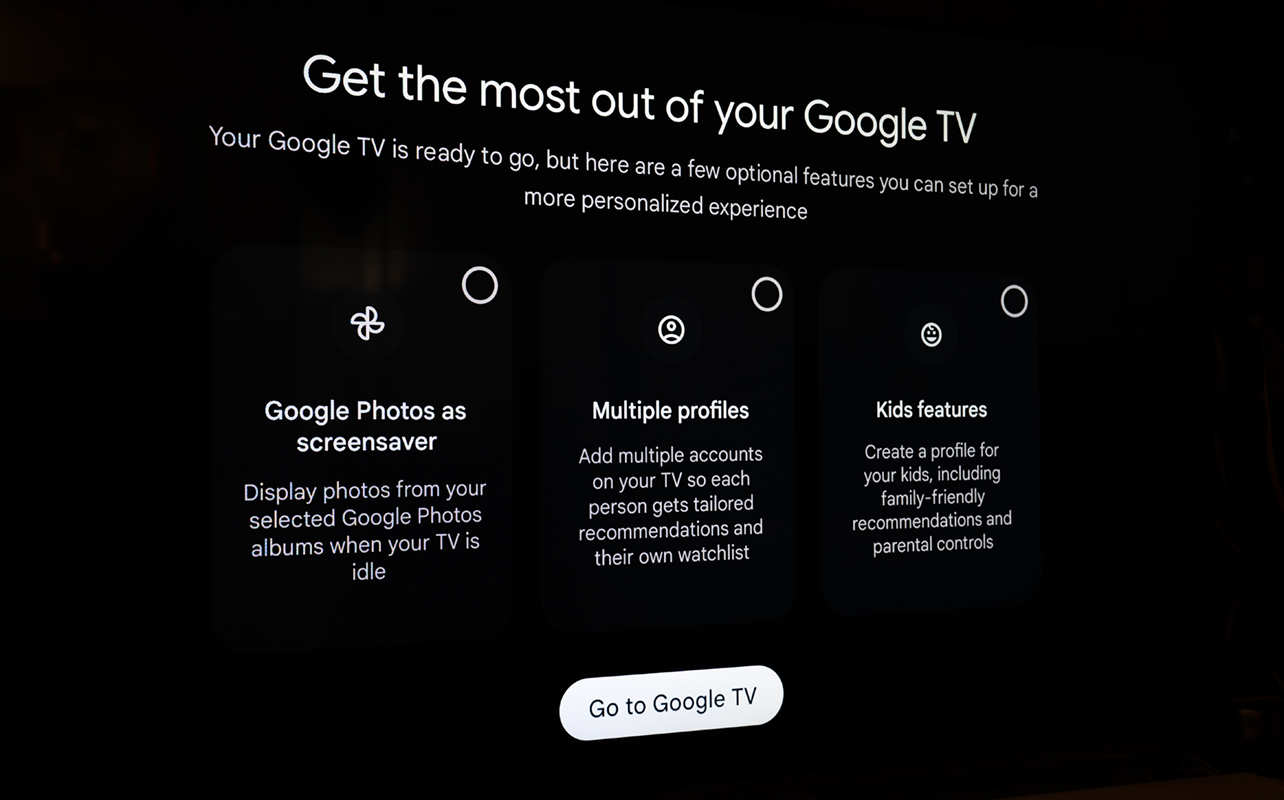
The TV streamer also lets you set up multiple user profiles, including one for kids, which is great for maintaining boundaries within the family. The last part involves connecting the TV streamer to your smart home devices. Again, Home does the heavy lifting when you already have them in the phone app, and they eventually show up on the TV screen too.
All told, the whole thing took me about 10 minutes if I include the software updates the box downloaded. You don’t have to be very tech-savvy to figure it out, either.
Browsing Android TV on the Google TV streamer
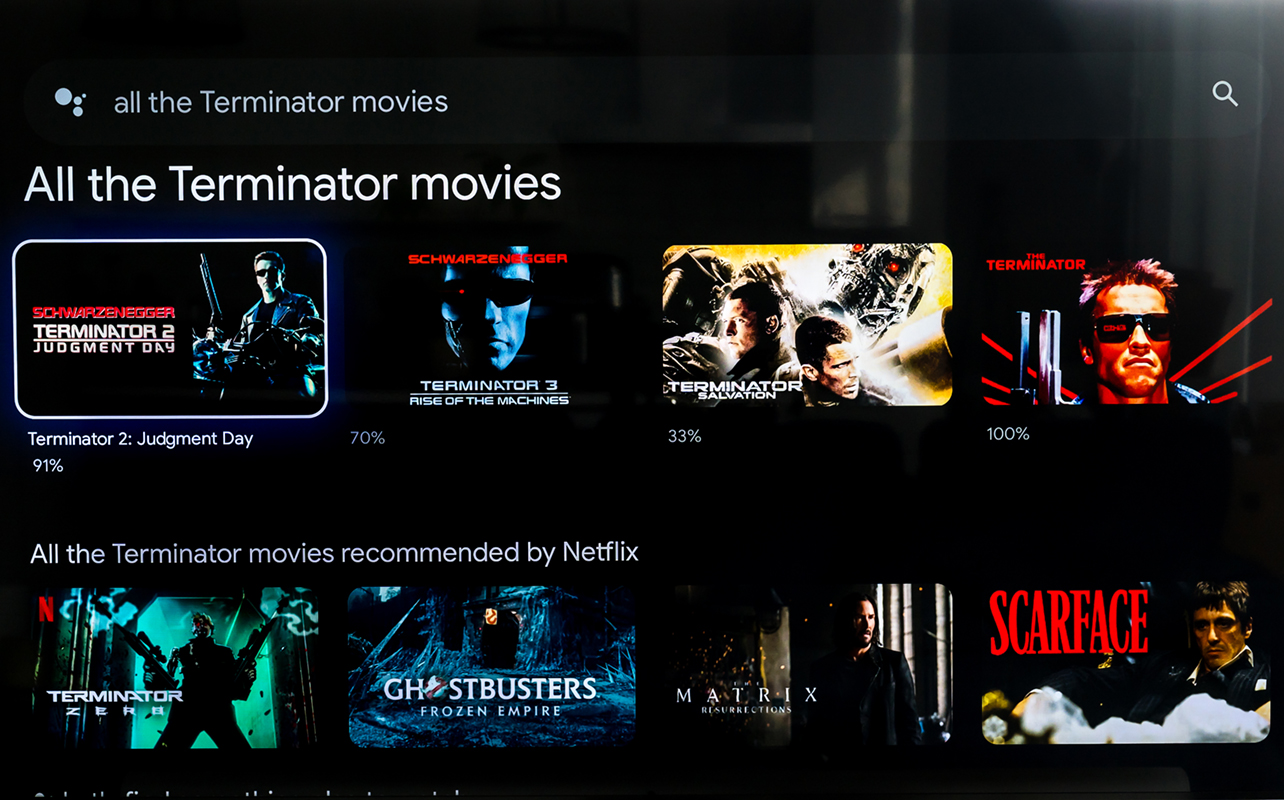
Much of Android TV might already look familiar to you if you’ve used it before. You get rows of apps, recommendations, and shortcuts to various content sources on the home screen. The idea is that Google populates recommendations based more on what you truly like than what it thinks you like. It’s not an immediate shift but within my time using the TV streamer, I’m not entirely sold yet.
Bear in mind, this is the same Android TV interface you’ll get from other streaming devices, though not all of them do things exactly the same way. Google wants you to use voice control to find what you’re looking for. It works well, only results aren’t always on the ball. For example, I asked it to show all the Terminator films and it laid them out nicely. However, asking for a certain video on YouTube was all over the place. Meanwhile, asking for a particular show or movie from a specific app (“Take me to Tell Me Lies on Disney+”) generally works fluidly. If you know where to go, using the voice control can cut down search time considerably and it’s easy enough to do too. Just press the microphone button on the remote and say what you want.
The good news is streamlining the layout with some personalization helps clear things up. A good example is the “Free” section that presents content you can stream without paying for it. It can be a great way to discover a new app or show.
Use it as a Chromecast
“Chromecast” may not be in the name anymore but the functionality hasn’t left. You can cast anything to your TV through the box for added convenience. You can also cast something from a phone, tablet or computer, even if another person’s profile is running.
Controlling smart devices with smart home hub
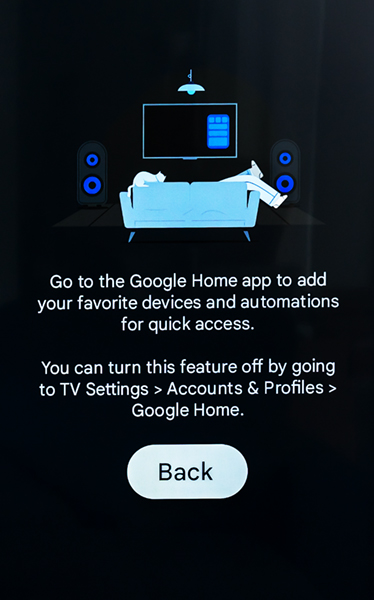
The Google TV Streamer supports smart home devices that work with Google Home and Matter. That’s a very extensive list, so you’re likely not going to run into problems integrating things. In essence, the box works much like Google’s previous Nest Hubs have. Smart home devices route through the media streamer—and by showing them on your TV, you have a visual and robust hub at your disposal.
The TV doesn’t have to be on to make all this work. So long as the streamer has power and Internet, you can still control them anyway. What I like about this is you can control smart home devices without using your voice. Just select the application on your TV and take it from there. Even better, certain devices integrate to the point where you can see them, like a doorbell camera popping up in real time.
It’s rare to see a live view of security camera while a hockey game is on but it’s possible here, such as it already has been with the Apple TV and Fire TV Stick. Just keep in mind that live views overlaid on top of playing content only work with Google’s own Nest cameras. With all others, you get a pop-up notification and the option to view the live feed, though not with an overlay.
It’s ironic that using the remote to control lights is faster than picking up a phone. There were times where I kept it close by to quickly control a smart home device.
Final thoughts on the Google TV Streamer
As both a streaming device and a smart hub, the Google TV Streamer serves more than one functional purpose. That it’s largely easy to use and figure out makes it an intriguing option for those seeking a streaming box that does more than just streaming.
I should also put power in perspective here. The Google TV Streamer isn’t necessarily as fast as other devices I’ve tried. That may not matter if you’re looking for something that lets you watch your favourite content, while keeping your smart home devices connected. But speed is important if you expect more from this device, like playing demanding gaming titles for example, although you can get away with a casual game on it. In other words, this is closer to the kind of performance you’d get from a stick than a set top box.
Given Google last released a home theatre device in 2020, I would expect it to roll with this one for a few years. Software updates along the way will probably add features and improvements to make it better.
The Google TV Streamer is available now. Check out all the other media streamers currently available at Best Buy.





