 There’s a dead zone in my home. If you’re not outside on the back deck or by the front door you won’t get a cell phone signal – doesn’t matter the phone or the service. With the prospect of another winter shivering outside to talk on the cell, I was anxious to check out the Wilson DT Desktop Signal Booster.
There’s a dead zone in my home. If you’re not outside on the back deck or by the front door you won’t get a cell phone signal – doesn’t matter the phone or the service. With the prospect of another winter shivering outside to talk on the cell, I was anxious to check out the Wilson DT Desktop Signal Booster.
Plug and play installation
Honestly, my first reaction to the Wilson DT Desktop Signal Booster was panic when I saw all the cables, and the bolts requiring an electrical drill. I’m lazy with no hand-eye co-ordination – not a good combination for anything vaguely D.I.Y. There was no need to be worried . While the Wilson DT does take a bit of set-up, it’s not complicated at all – especially if you read the manual. The well-written instructions do make the installation simple. Considering what this amazing little machine accomplishes, the installation was fairly plug and play.
Basically, the Wilson DT Desktop Signal Booster has three main components: The Outside Antenna picks up the cell signal and increases it while passing it to the Signal Booster that passes it to the Desktop Antenna which transmits the boosted signal to your cell phone. It’s like a relay team for your smartphone where the signal is the baton. It’s not wireless though and everything is connected via coax cables. This is a good thing since there can be no interference or interruptions of the signal from surrounding electronics.
 Step 1: Finding a signal
Step 1: Finding a signal
The first step was to find my local cell tower. I knew it was probably off in the distance from the back deck. There are plenty of handy phone apps for finding cell towers – except – ah – I couldn’t get a signal on my phone. I visited the Loxcel.com site, which has a cool map showing all who is who of cell towers in my neighbourhood. The Wilson manual also has some excellent suggestions for finding the strongest signal in your home. It turns out all the cell towers in my neighbourhood are far away – the reason we can’t get a signal inside.
Step 2: Choosing the location
Since the Wilson DT Outside Cradle Antenna is directional, it must face toward the cell tower. There are several ways to mount the Outside Antenna. The best location is outside on a pole facing the cell tower. If that isn’t possible, you can try mounting it on an outside wall followed or in the attic on a rafter. Honestly, anything involving getting up on a ladder with a drill, felt like too much of a commitment for me so I did lazy option 4 – the window installation. I picked the main bedroom since it faced the right direction. Kudos to Wilson for its amazing suction cups on holder for the Outside Antenna. They clung to the window like they were glued. It was only after I had stuck the Antenna to the window that I found out my new Dual-Pane windows will not pass cellular signals because of a metal oxide film. (Note to self: Read the manual before the installation). I transferred the Cradle Antenna to the sliding deck doors but had to leave the door open for the cable to pass through.
Wilson does a good job of labeling which side of the Outdoor Antenna should faces towards the cell tower – I was all set to put it in backwards before seeing the reminder on big black letters. It turned out I did need a stepladder to hook up the cable to the Outside Antenna since it has to be in the cradle first. Once I got the cable hooked up, I just needed to feed it to the Signal Booster. (Seriously, read the manual).
Once that crucial first step of finding the best location, everything else falls into place. The weaker the signal is on the outside, the shorter the distance the Desktop Antenna will transmit.
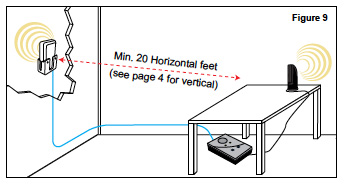 Step 3: Installing the booster
Step 3: Installing the booster
Location is important to the Wilson DT. Everything must be properly lined up to reduce the risk of oscillation (feedback). I forced myself to place close attention to the distances since my first installation got the dreaded steady red signal, which meant the unit shut down to prevent feedback. It’s not that complicated in the end.
The front of the Outside Antenna MUST face away from the Desktop Antenna and be at least 6 vertical metres (20 vertical feet) away. The Desktop Antenna must at least be 45 cm (18 inches) from the Signal Booster with the its logo pointed away. (The Desktop Antenna logo is where the actual antenna is located that transmits to the cell phone.) The Signal Booster also needs a special location as well away from direct sunlight with proper ventilation with access to an electrical outlet. Both need to be behind the Outdoor Antenna to prevent any feedback. The manual really has some helpful suggestions and in the end I got the perfect setup. Wilson does provide a generous amount of cable – one 6 metre (20 feet) and one 9 metre (30 feet) can be combined for 15 metres (50 feet) of cable.
Step 4: The moment of truth
After I was satisfied my locations and distances were all good, it was time to turn the Wilson DT Desktop Signal Booster on. The second time around I got the yellow light instead of the red. The yellow light indicates too much signal being fed into the Signal Booster, which shuts down the whole unit to prevent a broken signal. It was easily fixed by adjusting both the 800 MHz and 1900 MHz gain control using both buttons on the front of the Signal Booster. It took a while but eventually the signal got steady and the blinking green light eventually turned to a solid green light 15 minutes after installation.
It was time to head to the basement couch to make some phone calls. All the bars on my phone were there and the signal came through strong and clear. There was some loss of bars moving from room to room but I was still able to make calls from anywhere in the house—as were all the other family members including my daughter who immediately called her friends to let them know our home had finally joined the 21st century.
The first person I called was my handyman to book an appointment for installing the Wilson DT Desktop Signal Booster on the pole outside. I want my new best friend to have a permanent place at my home.
Check out the whole line of Wilson signal boosters at Best Buy.



