
It’s nothing short of amazing to have a smart voice control assistant like Google Home or Alexa in your home. It gives you a hands-free way to set a timer or alarm, stream music, and even control your other smart home devices. The only problem? These amazing smart assistants have so much potential, it can take a little time to learn how to make the most of them.
If you’ve been trying to sort out how to use smart voice control on its own, or you can’t figure out whether or not you need your smart phone nearby when you’re using it, here’s a few tips to get you up to speed.
Do You Talk to Your Phone or Directly to Your Smart Voice Control Assistant?

You may already have Google Assistant installed on your phone, and you’ve always just tapped your phone to ask a question. Now that you have a Google Home or Google Mini, do you still need to talk to your phone?
You don’t need to activate the smart voice control assistant on your phone if you want to use your Google Home. Just talk to the Google Home itself and it will answer your commands. If you’ve activated the voice assistant on your smart phone and it answers you when you say “OK Google,” it should also answer you on your Google Home. You’ll have to wait for your phone’s Google Assistant to turn off before resuming commands with your Google Home or you’ll have two separate voices speaking back to you.
Your smart phone’s voice assistant won’t activate on its own. As long as you don’t tap to wake it, you’ll only be conversing with your Google Home. If you have two Google Home devices (or a few Google Minis), the closest one to you will turn on.
What You Do Need Your Phone For When Using Smart Voice Control Assistants
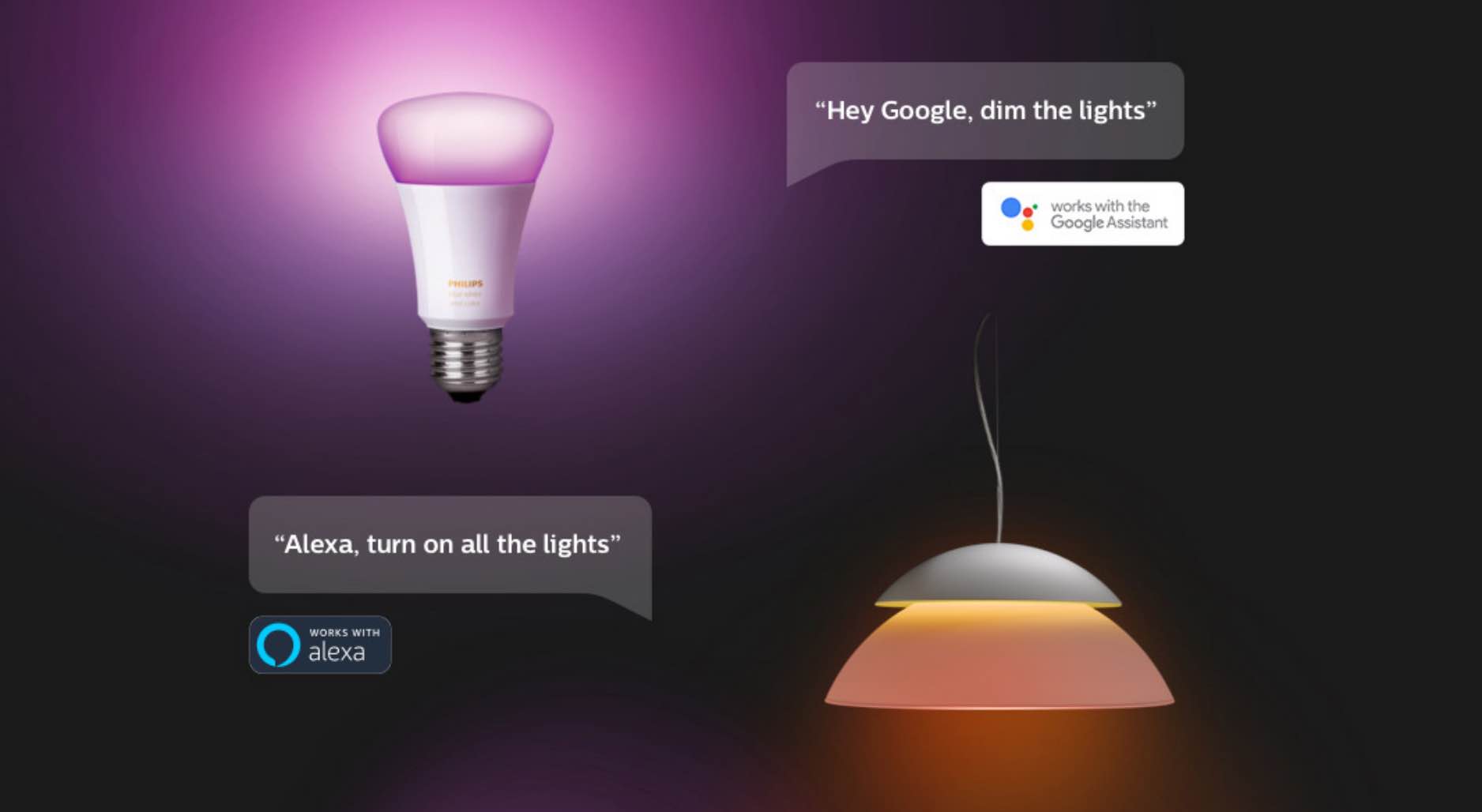
A Google Home or Alexa will work independently of your smart phone, but there are a few tasks you’ll need your phone for when initially setting it up.
Connect to Your Home’s Wi-Fi
You’ll need your phone to set up your smart assistant and get it connected to your home’s Wi-Fi network. To do so you’ll need to download the Google Home App or Alexa app and walk through the steps to connect to your home’s network.
You Need Your Phone to Connect to Smart Home Devices
You will also need your smart phone to link your voice assistant to your TV and smart home devices. In the Google Home App, there’s a list of smart home devices you can connect to Google Home. Alexa will have a similar list. You’ll have to walk through the steps for each device individually, and often you’ll need to open both the app and the compatible smart device app on your phone.
Take Philips Hue for example: to control your lights with your voice via Google Home, you’ll need to open the Google Home App and add Philips Hue. Depending on which Philips Hue bridge you have, it may ask you to tap the bridge to connect to Google Home. It will then open the Hue App, confirm your account, and send you back to the Google Home App.
It might sound like a lot of steps, but it’s very easy once you get started. When you’ve added all of your smart home devices, you can pocket your phone and just use your voice to command them. It’s not just easier to use smart voice commands to control your smart home devices, it’s a lot of fun.
I love how Nest IQ cameras can be viewed on your TV, or how Google Home will announce who’s at my door because my Nest Hello doorbell just rang. It’s also great to adjust the thermostat without getting up off the couch.
You Don’t Need Your Phone to Listen to Music or Podcasts
You’re probably used to listening to your music playlists on your phone. You’ll get great sound if you have headphones plugged in, but nothing compares to being able to stream your music to your smart voice control device.
Instead of tapping on your phone screen to launch your music, just say “OK Google (or Alexa), play my playlist on Spotify” and your speaker will start playing it. The trick is to name your playlists and ask for the exact one you want. You can also ask for specific songs, and you don’t need your phone nearby to access and play them.
Lost Your Phone? Ask Your Voice Assistant to Find It
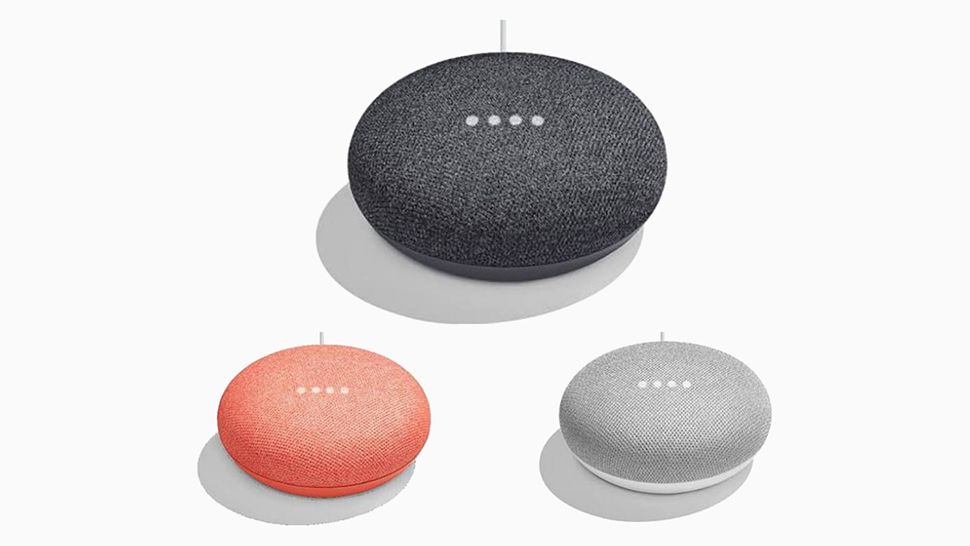
Losing your phone is stressful. Because phones are so thin and light, it’s all too easy to have it slip into your couch or slide somewhere you can’t easily find it. Because Google Home, Google Mini, and Alexa work independently, they can help you find your phone if you’ve misplaced it.
Just say “Hey Google, find my smart phone,” or “Alexa, Find My Phone,” and your phone will start ringing. This works for both Android and iPhone, and you’ll just have to go through a quick setup process the first time you use it.
My Favourite Tip for Using Voice Assistants
If you rely on your phone to play white noise apps for a more restful sleep, you’ll love having a smart voice assistant in your bedroom. I have them in every room in the house just for that very purpose.
All you have to do is say “OK Google, Good night.” Google will ask you what time to set the alarm for the next day, tell you the weather, and say good night back. Your smart voice assistant will then stream the white noise of your choice. Sometimes we listen to thunderstorms, but we all agree that the best white noise is the sound of ocean waves. Google Home will play the sounds until you tell it to turn off the next morning.
As you can see, it’s easy to answer questions and get up to speed on how your smart voice assistant works. Now that you know this smart device can tell you the weather, stream music, and fill you in on traffic details all on its own, you never need to pull out your phone unless you want to.
Check out all of the great smart voice control assistants available at Best Buy right now, and get ready to enjoy hands-free commands without your phone.



