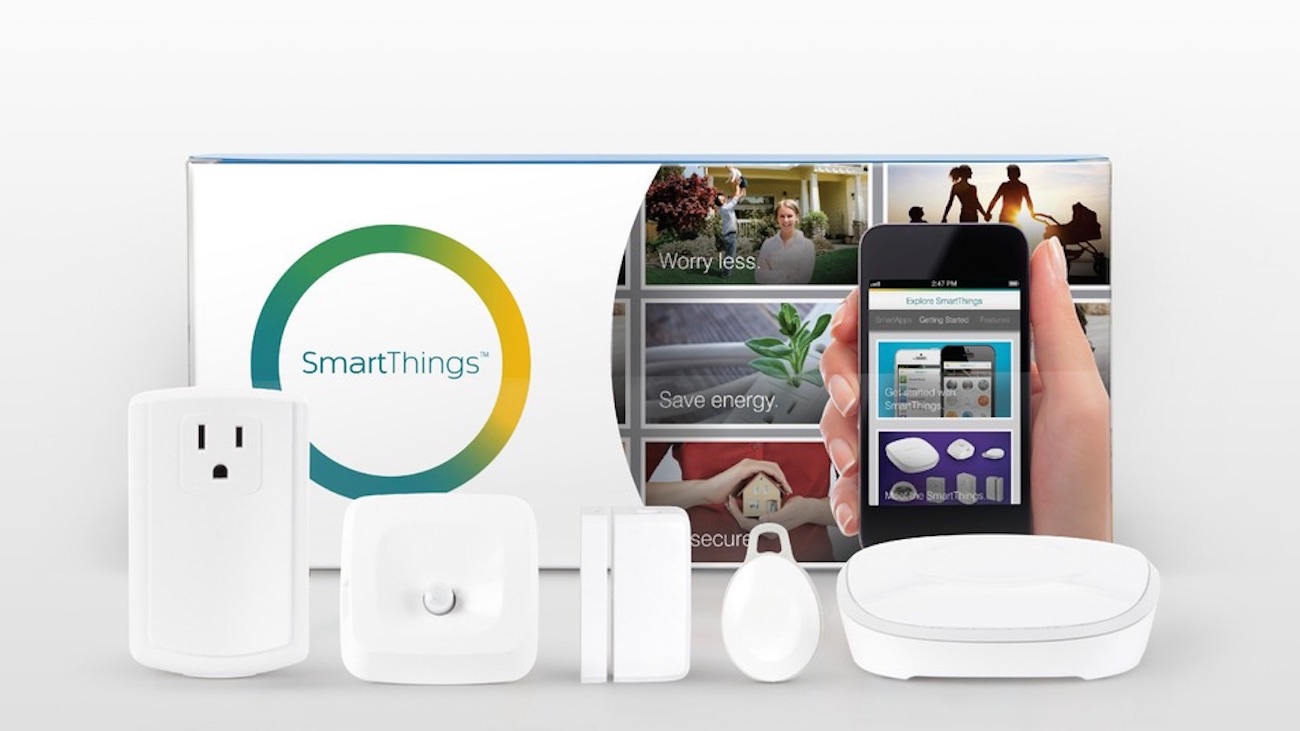 If 2018 was the year of the smart home, 2019 will be the year of the smart home ecosystem. Take the Samsung SmartThings Smart Home System, for example. The center of the system is the Samsung SmartThings Hub. That hub connects SmartThings devices as well as your Wi-Fi cameras, wireless doorbells, smart lights, and smart appliances.
If 2018 was the year of the smart home, 2019 will be the year of the smart home ecosystem. Take the Samsung SmartThings Smart Home System, for example. The center of the system is the Samsung SmartThings Hub. That hub connects SmartThings devices as well as your Wi-Fi cameras, wireless doorbells, smart lights, and smart appliances.
Not only can you run all of your devices through the Hub and corresponding app, all of your devices will work together to perform different tasks and actions. You can use your voice to command your devices through Google Home or Alexa, or you can set up different automations to perform these actions every day.
Set Up Your Own Smart Home Ecosystem

Putting together a smart home ecosystem is as easy as picking up the Samsung SmartThings Hub or Hub and Whole Home Mesh Wi-Fi System and adding all of your Samsung SmartThings devices. You can add:
- Samsung SmartThings Multipurpose Sensors
- Samsung SmartThings Wireless Motion Sensors
- Samsung SmartThings Wireless Water Leak Sensors
- Samsung SmartThings Wireless Button
- Samsung SmartThings Smart plugs
Once you have your Samsung SmartThings devices all set up, you can start using these devices with your existing smart home devices to set up different actions you want them to perform. They can all seamlessly work together. You’re going to be even more impressed with your smart home devices and what they can do with Samsung SmartThings installed in your home.
Let’s dig into every detail of Samsung SmartThings and how it can turn your home into a smart home powerhouse.
Why Choose Samsung SmartThings?
Before I get into the specific details of Samsung SmartThings and how you can create a complete smart home system in your home, I’m going to answer the first question anyone who’s setting up an ecosystem will ask themselves: Why would you choose Samsung SmartThings over another smart home system?
The Samsung SmartThings Hub is unique in that it will let you control over 200 different smart home devices from one central app. It also offers that control without a monthly fee or user contract. Even better, it provides you with a way for all of your smart home devices to talk to each other and work together.
Samsung SmartThings Hub or SmartThings Hub with Whole Home Mesh Wi-Fi?

Your first step to setting up Samsung SmartThings is to choose between the Samsung SmartThings Hub or the Samsung SmartThings Hub with Whole Home Mesh Wi-Fi.
The Samsung SmartThings Hub is the center of the smart home system. It manages all of your smart home devices, streamlines your control via the app, and will even connect wirelessly to Zigbee and Z-Wave devices. It also has a 93m range and offers the convenience of voice control with both Google Assistant and Amazon Alexa.
When you choose to add the Samsung SmartThings Hub with Whole Home Mesh Wi-Fi, you get the SmartThings Hub as well as a powerful router designed to cover every inch of your home with Wi-Fi. It’s a mesh router, so it gives you a stronger, faster signal without blackout spots. With three mesh devices in the set, you can spread your Wi-Fi signal throughout your home.
Add In Your SmartThings Sensors and Buttons
There are several sensors you can add to your SmartThings Hub, and each sensor will add a new level of connectivity to your SmartThings system.
Samsung SmartThings Wireless Multi-Purpose Sensor
 A multipurpose sensor is used to do everything from keeping an eye on which doors and windows are open in your home, to monitoring the temperature of a room. The multipurpose sensor can even sense vibrations, and it will send notifications and updates to your phone or tablet so you can keep track of what’s going on when you’re not home.
A multipurpose sensor is used to do everything from keeping an eye on which doors and windows are open in your home, to monitoring the temperature of a room. The multipurpose sensor can even sense vibrations, and it will send notifications and updates to your phone or tablet so you can keep track of what’s going on when you’re not home.
With a range of 40m, you can pair several sensors together to give you a complete view of what’s happening in your home. Once you have your sensor set up and added to the SmartThings App, your home will automatically react using different programmed automations.
For example, if you want to be alerted when your multipurpose sensor detects your bedroom heat is above a certain temperature, you can automate it through the SmartThings App to text you when the room is getting too warm. SmartThings sensors can also be set to detect certain temperatures in the room and then perform the action of adjusting the heat on your smart thermostat.
Samsung SmartThings Wireless Motion Sensor
 The Samsung SmartThings Wireless Motion Sensor senses motion, and that could mean anything from motion detected when you aren’t at home, to the motion of your kids arriving home from school. You’ll receive a notification on your phone when motion is detected, and you can create an automation within the Samsung SmartThings App to execute an action if motion is detected.
The Samsung SmartThings Wireless Motion Sensor senses motion, and that could mean anything from motion detected when you aren’t at home, to the motion of your kids arriving home from school. You’ll receive a notification on your phone when motion is detected, and you can create an automation within the Samsung SmartThings App to execute an action if motion is detected.
What if you add a motion sensor to your bathroom? You could set up a rule in the Samsung SmartThings App to turn the lights off in the bathroom if no motion is detected for 1/2 hour. If you have a motion sensor on your porch, you could set up a rule that turns on the outdoor light if motion is detected after dark.
Samsung SmartThings Wireless Water Leak Sensor
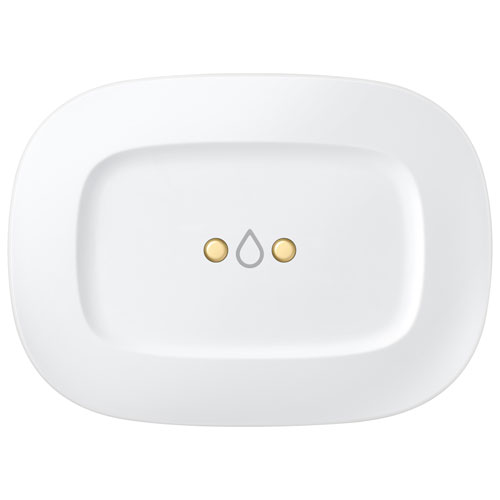 If you’ve ever flooded your kitchen thanks to a faulty dishwasher hose or leaky sink, you’ll wonder how you ever lived without the Samsung SmartThings Wireless Water Leak Sensor. You can put it beside your sink, in your basement, or next to your toilet. If water is detected, you will receive a notification on your phone. If you have smart home devices that have control over your water, you can create an action that turns the water off if moisture is detected.
If you’ve ever flooded your kitchen thanks to a faulty dishwasher hose or leaky sink, you’ll wonder how you ever lived without the Samsung SmartThings Wireless Water Leak Sensor. You can put it beside your sink, in your basement, or next to your toilet. If water is detected, you will receive a notification on your phone. If you have smart home devices that have control over your water, you can create an action that turns the water off if moisture is detected.
Samsung SmartThings Wireless Button
The Samsung SmartThings Wireless Button lets you do everything from adjust your thermostat to turning on lights, electronics, and even small appliances.
The wireless button is operated by a CR2450-Type battery, and it lets you control multiple functions in your smart home with a single button. You can single tap, double tap, or long press for different actions, and the button makes it easy to connect to and control your smart home without having to have your phone nearby.
With a 44m range, you can tap a button from your living room to activate a small appliance in the kitchen or turn on a nearby lamp.
Samsung SmartThings Smart Plug

Automating Your Smart Home with the SmartThings App

Adding “Things” to the SmartThings App
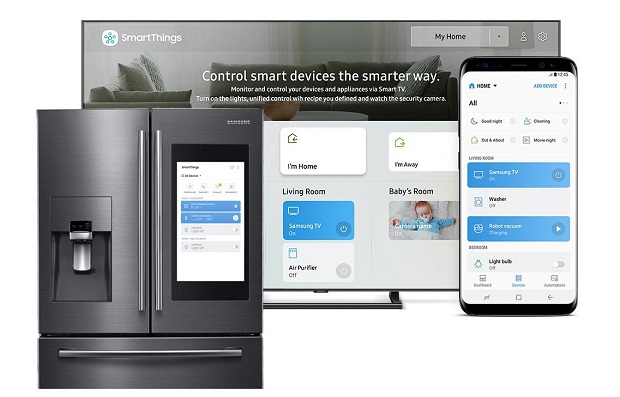
The Difference between SmartThings, Modes, and Routines

Samsung SmartThings Makes it Easy to Automate Your House
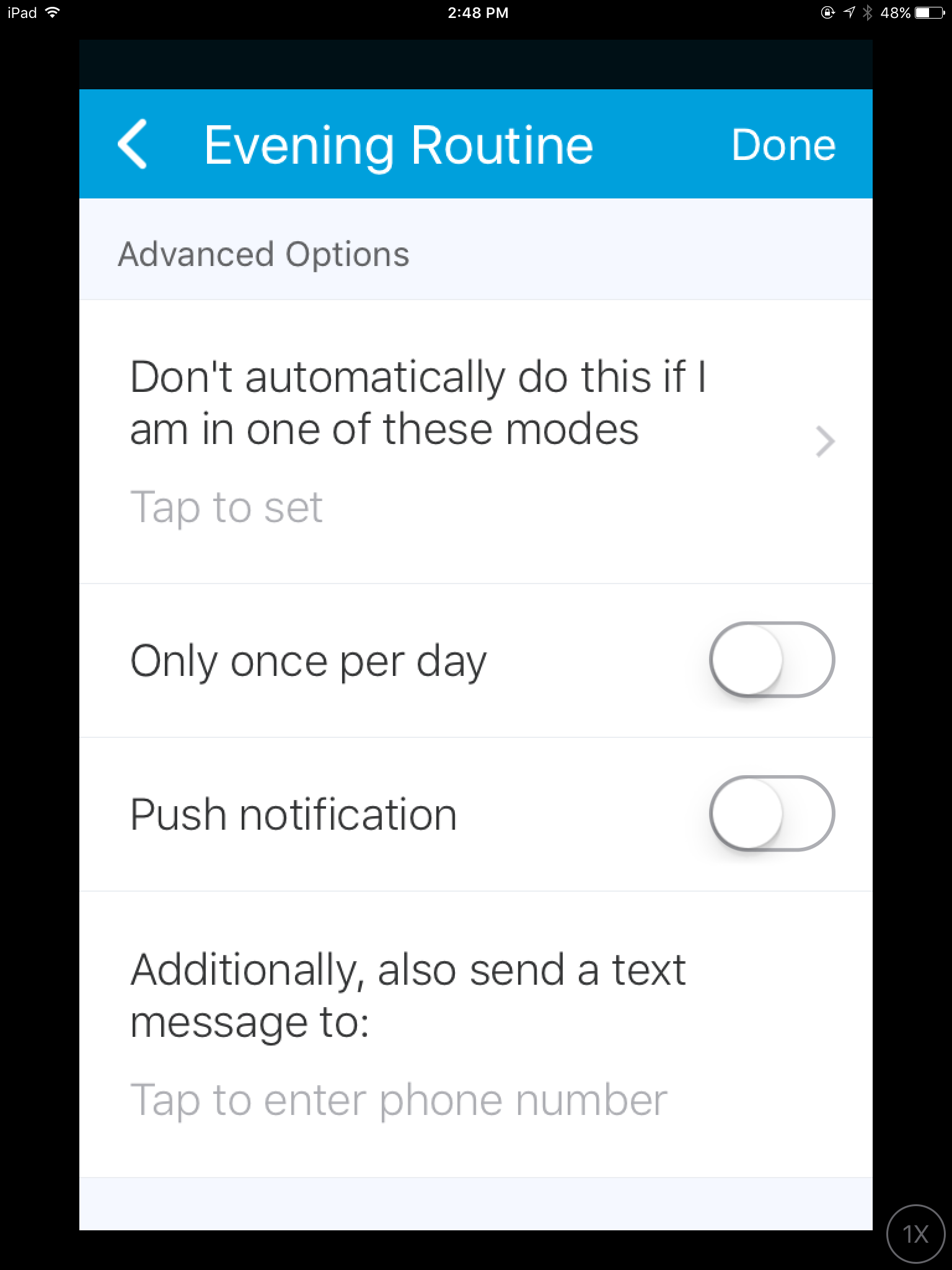
Modes, Routines, Automations—when you’re just starting out with Samsung SmartThings, it can be a lot to take in. The good news is that it’s easy to set up Samsung SmartThings via the SmartThings App. SmartThings has been around for a while too, so there’s a lot of help and suggestions online for creating the right routines or actions for your house.
Even better, your SmartThings devices work with Google Home and Amazon Alexa, so you don’t even have to pull out your phone to control your devices. If you’re going to bed at night and you forget to turn your light off in the kitchen, you can do so from your phone, or just say, “Hey Google, turn off the kitchen light.”
The most important tip I can give about using Samsung SmartThings is to properly name all of your motion sensors, switches, plugs, and buttons. Having specific names for each device means you can easily use voice control without getting confused.
If you have a smart plug powering your coffee maker, you could call it “Coffee Maker.” If you also have a smart light in your kitchen, you could say, “OK Google/Alexa, turn on my kitchen light and turn on the Coffee Maker.” By the time you walk into your kitchen, you’ll have both light and a coffee maker that’s ready to go. You can also set this as a Routine so it happens every day.
The Sky’s the Limit when You have SmartThings Home Automation
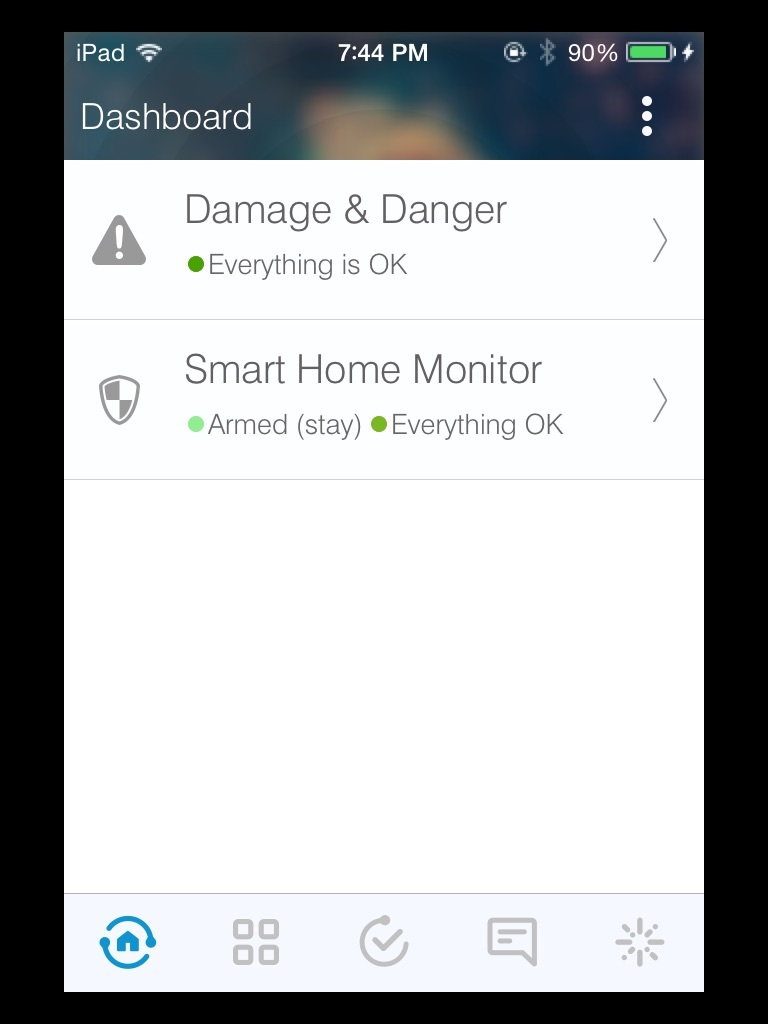
Once you have your SmartThings-powered home all set up and have been using it for a while, you’ll start to wonder just how much you can really do with all of your smart home devices. There’s virtually no limit to how your devices can interact with each other with an ecosystem as powerful as Samsung SmartThings, and there’s an entire community online dedicated to unleashing the power of home automation.
When you’re ready, check out the WebCoRE community. Thousands of users have joined together to create complex rules and automations using Samsung SmartThings. You can make requests for complicated home automations, or just spend hours reading about what your smart home can really do.
One of my favourite complicated rules was for a dog bowl. A user put a motion sensor by the dog bowl and it triggered a notification when the bowl was picked up for a third time that day. Apparently it was a large family, and because they weren’t always sure who fed the dog that day, they wanted to make sure he was only fed twice. It’s a pretty simple problem, and when you have a smart home, it has a simple solution.
As you can tell, Samsung SmartThings is a unique and powerful smart home ecosystem designed to control every part of your home. Check out everything available for Samsung SmartThings right now at Best Buy and take your first steps toward complete home automation.




