 One of the limitations of apps on smartphones and tablets is that there’s no easy way to organize them. Most of us must flip through various screens holding dozens of app icons, many of which are starting to look the same and are easily confusing.
One of the limitations of apps on smartphones and tablets is that there’s no easy way to organize them. Most of us must flip through various screens holding dozens of app icons, many of which are starting to look the same and are easily confusing.
With so many apps available and limited screen real estate folders are next best way to organize apps and keep things neat and tidy.
Decluttering apps using folders
Thankfully, there are ways to organize similar apps into folders and have these nest within your display.
Taking the time to declutter and organize app icons on your smartphone or tablet really does pay off. When you need to jump to that messaging app or want to kill time waiting at the doctor’s office by playing a game, it’s much easier to get started when you know where to find the apps.
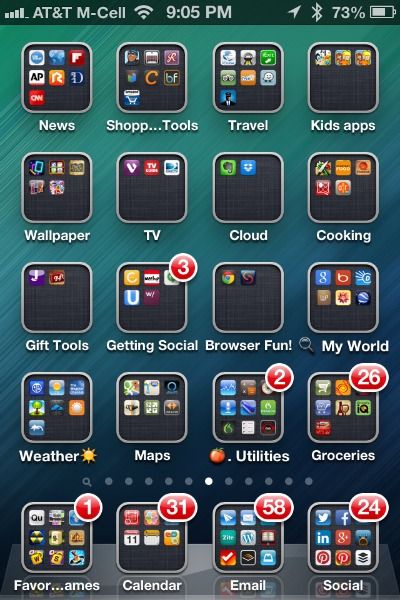
Both iOS and Android devices have supported the creation and use of folders for some time now.
In fact, some smartphones like the Samsung Galaxy S and Note lines already come with preset folders where they bunch up similar apps (i.e. all Google or Microsoft apps are contained within their specific folders).
Same with Google apps on some Android smartphones which come with a Google folder populated with apps. Starting a folder is oddly similar in both Android and iOS.
Folders are actually really useful for stashing some stock apps that smartphones ship with but which you don’t want to use.
On my iPhone, I’ve relegated some nuisance apps (Stocks, Tips, Compass, Voice Memos, Find Friends, Find iPhone anbd Calculator) to a folder far away from my main screen and preffered apps.
How to Create Folder on Android and iOS
- Press and hold the app icon of the app you want to start with
- Drag this icon it into another app icon to form a group.
- This should open a square where you can drag in various icons to form a group.
- Name this folder with a suitable title (i.e. Games or News)
- While you are free to drag up to dozens of apps into a folder, you cannot drag a folder into an app, which makes sense.
Organizing apps into folders can be done in different ways and each user will have a system that matters to them.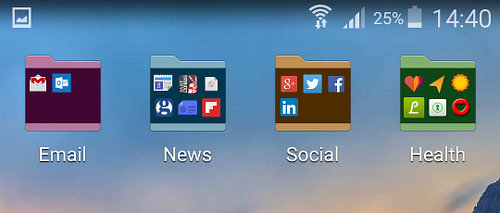
Segregating folders by theme is also effective. Smartphone photography has always been a hobby of mine and I’ve invested in quite a lot of apps. I’ve dragged apps like Snapseed, Prisma, VSCO cam and others into one easy to use Photography folder. The same goes for my preferred News, Social and Health apps.
Similarly, I found it intuitive to drag all social media and messaging apps into one folder as well. Ditto for mapping, location and travel apps that group nicely together. For a Travel folder I’ll have various airline, hotel booking and text translation apps for easy access.
Some users aim for reachability and place apps and folders they use most where they are easily accessible for one handed use.
In the end, most users that realize they can move around and organize the rows and pages of apps and icons find creative and convenient ways to organize smartphone apps in folders.
What happens when you’ve hid or kept your app icons so well that you can’t find them? Use your smartphone’s built-in search function to find your app by name or even by category.



