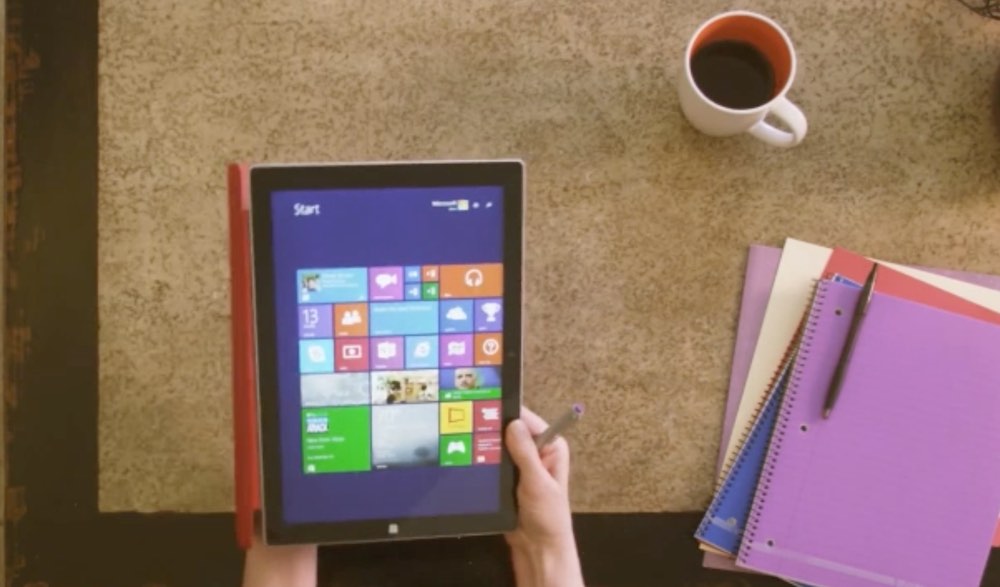
A tablet is a great device for doing just about anything you can imagine —playing video games, surfing the net, seeing what your Facebook friends are up to or watching videos— but many of these activities require an Internet connection. No problem at home, but what happens when you go mobile? How can you keep playing Simpsons:Tapped Out, watching YouTube or checking your News Feed when your tablet is no longer connected to your home network? In this post, I’ll show you how to access Wi-Fi on your tablet, from virtually anywhere.
The Easiest Option: Choose an LTE Tablet
Technically, it’s not Wi-Fi, but by far the easiest way to get a fast Internet connection for your tablet from virtually anywhere, is to buy a LTE-capable model on a data plan.
You pay more upfront for the tablet itself and you have to pay for a data plan of some sort through a wireless carrier, but a tablet with its own LTE means anywhere you can get a cellular signal, you have Internet access.
Personal Mobile Hotspot
The second option worth mentioning is a personal mobile hotspot. These little devices are sold through wireless carriers and are particularly handy for situations where you might regularly have multiple people needing Wi-Fi access on the go.
The personal mobile hotspot connects to the carrier’s cellular network, then makes that connection available to your tablets and other devices as a Wi-Fi hotspot. Again, you end up paying for a data plan and the device itself also requires an investment, so this option isn’t really intended for occasional, individual use.
Public Wi-Fi Hotspots
When most of us think about accessing Wi-Fi on a tablet from somewhere outside our homes, public Wi-Fi hotspots are what we think about.
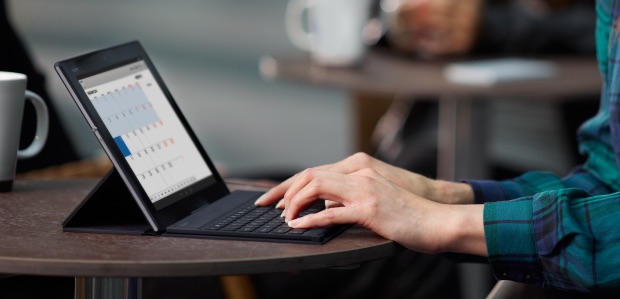
With hotspots popping up in cafes, restaurants, transportation hubs and hotel lobbies, you usually don’t have to go far to find one. The fact that they’re free makes these access points particularly attractive.
However…
Public Wi-Fi hotspots can be a hotbed of snooping, so it pays to take precautions when connecting to the Internet with your tablet to keep your data safe.
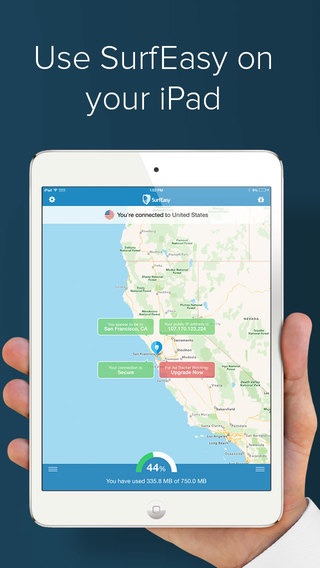 Confirm the network name. With the ability to easily create your own mobile Wi-Fi hotspot, it’s not unheard of for criminals to set up a public hotspot with a name that sounds very similar to what you might be expecting. If you accidentally connect to the fake network, guess who has access to all data you send back and forth from your tablet? So avoid logging into Wi-Fi networks named “Starbux” or “MacDonalds” with your iPad.
Confirm the network name. With the ability to easily create your own mobile Wi-Fi hotspot, it’s not unheard of for criminals to set up a public hotspot with a name that sounds very similar to what you might be expecting. If you accidentally connect to the fake network, guess who has access to all data you send back and forth from your tablet? So avoid logging into Wi-Fi networks named “Starbux” or “MacDonalds” with your iPad. - If you are going to access websites where your personal data might be required, make sure they are protected by SSL (the website URL will start with “HTTPS”) to ensure the data is encrypted. Even if intercepted, this ensures your data is safe.
- If you frequently make use of public Wi-Fi hotspots with your tablet, consider a mobile VPN subscription. The software encrypts any data you send over Wi-Fi and your IP address and personal information are masked as well.
Because so many people can be on at once —sometimes all hitting a wireless router that’s basically the same model you have at home— slow speed is also a common complaint about public Wi-Fi hotspots.
Free does come at a cost.
Subscription Wi-Fi Hotspots
Your mobile Internet or broadband Wi-Fi provider may offer the option of connecting to its own Wi-Fi hotspots. Because an account is required and the hotspot is operated directly by an ISP, these hotspots offer more secure access and usually better performance too.
One good example of this is Shaw Go Wi-Fi in Western Canada, free for Shaw subscribers. In this case, registering your tablet on the Shaw network at home means the device will automatically connect to one of thousands of Shaw Go Wi-Fi hotspot when you’re mobile.
Check with your own ISP or wireless provider to see if a similar service is offered where you live.
Use Your Smartphone to Create Your Own Wi-Fi Hotspot
Finally, my preferred method for mobile Wi-Fi access on my tablet: using my smartphone as a personal Wi-Fi hotspot.

Chances are you have a smartphone. And if you do, you probably also have a mobile data plan with it. Many smartphones offer the option of configuring the device so that its cellular connection is made available as a secure Wi-Fi connection that your tablet can access.
I use this method all the time. I go on frequent camping trips and while I always have my iPhone with me, it’s not the best for getting work done. But my iPad is the perfect size for light productivity. It just needs a Wi-Fi connection.
When I’m staying at a hotel that charges for Internet access (and some of them still do) and I just need light duty Wi-Fi, I’ll do the same thing: leverage my iPhone’s LTE connection to create a personal Wi-Fi hotspot for my iPad.
In general, no matter what operating system your smartphone uses, you’ll first need to make sure cellular data is enabled —otherwise you may not even see a personal hotspot (or tethering) option.
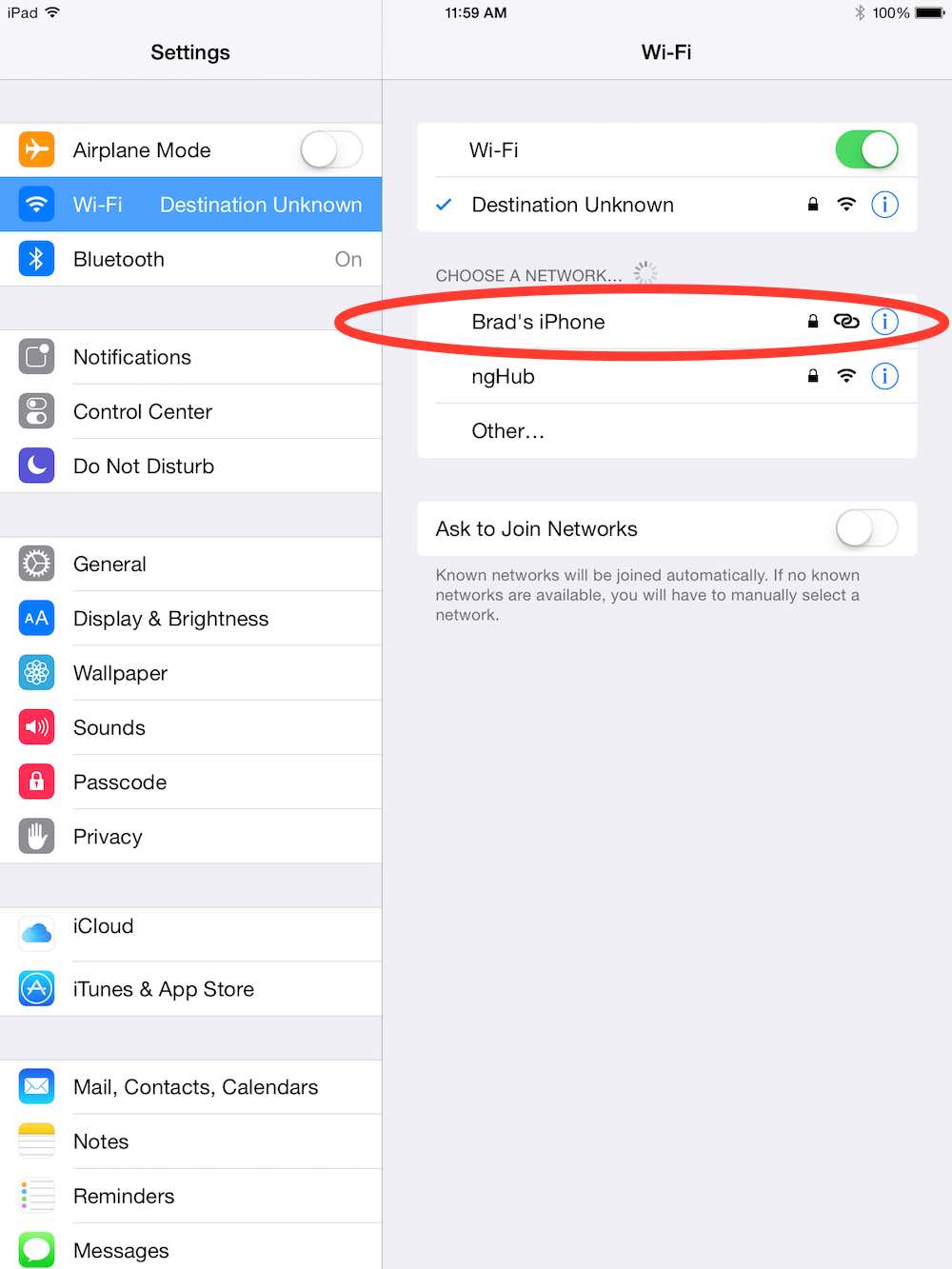 Here’s how you set it up under iOS 8.1:
Here’s how you set it up under iOS 8.1:
- On your iPhone, look under Settings for Personal Hotspot
- Slide the switch to ON (green)
- Enter a Wi-Fi network name
- Create a Wi-Fi network password
- Open Settings on your iPad (note: other non-iOS devices can connect too)
- Look under Wi-Fi for the iPhone network you created
- Sign in
- You’re now able to use Wi-Fi on your iPad, via the iPhone’s cellular data connection
Here’s how you set it up using Android:
You may have to root around a little for the appropriate settings, depending on which version of Android you are running, but this should give you a good idea.
- From your Home screen, go to Menu, then Settings
- Select the Wireless & Networks option
- Select Tethering & Portable Hotspot
- Select Settings or Configure
- Enter a Wi-Fi network name
- Create a Wi-Fi network password
- Select Security Type (WPA2 is the usual)
And Finally, here’s how you set it up using Windows Phone:
As above, you may have to root around a little for the appropriate settings, depending on which version of Windows Phone you are running.
- From the Home screen, swipe to reach Settings
- Select Internet sharing and turn Sharing ON
- Choose Setup
- Enter a Wi-Fi network name and password
- Save the settings
Remember to Stay Safe
Whatever method you use to access Wi-Fi from your tablet, remember to stay safe with your browsing and data.
And if you choose to use your smartphone as a personal Wi-Fi hotspot, be aware of what your cellular plan data cap is and how much data your tablet is using —no one likes getting a bill for extra data use.




Some thoughts…
http://vancouver.speedtest.telus.com/
Good tip on the roaming charges. I never even thought of that and I travel quite a bit.
Comments are closed.