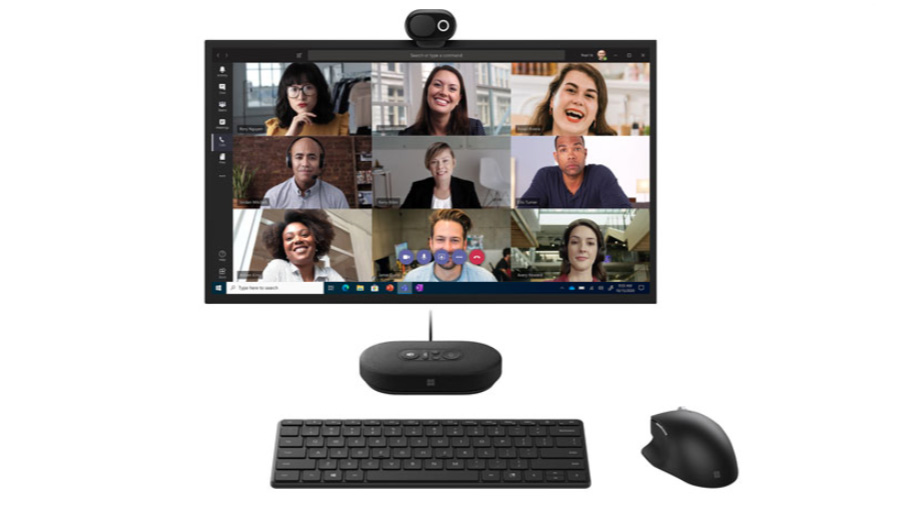
Make your virtual work meetings more seamless and convenient using Microsoft Teams certified devices like the ones we are giving away in this contest. Microsoft created their MS Teams certification program to make sure that the tools you use to connect with colleagues work as they should. For over a year now, we saw a big shift in the way we communicate with colleagues, with many of us working remotely. For me, online teleconferencing platforms like Microsoft Teams have been a big part of how I do my work every day and I ensure that I make the most out of it by setting up a good virtual environment for a meaningful and productive conversation. Read on for more information about MS Teams certified products, and learn some of the things I do to prepare for virtual meetings, then enter for a chance to win one of these prizes: Microsoft Modern Wireless Headset, Microsoft Modern USB Headset, and Microsoft Modern 1080p HD Webcam.
Microsoft Teams certified products
With their Microsoft Teams certification program, Microsoft works with key partners to support customers in their remote working environment. It also ensures that third-party devices are compatible with Microsoft computers and programs, like Teams, so that they operate to the best advantage. Teams certified devices, like Microsoft Modern, offer a wide range of benefits to connect you seamlessly with your colleagues, whether you’re working from home, in a large conference room, or even outdoors.
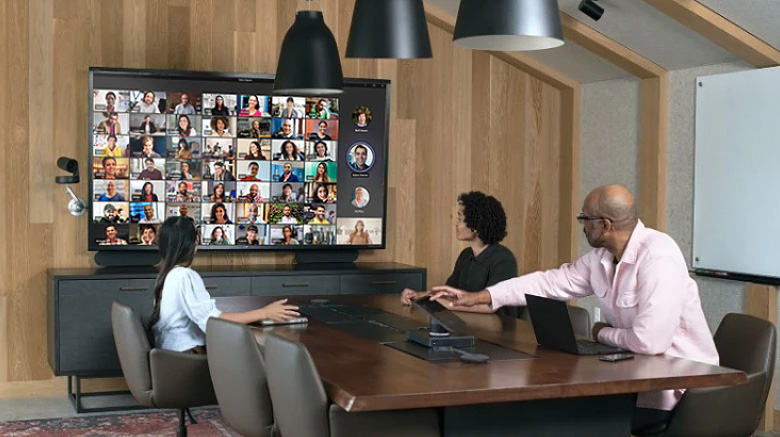
The Microsoft Modern line of computer accessories can equip you with the right tools for your personal and business needs—from mice, to keyboards, USB-C hubs, and speakers. With Teams certification, you are assured of easy setup, control, and management of your calls. So when you’re looking for devices that works great with Teams, look for the one with the Teams certification. Visit Best Buy Canada to browse for more Microsoft Modern computers accessories.
You can learn more about the Microsoft Modern items we are giving away in this contest by reading the honest review by Brad Moon on the Best Buy Blog. Having great tech that works well is one way to ensure your meetings go smoothly. Here are some of my other top tips:
5 ways to prepare for an online meeting
A lot of people say that the first step towards being successful in whatever you do is to just show up. It’s true! You show up at the office, school, or what have you; and you take on the tasks ahead of you. Today, however, when many of us are working remotely, showing up at work could mean opening your webcam and turning on your mic. So, it’s important for me that even before I hit the join button, I’m focused and prepared to jump into the call. Here are some of the things I do to prepare for an online meeting:
1. Test equipment
It’s important that you join meetings on time, but it also pays to give yourself at least a few minutes before the schedule to test your equipment. Once you plug in your webcam or headset, most computers automatically detect and switch to your attached equipment. If not, you can also check your computer’s settings, where all your attached audio and video hardware are listed. Click on the name of the equipment to connect.

On Microsoft Teams, before you even hit the join meeting button, you can be able to see how you look like in the video. You can also see which audio hardware it’s using. Check your video and audio configurations to make sure you’re all set for the meeting.
2. Ensure good lighting
Good lighting is everything when joining a video call. When facing your colleagues virtually, it’s important that everyone can see you clearly. The good thing is that you don’t have to dig deep into your wallet to get an expensive lighting equipment. During the day you can take advantage of the natural light by positioning yourself in front of the window. However, do not go against the light as that will only create a silhouette.
If your regular workstation does not have access to windows or if you’re having calls during the night, you can use a table lamp, but do not put it directly on your face, as that will only wash your face with harsh light. You can diffuse the light by covering it with white paper or cloth, or you can have the light bounce off a white wall.
While the key to good lighting is soft light, having a reliable camera can also do the trick. Consider the Microsoft Modern 1080p HD camera; its high resolution at 30fps delivers sharper and more detailed images than those taken from the regular built-in camera that most laptops have.
3. Angle your camera properly

Imagine having a face-to-face conversation with someone. It makes for a better experience if both of you are standing or sitting on the same level. It’s the same when video chatting online. Set up your camera slightly above your eye area. Placing it there will mimic a face-to-face conversation when viewed through a monitor. You may also slightly angle it downward, so it better accentuates your facial features. What you should not do is angle it from down up, as it will do the exact opposite, by showing the most unflattering view of your face.
One of the benefits of having an external webcam is that you’re able to position your webcam the way you like it. Determine how your video will look on the monitor by adjusting the webcam. For regular video calls, you can attach it on top of your monitor, or mount it on a tripod for a more dynamic view.
4. Select non-distracting backgrounds
Have you been in meetings where you’re deep into your presentation, then one of your colleagues suddenly blurts out that your cat’s having a cameo in the background? It may be a good way to break the ice but that can also be distracting.
In many cases you might want to use one of the background effects built into Microsoft Teams. Background effects provide an added layer of privacy, to hide things that you don’t want your colleagues to see on the video, and ensure a stable view behind you. When on Teams, you can select from a wide range of background effects that you want—from a regular office to a tropical beach background. You can also use your own photo. I prefer a more subtle office-like background, with white walls. I find that background effects with neutral colours and less details look more realistic, as if you’re actually there.
5. Mute your mic while not speaking
Muting your mic when not speaking can benefit everyone as it ensures that not a lot of ambient noises can be heard during the meeting. In this way everyone can focus on the speaker. I’ve been in those meetings where everyone had to take 3-5 second pauses as we can all hear the ambulance siren or a sound of a big truck pass by. Understandably, it happens, but you can minimize ambient noise by muting your microphone whenever necessary.

With Microsoft Modern Headsets, it’s easy to do that by just a touch of a button or by flipping the mic. In addition, the passive noise cancelling design allows you focus on conversations by minimizing ambient noise in your room. Its comfortable design, with lightweight padded foam earcups, allows you to listen in for long hours without the unwanted pressure.
Now that you read my tips, enter for a chance to win a great Microsoft Modern prize.
How to Enter
Entering this contest is easy and you can enter twice by writing two (2) different comments:
- In one comment below, tell us which among the Microsoft Modern devices do you think would make your MS Teams experience better. Browse for more MS Modern computer accessories here, and in your comment, type in the product name as shown on BestBuy.ca.
- In a separate comment below, tell us one tip that helps you prepare for a MS Teams meeting.
What you can win

At the end of this contest we’ll randomly select three eligible entries to receive one of the three products shown in the image above: Microsoft Modern Wireless Headset, Microsoft Modern USB Headset, or Microsoft Modern 1080p HD Webcam.
This contest runs from September 29th to October 13th.
Remember you can enter twice here on the blog, as indicated in the how to enter section of this post. Know a family or friend who can benefit from using Microsoft Modern devices? Share this contest to them. Schedule an online chat and screenshot this contest and put it on as your background effect, then tell them that’s easy to enter.
Win Microsoft Modern Accessories Contest Rules and Regulations
Good luck!





Good lighting is really important when setting up for an MS Teams meeting. It is hard to focus when you can’t see the face of a member of the team.
My tip would be to test your devices before a MS meeting so there are no issues with audio or video.
The Microsoft Modern Wireless Headset (8JR-00001) – Black would make things a breeze
Tip: Angle your camera
Microsoft Modern Wireless Headset (8JR-00001) – Black
One tip for preparing for a MS Teams meeting is to ensure you have the right microphone device and sound device selected, and check that the camera in the preview is working before entering the meeting.
Microsoft Modern Wireless Headset (8JR-00001) – Black provides flexibility to port MS Teams installed on different devices.
use any of the headset options and stop using the built in mic and speaker, while hammering away on your keyborad
Microsoft Modern Wireless Headset, all about comfort
Microsoft Modern Wireless Headset (8JR-00001) – Black
Would make life at the meeting much better
Most important tip – use the washroom before the meeting starts!
my tip for preparing for a MS teams meeting is to remember Jeffery Toobin…..have a good laugh about it…..and warn others when we start our meeting to not do a Jeffrey Toobin….
I think the Microsoft Modern Wireless Headset (8JR-00001) – Black would be great as i have a lot of wired stuff already with cords running all over
The Microsoft Modern USB Headset would be a blessing for those not-so-short meetings!
One tip that helps me prepare for a MS Teams meeting is making sure my mic and speaker settings are tested beforehand.
Comment Entry 2: My tip is to really be sure that your mic is muted when required so to do. After helping with my siblings home schooling this past year, I can’t tell you how many times I logged them into a meeting, called them to the meeting loudly, and noticed the entire class on Teams must’ve heard me calling them. And I remember the time their class heard me singing in the background, whilst I didn’t know we were unmuted. Don’t be like me, save yourself some embarrassment and make sure the mic is muted!
Comment Entry 1: One of the Microsoft Modern devices I think would be of use for MS Teams meetings/other virtual meetings would be the Microsoft Modern USB Headset. It has that little pad connected with the headset with the unmute/mute button, and volume up/down. That’s quite ingenious, as it saves you clicking or finding certain buttons on the screen. Instead, it’s right there!
The Microsoft Modern 1080p HD Webcam would definitely improve my MS Teams experience.
I don’t use MS Teams but the camera would be good for video conferencing and would be much better than the one currently in my laptop
One tip for setting up online meetings is adjusting the camera angle. It is definitely not complementing to facial features when the camera is looking up your nose, lol.
I think the Microsoft modern wireless headset would be very helpful.
Microsoft Modern Wireless Headset would be a great asset.
I prepare for a teams meeting by making sure I’m muted while initially signing on, and also make sure that there is nothing distracting like music or kids etc in the background. If I am going to have my camera turned on, i make sure I am in an area where the background is not messy or distracting or change my background to one of the ones on Teams
I think using one of the headsets (Microsoft Modern USB headset or the mwireless version) would be helpful so that while at home working, i am not distracted from the kids/dogs/house chaos, and while at work it keeps sensitive work conversations private without having to hold the phone for the whole meeting (some of which can go over an hour)
Angle camera, work in a quiet area with minimal interruptions
2. I’ll advise to move away from noisy rooms, its alot easier with a laptop and a strong wifi at home, I can do meetings in my car
Hi Cliff, good advice. I’ve seen at least a couple of people who joined virtual meetings from their cars. You definitely need a strong WiFi or data connection to do that.
1. The Microsoft Modern Wireless Headset would make life so much easier. wireless clear calls is great
my tip: turn off the doorbell and the ringer on the phone!
the Microsoft Modern 1080p HD Webcam would make the experience so much better!
Tip: Digital backgrounds can be a conversation starter and encourage people to get talking early in the meeting. When appropriate, pick a background that may inspire some additional chit chat to lighten things up before getting into the business at hand.
The Microsoft Modern Wireless Headset 8JR-00001 provides a little extra flexibility to move around when using MS Teams on different devices or delivering an online class as I sometimes do.
The Microsoft Modern Wireless Headset would definitely help so i don’t have to stay sitting down
Always shut the door so the dog doesn’t come and jump on my lap
Muting other devices in your house so you are not interrupted by ringing sounds.
The Microsoft Modern Wireless Headset 8JR-00001 would be helpful.
I always do a precheck of my webcam view and mic before I start each meeting
Definitely the Microsoft Modern 1080p HD Webcam would be an upgrade to my current webcam.
I prepare for a teams meeting by getting my kids occupied beforehand
Microsoft Modern Mobile Bluetooth Mouse – Peach would help my meetings. It looks cute and less fiddling with wires while on a call.
TIP: To further build on testing your equipment, actually sample it. Use an app or program to record yourself and play it back to see how you sound and how loud you may be depending on mic placement.
Remember to close the door to the room before starting.
Microsoft Modern Wireless Headset. Going cord free is always an added bonus.
2. Have the camera set up properly and headset functioning and try everything out before the meeting starts so your ready to go
1. I think the Microsoft Modern Wireless Headset (8JR-00001) would make life so much easier. Being on the phone constantly this would really help.
keep the pets and family distracted and quiet in another part of the home
I think the Microsoft Wireless Comfort Desktop 5050 with AES – Keyboard and Mouse (PP4-00002) would be perfect for my computer set up
Entry 2 – Tip: A must do to ensure my hubby doesn’t knock on the door and shout out “what would you like for dinner” in the middle of a meeting, hanging my trusty “MEETING IN PROGRESS” sign on my office door.
I would greatly benefit from the Microsoft Modern Webcam. We frequent meetings via Microsoft Teams now that we are all working from home, but as my laptop is actually acting as my hard drive & tucked below my desk on filing cabinet, with 2 monitors on my desk, it means a lot of reconfiguring just to attend a Teams meeting on screen.
Adjusting the camera ahead of time helps me prepare for a MS Teams meeting. This is important as the system is also used by my spouse who is much taller than me!
The Microsoft Modern Wireless Headset (8JR-00001) – Black would definitely make my MS Teams experience better!
Comments are closed.