
When it comes to ergonomic and productivity-boosting wireless computer mice, Logitech has been the frontrunner with its MX Master series of professional mice. I’ve been using the company’s MX Master 2S for the past year, and it’s easily the best mouse I’ve ever owned. However, it has now been eclipsed … I just wrapped up testing on the latest version, the MX Master 3. With an all-new, stainless steel MagSpeed scroll wheel combined with Logitech’s Darkfield tracking, the MX Master 3 is 90% faster and far more precise than before.
Add Logitech’s Options software—including Flow functionality and the ability to customize the MX Master 3’s buttons—and this mouse is an ergonomic, productivity-boosting powerhouse.
Big upgrades over the previous generation MX Master 2S
The MX Master 2S has been a great mouse and Logitech isn’t messing with success too much. Physically the MX Master 3 looks very similar to its predecessor. In the photo below, the MX Master 2S is on the left and the MX Master 3 on the right. However, there have been some big upgrades in components that result in a mouse that’s claimed to be 90% faster than a typical mouse and 87% more accurate than the MX Master 2S.

MagSpeed Wheel
 The plastic scroll wheel has been replaced by a machined stainless steel version the company calls the MagSpeed wheel. The MagSpeed wheel’s electromagnetic scrolling can hit speeds of up to 1,000 lines per second. The heavier, all-metal wheel has greater inertia, so once you start it spinning, it keeps going. Engage the mode shift button to switch to Ratchet operation and precision is greatly improved.
The plastic scroll wheel has been replaced by a machined stainless steel version the company calls the MagSpeed wheel. The MagSpeed wheel’s electromagnetic scrolling can hit speeds of up to 1,000 lines per second. The heavier, all-metal wheel has greater inertia, so once you start it spinning, it keeps going. Engage the mode shift button to switch to Ratchet operation and precision is greatly improved.
The side thumbwheel also gets the all-metal upgrade treatment. In both cases, in addition to the improved performance, the stainless steel scroll wheels also have an improved tactile feel, and give the mouse an even more premium appearance.
Best-in-class Darkfield optical tracking

The MX Master 3 employs Logitech’s Darkfield optical tracking, with 4,000 DPI sensor resolution and the ability to be used on virtually any surface. I’ve used it on plastic, a mouse pad and an oiled wood desktop. The MX Master 2S also had Darkfield support, but combined with the MagSpeed wheel, the MX Master 3 sees an 87% improvement in precision.
USB-C
Logitech has upgraded to USB-C charging with the MX Master 3. Besides being less fiddly, this means fast-charge support: one minute of charging gets you three hours of use. A full charge is good for roughly 70 days of use, and with the charge port at the front of mouse you can still use it when plugged in.
Is the MX Master 3 compatible with multiple PCs?
The MX Master 3 has the ability to be paired with three devices (Mac/Windows/Linux PC and iPad) and you can easily switch between the three with the aptly named “Easy Switch” button.
The real magic is when you install Logitech’s free Options software on two computers and activate the Flow functionality. This lets you not only share the MX Master 3 mouse between the two computers (Mac or Windows PC), you can move from one system to another automatically, with no button required. Just move your cursor to the edge of the screen on one PC and wait a second, then the cursor goes to the other PC. The integration goes even further, though. You can “Copy” a file on one system, cursor over to the second PC and “Paste” to copy the file between computers. This easy file transfer even works when going from a Mac to a Windows PC.
Besides being a productivity boost for those who use multiple computers, Flow and the MX Master 3 mouse saves physical desktop space, and you also save money because you only have to buy one mouse. I’ve been using Flow with my computer setup—a MacBook Air and an iMac—and it’s seamless.
Easily programmable to boost productivity
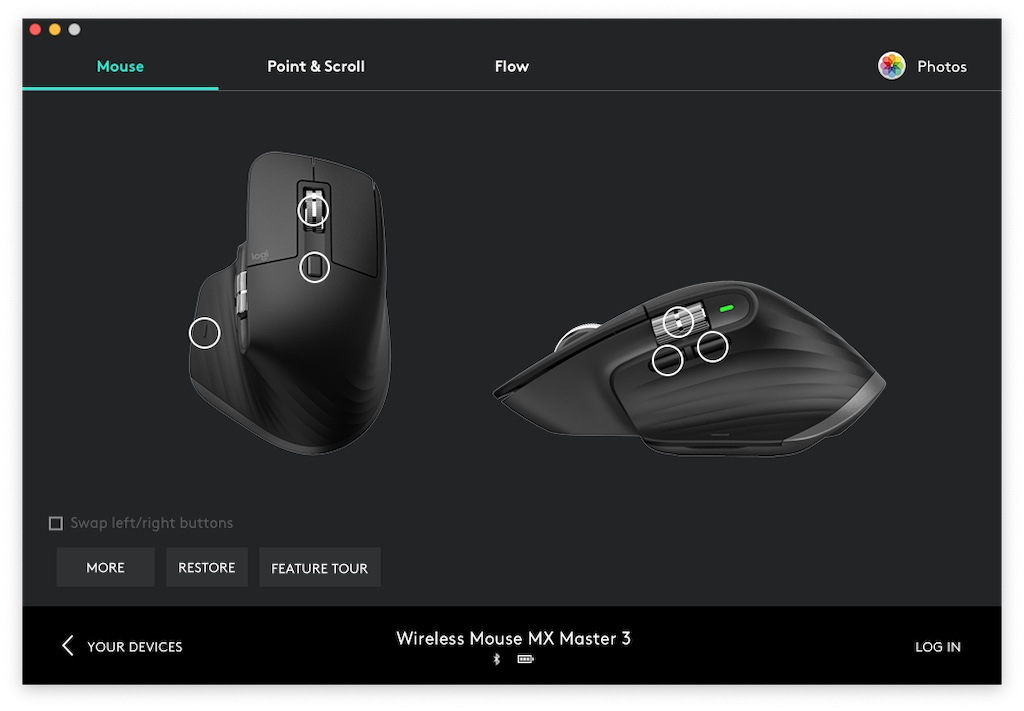
Logitech puts all those buttons on the MX Master 3 to good use with its Options software. The company includes pre-programmed shortcuts for many popular applications including Microsoft Word and Excel, Google’s Chrome browser and Adobe Photoshop. It also makes it dead easy to program shortcuts yourself, for any software you use. Simply pick the application, pick a button (they highlight onscreen as you select them) and pick an action.
Doing so can save you mousing and a click or two every time you use the programmed function, and that can quickly add up in terms of time saved.
Can lefties use the MX Master 3?
The highly sculpted grip of the MX Master 3 is unbeatable for right-handed users, but for lefties it just plain doesn’t work. It forces the hand into an awkward orientation, and the thumb is left stranded. The thumb wheel and side-mounted buttons are pretty much unusable, requiring a very dexterous little finger to operate. The two main buttons and scroll wheel are easy enough to operate, but this mouse was clearly not made with “lefties” in mind.
I had one of my kids who is left-handed give it a try and, while he thought the MX Master 3 was extremely “cool” looking, he quickly soured on the experience. There are multiple petitions out there asking Logitech to make a left-handed version, but in the meantime lefties would do better to stick to a more traditional design.
A really great mouse, that’s comfortable and supports lots of productivity

Are you considering replacing your computer’s mouse? If so, the Logitech MX Master 3 is an easy recommendation, whether you use a Mac or a Windows PC—or both. Actually, it can be used with a Linux PC as well, in addition to an iPad … Its ergonomic design has been tweaked over multiple generations and you’ll be hard-pressed to find a mouse that’s more comfortable to use. The stainless steel MagSpeed scroll wheel is a huge improvement and so smooth it makes you want to scroll through huge lists just to see it fly. Add in Logitech’s Options software with Flow and app customizations and it’s a no-brainer.
Unless you’re a lefty.
Check out the MX Master 3 along with a huge selection of mice and keyboards from all the leading brands in PC accessories, at Best Buy.



