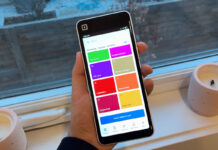Being a laptop user for years, I haven’t had much need for a monitor or so I thought until I recently tried out the LG 34UC97. It made me realize how much utility that a laptop user can get out of a monitor, especially an extra wide screen that allows you use the display in many ways. I also recently tested out the new Dell U3415W Monitor, and discovered how it makes the computing experience much better, while providing a lot of flexibility. Here’s why I really liked it.

Dell Design
Although the monitor has a relatively unique 21:9 aspect ratio with a curved screen that is more than twice as wide as it is tall, it still has a typical Dell look and feel to it. Part of that might be due to the Dell logo right in front at the bottom of the display. Nevertheless it is a very attractive monitor because of the curved screen, thin black bezel, and the flat anti-glare finish on the screen.
The bottom bezel is thicker than the rest because it contains the controls, which are four touch-sensitive lit dots on the bezel. Touching one of the dots then displays the control functions on the screen. You can then use the touch-sensitive buttons to toggle through various menus on the screen. It is a clever design that a simple way to access all sorts of menus to adjust: sound, brightness, input source, colour, aspect ratio, sharpness, picture-in-picture sources, picture-by-picture sources, energy management, settings, etc. You can even use it to personalize your own shortcuts if you have common functions that you like to perform or toggle between.

The stand has an attractive flat silver finish that is extremely functional. For instance the square base has a swivel that allows you to turn it 30 degrees in either direction. The screen also tilts up and down, and the entire monitor is height adjustable. With all these adjustments you can get the monitor placed exactly where it is most comfortable for your personal preferences. I used it for a little while to figure out the best position, as it was easy to fiddle with adjusting it in just a few seconds.

Out of the Box
The Dell U3415W monitor was extremely well packed, as good as I have ever seen. Out of the box it comes with the stand, a cable cover for the back, 3 cables (HDMI, USB 3.0 Upstream Cable, DP Cable – mini DP to DP), and a CD with the drivers and documentation, plus a quick-start guide. Everything you need to get started.
Connecting the stand to the monitor couldn’t have been simpler, no screws required. It has a unique locking mechanism that simply snaps the stand into the back of the monitor. Then plug the power cable into the monitor and connect your computer either using the DP or HDMI cable. I liked the fact the power cable didn’t require a heavy transformer attached to it, but the downside is the power cable could have been a little bit longer. I didn’t like the placement of all the ports in the back because they are all facing downwards. This made it hard to see the actual port without lifting the monitor, which wasn’t all that convenient. Fortunately you don’t need to do it very often but if you have USB content that you want to display it isn’t all that convenient unless you add your own USB extender.
Connections
This display comes with plenty of connections: 1 MHL, 1 HDMI, 1 Display Port In, 1 Display Port Out, 1 Mini Display Port In, 1 Audio Line Out, 2 USB upstream ports, and 2 USB downstream ports. The thing I didn’t like was that the audio line out was not an optical connection, nor does it have a headphone jack. As a Mac user it would have been nice to see a thunderbolt port, but the HDMI port worked fine for me. I do like the fact it has a Display Port out that allows you to chain another monitor and have it act as one. Having said that this monitor is so big and so flexible that it is hard to imagine needing to chain another one with it, but who knows as some of you just might have that need.
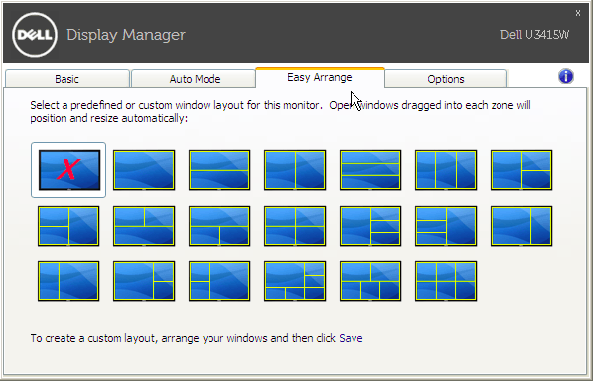
Features
This Dell monitor creates an excellent multi-tasking environment. Whenever I spend any time on my computer, I always have several applications open that I flip between. The operative word is flip, because with my laptop display it is generally too small to see more than one at a time unless I make them small, and then my aged eyes can’t see them very well. With this screen I can place 3 or 4 applications or documents open side by side or display them in a variety of ways.
The screen can do both picture-in-picture or picture-by-picture, which basically means you can stack your applications or put them side-by-side or both. With my Mac it was dead easy to place my apps on the screen in a variety of ways depending on what I was doing. The screen is so wide that I could easily put three apps open side-by-side, which was fantastic. In my consulting work, when putting a report together I need to look at various pieces of data and this screen made it so much more convenient that I really found it improve my productivity in doing so.
If you are running a Windows PC the monitor comes with a Display Manager application that can be used to manage your monitor. It has Quick Settings that can be used to preset a number of predefined screen layouts that you can use by dragging different documents into them. The screenshot above shows you the various display options, and if that isn’t enough you can customize your own.
For even more flexibility you can run two different PCs simultaneously on the split screen. Or you can chain another monitor in case the screen real estate is not enough. The versatility with this screen is extremely unbelievable good!

Picture Quality
In addition to using the monitor with my Macbook, I connected my Roku to see what a movie looks like on the display. I thought it would be pretty good since the maximum resolution of the screen is better than HD but not quite as good as 4K Ultra HD—and I wasn’t disappointed. The movie, both colour and clarity, was excellent and surprisingly it lost nothing being displayed with a 21:9 aspect ratio. In fact, I liked watching with that wider aspect ratio because it felt more like going to the movies. Having its’ own built-in speakers was also very convenient as I didn’t have to mess with connecting separate speakers.
The Dell monitor was great for reading emails, looking at spreadsheets, or surfing the net. The extra resolution made the type written words very crisp and clear, so it didn’t strain my older tired eyes. The curved screen added a lot of value to the wide screen. Sitting quite close to the monitor the curve made it feel a lot easier to look at, keeping the outside edges almost as close as the middle.
 The monitor is an also an IPS Panel, which is the best technology for a monitor. It not only contributes to it being a better picture, but also adds to the durability, and greatly increases the viewing angle. This is a premium Dell monitor and they stand behind it with a 3-year warranty with the guarantee that you won’t have one bad pixel. If one shows up they will replace it free of charge.
The monitor is an also an IPS Panel, which is the best technology for a monitor. It not only contributes to it being a better picture, but also adds to the durability, and greatly increases the viewing angle. This is a premium Dell monitor and they stand behind it with a 3-year warranty with the guarantee that you won’t have one bad pixel. If one shows up they will replace it free of charge.
The Dell U3415W Monitor is pricier than most monitors that you are likely used to, but it also does a lot more. It is like having two or three monitors in one, and better yet can be one big monitor when you need it. Flexibility, quality, and excellent design—once you get one you won’t turn back.