 When it comes to artists and other creative types, there are few that stick to just one medium to express themselves. There is this inherent urge to expand, progress, and challenge yourself with new techniques and forms and the digital art realm is one place to do just that. Whether you are a seasoned digital artist or just preparing yourself to take the leap, there are certain devices and accessories that you need to fully realize your artistic vision in the most satisfying ways possible. In this blog I will discuss those key tools and give you some things to think about so you can make the choices that will serve you best.
When it comes to artists and other creative types, there are few that stick to just one medium to express themselves. There is this inherent urge to expand, progress, and challenge yourself with new techniques and forms and the digital art realm is one place to do just that. Whether you are a seasoned digital artist or just preparing yourself to take the leap, there are certain devices and accessories that you need to fully realize your artistic vision in the most satisfying ways possible. In this blog I will discuss those key tools and give you some things to think about so you can make the choices that will serve you best.
Tablets
In a recent blog I discussed the value of introducing a graphic tablet into your workflow in order to up your digital art game that you can click here to check out for more depth than I will go into here. However, a very quick recap is in order. At its core, what a graphic tablet does is allow you to draw on the tablet surface with a stylus in the same way that you would with a pencil and a piece of paper. This is transferred from the tablet to your computer’s screen where you can utilize the power of digital effects available in a wide array of apps and software.
Graphic tablets
 There are 3 general styles of graphic tablets. The standard graphics tablet is a touchpad that connect to your computer. As you draw on the tablet, you see the results in real-time on your computer screen. These tablets, depending on their size, usually have programmable keys that you can set to perform keyboard shortcuts which save a great deal of time. The stylus works as a pencil/brush but it also works to navigate on screen in the same way that a mouse and trackpad would work. It does take some practice to get used to watching the monitor while drawing rather than your hand but, with time, this stops being an issue. This is the cheapest of the tablet styles but you still require a computer and a monitor in order to use it.
There are 3 general styles of graphic tablets. The standard graphics tablet is a touchpad that connect to your computer. As you draw on the tablet, you see the results in real-time on your computer screen. These tablets, depending on their size, usually have programmable keys that you can set to perform keyboard shortcuts which save a great deal of time. The stylus works as a pencil/brush but it also works to navigate on screen in the same way that a mouse and trackpad would work. It does take some practice to get used to watching the monitor while drawing rather than your hand but, with time, this stops being an issue. This is the cheapest of the tablet styles but you still require a computer and a monitor in order to use it.
Graphic display tablets
 A graphic display tablet works essentially the same as the standard graphic tablet but it does have a built in screen on the tablet so you can draw in the same way as you would with a pencil and paper. Both of these tablet styles are almost always touch sensitive and pressure sensitive so not only can you press down to make darker/thicker lines but you can use finger gestures to zoom in and out or move around the screen. The graphic display tablet still requires a computer and monitor but you do not have to look at the computer screen while drawing as you get immediate feedback on the tablet’s screen.
A graphic display tablet works essentially the same as the standard graphic tablet but it does have a built in screen on the tablet so you can draw in the same way as you would with a pencil and paper. Both of these tablet styles are almost always touch sensitive and pressure sensitive so not only can you press down to make darker/thicker lines but you can use finger gestures to zoom in and out or move around the screen. The graphic display tablet still requires a computer and monitor but you do not have to look at the computer screen while drawing as you get immediate feedback on the tablet’s screen.
Tablet computers
 The final style is the tablet computer. This includes the iPad Pro, Microsoft Surface, and Samsung Galaxy tablets. With Bluetooth you can use these tablets connected to your computer or laptop as a second monitor but as they have their own processors, you can use them as a stand-alone graphic tablet as well. These two options mean you can use the design software on your computer or you can use the applications specific for the tablet.
The final style is the tablet computer. This includes the iPad Pro, Microsoft Surface, and Samsung Galaxy tablets. With Bluetooth you can use these tablets connected to your computer or laptop as a second monitor but as they have their own processors, you can use them as a stand-alone graphic tablet as well. These two options mean you can use the design software on your computer or you can use the applications specific for the tablet.
The iPad pro uses the Apple Pencil to draw and the others use a stylus. The tablet computer is the most versatile option and arguably the easiest to use as well. This is also generally the most expensive option for a graphic tablet but since it is used for more than just digital art, the value offered could justify the cost. Whichever style of graphic tablet you choose, this is quickly becoming considered an essential tool for digital creatives.
Monitors
 Whether drawing a logo for a client, editing and colour grading a video, editing photographs, or simply working on technique for drawing the human form, it is essential that what you are seeing on your monitor is exactly what you are wanting. In order for this to be a reality and for you to produce content of consistent quality, you really need ensure that your computer monitor is up to the task. Not all monitors are created equal and what a digital artist requires is significantly different from what is needed to surf the internet or chat with friends online. It can be both frustrating and costly to have worked on a new T-shirt design and then after receiving the final product realizing that the colours are not what you had intended.
Whether drawing a logo for a client, editing and colour grading a video, editing photographs, or simply working on technique for drawing the human form, it is essential that what you are seeing on your monitor is exactly what you are wanting. In order for this to be a reality and for you to produce content of consistent quality, you really need ensure that your computer monitor is up to the task. Not all monitors are created equal and what a digital artist requires is significantly different from what is needed to surf the internet or chat with friends online. It can be both frustrating and costly to have worked on a new T-shirt design and then after receiving the final product realizing that the colours are not what you had intended.
One of the most important considerations is resolution. Higher resolution means that your monitor has more pixels and this translates into more desktop space within which to create high resolution content with finer details. With new 5k monitors on shelves and even higher resolution on the horizon, most digital artists and creators will want at least a 4k monitor. This level of resolution allows more options when it comes to editing and creating content.

I personally can’t even imagine working without a dual monitor setup. Even something as mundane as word processing is made easier with two monitors and for something like video editing it is all but essential. One newer option to a multiple monitor setup is the ultrawide monitor. Check out the Best Buy monitor buying guide that, depending on your intended use, goes over other key factors you need to consider when picking out a monitor.
Styluses
 If you’ve ever tried to draw something as simple as a circle or a box with a mouse, a trackpad, or even with your finger, you know how frustrating it is. Whether using a traditional graphic tablet or a tablet computer, the stylus is the tool that allows you to create content in the same way you did as a child. Sketching, digital painting, note-taking, or even navigating the internet, your stylus is crucial. A good stylus should be comfortable and replicate the feeling of simply writing on a piece of paper.
If you’ve ever tried to draw something as simple as a circle or a box with a mouse, a trackpad, or even with your finger, you know how frustrating it is. Whether using a traditional graphic tablet or a tablet computer, the stylus is the tool that allows you to create content in the same way you did as a child. Sketching, digital painting, note-taking, or even navigating the internet, your stylus is crucial. A good stylus should be comfortable and replicate the feeling of simply writing on a piece of paper.
Both Samsung (S-Pen) and Microsoft (Surface Pen) have their own models of stylus for their tablets. Most graphic tablets, like those made Wacom or Huion, come with their own stylus but you can always upgrade if you feel the need. Some styluses have buttons on them that be programmed to perform keyboard strokes to quickly undo last move or double-click to open a menu. Things to consider are whether it needs batteries or is rechargeable, is it well-built, or does it have functions like palm rejection? Palm rejection means you can lay your palm on your tablet surface when writing and it will not register.
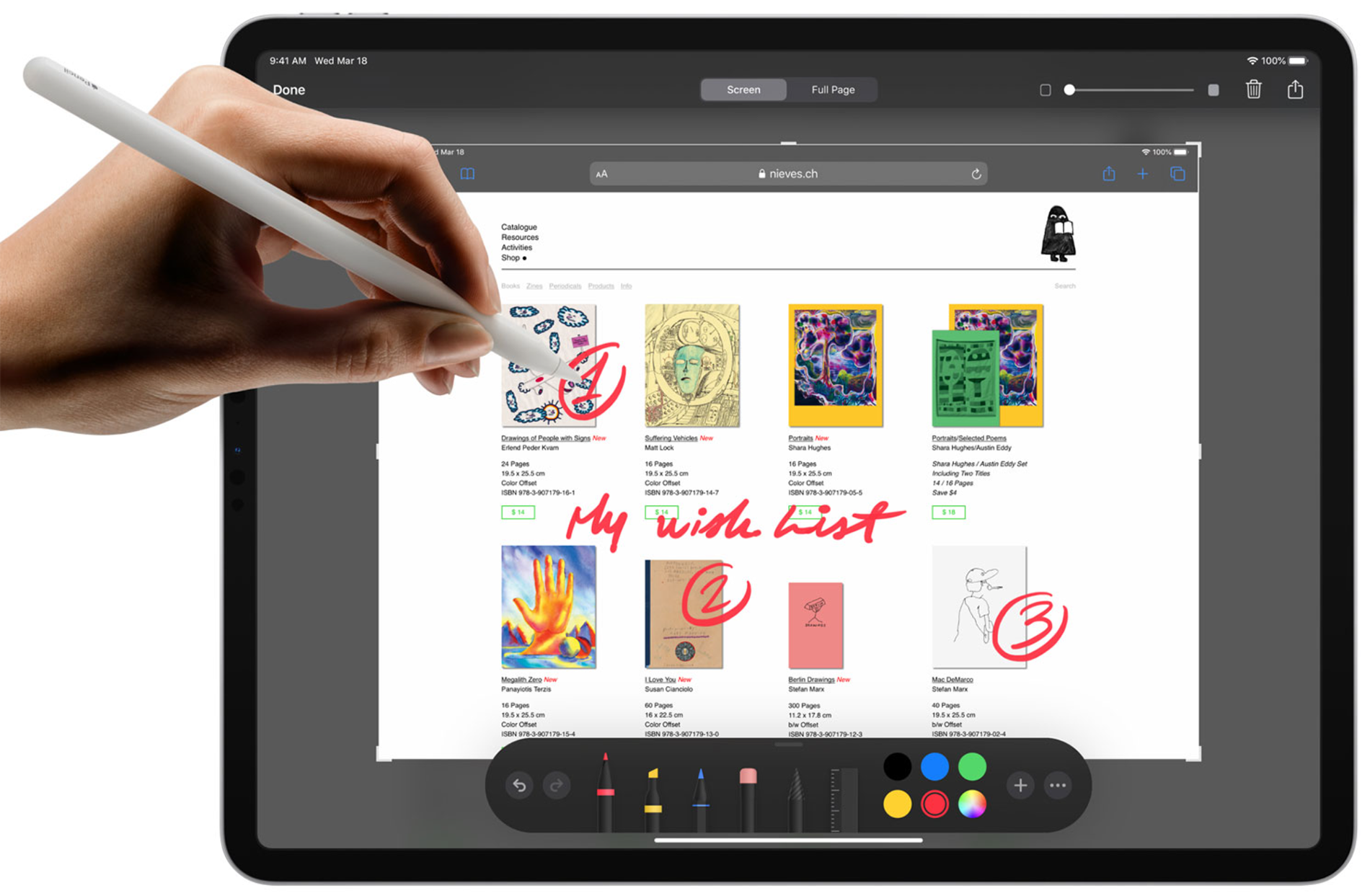 Apple uses the branded Apple Pencil for use with its iPad tablet. The Apple Pencil is available as a 1st Generation or 2nd Generation model and each works with different iPad models. These also do not work with other manufacturer’s graphic or computer tablets and do not work with the iPhone either. When it comes to working with the iPad Pro, it is difficult to imagine any stylus on any platform that functions as well as an Apple Pencil. You can, however, use a third-party stylus with your iPad as a less expensive option.
Apple uses the branded Apple Pencil for use with its iPad tablet. The Apple Pencil is available as a 1st Generation or 2nd Generation model and each works with different iPad models. These also do not work with other manufacturer’s graphic or computer tablets and do not work with the iPhone either. When it comes to working with the iPad Pro, it is difficult to imagine any stylus on any platform that functions as well as an Apple Pencil. You can, however, use a third-party stylus with your iPad as a less expensive option.
Other accessories
There are a wealth of other technologies to consider as well. Some are new, others have been around for awhile, and all can seriously improve your workflow and your creativity. For those core digital skills like drawing, editing photographs, graphic design, or video editing, here are some other tools and accessories to consider adding to your toolkit.
Photo editing software
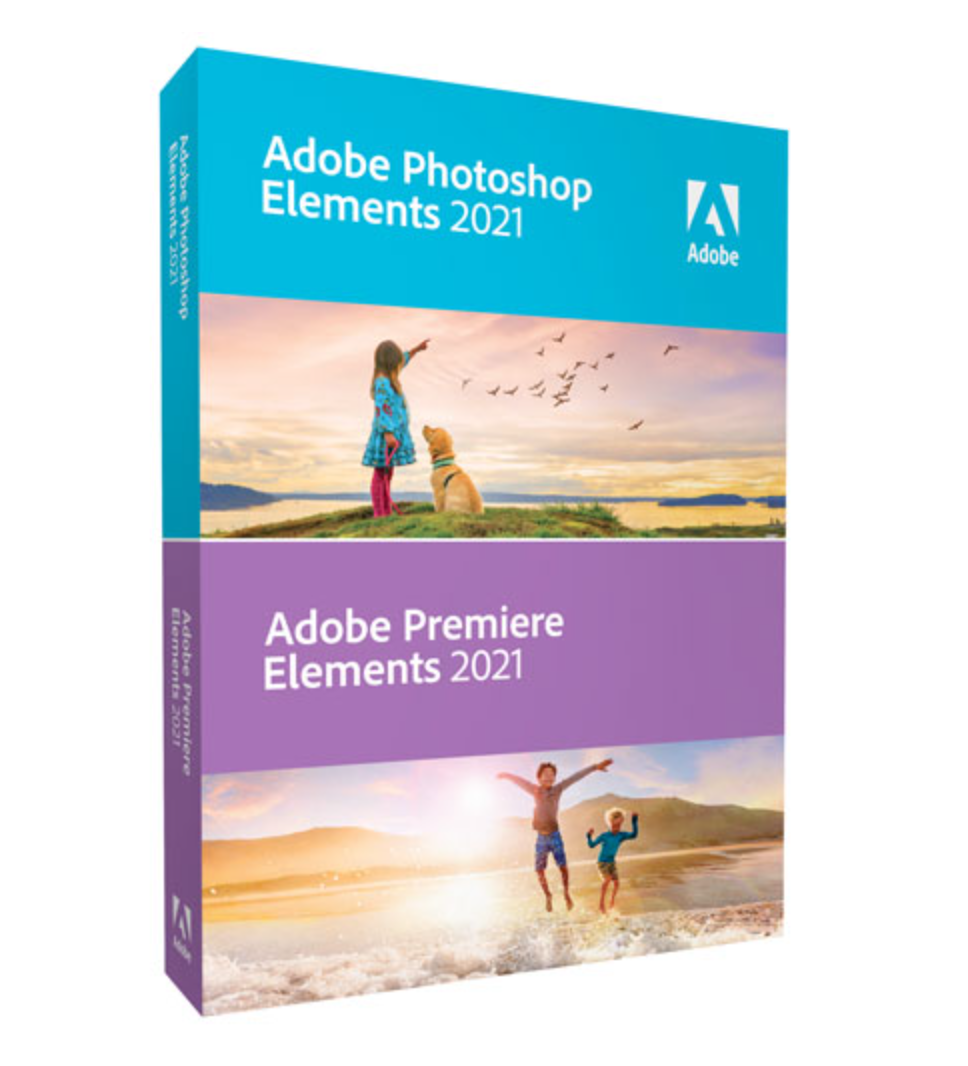 One of the primary creative tasks involves photo editing and graphic design work and the software used to accomplish this can help expand your creative potential. The one application that has transcended the creative office to become a part of our cultural lexicon is, Adobe Photoshop. The de facto standard, you can use it on desktop computers, laptops, and even with tablet computers. For more than just editing photos, you can create digital paintings, do logos and other graphic work, design webpages, make memes and gifs, and more. A streamlined, and less costly, version called Adobe Photoshop Elements 2021 is an inexpensive way to start digitally working with photos. Designed for consumers rather than professionals, it lets you do a lot of the same things without having to learn complex techniques.
One of the primary creative tasks involves photo editing and graphic design work and the software used to accomplish this can help expand your creative potential. The one application that has transcended the creative office to become a part of our cultural lexicon is, Adobe Photoshop. The de facto standard, you can use it on desktop computers, laptops, and even with tablet computers. For more than just editing photos, you can create digital paintings, do logos and other graphic work, design webpages, make memes and gifs, and more. A streamlined, and less costly, version called Adobe Photoshop Elements 2021 is an inexpensive way to start digitally working with photos. Designed for consumers rather than professionals, it lets you do a lot of the same things without having to learn complex techniques.
 There are also other software manufacturers like Corel that make a variety of programs for creatives of all skill levels. It is in the software that you can access the effects and AI technologies required to take your digital work well past what was capable before. For computer tablets, you can purchase software from the respective app stores and the possibilities for artistic impression can start to feel limitless.
There are also other software manufacturers like Corel that make a variety of programs for creatives of all skill levels. It is in the software that you can access the effects and AI technologies required to take your digital work well past what was capable before. For computer tablets, you can purchase software from the respective app stores and the possibilities for artistic impression can start to feel limitless.
Video editing software
When it comes to software for video editing, Adobe is a full featured and constantly updated option with its Premiere Pro program which is available for both Windows and Mac computers. As the amazing high quality video camera that we all now carry in our pockets continues to improve, our desire to make quality video content grows as well. Adobe Premiere Elements 2021 is the consumer version that will allow the 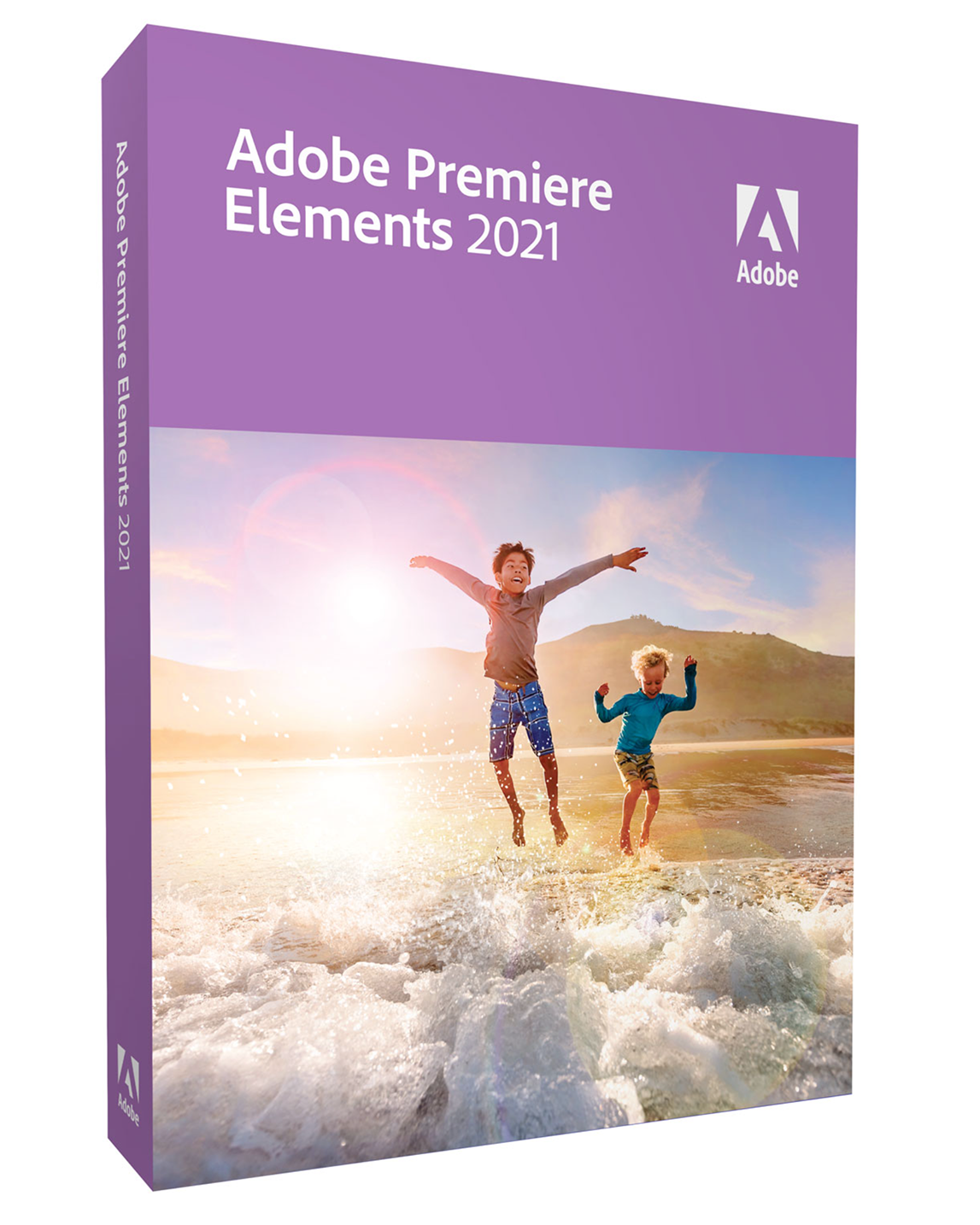 novice videographer to create amazing looking content. Mac users may want to consider Final Cut Pro whereas newcomers to video work may want to dip in their toes with the more user-friendly iMovie.
novice videographer to create amazing looking content. Mac users may want to consider Final Cut Pro whereas newcomers to video work may want to dip in their toes with the more user-friendly iMovie.
If you are creating with a tablet computer like the iPad Pro or Microsoft Surface, there are a multitude of different apps available depending on which particular field of art or design you are producing in. The one option that provides you with the full spectrum of Adobe’s professional software is the Creative Cloud subscription. With this at your disposal, there is nothing that isn’t possible for you to produce.
Ergonomic mouse
 As we spend more and more time in front of our computers, it is increasingly important that we consider what this can mean to our bodies in the short and long term. One way to meaningfully address this is by adding ergonomic accessories into your workflow. For example, an ergonomic mouse is designed to work better with the human body by limiting problematic and repetitive muscle activities while preventing stress and fatigue.
As we spend more and more time in front of our computers, it is increasingly important that we consider what this can mean to our bodies in the short and long term. One way to meaningfully address this is by adding ergonomic accessories into your workflow. For example, an ergonomic mouse is designed to work better with the human body by limiting problematic and repetitive muscle activities while preventing stress and fatigue.
A vertical mouse feels odd at first as you grip it like a handshake, but it is designed to significantly reduce wrist and forearm stress.
Ergonomic keyboard
 We may have been using essentially the same style keyboard for more than a century but that doesn’t mean it isn’t hard on our bodies. An ergonomic keyboard is designed to do a lot of the same things an ergonomic mouse does. An ergonomic keyboard with a split keyframe and cushioned wrist rest will better support your wrists and help reduce pain and strain. You can use these ergonomic accessories whether at a sitting or a standing desk and when you finish working at the end of each day, your body will thank you.
We may have been using essentially the same style keyboard for more than a century but that doesn’t mean it isn’t hard on our bodies. An ergonomic keyboard is designed to do a lot of the same things an ergonomic mouse does. An ergonomic keyboard with a split keyframe and cushioned wrist rest will better support your wrists and help reduce pain and strain. You can use these ergonomic accessories whether at a sitting or a standing desk and when you finish working at the end of each day, your body will thank you.
Get your creativity flowing
While we tend to think of creativity as something that just occurs in our heads, the right accessories and the benefits that they offer us can leave our heads susceptible for even more artistic endeavours. Whether it is technology affording us more options for designing and producing or new ways of doing what we’ve always done while also taking care of our bodies, the sky is the limit. So check out some of these options at Best Buy and see what you can do pump up your artistic expressions. And as always, the most important thing is to have fun while you are doing it!



