
The ASUS Harpe Ace gaming mouse and Azoth gaming keyboard are two newer entries in the brand’s always reputable Republic of Gamers line. As a longtime ASUS customer (between my wife and I, we’ve probably had five or six ASUS computers in the house over the last 15 years,) it’s always exciting when a package arrives at my door with the familiar logo.
For this review, I will be looking at both the Azoth keyboard and the Harpe Ace mouse. Both of my review units are black and the keyboard is the Red mechanical switch version. I will include links to the alternate colours and versions below. While both of these pieces of hardware work on Macs, I tested this on a Windows, so my review is based on my experiences with the latter.
Tapping around with the Azoth gaming keyboard

“Hey this Azoth keyboard is really cool looking” was my first impression as I took this 75% mechanical keyboard out of the box. There is some noticeable heft to it (it weighs about 2.5 pounds,) but it’s understandable when you consider everything it has under the hood. The review model I had was half charged out of the box, but I left it overnight to charge. It seems like a full charge will take you a few hours and then you can get up to 2000 hours of performance after that! Yes, I did say 2000. Of course, to get that much juice out of the Azoth, you’ll have to turn literally everything off and let your beautiful RGB keyboard work in darkness in 2.4GHz wireless mode, but it’s still possible nevertheless.
ASUS ROG Azoth keyboard variations
As I mentioned above, this review is being conducted with the double shot keycaps (which all the models have) and Red NX switches, which have the lowest actuation point and actuation force (essentially the effort and force required to push the buttons down) among the four varieties out there. The different varieties available are:
- Red NX Switch—black keyboard
- Brown NX Switch—black keyboard
- Blue NX Switch—black keyboard
- Snow NX Switch—white keyboard
For a more technical spec chart of the difference between all these switch types, ASUS has a helpful page that breaks this all down. Interestingly, I think that based on my experience with 75% mechanical keyboards and keyboards in general, my typing and gaming style probably lends itself better to the Blue switches, though the Red of course was just fine.
Mechanical switches

Mechanical keyboards can be pretty loud. I find the noise satisfying and easy to help me concentrate and stay on track of what I’m doing and typing (especially at the office) but I would say that my coworkers around me might beg to differ. ASUS has our backs on this one, as the Azoth features a silicone gasket mount and three layers of dampening foam inside to keep the keyboard as quiet as possible. How quiet is it? I’ll talk about the comparison test I did with another mechanical keyboard further down the review. There are also three different footing configuration options. You can either lay it flat or adjust it two different ways with the feet underneath.

Perhaps one of the nicest features on this keyboard is that the switches not only come pre-lubricated, but you can keep it at peak performance with the toolkit provided, which includes a lube brush (which is basically just a thin paintbrush) and lubing oil. You can also hot swap the switches as you see fit (three replacements are included) if you need to as well. I show how to remove the keycaps, access the switches, and replace one in the review video. It doesn’t take very long to do it. In fact, I think I was able to swap one out and place the keycaps back in less than a minute—and that was even with me accidentally fumbling the replacement switch. I didn’t need to lubricate any switches since the keyboard is brand new, but there are tutorials online if you’d like to see the process yourself.
OLED display
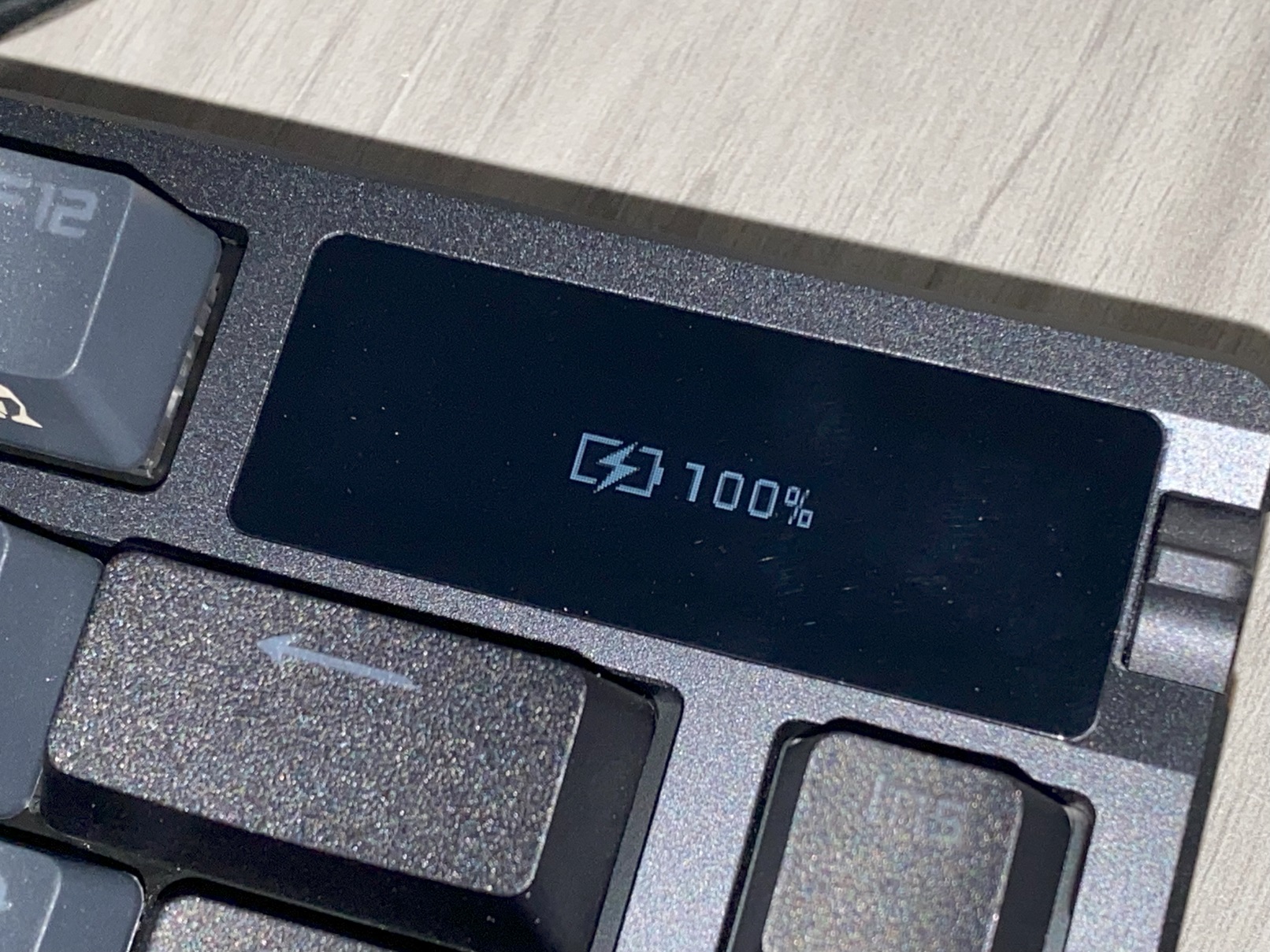
The OLED screen on the top right of the keyboard lets you do a lot of things out of the box. You’ll automatically have access to your computer’s volume controls as well as some of the other features of the keyboard, such as screen brightness, basic colour choices, colour wheels, and so on. The relay switch for the display might honestly be my least favorite thing about the keyboard. It’s a three-way relay (up, down, and pressed in) and I found myself accidentally pressing the buttons inward when I meant to go up or down. The OLED widget is responsive but I wish the relay was a little bit more firm to avoid these types of mistakes. For more customization features, you’ll have to download the Armoury Crate app from ASUS’ website. I’ll discuss Armoury Crate near the end of this review.
How does the ASUS Azoth keyboard perform?
For a mechanical keyboard, the Azoth is extremely quiet. In fact, it’s quieter than any of the keyboards I have hooked up to any of my computers, with the exception of the Razer Ornata V3 (which isn’t a mechanical keyboard) that I have at the office. It does say a lot that the Azoth is quieter than my home office keyboard, which isn’t mechanical and is just a run of the mill Logitech keyboard. I also ran it up against my old mechanical keyboard and found that it was about 25% quieter in a pretty silent room. The Azoth measured on average around low 50dB while in use and my other keyboard measured in the high 60s to low 70s.
As a gaming keyboard, this is really solid. I played a handful of older and newer PC games to test the Azoth out and found it to be extremely responsive. On the wireless and Bluetooth modes, there was absolutely no latency between input and reaction. The smaller profile on my desk means I had ample space to move my mouse around too. I admit that I’m not the biggest fan of 75% keyboards (mainly because I’m old and like my readily accessible number pads) but this is the best of any of the ones I’ve used so far. One very convenient thing about this keyboard is that with its weight and hefty base, I found that it moves and doesn’t slide at all with the pressure you put on it while gaming, which is good.
Scrolling with the ASUS Harpe Ace gaming mouse

Design

The first thing I did when I unboxed the Harpe Ace Aim Lab Edition gaming mouse (also available in white) was look for a battery compartment. In fact, I thought the little metallic dongle inside the box was a battery pack of some sort. It isn’t. This mouse is ready to go out of the box with a little charge (it just plugs into a USB-C and doesn’t take long) and only weighs 54 grams! A mouse made for even the hardest of hardcore gamers, it even comes with grip tape and adjustable feet for you to find your perfect feel and fit. If you don’t like the idea of grip tape on your mouse, the main housing has grooves on the sides to give your natural grip some comfort and help. Unlike some other mice that have rubber sides for comfort that will wear out over time, everything is just incorporated into the plastic body with the Harpe Ace.
I was worried that the light build would have a really thin and flimsy body, but it’s very sturdily constructed. The mouse wheel is very rigid and responsive as are the buttons, which are rated for approximately 70 million clicks. You can also adjust the mouse’s DPI on the fly with a button on the underside that activates presets. I used the mouse at my 9 to 5 job (where I usually scroll fast since I work off two or three screens at all times) and then at home, I’d flip back to something a little less jerky when I was playing games. The fact that you can just push a button on the underside and have it change immediately is great. If your games require you to program automatic commands, buttons on the top surface of the mouse can be re-programmed.
Connectivity
Like the keyboard, the Harpe Ace has three different configurations—you can use it wired, wireless (there’s a little dongle underneath the mouse), or through Bluetooth. I had no issues connecting in all three ways and in the latter mode you’ll receive a pop-up on your computer screen that the Harpe Ace would like to connect so that you don’t have to go looking for it in the menu. A full charge should net you about up to 88 hours of action (though I received considerably less since I had the RGBs lit at their brightest,) and the mouse wheel will fall asleep after a couple minutes of inactivity, so it is not constantly lit up. The mouse does not have an on/off switch, but has a little switch underneath it so that you can move between devices if you have it hooked up to multiple devices under different types of connectivity. Regardless of how you connect this mouse to your computer, there is no noticeable latency.
Adjustments with Armoury Crate
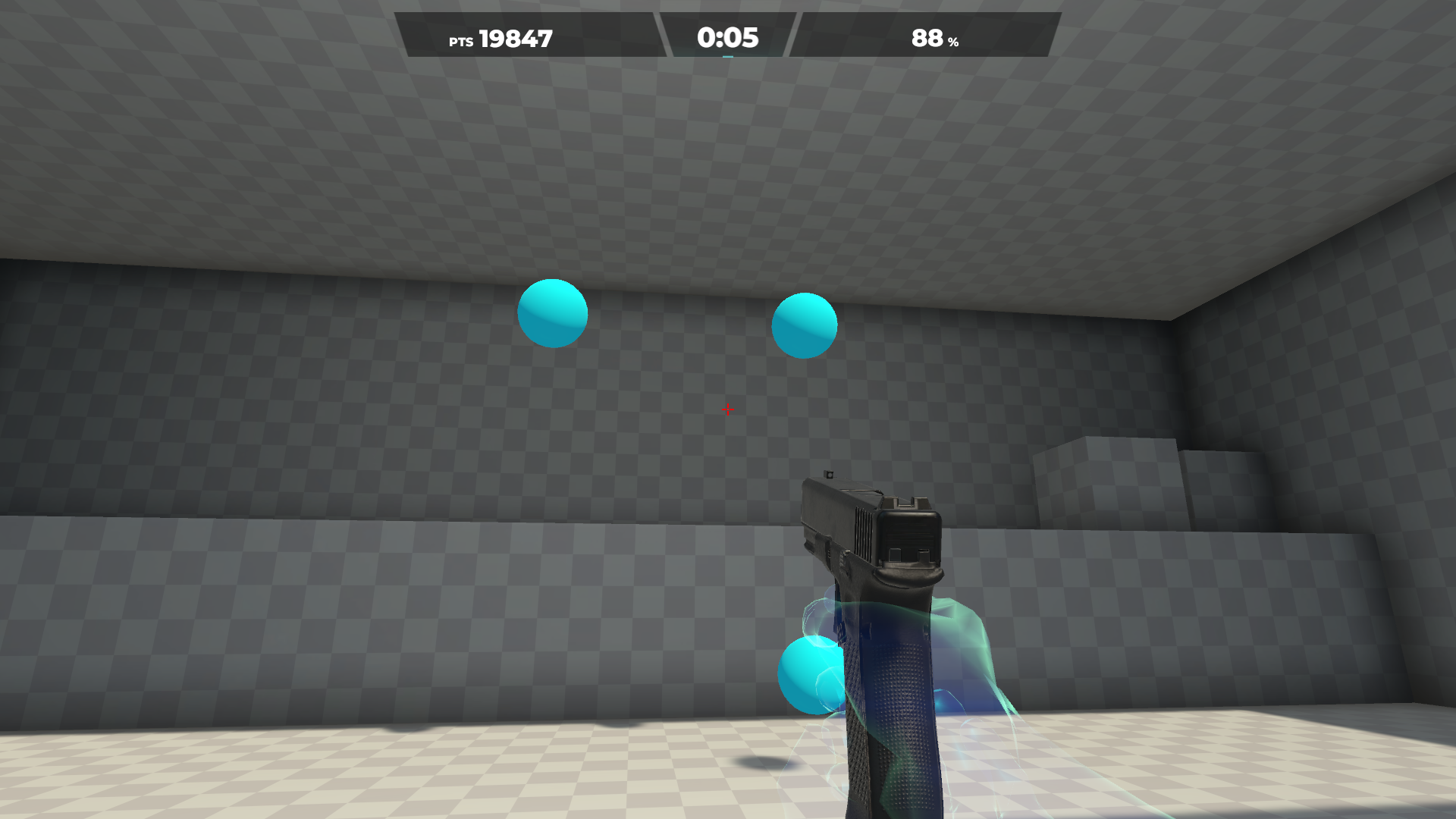
If you don’t have Aim Labs on your Steam account yet, I’d recommend that you download it so that you can set the most accurate calibration possible for yourself. The Armoury Crate app gives you access to some presets based on different game pad surfaces, but because I just game off my desktop surface, I felt like I got the best understanding of how to use the mouse by running some drills through the software. You can also do more intricate DPI adjustments, along with angle snapping and other features, that you would not be able to do with just the presets button underneath the mouse. The four presets range from 400 to 3200 DPI but you can set it inside the Armoury Crate app at a range between 100 to 36000 DPI. With less than 1% CPI deviation, it means that the Harpe Ace makes for a very responsive mouse.
What I think of the Harpe Ace mouse
There aren’t really any negatives I can think of when it comes to the ROG Harpe Ace. I use a couple different types of mice. I have different Logitech mice on my laptop and PC at home and a Microsoft Surface mouse at the office. Since I’ve been using the Harpe Ace at both places, I much prefer it to any of those others. If I had to be really nitpicky, it’s perhaps the fact that the left and right buttons are a little louder than I was expecting. I was expecting that maybe there’d be some sound dampening like there is on the Azoth keyboard, but I suspect it might hinder performance too much and would certainly increase the weight.
I will add that I’m right handed, so the mouse is great for me. Ergonomically, it does look like the mouse is shaped for either hand, though the teal buttons sit on the left side. I think that this should be okay for most of you lefties, but you should know this coming in.
My overall thoughts on this are pretty straightforward though—I’m a big fan of the ASUS Harpe Ace Aim Labs Edition gaming mouse
Customizing ASUS ROG peripherals
You will use the Armoury Crate app for all of your customization needs, firmware updates, to keep track of battery life, and set macros. It’s all situational usage though. I didn’t use Armoury Crate at all while using these devices at work and it accomplished everything I needed it for out of the box (though truthfully I just needed the most basic of features.) For things like complex customizations, macro setting, and everything else fun that comes with Armoury Crate (like checking on your CPU’s performance, games purchases for ASUS customers, and other fun things like interactive wallpaper), it’s a good download. Please do note that if you connect your devices with Bluetooth, you may have to connect wirelessly to take advantage of features like Aura Lightsync. Fear not, Armoury Crate will guide you through all such nuances.
Final thoughts
Overall, I’m pretty satisfied with these two gaming accessories. While both of them (at the time of this review) are pricier than a lot of other gaming products, I’d say it’s worth the extra cost if you’re serious about the games you play and the hardware you need. I’m a really big fan of the ownership and care you can take in maintaining the Azoth keyboard and the fact that ASUS includes all of the tools you need to take care of it is great. I also love how light the Harpe Ace mouse is and I don’t know that I can go back to my other mice for gaming going forward.
While you’ll see me playing Cyberpunk 2077 in the review video (yes, I’m a few years behind I know), I put these both through rhythm and music game paces. I find that a lot of music and rhythm games require fast reflexes and faster peripherals, especially at the highest levels. The game I really gave the Harpe Ace a workout with was (don’t laugh) Trombone Champ. I don’t play a lot of first person shooters (even though Aim Labs training is very FPS centered) and usually stick to a couple genres these days. Trombone Champ requires really quick reflexes and a very responsive mouse, as you’ve got to reach those scrolling notes pretty fast. I started hitting some of my best scores with this mouse, as its feather-soft weight and glide were an absolute improvement over what I’d been using before.
Check out all the keyboards and mice mentioned in this review online at Best Buy Canada:





