 The most important piece of office equipment in any home office is your computer, but without a great, easy-to-use home office printer for copying, scanning, printing, and faxing, your productivity can go out the window.
The most important piece of office equipment in any home office is your computer, but without a great, easy-to-use home office printer for copying, scanning, printing, and faxing, your productivity can go out the window.
I’ve had printers that worked great but went through ink so quickly I was refilling every other day. I’ve also had wireless printers that never seem to want to connect to the network, so I’d have go to the printer to print instead of retrieving my paper when I needed to. Don’t get me started on mystifying paper jams, where the design of the printer is such that there’s no access to the tiniest areas where the paper is stuck.
If this sounds familiar, you need to take a look at the Canon Pixma Wireless All-In-One printers. I’ve spent the last week printing, scanning, and playing with my phone photos on the Canon Pixma Wireless All-In-One TR8520 and the Canon Pixma Wireless All-In-One TR7520. I found both to be fast, uncomplicated printers with touch screens and Wi-Fi connectivity. They hook up to your home network with a few taps, and once they’re connected you can print from anywhere in your home or home office.
Appearance and features
Both the Canon Pixma TR8520 and the Canon Pixma TR7520 are small, compact all-in-one printers. If you have limited space on your desk or shelf for a home office printer, this is the perfect choice. They are about as big as a bread box and very light, so easy to pick up and move if you need to.
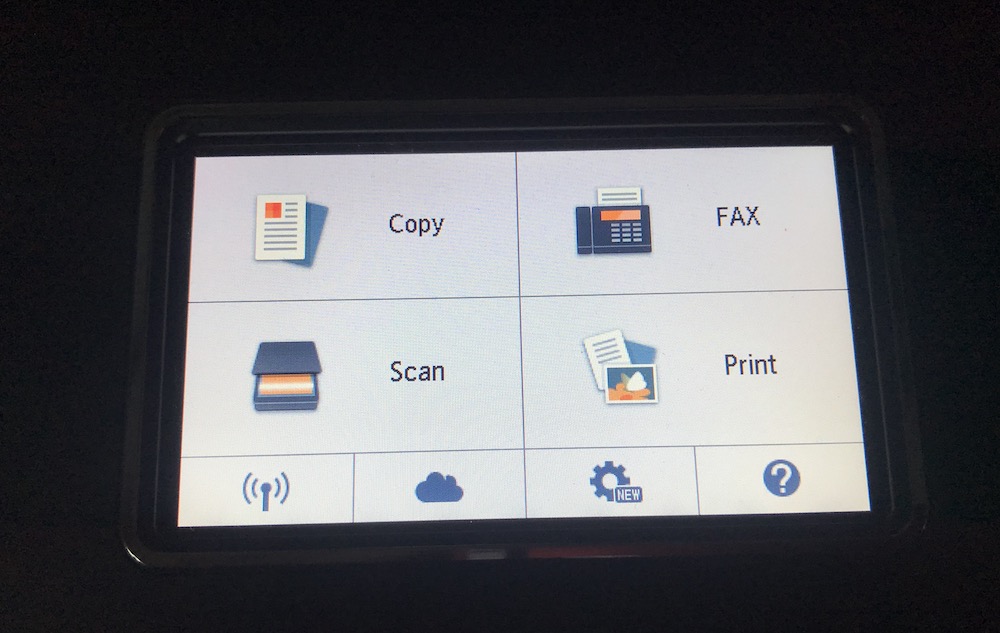
Some of the features on the Canon Pixma TR8520 and TR7520 include:
- Touch screens with four primary functions available with a tap—scan, copy, print, and fax. The Canon Pixma TR8520 has all of the functions including start, stop, colour, and home right on the touch screen, while the Canon Pixma TR7520 has additional buttons on the panel for those functions
- Wi-Fi connectivity so you can print from anywhere in your home
- Five-way colour ink systems to improve your printing experience when printing photos or in colour
- Two paper feeding systems let you insert plain white paper in the bottom tray while you keep photo paper in the back. You can choose which paper tray to pull from
- Document feeder on the top of both printers pulls 20 sheets through for scanning or faxing
- Speedy printing as both are print speed rated at 15.0 ppm for black and 10.0 for colour
- Connects via Bluetooth to various Canon apps so you can print from your smartphone or create colourful cards and images
- USB connection for high-speed printing
Testing the Canon Pixma TR8520 and the Canon Pixma TR7520
I took a separate look at each of these printers in my review video so take a look to see and hear how quietly they work. They are very similar printers, with only one key difference between the Canon Pixma TR7520 and the Canon Pixma TR8520.
Setting up your home office printer
There was no difference in the set up process of the Canon Pixma TR7520 and the Canon Pixma TR8520. Out of the box they are both very similar, so all you really need to do is unpack them, put them on your desk, plug it in, and follow the instructions on the touch screen.
Canon’s five-way ink system

Inserting the ink cartridge is simple: each colour comes in an individual cartridge, and you just pop them in as instructed on the touch screen display. There are five in all, and having used many printers that package all of their ink colours together in one cartridge, I really appreciate it when a company keeps them individual because it decreases waste.
That way you are only replacing the ink colour you’ve used and not the entire cartridge. You can keep track of your ink use via the touch screen and the Canon Printing app, and ink cartridge replacements are easy to order online when you need them.
The reason why Canon has used this new five-way ink system is because it improves the brightness and clarity when you’re printing in colour or black and white. I’ve pulled many a fuzzy, smudged, or pixelated image from my printer and not been happy with it, and I was pleasantly surprised with how clear and crisp the Canon printed full images. I didn’t have any photo paper to load, but I was impressed with how it looked on plain paper. It came right out of the printer in less than 10 seconds and it was nice enough to be frame-able for the wall.
How fast does the Canon Pixma print?
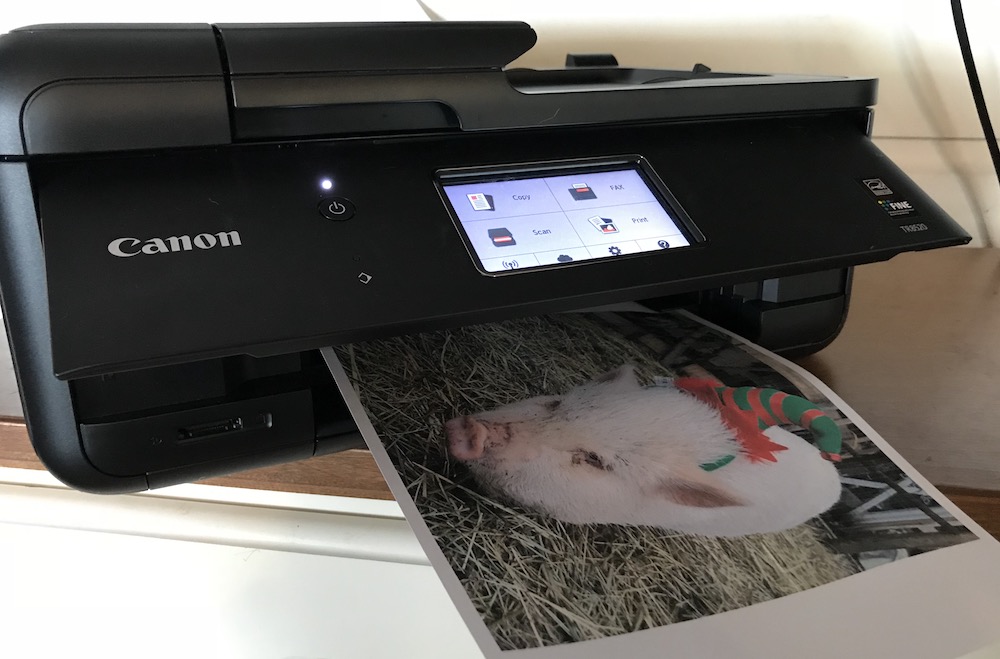
There are four different functions on the touchscreens of these machines: copy, print, scan, and fax. With just a tap of these you are led to more functions. The network, settings, cloud, and help are also right there. Having these options displayed in a primary block on the touch screen eliminates the searching back and forth for network options.
With the Canon Pixma TR8520, all of the functions including Home, Back, Colour, and Black are available right on the touchscreen. With the Canon Pixma TR7520, the additional buttons on the side of the main panel are also easy to use.
One of the coolest features on the Canon Pixma All-In-One printers is the two way paper feeders. You can load 100 sheets in the front of the printer and 100 sheets in the back. That means if you want to print on photo paper or always have your printer ready to print on photo paper, you don’t have to open your tray, unload it, and reinsert the tray. You can just choose which feeder you’d like to print with and it will print your photo or your document.
Whether you load from the front or the back, these printers are blazing fast. There’s a set of different templates you can tap to print on the Canon Pixma TR7520, and I love the templates for graph paper and lined paper. We are always running out here, so being able to print off a sheet of graph paper whenever I need one is so convenient.
As you’ll see in my review video, the printer pushed out the sheet of graph paper quickly. It’s also quiet when it runs, which is an added bonus if you have a home office and you to keep noise to a minimum.
When I did some test colour printing on the Canon Pixma TR8520 it was just as fast. The specs on both printers state that they have are print speed rated at 15.0 pages per minute (ppm) for black and 10.0 for colour. Both of these printers can push out a borderless photo in as fast as 37 seconds.
Access all of the wireless features on the Canon Pixma home office printer
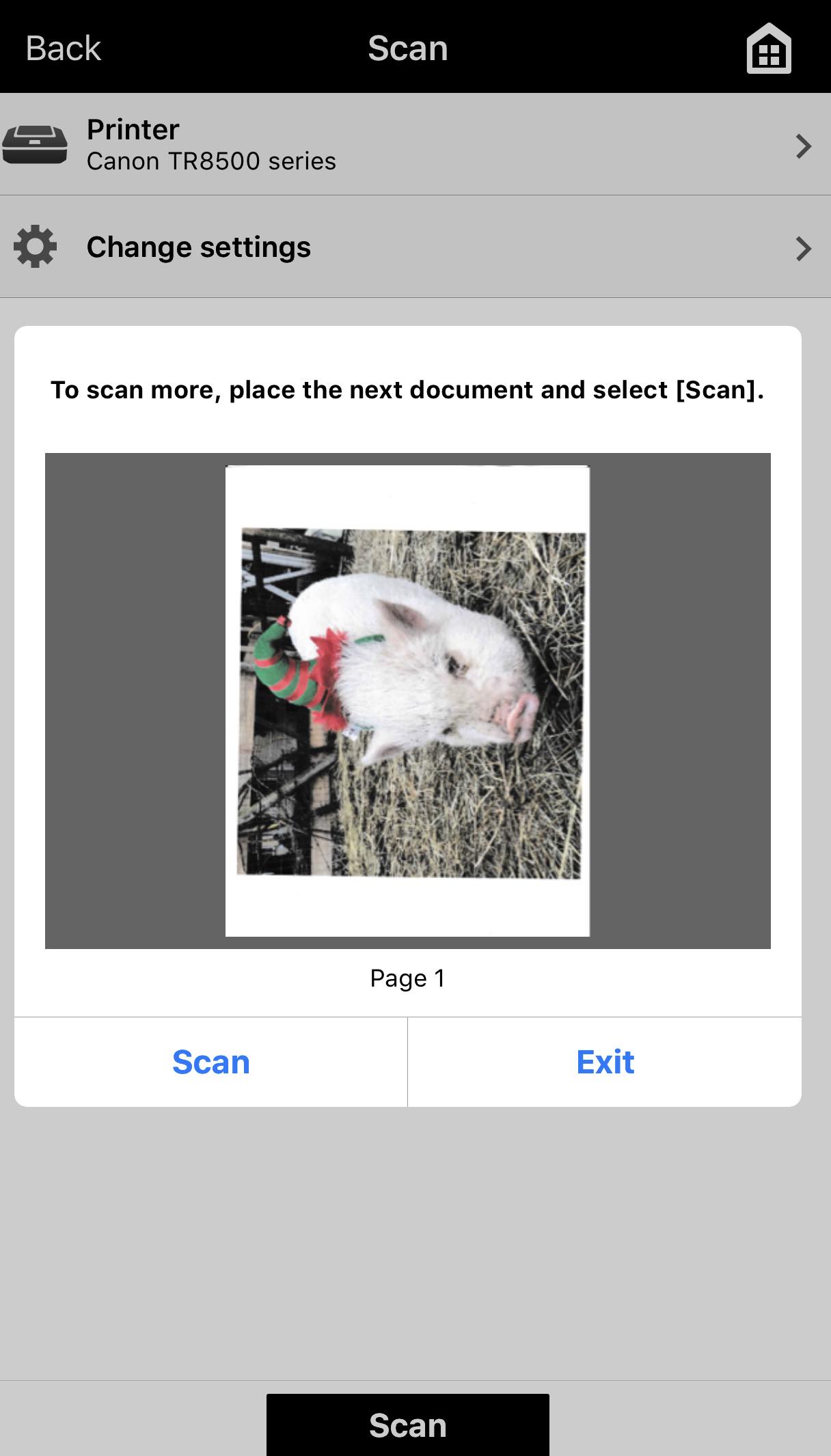
If you just used your printer via the touchscreens, both the Canon Pixma TR8520 and TR7520 would be great for any home office. What makes them even better is the wireless features including Bluetooth and Wi-Fi. The networking options and hands-free printing are what give these two a hat tip in the right direction.
It’s simple to connect to your home wireless network via the touchscreen of the Canon Pixma All-In-One printers, and you can also use Bluetooth to print and scan wirelessly from the Canon Print app. For me, scanning wirelessly is a huge deal because I’ve always had to use the USB connection on my printer to be able to scan. This takes the leg work out of the entire process, and it sends you the scan to your smartphone where you can send it, share it, or keep it in your files.
The Canon Print app also lets you photo or document print, sends files to the Cloud, take a pic of something with your smartphone and then print off a copy, or use the Message in Print app to create word art on your images.
You don’t need to use the Canon Printing app to store your copies or scans. You can also do that directly from the printer by touching the Cloud button.
The main difference between the Canon Pixma TR8520 and TR7520

On the front panel of the Canon Pixma TR8520 is a memory card slot. The Canon Pixma TR7520 doesn’t have that slot, so if you like to slide a memory card into your printer to back up all of your files and scans, you’ll like having that option on the Canon Pixma TR8520.
Overall thoughts the Canon Pixma TR8520 and TR7520
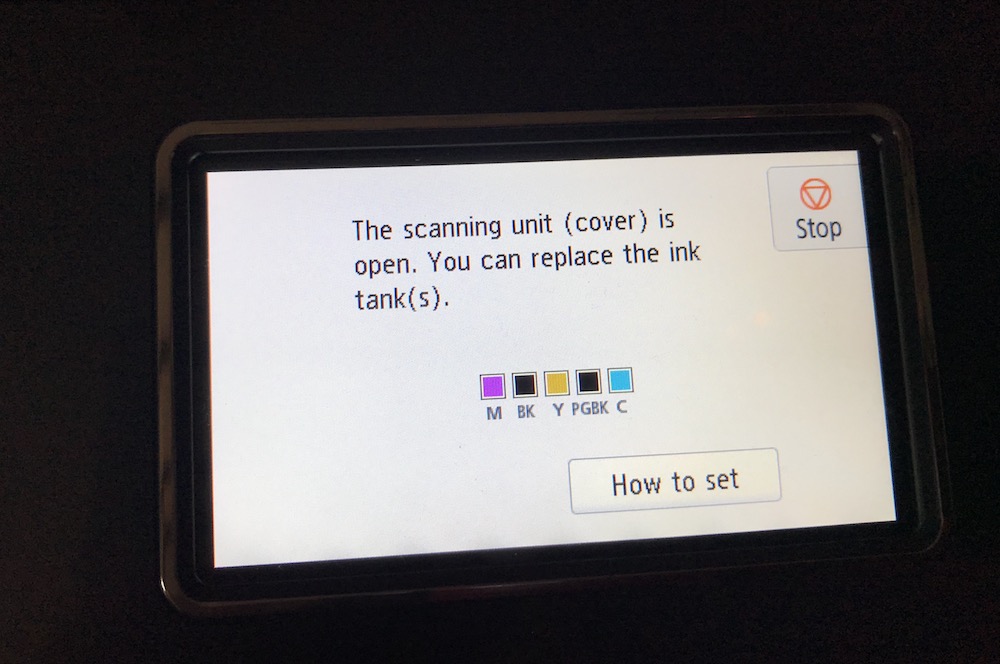
I really appreciate a good printer, and for a home office printer you can’t beat the Canon Pixma All-In-One Inkjet printers. They print quickly, have excellent image clarity and colour coverage, and are wireless so they have that added convenience factor. I also absolutely love the Canon Printing app, and it works seamlessly with both printers.
Which one will you choose for your home office printer? You can find the Canon Pixma TR8520 and the Canon Pixma TR7520 on Best Buy right now.



