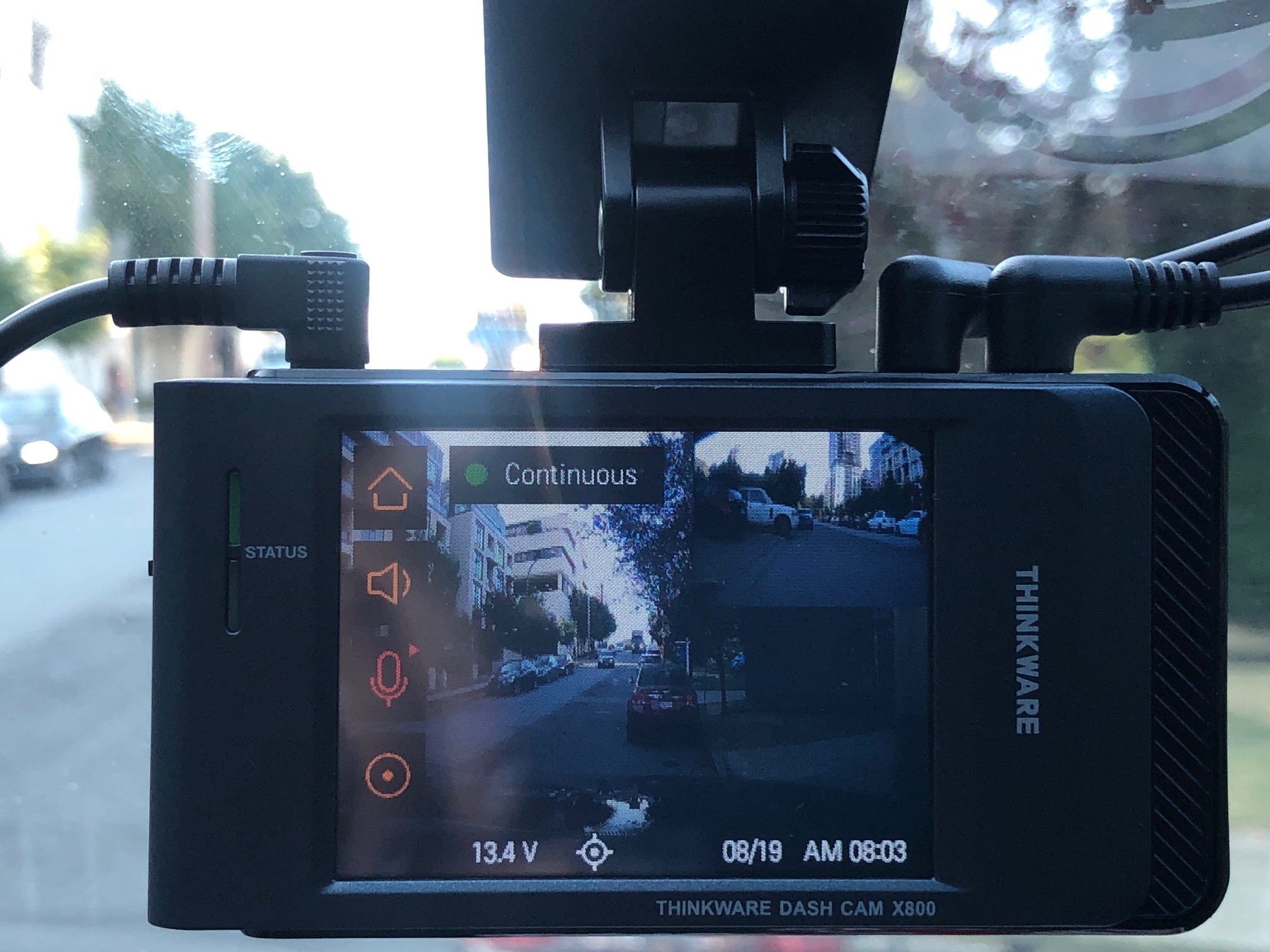
The Thinkware X800 dash cam system aims to be an all-in-one solution for those in the market for one. Thinkware has many high quality and easy to use dash cams, and the X800 aims to join that class. The Thinkware X800 contains a front (1440p) and rear camera (1080p) camera and a whole host of features.
During this review, I’ll be focusing mainly on the core features available from plugging into the vehicle’s auxiliary power (aka the “cigarette lighter”). I’ve been sent this unit for review so I will not be hardwiring this to my vehicle. This means that I will not be testing parking surveillance or energy saving options. The rear camera must also be mounted inside your vehicle. However, the trim lines inside my vehicle make it so that I do not have a good place where I can mount it. For the purposes of this review, I will be mounting the rear camera externally.
Unboxing the Thinkware X800 dash cam bundle
The unbox for the Thinkware X800 will show you just how jam packed this bundle is. In fact, this might be the first dash cam I’ve come across that has everything you could possibly need in the package. Included in the dash cam bundle are:
- Front and rear camera
- Front: 1440p QHD, 150 degree field of vision (30 FPS)
- Rear: 1080p FHD, 160 degree field of vision (30 FPS)
- Front Camera Mount (the rear camera has its own adhesive)
- 12W auxiliary power cable for front and rear cameras
- Hardwiring kit for continuous power
- GPS (optional, yet helpful hookup)
- 32GB MicroSD Card with SD Card Adapter (camera can support up to a 64GB MicroSD)
The inclusion of the MicroSD card (and the fact that it is already formatted for use) and the hardwiring kit are fantastic. Some companies don’t include these and some have made them free for buyers after doing things like filling out surveys or sending emails. I’ve had countless conversations with people over the years asking about hardwiring kits and more about micro SD cards (especially when it comes to having to FAT32 partition new cards and then re-format them again in the camera) and Thinkware just takes away all the extra work for you. The camera also has a built-in thermal sensor and supercapacitor which gives it a fairly large range of operation. It will perform in temperatures ranging between -10℃ to 60℃.
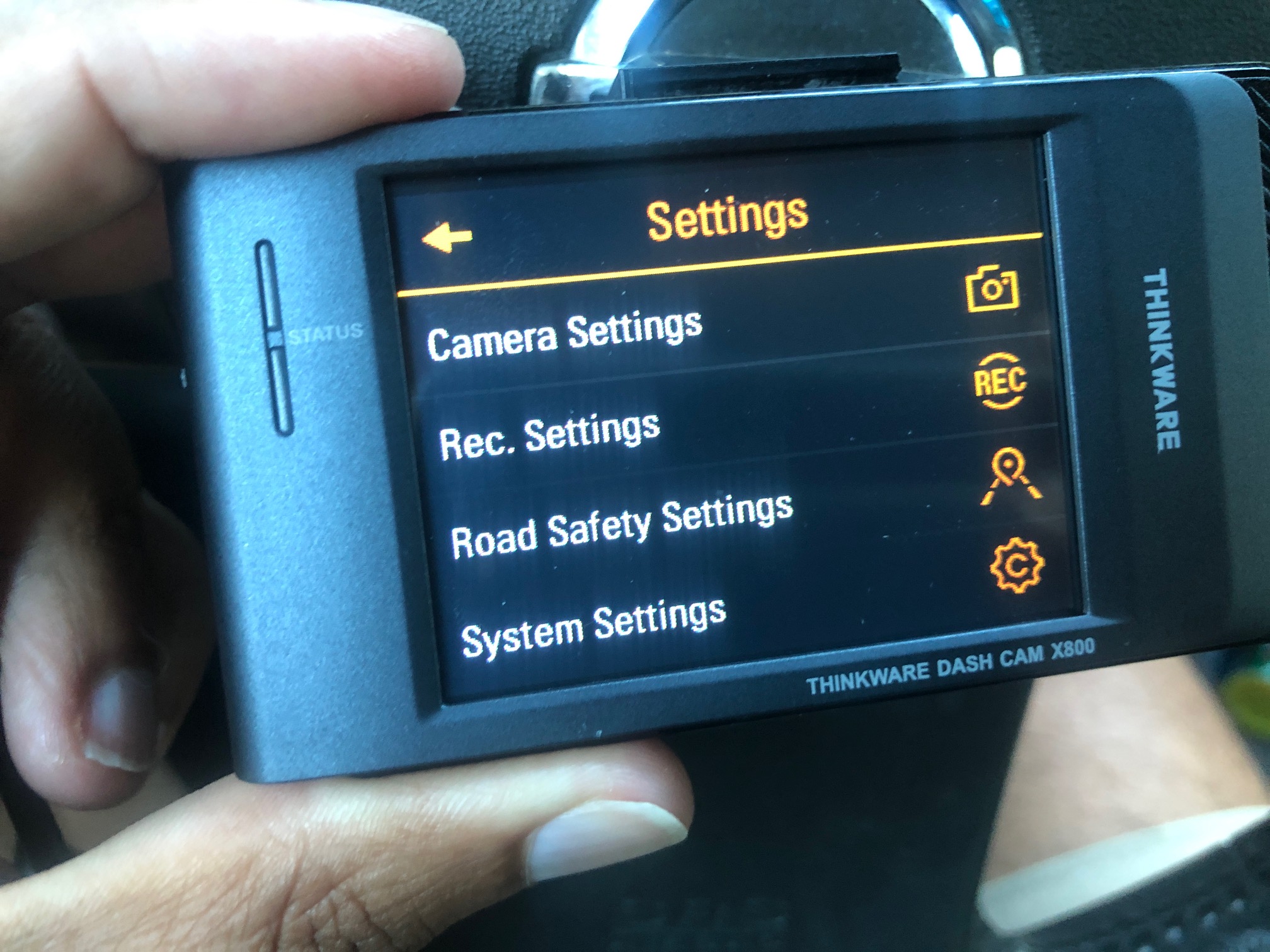 Setting up your Thinkware X800 Dash Cam
Setting up your Thinkware X800 Dash Cam
Setup on this is literally plug and play. The 32GB MicroSD card is automatically formatted for use, so you just have to insert it, get all your components together, mount the camera and then plug everything in. During this review, I will not be hardwiring nor hiding wiring through my vehicle as I will be returning this unit at the conclusion of the review. However, both the power wire and the rear camera provide you ample slack to hide wiring, as well as a wealth of adhesive wire clips to help you with this. The rear camera wiring is approximately 20 feet long and the power cord is about 6 feet long.
The front camera comes onboard with an Advanced Driver Assistance System (ADAS) system, with features like lane and vehicle departure warnings, and regular and low front collision warnings. You can adjust the sensitivity of these notifications as well as how audible you’d like them to be directly from the front camera. There are also visible cues on the LCD touchscreen when they come up. This is a really nice feature to have, especially if you have an older vehicle that doesn’t have its own cameras or sensors with these features.
You’ll have to make sure everything is plugged in snugly. The rear camera input should be plugged in till you hear a click and the same with everything up front. If you don’t plug the GPS or rear camera in properly, they won’t activate. You also may or may not get a notification from the camera when it turns on. You’ll know everything is connected when you power the camera on and you can see the rear camera in picture-in-picture. You can toggle back and forth between views simply by touching the smaller view on the LCD touchscreen. Past Thinkware rear cameras have required you to install them with the wiring on the right side (the way it’s positioned out of the box) as doing it the other way would result in upside down recording. However this camera has a “flip rear camera” option in its software, which appears to allow you to vertically flip the rear camera view based on how you’ve positioned it.
I’d say it’s a minor inconvenience, but with the exception of power, you should slide the camera into place on the front mount before you plug in the GPS and the rear camera. Since this is a sliding snap mount as opposed to some of the others that have front clips or strong magnets, you’ll block the mount clip if you plug everything in first.
Adjusting the features on the X800 Thinkware dash cam
You’re going to have to do a bit of fine tuning once you get your Thinkware X800, but really no more than you’d expect to do with any dash cam out of the box. I’d recommend plugging it in and then immediately going into the camera settings to set your notification volumes and recording settings. I would recommend setting the ADAS and event notifications to the highest volume (3/3) as I found that the default (2/3) was a bit too quiet for my liking. You’ll also have to toggle Daylight Savings on and off, but won’t have to set the time or date if you plug the GPS in—it will automatically apply it when the camera turns on.
From there, if you have not hardwired it, I’d recommend leaving it running for about a half hour or so (or taking it on a half hour drive) for the changes to take and save on the camera for when you shut it off. There’s no backup battery on the unit and I did find that the couple short trips I took didn’t result in my settings being saved, but the half hour trip I made to my mom’s saved everything.
Once you’ve set all features to your satisfaction, the dash cam will come to life every time your vehicle is turned on and wish you a safe trip. It may also notify you if there are any trouble spots with your unit, such as anything being disconnected. My rear camera wasn’t plugged in snugly at the beginning and it warned me about this, but not until the second or third trip I took.
The camera automatically engages continuous recording mode, though you can turn it off at any point and record manually. In addition, the recording will stop if you engage the dash cam features. You can at any time access your footage a couple of ways. You can either take the card out of your dash cam, plug it into the included adapter and then plug it into your PC/Mac to watch there, or you can view it manually from the LCD touch screen. Just like other Thinkware dash cams out there, videos are time and date stamped and you can access them by touching the clip name on the touch screen.
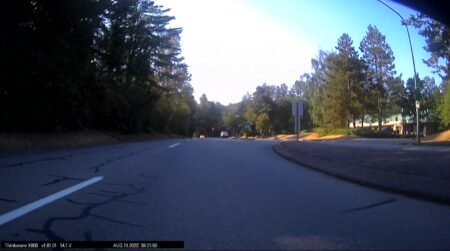
The ADAS active driver warnings are great, though you will have to either keep the LCD touchscreen on during operation (which might not be useful if you have your camera higher up on your dash) or you’ll have to accustom yourself to what each of the noises mean. The event management aspects of this dash cam are great. You will receive audible noises if ADAS is triggered and if the dash cam senses an incident has occurred, it will beep accordingly to advise it is automatically recording it. This is a feature you will have to tinker with a bit based on your own vehicle because it may be too sensitive out of the box (meaning you’ll trigger it every time you go over large speed bumps or potholes) or not sensitive enough. A few drives here and there and you should be able to gauge what’s best.
Most of the extra features are defaulted on, with the exception of night vision capture. If you’d like to use the Super Night Vision 2.0 feature while your vehicle is in operation, you will have to turn that on manually. Otherwise, it will stay defaulted to regular night vision, which in itself is still pretty good.

The Thinkware X800 dash cam in action
The features of this dash cam stack up quite nicely. The ADAS is a wonderful addition to this camera, operating smoothly almost no matter where you’ve set your camera up relative to your dashboard. I have some leftover toll booth sticker residue right behind my rear view mirror, which means I had to set this camera up a little lower than I wanted (since I didn’t want it getting caught on the mounting adhesives.) However, that didn’t stop it from operating flawlessly and I was always provided with timely lane departure and danger notices. The incident management was great too, as showcased when I went over a couple of rough speed bumps and potholes. This quickly taught me that while my settings were a bit sensitive, the feature (and its automatic recording right afterward) worked flawlessly.
The footage this camera captures is very crisp and very clear, with one exception. Everything looks great during the day. However, I did find the rear camera at night to be a bit full of glare. This may have been glare off the road and vehicles and it may have looked a little better had I mounted it higher. However, the shape of my vehicle makes it so that I can only mount in that one spot or mount inside. I’ve tried mounting Thinkware rear cams on the inside of my SUV before and the footage is way too dark with the tinted windows in the only spot it will sit properly. My recommendation would be that if you have any glare problems front or rear, get Thinkware’s colour polarizing filter to help with it.

While I did not get extreme enough weather here in Vancouver (hot nor cold) to test the cameras out, a 70 degree swing is a large range for successful operation. This means that it’ll still perform in some of the most extreme temperatures.
The main benefit to this entire setup, however, is the sheer ease of use. You have a lot of different options to choose from in today’s dash cam market, all bearing their own special features. Thinkware has proven time and again that they make their products as easy to use as possible. The Thinkware X800 two camera system swears by that too. By including everything you’d ever need (including your choice of wiring) and making everything basically plug and play with little fuss, this is something you can get going in a matter of minutes and not worry about how long you’re going to be spending setting everything up.
Are there any downsides to the Thinkware X800?
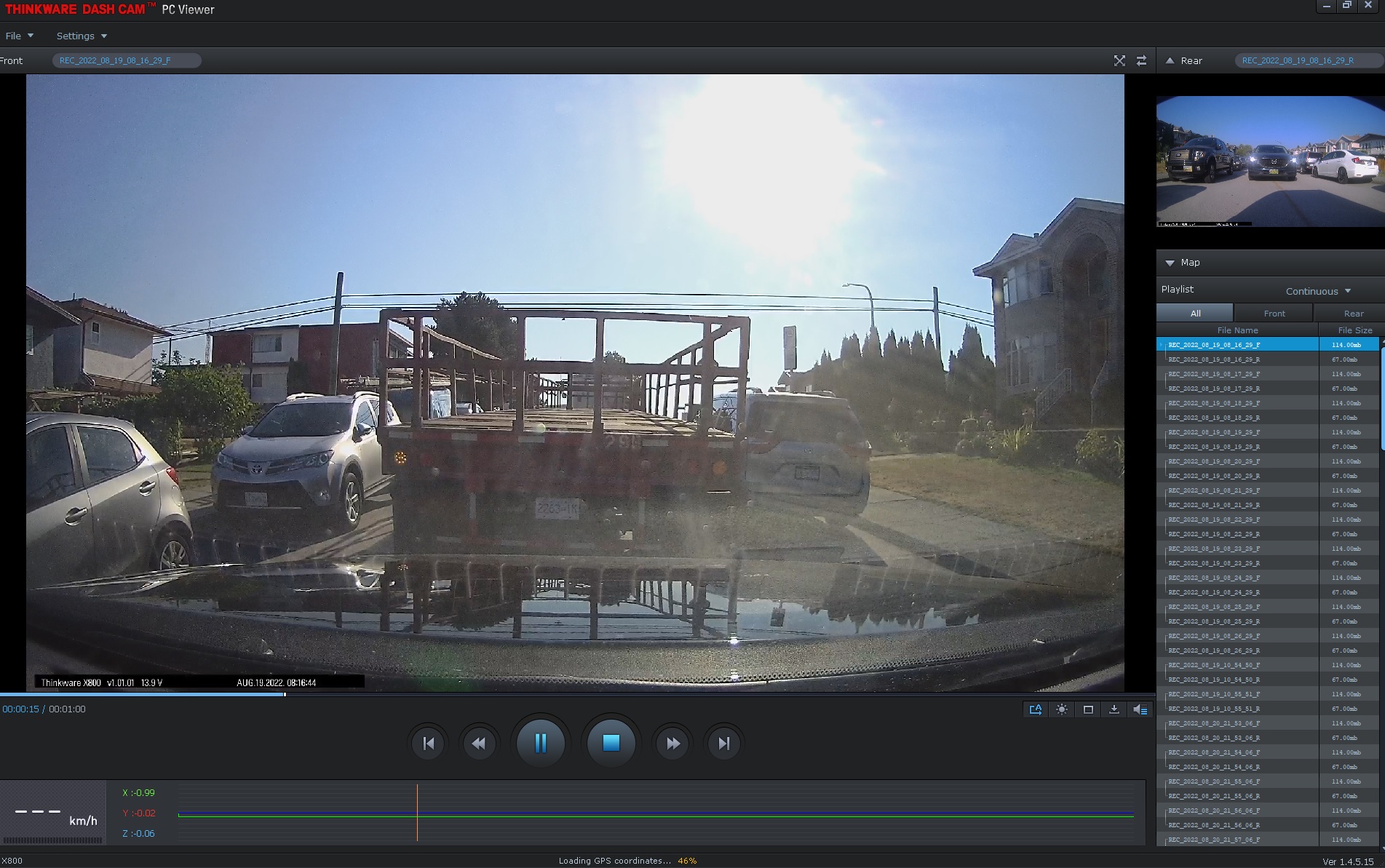
I do feel that there are a couple of downsides to the Thinkware X800 dash cam, however, they’re not necessarily deal breakers for most people. With so many other cameras in-market (including multiple great offerings from Thinkware), onboard Wi-Fi, and the ability to access and make changes through a mobile app is a really nice feature to have. The Thinkware X800 system does not have this and is not supported through either of Thinkware’s apps, so all footage must be viewed manually on the front camera itself, or through the PC viewer. This also means that there is no cloud backup possible, and everything you export must be saved locally. I’ve never really considered this an issue personally, but it might be for those of you that really like cloud storage as a feature.
Another is that you are defaulted to one size of continuous loop footage recording. Once again, this is a feature that the majority of dash cam users probably don’t care about, so it won’t be a big deal. I do like to set continuous loop recording to 5 minutes at a time but it’s just a personal preference.
One last thing which might be of use for those that drive their vehicles for business (i.e. ride sharing,) would be that this system only supports a maximum card size of 64GB. Per Thinkware, 32GB lasts approximately 105 minutes worth of continuous recording, meaning that 64GB might be about 3.5 hours. That means this won’t last an entire shift worth of driving around and so I’d recommend that if you want something that might capture longer, you look around for other models, as there are some out there that can support 128GB – 256GB cards.
 Is the Thinkware X800 dash cam worth the price?
Is the Thinkware X800 dash cam worth the price?
The Thinkware X800 in itself is a great dash cam. I don’t personally have any issues with the way it operates, the way anything works or how easy it is for new users. I would recommend this dash cam to anybody starting out or anybody that needs something that’s simple, yet feature-rich enough for everyday casual use. However, for most professionals or those who have got used to mobile capability (like myself,) I’d recommend looking for something else.
What I will say, however, is that this still is the type of camera system I would buy my parents or recommend to my family members. The extra features (like ADAS,) parking surveillance and inclusion of both cameras and the inclusion of the main extras (like a micro SD card and hardwiring kits) without extra purchases still make this a winner in my eyes.
The Thinkware X800 dash cam system is now available in stores and online at bestbuy.ca



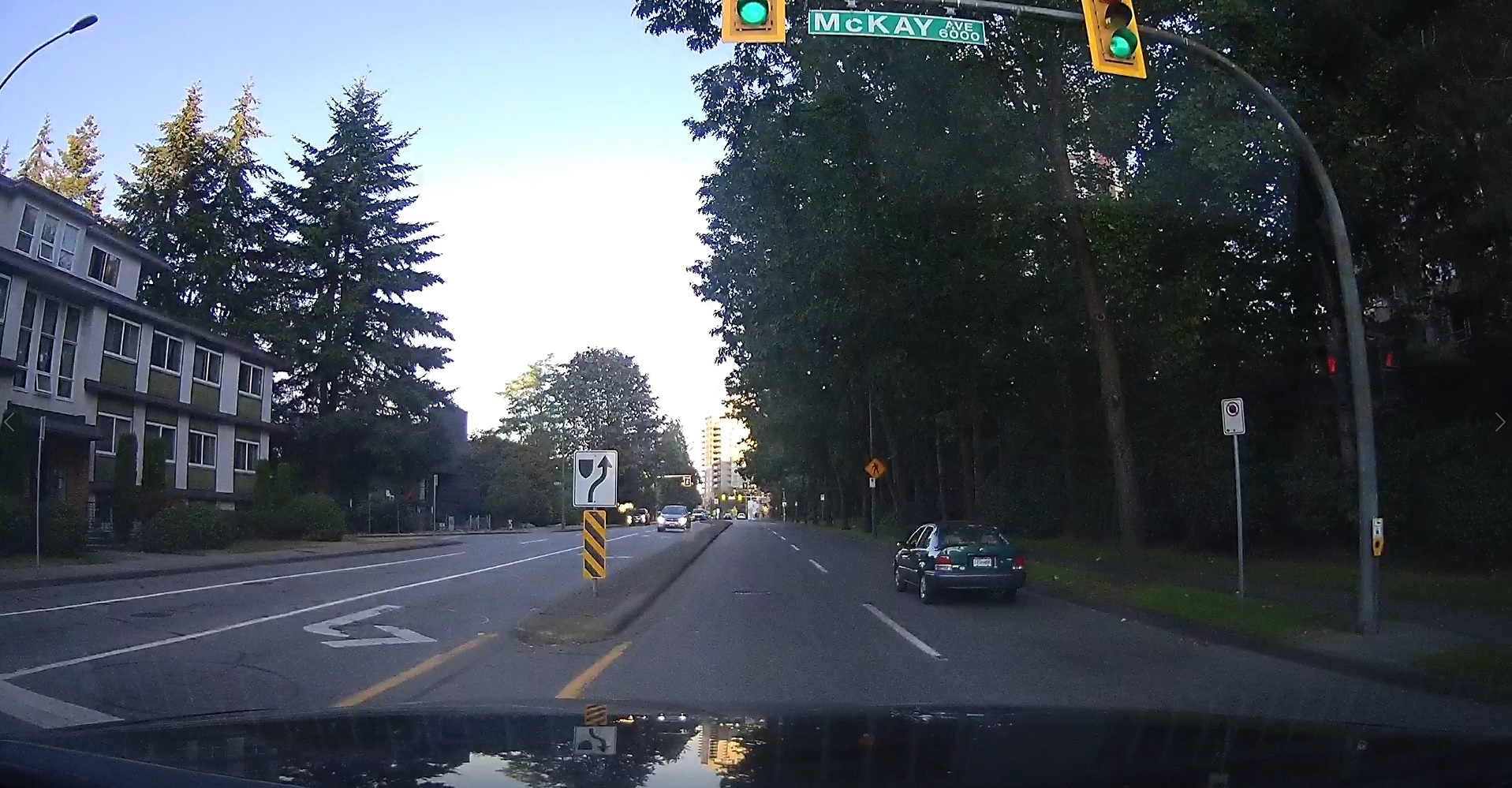




The Thinkware Dash system provides outstanding safety and tracking features
which would be extremely helpful for me as a senior to navigate while driving.
Comments are closed.