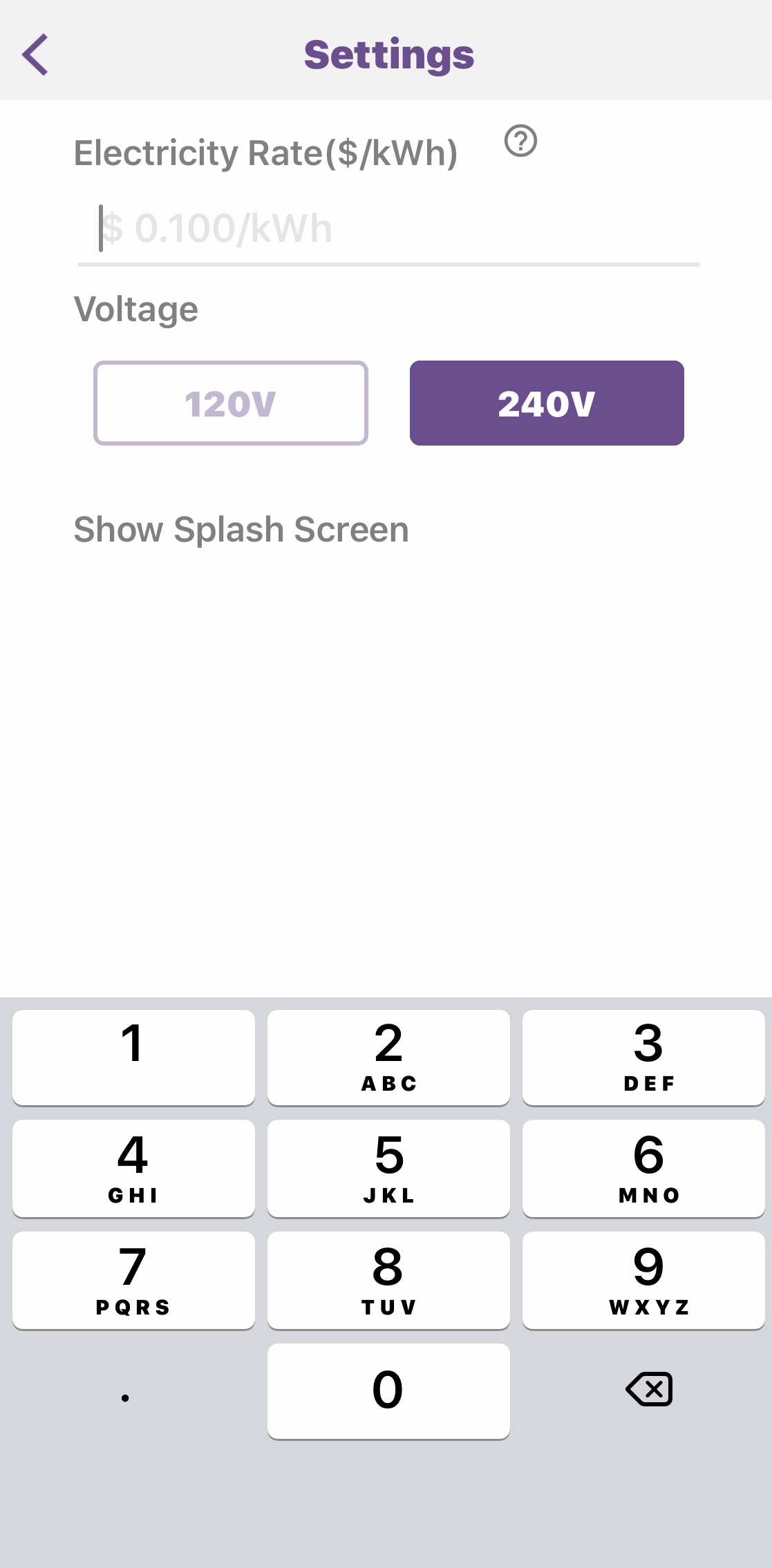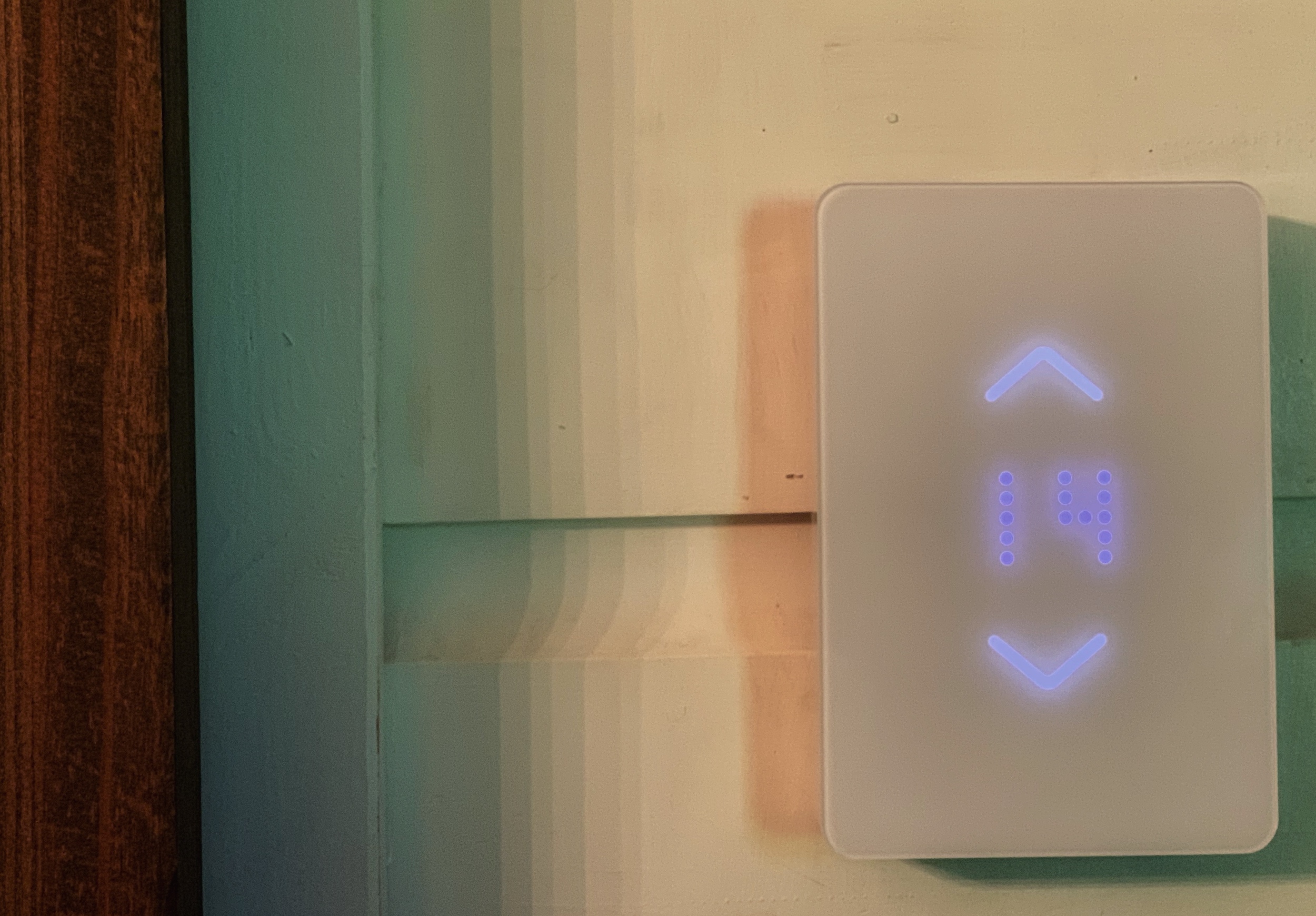
Anyone who has electric heat knows how there isn’t a lot of Wi-Fi connected thermostat options for those of us with baseboard heaters. The old dial thermostats don’t do much more than turn the thermostat off and on, so when I was asked to test out the Mysa Smart Thermostat, I had high hopes.
The Mysa Smart Thermostat is a simple, elegantly designed device that reminds me of the aesthetic of Apple computers circa 2007. It is controlled via the Mysa App, and it efficiently monitors your heat and humidity. I’ve had two of these installed for two weeks, and I’m completely impressed. This might be the first time I can say I’m looking forward to winter, just because I know I can hand over the management of my heat to something I trust.
Appearance and features of Mysa Smart Thermostat

The Mysa Smart Thermostat is a high voltage electric heat thermostat. It’s compatible with electric baseboard heaters, electric fan-forced heaters, self-contained hydronic baseboard heaters, and in-celling radiant heaters.
It measures 14.47cm (5.7″) tall x 9.65cm (3.8″) wide x 2.79″. It’s a sleek and shiny white, and I love how the style practically fades into the wall unless the LED light is set to bright. There are no other buttons on the thermostat at all.
- Rated for controlling heat up to 3800 Watts
- Four-wire system that uses a neutral 120V or second live 240 wire
- Easy install and simple sync with Apple HomeKit to automate your heating
- Uses Mysa App to control your home’s heat from anywhere you are
- In-app Energy Charting, Scheduling, Vacation, Geofencing, and Zone Control to save you money on electric heat
- Works with Google Home, Alexa, and Samsung Smart Things
Installing Mysa in place of an existing thermostat
I’ve become fairly proficient at installing lights, heaters, and whatever else is required in our house, so I have no problem with replacing a thermostat. We started out with a standard dial thermostat for our baseboard heat, and I’ve upgraded to two different Wi-Fi-based smart thermostats over the years. Both were two-wire systems, so installing Mysa was a bit different. Mysa is packaged with screws, wire caps, and very detailed instructions for installing the thermostat.
Mysa connects two black wires and one red wire. Mysa L2, the red wire, connects to your neutral wire. Mysa L1 connects to your black supply wire, and that’s the wire coming out of your electrical box. The third wire, Mysa Load, connects to your load wire. That’s usually a black wire going back to the baseboard heater.
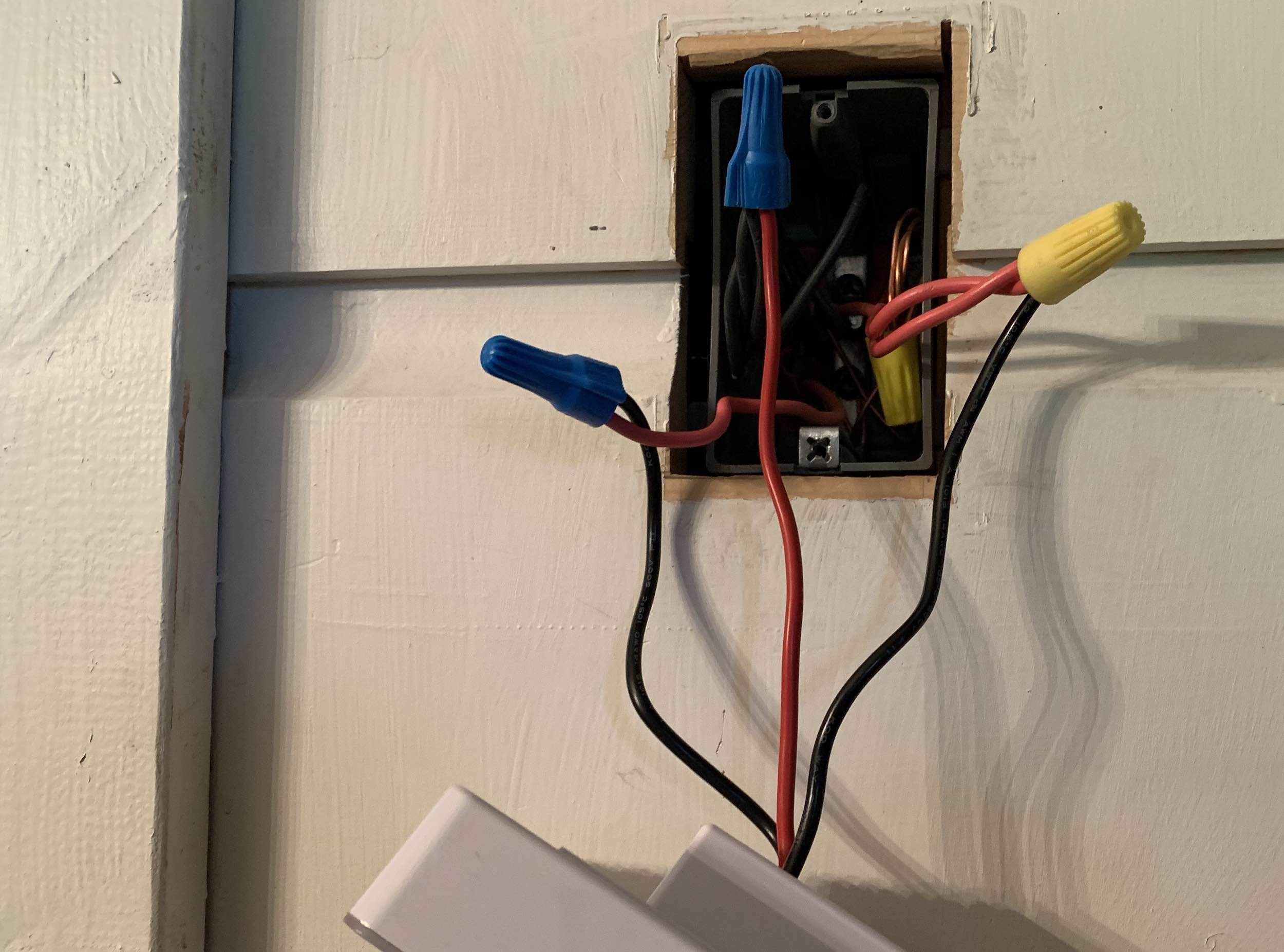
If it sounds complicated, it isn’t. If you have trouble, you can open the Mysa App, tap on ‘Install and Support,’ and then tap ‘Install.’ At no point did I feel lost, and when I flipped the breaker, the Mysa screen flipped on and smiled at me. That’s how you know your install was successful. The second install was as easy as the first. Once connected, you open the instruction booklet and scan the QR code to add Mysa to your Apple HomeKit. You need to hang onto that instruction booklet (or take a photo of the code) so you have it on hand if you ever need it. That’s the only way to add the thermostat to your home network.
Once I scanned the QR code, it added the thermostat almost instantly, and once it was paired, it picked up the room temperature in about a minute. All in all, it took about 15 minutes from start of install to finish, and I was ready to use the thermostat.
Testing out Mysa Wi-Fi Baseboard Thermostat
While you can tap the screen to manually turn the temp up or down, Mysa is almost 100% controlled by the app. Within the app, you have a few options for customizing your heating and saving on energy. While I’ll need to update about my energy savings when I really begin using the thermostats this winter, I’ve already set them up with schedules and am impressed with how easy they are to use.
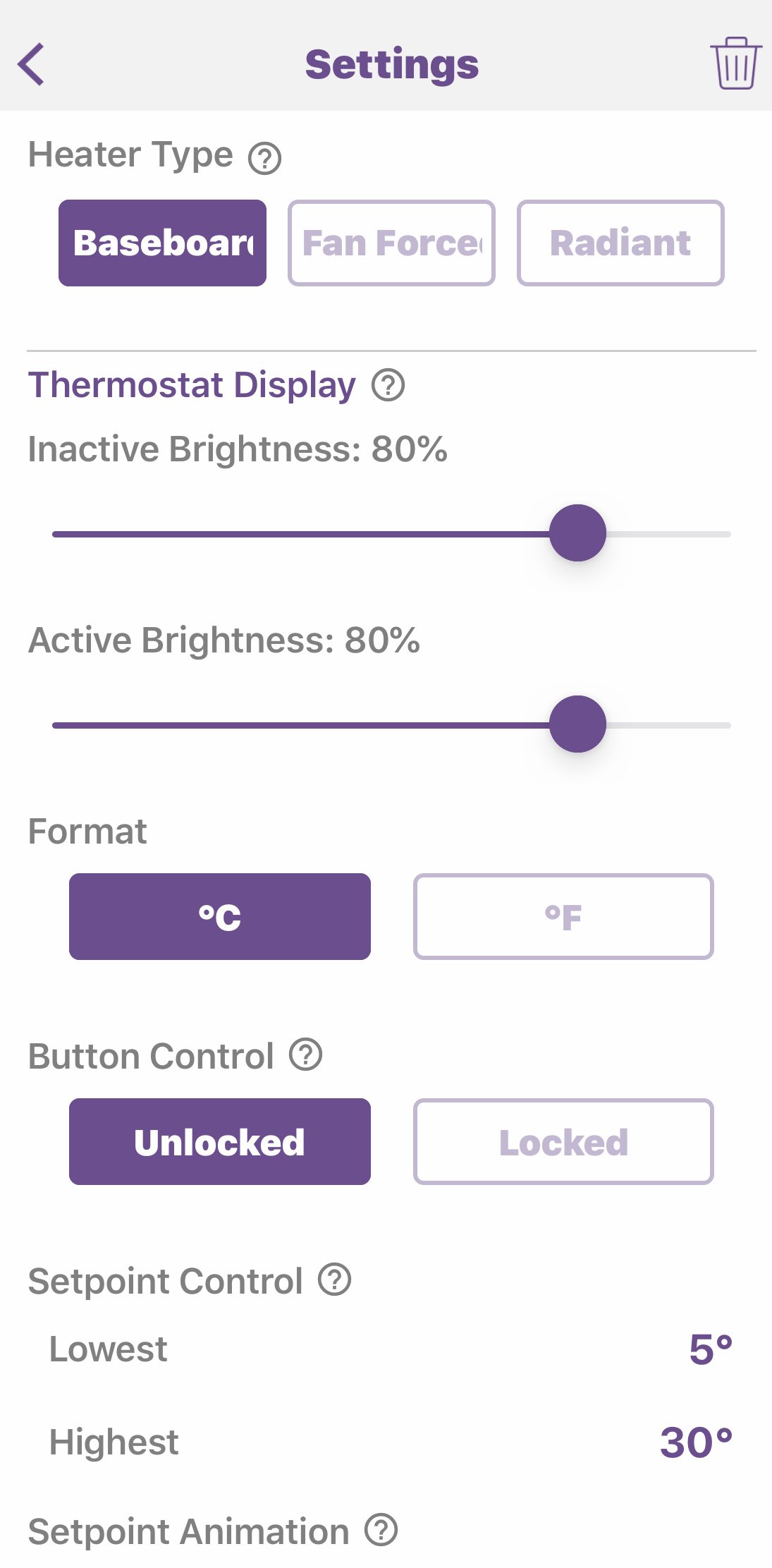 |
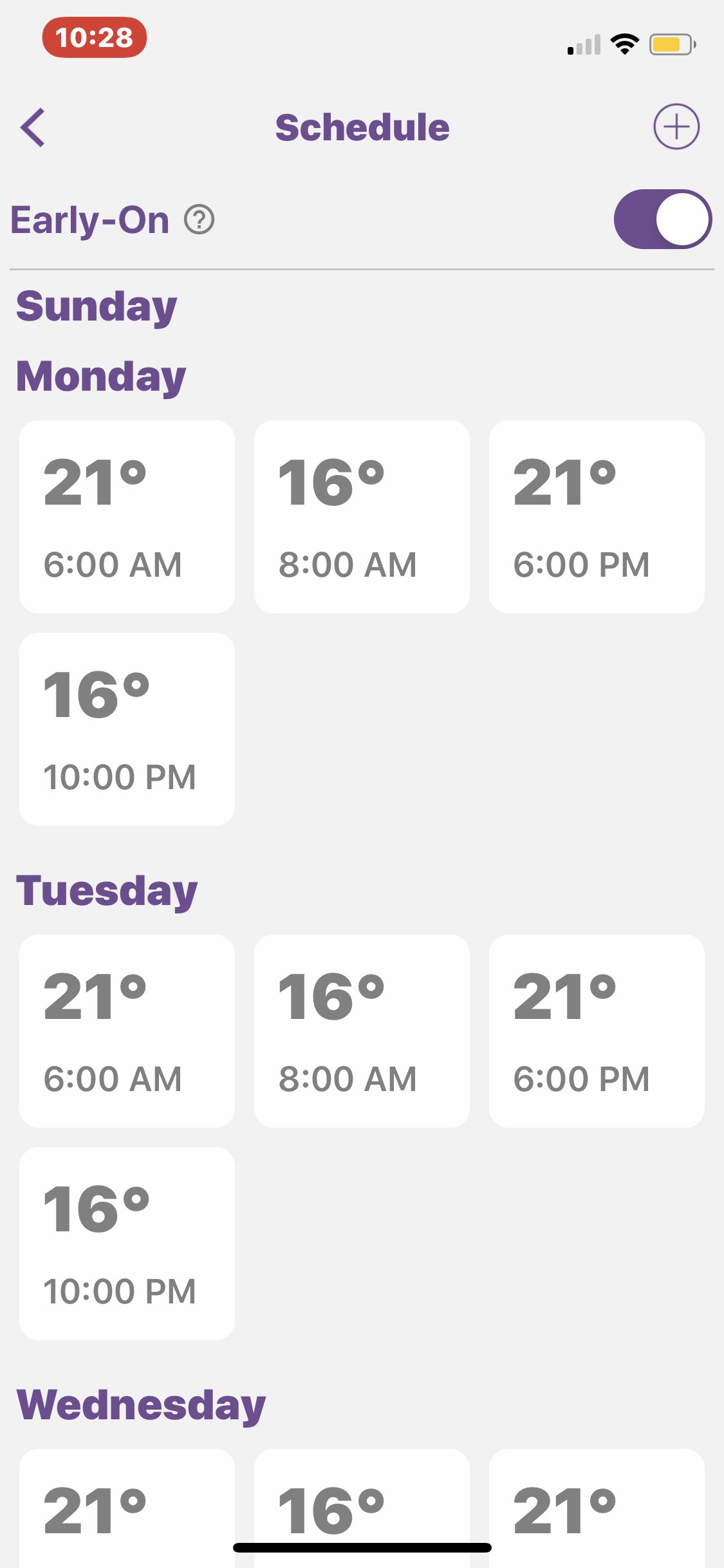 |
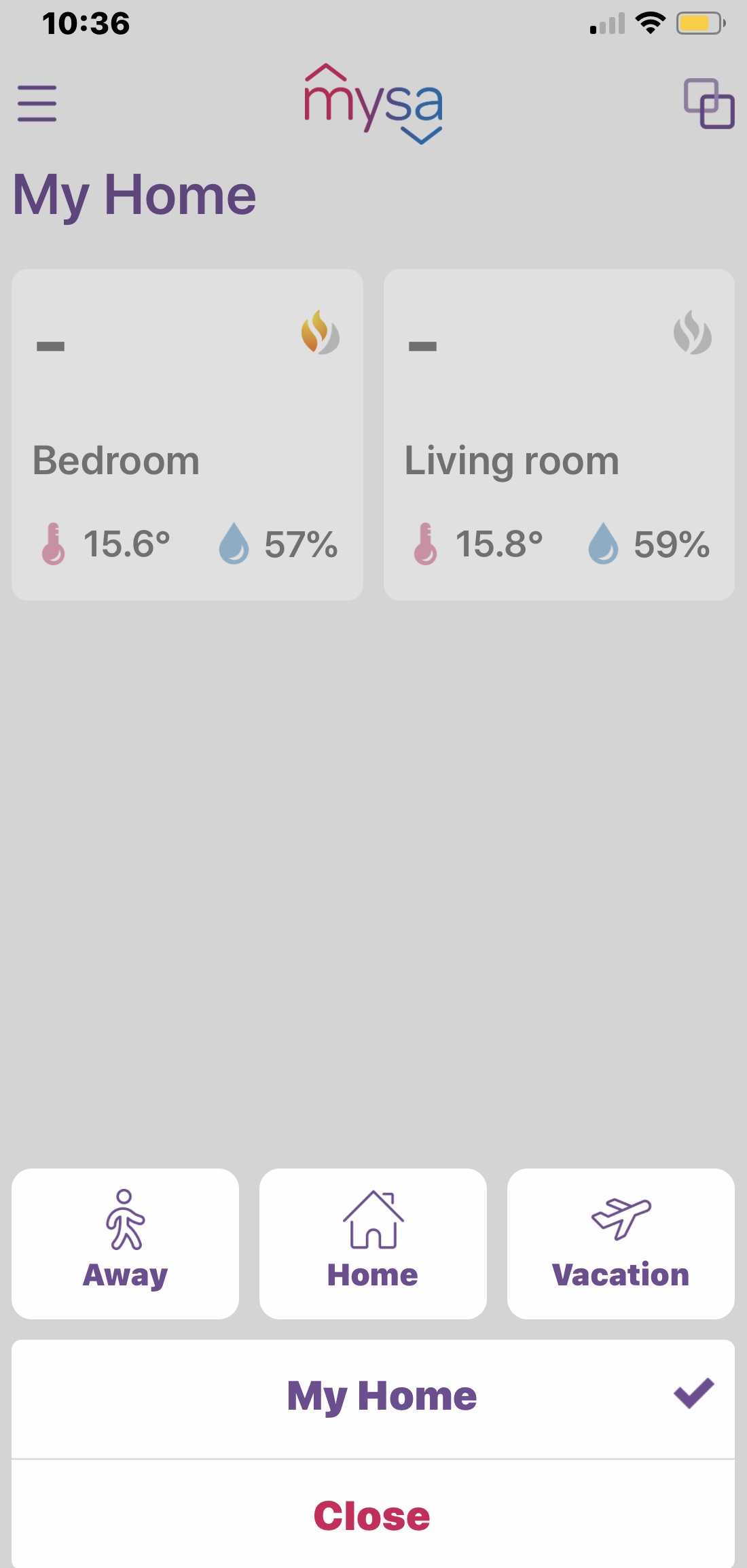 |
Mysa App features
In the app, Mysa will display your current room temperature and the humidity. It’s a nice, simple-to-use app that offers quite a few great options.
Using the schedule wizard
You can set a schedule manually or let the wizard set a schedule based on your home. I let the wizard set mine, and it gave me a full week’s schedule that turned the heat to 16 at 6:00AM. That’s pretty accurate for me, but probably too cold for early morning. It turned the heat up to 20 later in the day and maintained that temperature for the rest of the day.
While I think 16 and 20 will definitely save me on my heating bill, it’s a little chilly in the cold of winter. I’ll most likely adjust the temperature on the schedule as needed.
Early-on function
The early-on feature tells the thermostat to heat up the room before the 6:00AM wake up. If I had my heat set for 20 at 6:00AM, the thermostat would wake up prior to that and ensure that the room was 20 when I got up.
Zone control
If you have more than one thermostat, you can group them into zones. I have one Mysa in my living room and one in my daughter’s room, so I wouldn’t group them together. I plan on adding a few more Mysa Smart Thermostats to my home (in my hallway and backroom), so I will add those to a zone and keep the temperature consistent from the back door into the living room.
Mysa Geolocation
You can set your Mysa to use your location to detect if you or anyone else is at home. That way the temperature will turn down if no one is there, and you’re not paying to keep your empty house warm. You can also put Mysa into vacation mode if you’re planning on being away, keeping in mind that you can always turn up the heat from wherever you are.
Lockout and shared access
While you can’t create users within the Mysa App, you can share your access with everyone in your family, so they can control the heat. You may also want to restrict access to the heat, and that comes in handy if you have family over who decides to turn the heat up themselves. Lockout mode will ensure that only you can change the temperature on your thermostats.
Energy-saving over time
Once you begin using the Mysa App, you can see how you save energy over time. You can set what you pay for energy right in the app, and it will accurately display your costs. I love this feature. It helps soften the sticker shock when the power bill shows up, and it can show you how tweaking your temp down a few degrees can save you money.
What if your Wi-Fi goes down?
Mysa is a smart thermostat, so it works with your Wi-Fi connection. If your Wi-Fi goes down, you can still control the device manually by tapping the screen up or down to adjust the temperature. You won’t be able to change any options, but you can still adjust the temperature.
Smart assistant and IFTTT integration
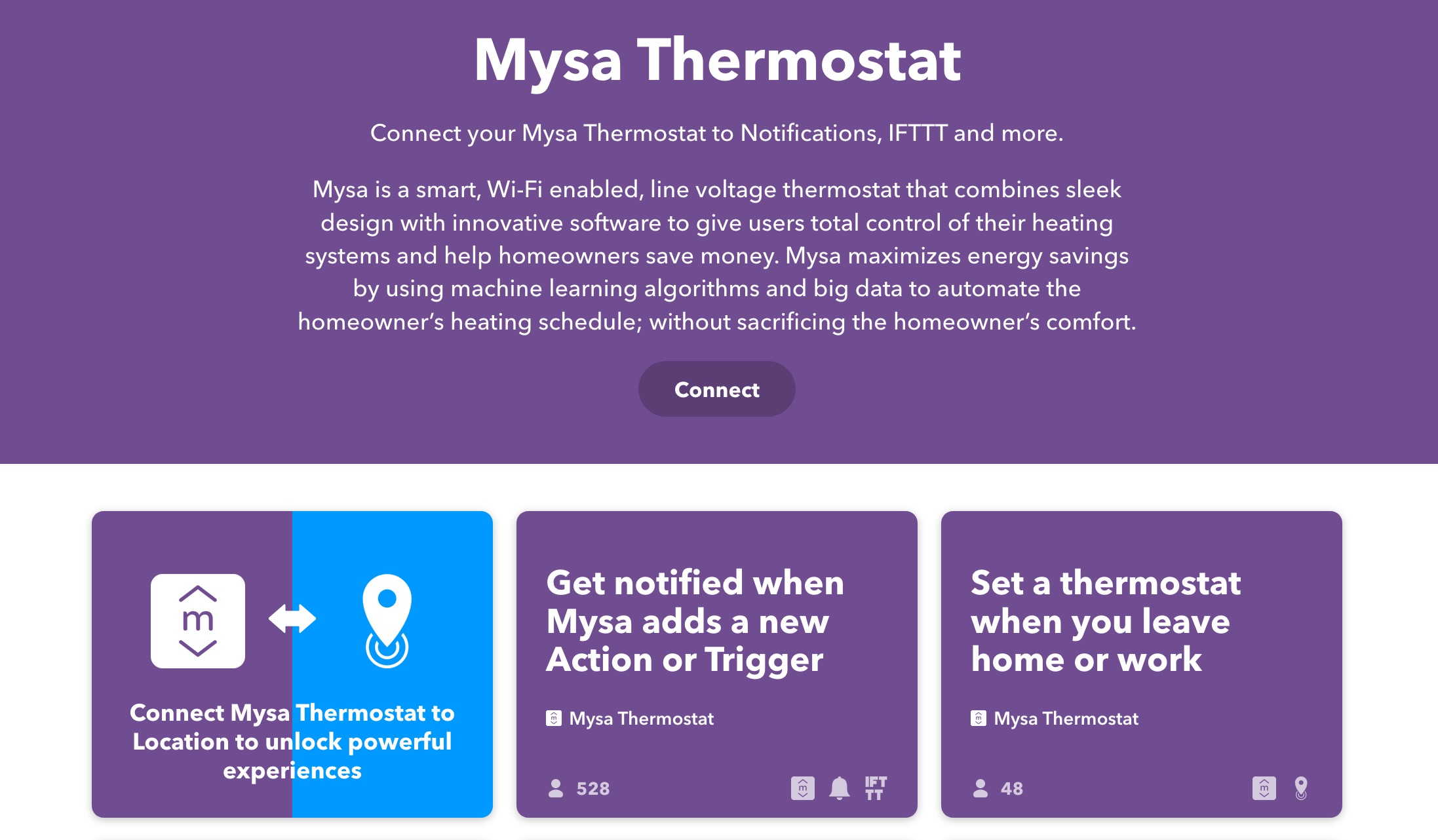
Mysa Smart Thermostat will work with Google Home, Alexa, and Samsung Smart Things. I added it to my Google Home, and it was easy to control by saying “OK Google, turn my living room thermostat to 20.”
For even more customization of your Mysa Smart Thermostat, you can add it to IFTTT. You can add an applet that will automatically turn up the heat when the temperature drops outside, and that’s a great option in a Canadian winter. There are also applets for when you leave work, or to set the temperature at sunset or sunrise.
Should you choose Mysa Smart Thermostat for your home?

I’ve used different smart thermostats for baseboard heaters, so I feel confident in saying that Mysa is the best option out there right now. I love the sleek style, the simple installation, and the easy smart home integration.
While you can only see the temperature and manually adjust it up or down on the actual thermostat, I don’t have an issue with that. It makes more sense that everything is controlled via the Mysa App, and it’s easy to set a schedule, change a schedule, or manually turn your heat off if you want to. I also like how you can set your heating for zones, so if I want my back heaters to sync with the front heaters, I can do that easily within the app. I can also set up groupings for bedrooms, and it’s nice to keep the bedrooms separate from the living areas.
If you want a smart thermostat that blends into your wall when you’re not using it and is so easy to use, I recommend giving the Mysa Smart Thermostat a try. They are so great I’m going to add three more to cover all my baseboard heaters.
You can find Mysa on Best Buy right now.