
Smart Homes have become part of contemporary life in many families. Products like Smart Lights and Smart Thermostats are automated to improve convenience and save us money. However, as we continue to add more devices to our smart homes, protecting the security of our network becomes a priority.
Let’s look at how you can keep your smart home tech secure and private, starting with network security.
Increasing your smart home network security
I’m old enough to remember when routers created unsecured Wi-Fi networks by default. If you wanted a password, you had to add it later in the Settings. As such, many people had open, unsecured Wi-Fi networks that anyone could log into. Today, Wi-Fi and Networking devices like routers and mesh systems come with passwords. They are usually on the bottom of the device along with the default Wi-Fi network name.
While this is secure, my advice is to create a custom Wi-Fi network and password. This should be something you and your household family members know. It adds an extra layer of protection provided the password is not shared around. Also ensure WPA2 or WPA3 encryption is enabled.
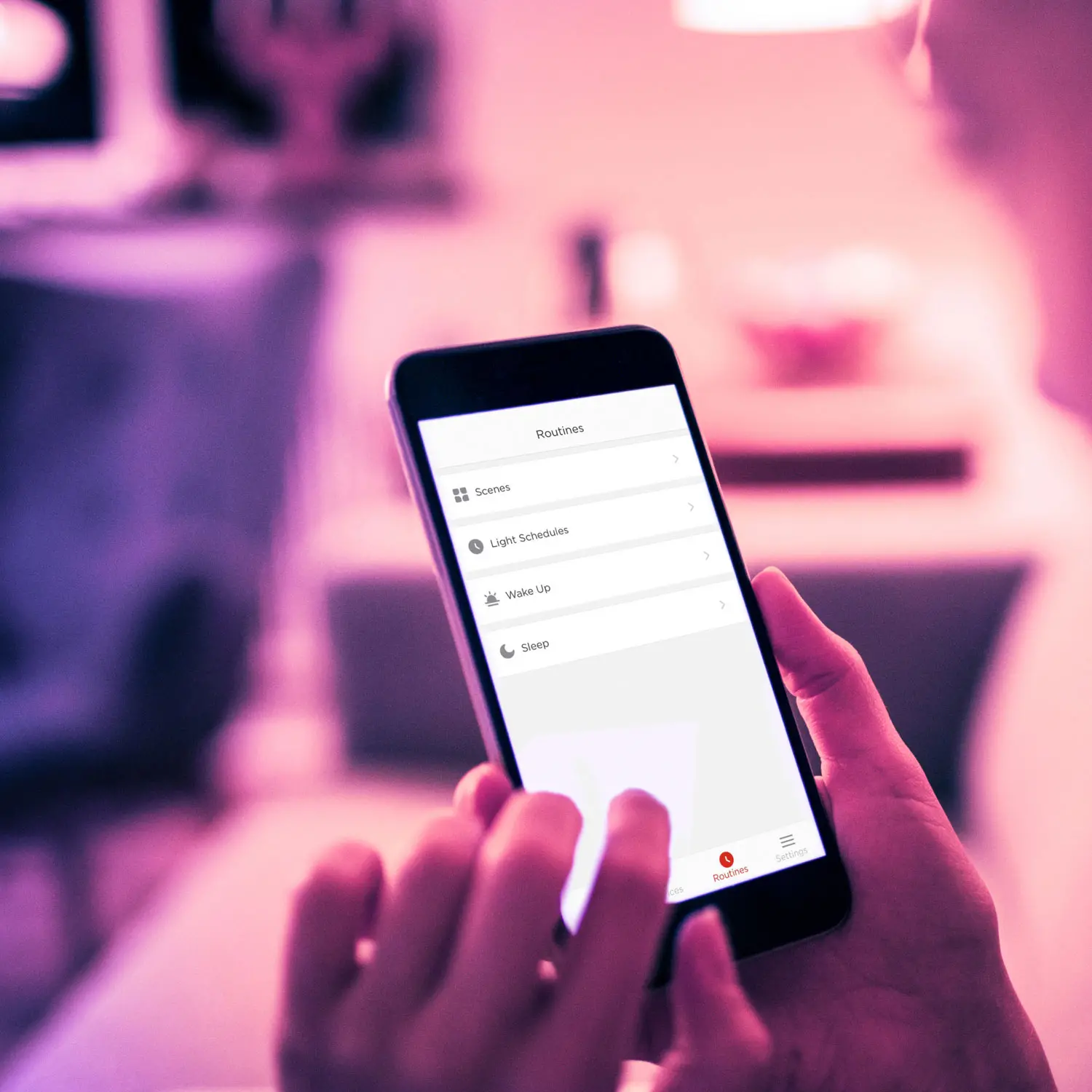
Create a guest network for your smart home
Many people don’t realize that most Wi-Fi routers allow you to create two Wi-Fi networks. The second network is called a Guest network. Every home should enable a guest network with a different password than the main network. My advice is to print out the Guest Wi-Fi name/password and place it into a picture frame, Then hang it on the wall. If someone asks for the Wi-Fi password, they’ll be able to log in on their own.
There’s a couple reasons why you want to create a separate guest network. First, it prevents access to other devices and hard drives on your network. This could be your Network Attached Storage (NAS), laptops with shared drives, and printers. Second, it allows you to periodically change the password for added security. For example, I have an Airbnb suite in my home with a separate guest Wi-Fi network. At the start of every year, I create a new guest network password.

Enable Firewall protection for your smart home
Firewalls are an essential part of home network security. A firewall monitors and controls incoming and outgoing network traffic. This ensures only authorized connections are permitted on your home network. I use Firewalls for protection against malware and virus from entering my home network. This is because I have many different people logging into my Airbnb WiFi network. My firewall inspects incoming data packets for known patterns of malware before they enter my network. I do this to prevent malicious software from entering my home network. My advice is to check your settings to see if you have Firewall enabled.
Automate firmware updates
Manufacturers are constantly updating their smart home products with security patches in firmware updates. This includes routers, wireless cameras, smart lights, and smart plugs. This can be hard to keep up with. The easiest way is to open the respective smart home app and check for updates. Check to see if you can enable automatic updates. I did this with my Mesh Wi-Fi system. It automatically updates to the new firmware once it is released. Usually this is done around 3am when everyone is sleeping. I get a notification letting me know that the new firmware was successfully installed.
Use multi-factor authentication
The days of passwords are coming to an end, all thanks to multi-factor authentication (MFA). This is a security protocol that adds an extra layer of protection to your online accounts and smart home devices. Here’s how it works. The first factor of authentication is your username or email address and your password. Once that is verified, MFA requires an additional layer of authentication. This could be biometrics (i.e. your fingerprint) or a smartphone mobile authentication app.
I set up multi-factor authentication for my Security Cameras. If someone has access to my phone, they will not be able to access the camera footage from the app. That’s because it requires my fingerprint to log into my account.

Secure voice assistant inside your smart home
Smart Speakers & Displays provide the bedrock of any smart home. However, they can be prone to unauthorized access. Virtually all voice assistants—Google Assistant, Alexa, and Siri—allow voice personalization. You can train the voice assistant to recognize your voice and the voice of each of your family members. Essentially, it can verify your identity based on your unique vocal characteristics. This adds an extra layer of security to your voice assistant.
Another thing I recommend is to be strategic with the placement of your voice assistant. Place them away from windows and doors. The microphones are very sensitive so you want to prevent people outside from accessing them. I keep a voice assistant bedside, in the bathroom, and on the kitchen counter. All three are far away from exterior doors and windows.
Smart homes need smart security
Despite all the great things smart homes provide families, they can be susceptible to hackers and other bad actors. However, by implementing some security steps, it’s easy to protect your home network from outside intrusion. Start by increasing the network secutiy with a custom Wi-Fi network name and password. Be sure that WPA2 or WPA3 encryption is enabled. Setup a guest network when other people want Wi-Fi access and enable firewall protection to safeguard incoming and outgoing data.
Do yourself a favour and automate firmware updates and setup two-factor authentication for all your smart home devices. Finally secure your voice assistants by training them to recognize your voice and the voice of your family members. Keep smart speakers and displays away from windows and exterior doors so people can’t access them outside.
If you’re new to smart homes, implement these security tips from the start. If you already have a smart home, now’s a good time to look through your settings before adding additional items. This networking buying guide tells you all you need to know about setting up a home network, and keeping your Smart Home secure.



