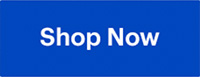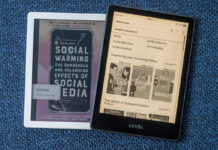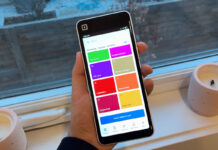Your build your own PC adventure won’t go very far if you don’t start with the most important part: the Central Processing Unit (CPU). Almost every other PC Component in your PC build depends on this critical piece. The current market trends for CPUs have demanded more powerful, and more affordable CPUs from the two industry leaders, Intel and AMD. So how to choose the right one for you? Well, you’re in the right place.
In this guide, you’ll learn about key factors such as core count, clock speed, compatibility, and budget considerations to make the best choice for your needs.
Table of contents
- Understanding the CPU basics
- CPU benchmarking and performance
- What are my CPU brand options?
- Types of CPUs
- Future proofing your CPU purchase
Understanding the CPU basics
What is a CPU?

Your PC’s Central Processing Unit (CPU) is the brain of your computer. It does all the heavy thinking for every task, and coordinates the tasks being handled by the other components in the computer. Your CPU needs to have enough power, enough multitasking capacity, and enough data transmission capacity for the jobs you ask of it.
What are the important technical specifications for CPUs?
It can be confusing to sort through the various CPU statistics in hopes of finding the ones that impact your PC build. So, here’s a quick overview of the primary specifications of a CPU and what they mean.
CPU lanes
Your CPU will have dedicated connections available for some of the peripheral component interconnect express (PCIe) slots on your motherboard. These connections are the CPU lanes, and there are a finite number of them that can be assigned. Your video card will take most of them up. If you decide to go wild with additional PCIe components, you may exceed the lanes available and lose some functionality. So keep the number of lanes in mind when you add components.
CPU cores
Your computer takes a big computational task and breaks it into multiple smaller sub-tasks. When all of the sub-tasks are done, your big task is finished. Your CPU cores are physical components on the CPU itself, and each of them can work on an individual task. So more cores means more simultaneous computational tasks being done. And that means faster overall processing. The number of cores can range from 2 to 24. If you’re watching Netflix, 2 cores is perfectly adequate. But if you’re running several programs concurrently, or running applications that need a lot of processing power, you’ll benefit from more cores. 8 cores CPUs are currently the most common, but 16 core CPUs are gaining ground. You can expect 24 cores to become dominant in the next few years.
Clock speed

The clock speed is the most direct measurement of your CPU’s raw speed. It measures the number of times per second your CPU cycles, and the more cycles per second your chip can do, the faster it goes. It’s not the only defining factor in terms of speed, but it is one of the most important ones. Some CPUs have the capacity to run the chip at even higher clock speeds (overclocking), If that sounds intriguing to you, make sure you read up on what it entails and the possible drawbacks. Overclocking is not for the casual PC builder.
Threads
Unlike the CPU cores, threads are not physical parts of CPUs. They are virtual components that manage a related pile of tasks that the cores are working on. Your threads make sure that the related tasks have the resources they need and are ready in time for dependent tasks to use them. The threads pass the tasks to the CPU cores. The most recent technological advancement for CPU threading is Simultaneous Multi-Threading (SMT). SMT improves the allocation of CPU resources when running multiple independent threads.
Caches
Your CPU’s cache is memory that is dedicated for the CPU’s exclusive use. Since it is physically connected to the CPU, the cache is faster to access than the main system memory. More cache means less time spent waiting for data from the main memory. There are usually two caches: L1 and L2. You’ll be looking at the L2 cache when shopping for a CPU.
CPU benchmarking and performance
When you’re researching CPUs, you’ll come across the term “benchmark”. It can be confusing if you’ve never encountered the term before. A benchmark test measures the overall response rate of a CPU when running a standard software application. So, you can effectively compare different chips from various generations and manufacturers. This gives you a much clearer understanding of the relative power and usefulness of a CPU. The Benchmark test results are gathered by various CPU reviewers, software companies, and the manufacturers themselves. You’ll be able to get a broad range of benchmark results and use them to form a general understanding of your prospective CPU’s performance.
Synthetic vs real-world benchmarks

Synthetic benchmarks are mathematical simulations used to test the response time and overall speed of a CPU. So your synthetic benchmark results will be in comparison to the best performing CPU’s results. In contrast, a real-world benchmark uses a real software application to test the CPU’s capabilities when running the application. You’ll want to look at the real-world benchmark tests that most closely match your new PC’s priority. As an example, if you are planning to use your new PC for video rendering, then the rendering time benchmark is the most important one. Or if you’re going to run a lot of multi-threaded applications, it will be helpful to know which CPUs scored highly in the multi-threaded benchmark testing.
Top benchmarked CPUs of 2024
Your best choice for a gaming CPU is currently the AMD Ryzen 7 7800X3D 8-Core 4.2GHz AM5 Processor, while the best budget CPU for 2024 is the AMD Ryzen 5 5500 Hexa-Core 3.6GHz AM4 Processor. Keep in mind that the benchmark gap between the top and the next few CPUs is very small, sometimes a 1% difference, so you have good options.
Temperature control is critical for performance

This is a number that doesn’t mean much until it means everything, and you have a catastrophic hardware failure. Okay, I’m being a little over-dramatic. Most PC users won’t have their CPU get hot enough to burst into flame under regular conditions. But as you push the performance of your CPU, it will heat up. Overclocking your CPU to get an advantage against your gaming opponent will increase the heat of the chip. And if you add in the heat coming from the other PC components, you can face heat issues. Make sure you have a cooling solution that will keep your CPU at an optimal operating temperature.
What are my CPU brand options?
You have two CPU designers to choose from: AMD and Intel. Each generation of CPU sees these two companies competing to have the best CPUs on the market. You’ll find that both companies have their ardent supporters who swear their CPUs are the absolute best, but the reality is a bit more nuanced than that. Both Intel and AMD make suitable CPUs for practically every scenario. In general, Intel CPUs are slightly better for productivity, while AMD CPUs have the edge in pure performance for gaming. You need to look past the brand label and evaluate each chip on its own metrics.
Types of CPUs
Your CPU choice is shaped by what type of PC you’re building. A laptop CPU is designed to be smaller and more energy efficient than a desktop CPU. The decreased form factor and energy use come with a reduction in overall computing power. For more information, check out our desktop PC buying guide.
And unless you’re independently wealthy, cost is a significant factor when shopping for CPUs. You’ll want to have a clear idea of what your PC priorities are before deciding if you want a high-end, mid-range, or budget CPU.
Best CPUs for different needs
The most important question to answer when you’re building a PC and shopping for a CPU is: what is the PCs primary function? Each situation will put slightly different demands on your CPU, so knowing your desired end result will help you pick the appropriate CPU for the job.
Media centre PC
You want a new computer to serve as the media hub for your living room. Raw power won’t be a requirement, and neither will speed. You would be better served to pick an affordable budget CPU and save some money.
Home office PC
Your line of work is the important variable in this situation. If you’re only writing emails and documents, a high-powered CPU won’t have much of an effect. On the other hand, if you’re doing graphic design or multimedia creation and editing, you’ll want a CPU that can handle the heavy workload. But generally, you can select a CPU that balances power and affordability. So this is the perfect situation for a mid-range CPU.
Gaming PC
This is the scenario that demands all the CPU power you can throw at it. Your CPU is going to run hot, especially if you decide to overclock, so take the temperature rating as a guiding principle in your build. Your gaming CPU will be the crowning jewel of the system (okay maybe it will be tied with your video card for most impressive component). Every part of your gaming PC build will be chosen to optimize the speed, power, and communication of the CPU to the rest of the system. You’ll want to devote a considerable part of your PC build budget to a high-end CPU. For more detailed guidance on building your gaming rig, check out this article on building your very own gaming PC.
Future proofing your CPU purchase
We want our new PCs to stay up to date and be capable of running current software with good performance. You don’t want to spend the time and money building your PC today, only to have to upgrade the CPU in 6 months. The good news is that massive leaps in CPU performance demand are rare these days. But to future-proof yourself against obsolescence, you should consider spending a little bit more on your CPU. The additional capability of your CPU will extend its life, saving you time and money down the road. And when you do look at upgrading your CPU, make sure to review the socket compatibility and other requirements of its replacement.
With this guide, you now know what to look for in a CPU. You’ll start by defining your use case for the new PC, and set a budget for it. Make sure to compare the options from the two main CPU manufacturers, Intel and AMD. And keep an eye on the additional components you’ll need to get the full functionality of your new CPU, like a CPU cooling system. Your new PC won’t be much good if it overheats and shuts down.
Click here to see all the articles in the “PC Builder Lab” series.
If you want to learn more about other PC components, make sure to check out our comprehensive PC components buying guide and CPU compatibility guide for detailed information and tips to help you make informed decisions when selecting and assembling parts for your custom build.
Take the next steps

Upgrade your setup today and experience unparalleled performance! You can find all the PC components you would need, including CPUs, at Best Buy.