
A webcam is one of the best ways to bridge the gap between your computer and the ‘outside world.’ For me, a good webcam has been a necessity over the last few years. It has become a part of my kid’s education, has given me a way to check in with family members, and has become a vital link while working remotely. All of my computers have built-in cameras, but if you want a good webcam, you need to check out the Logitech Brio 500.
I just tested the Logitech Brio 500 out on my iMac and it’s a great little webcam. It’s 1080p, pairs with Logi software to give you a ton of great features, and has dual microphones for excellent audio quality. One of the best features, in my opinion, is Show mode which tilts the camera down to your hands and shows what you’re working on.
Here’s a look at the Logitech Brio 500, how it works, and why I think it’s a great addition to any computer.
Features of the Logitech Brio 500 webcam

The Logitech Brio 500 webcam is a very small, tube shaped webcam. It includes a mount and USB-C cable to plug it in. If you’re like me and you’d like to use it on a computer that doesn’t have a USB-C port, you can pick up a USB-C to USB adapter so you can plug it in. The Logitech Brio 500 is available in off-white, graphite, and rose.
Key features:
- Captures Full HD 1080p at 30fps and 720p at 60fps
- Privacy shutter lets you slide the camera closed without disrupting your call or connection
- RightLight Auto Light correction adjusts your images automatically so your lighting is always perfect
- RightSight auto-framing keeps you in the center of the chat without needing to move the camera
- Switch your field of view up to 90 degrees so you can stay in the frame
- Dual-noise reduction microphones keep outside noise down and stream your voice loud and clear
- Show Mode lets you tip the camera down to show your hands while working on a project
- LogiTune software lets you switch up filters, adjust lighting and temperature, zoom in, and more
- Easily connects to Microsoft Teams and other chat software
Setting up the Logitech Brio 500 webcam
The Logitech Brio 500 is plug-and-play. You’ll add the mount to the top of your computer and peel off the sticker to secure it firmly to the back. Once the mount is attached you just pop the webcam onto the mount. It attaches via a magnet, and the magnet holds it firmly in place. You’ll plug it into your computer and download LogiTune software, and LogiTune will run you through the set up process. Once connected, you’ll be able to choose which features you’d like to use. You can let it run so you always receive calls or disconnect it when you don’t want to use it. If you’d like privacy, all you have to do is flip the privacy screen on and tap to turn your microphone off in the settings.
Testing out the Logitech Brio 500 webcam

The Logitech Brio 500 works with LogiTune software, but it’s also compatible with virtually any type of chat software including Microsoft Teams, Google Meet, and Works with Chromebook.
Filters, features, and field of view
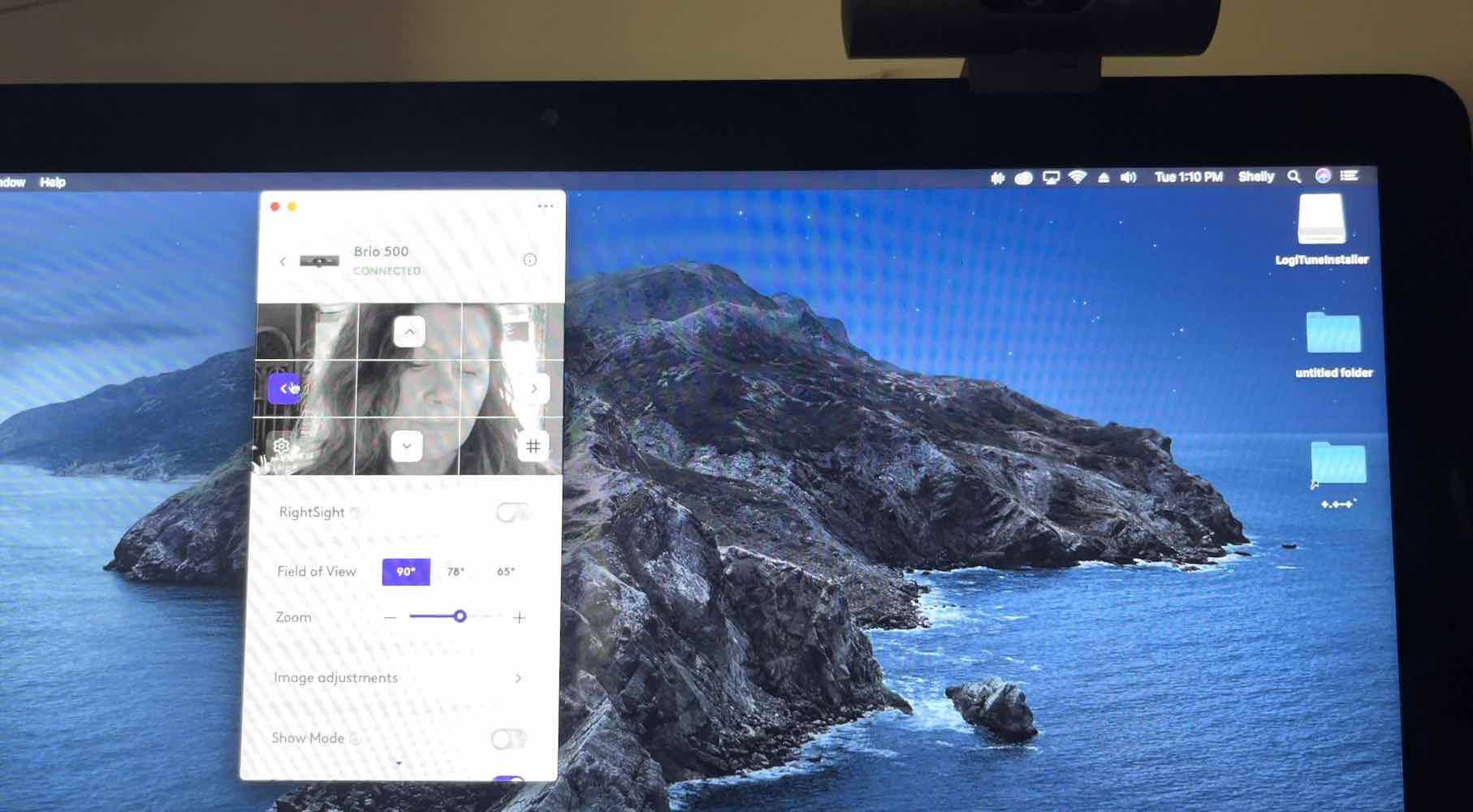
I was surprised at the number of options on the Logitech Brio 500. It can run video at 1080p/30fps or 720p/60fps, and it’s very sharp, colourful, and clear. There are different ways to adjust the colour and contrast too. You use the filters to switch up the colour of your video or add a soft filter to your face. I like the Forest filter as it adds a green hue to the video.
You can adjust the saturation, colour, brightness, contrast, and sharpness. There are options to turn Autofocus, Auto Exposure, and Low Light Compensation off and on. You can also turn HDR on and off or adjust the Anti-flicker from NTSC 60Hz to PAL 50Hz. You can widen your field of view up to 90 degrees or choose 78 or 65 degrees for a more narrow focus. You can zoom in or out, turn the built-in microphone off and on, or turn on RightSight.
RightSight will automatically frame you and put you in the center. I moved all over the place when chatting with a friend and it works really well. You can adjust the framing distance closer or farther away or you can choose a faster or slower framing speed. RightLight automatically adjusts your lighting temperature so it’s always bright enough, keeping you looking natural and the room well lit.
Overall, all of these features work together to keep the focus on you and let you look your best for every call. I used it several times for calls and it kept my features sharp and I was always in the frame.
Show Mode showcases what you’re working on
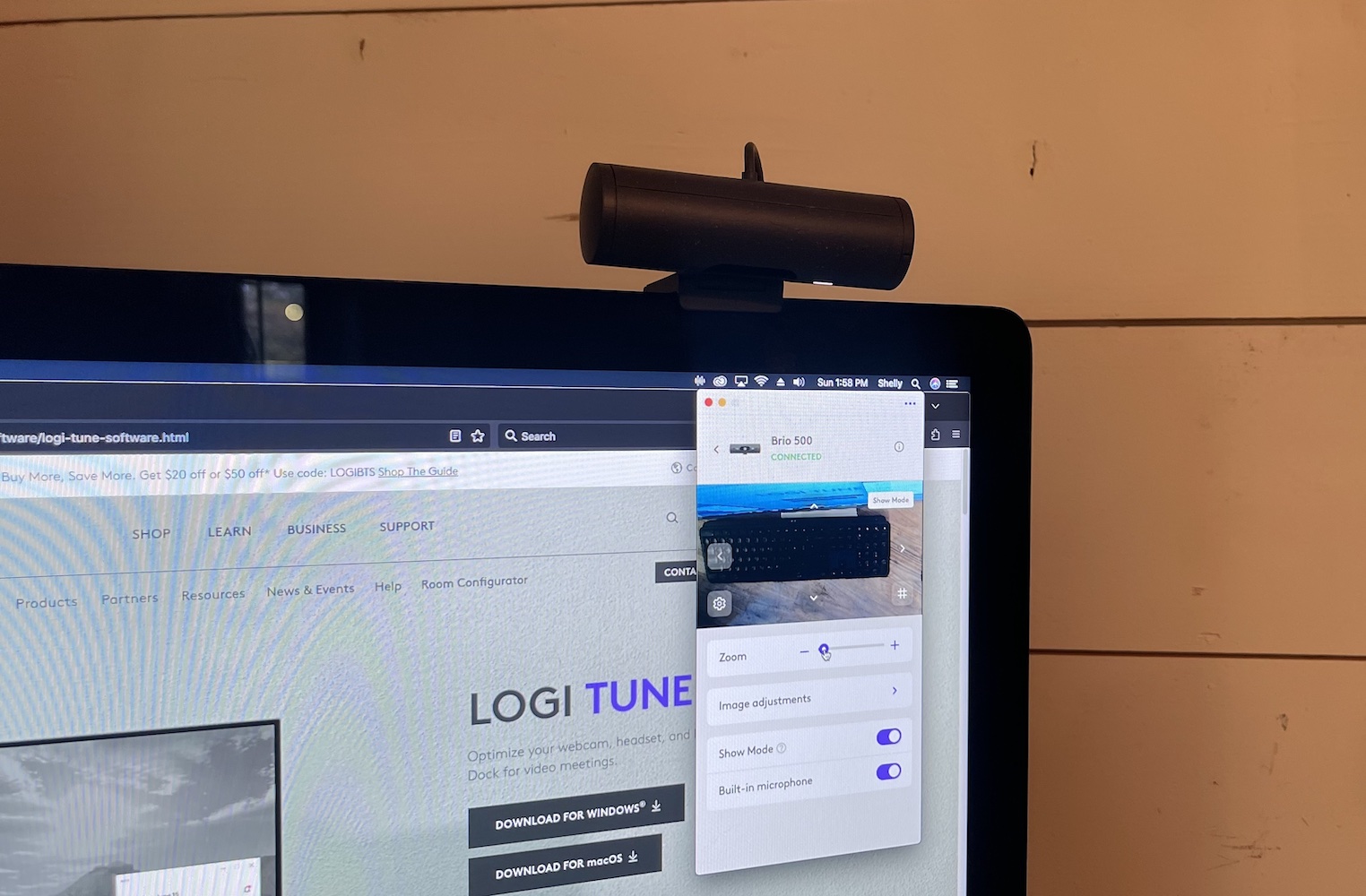
My sister-in-law is a teacher, and when we talk about her job we often discuss how hard it has become to monitor remote students. She has some who are still doing the bulk of their classes virtually. When they work on their assignments at home it’s challenging for her to grade them or help them when she can’t see a live view of their work in progress. Now that I’ve seen the Show Mode on the Logitech Brio 500, I’m going to suggest it to her for remote class monitoring.
Show Mode is really simple to use. You just tip the camera down toward your hands or onto the desk and tap the Show Mode slider to turn it on. The magnetic base keeps the camera in its spot and you can show your work to whomever you’re in a meeting or chat with. It works really well. I like how you can zoom in on what you’re working on or adjust the frame so you can stay centred.
Audio quality on Logitech Brio 500
The Logitech Brio 500 has dual-microphones that minimize background noise. You can move away from the computer and still be heard because they pick up at a range of up to 4 feet (1.22 m). I took a few video calls with it and I thought the audio quality was fantastic. I didn’t have any background noise at the time but dialogue comes through loud and very clear. My son also used the webcam to have a video call with a few members of his band. He thought the audio was great too.
Should you choose the Logitech Brio 500?
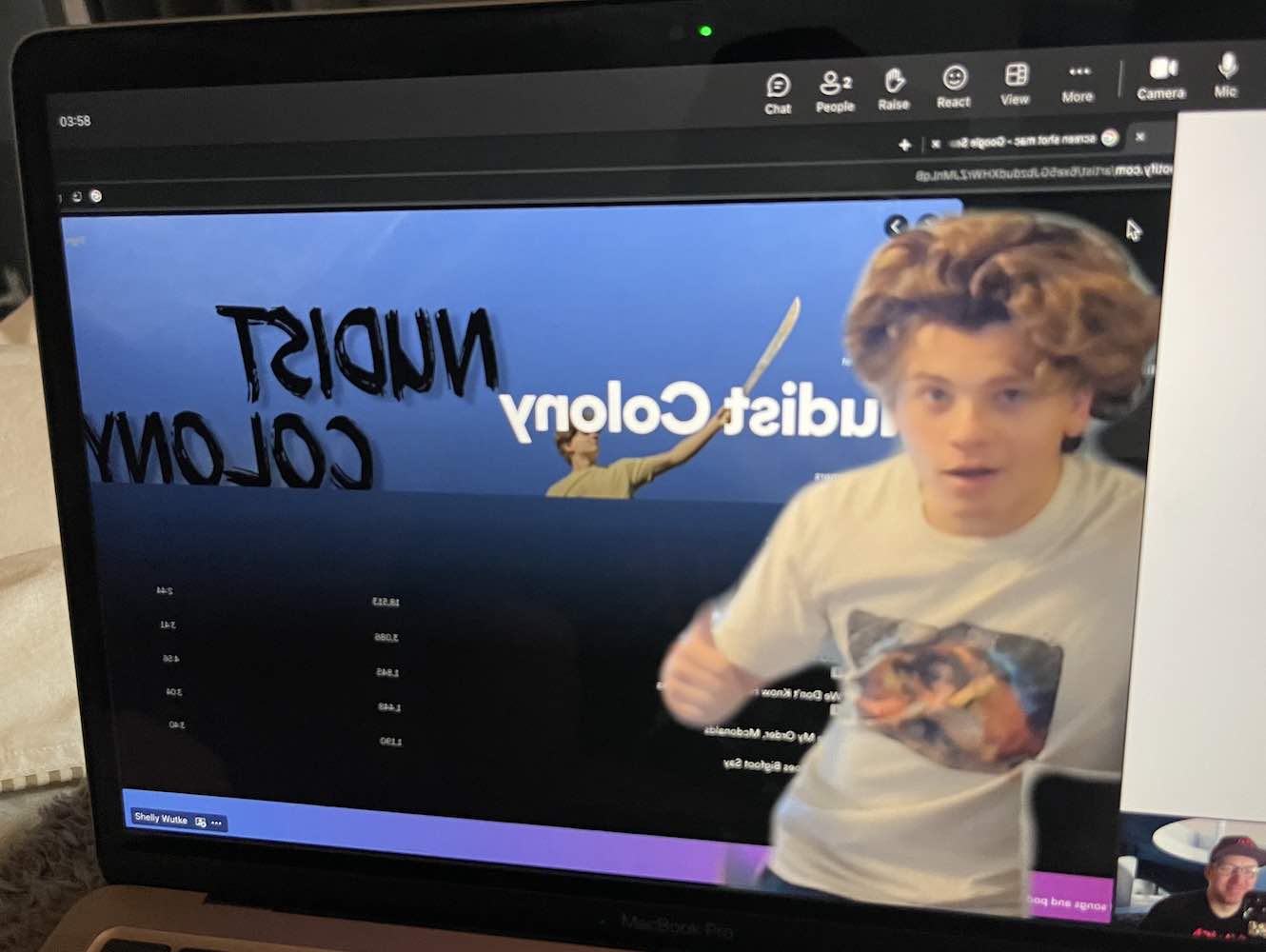
If you’re a teacher with remote students and you’d like a way to watch them as they work on exams or assist them as they are working through problems, the Logitech Brio 500 is a great choice. The Show Mode is so easy to use and will show whatever they are working on in full detail and in real time.
Full HD 1080p resolution is more than sharp enough for video chats with friends and family, and the camera has HDR to bring out better detail. I love all of the auto features that keep you in the frame and keep the image quality sharp when you’re using it, and when you set it as the default camera your computer will automatically open it up for any chats.
Most computers have a webcam built in, but the features and quality make the Logitech Brio 500 a much better option than any of my own webcams. You can find your own Logitech Brio 500 at Best Buy right now.




