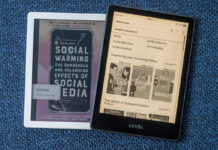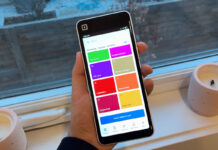Whether you’re using it for work, school, or just at home; Office 365 is a pretty useful suite of tools that allow you to create documents, spreadsheets, send emails and more. If you want to take advantage of Office 365, then you’re in luck, as many devices already come with the Microsoft productivity software pre-installed. That’s pretty convenient, right? If it hasn’t been pre-installed – bummer! But, you may still have a device that comes with a product key, in which case you’ll need to use that subscription offer to get your software. Either way, let me show you how to activate your Office 365 subscription.
Whether you’re using it for work, school, or just at home; Office 365 is a pretty useful suite of tools that allow you to create documents, spreadsheets, send emails and more. If you want to take advantage of Office 365, then you’re in luck, as many devices already come with the Microsoft productivity software pre-installed. That’s pretty convenient, right? If it hasn’t been pre-installed – bummer! But, you may still have a device that comes with a product key, in which case you’ll need to use that subscription offer to get your software. Either way, let me show you how to activate your Office 365 subscription.
Remember, if you have an Office 365 subscription, you don’t need to activate Office, you can just sign in with your Microsoft account. If you bought a retail version of Microsoft Office, you’ll need the 25-digit product key included in the package that Microsoft Office came in. You can activate Office with a product key in any of the Office apps or by using the Office website.
Redeeming an office 365 subscription offer
 To redeem a new subscription of Office 365, you’ll need to go to office.com/setup. Remember, to redeem the subscription offer, you must activate Microsoft Office 365 within six months after activating Windows on your device. Once activated, Microsoft will send an email notifying you when it is time to renew your subscription. You can also sign in to your Microsoft account to see how much time is left on your subscription. After you sign in or create an account, you’ll enter your product key and follow the prompts to finish the redemption process. You’ll then have to go to microsoftstore.com to download Office 365 after you sign in. Look for “Order History” then locate the one-time purchase and then select Install Office. This is the same process for whether you get a subscription with your device or you buy one through Best Buy.
To redeem a new subscription of Office 365, you’ll need to go to office.com/setup. Remember, to redeem the subscription offer, you must activate Microsoft Office 365 within six months after activating Windows on your device. Once activated, Microsoft will send an email notifying you when it is time to renew your subscription. You can also sign in to your Microsoft account to see how much time is left on your subscription. After you sign in or create an account, you’ll enter your product key and follow the prompts to finish the redemption process. You’ll then have to go to microsoftstore.com to download Office 365 after you sign in. Look for “Order History” then locate the one-time purchase and then select Install Office. This is the same process for whether you get a subscription with your device or you buy one through Best Buy.
Activating office 365
 Make sure your device is connected to the internet. In Windows, search for and open Microsoft Office. Click “Activate” in the dialog box that opens. When prompted, enter your Microsoft account login and password, then click Sign In. You’ll have to select your Country and Language when prompted, and then click Continue. After the setup process finishes, click on “Install” in the next dialog box. When prompted, click “Run.” At the end of the setup, a “You’re Good to go” window opens. Click “All done” to complete the setup process.
Make sure your device is connected to the internet. In Windows, search for and open Microsoft Office. Click “Activate” in the dialog box that opens. When prompted, enter your Microsoft account login and password, then click Sign In. You’ll have to select your Country and Language when prompted, and then click Continue. After the setup process finishes, click on “Install” in the next dialog box. When prompted, click “Run.” At the end of the setup, a “You’re Good to go” window opens. Click “All done” to complete the setup process.
And there you have it. You’ve now redeemed/subscribed and installed your copy of Office 365. Hooray! Now you can write a bunch of important documents in Word, or craft the great Canadian novel. It’s up to you. You’ll also have access to Excel for all your spreadsheet needs, as well as PowerPoint for creating amazing presentations. Remember, some devices may have Office 365 pre-installed, but it may only be a one-month trial. In that case, you’ll need to buy Office.
So, did that answer your questions about activating your Office 365 suite of programs? Did you have a different experience when subscribing, installing or activating your copy? Let me know if you have any questions, and be sure to share your own experiences with Office 365 in the comment section below. Happy computing!