A webcam for every need and every room
Your laptop probably has a built-in webcam, but don’t expect that convenience to automatically come with high video quality. Choosing a best-in-class Logitech webcam like the C920s, C922 Pro, StreamCam, or 4K Pro is a plug-and-play solution that will solve all your laptop camera woes.
Logitech webcams are ideal for working from home. They offer the optimal field of view (FOV) for video calls, with some models even letting you choose from multiple FOV settings. Viewers will see a detailed picture, thanks to support for high resolution video—up to 4K Ultra HD on the Logitech 4K Pro webcam. Say goodbye to choppy video because Logitech webcams deliver high frame rates for silky smooth video.
Poor lighting is a reality for many rooms when working from home which trips up laptop cameras. Video looks dark and murky, or washed out, with inaccurate colours. Logitech webcams offer superior lowlight performance so you always look your best.
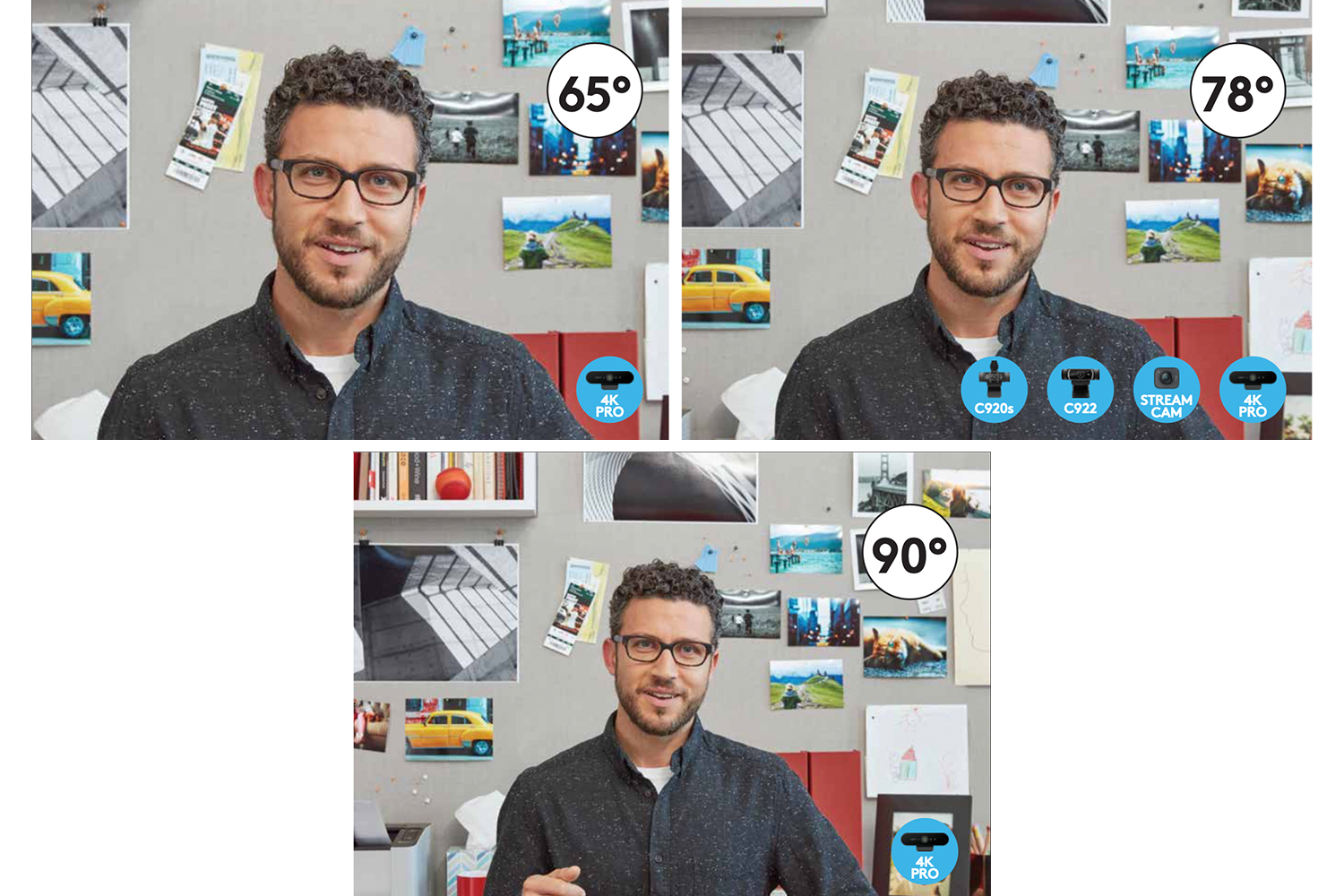
Field of view that perfectly frames you on video calls
When working from home and participating in video calls, field of view (FOV) is an important consideration. FOV is what other people on the call can see of you and the space surrounding you. Do you want to be front and centre, taking up most of the screen, or would you like the room behind you to serve as a backdrop that viewers can clearly see? FOV is also an important consideration if you are using a webcam to record a video.
Logitech webcams like the C920s offer a fixed, 78° field of view that is the optimal choice for video calls and recording demonstrations so you will be perfectly framed.
Some work from home setups require more flexibility. The Logitech 4K Pro webcam offers three FOV presets to fit whatever space you’re in. Choose a 65° field of view to perfectly frame a head and shoulders view. Alternatively, choosing the 78° or 90° field of view lets you capture more of the room.
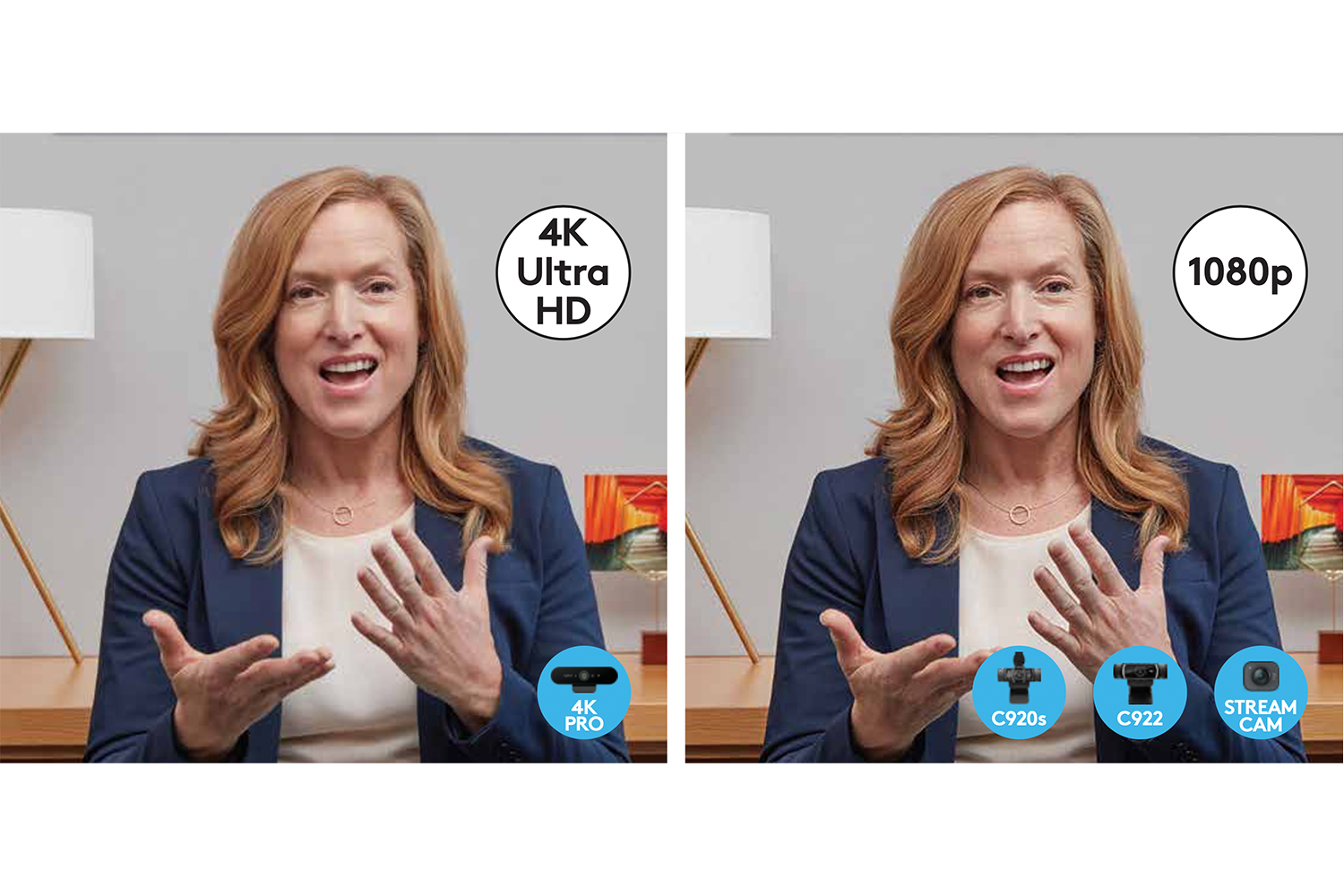
Work from home and connect in high resolution with 1080p and 4K options
Resolution is one of the primary advantages of a Logitech webcam over a laptop camera. Many laptop cameras are 720p which means you look grainy on video calls or when streaming and it’s difficult to see details. A low resolution streaming camera comes across as l less polished and unsuitable for professional environments.
With a Logitech webcam in your home office, your video calls, streams, and recordings are always in high resolution. The Logitech C920s, Logitech StreamCam, and Logitech C922 Pro all support Full HD, 1080p resolution. With the ultimate in high performance webcam technology, the Logitech 4K Pro webcam captures every detail in stunning 4K Ultra HD resolution. You can even leverage its 4K resolution to zoom in 5x while still maintaining HD resolution.
Logitech webcams won’t just elevate the video compared to your laptop camera, they also deliver superior audio performance. The Logitech C920s, StreamCam, C922 Pro, and 4K Pro webcams are equipped with dual microphones so your voice sounds crystal clear.
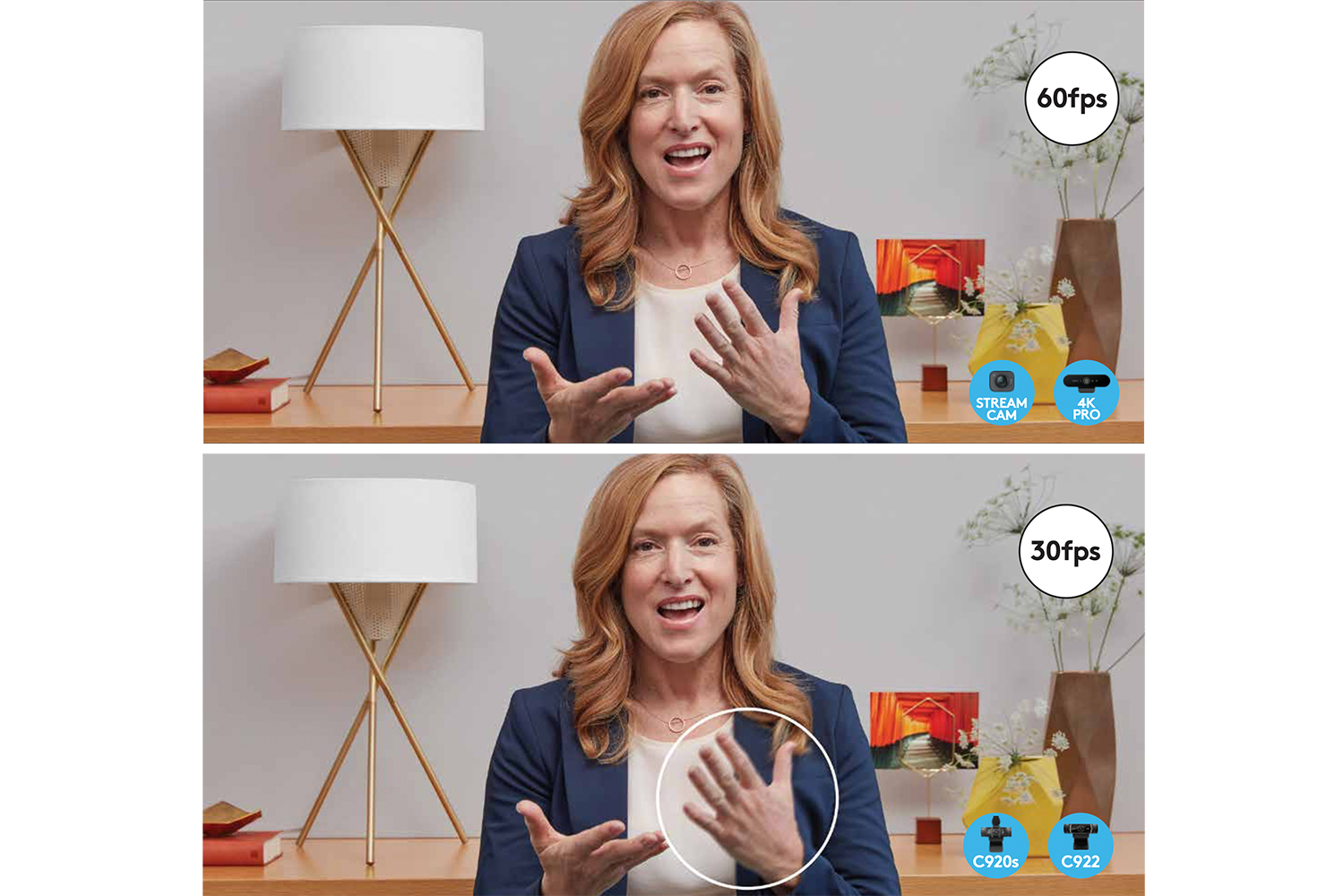
Webcams with silky smooth frame rates and low light performance
Few home offices have perfect lighting, making a lowlight camera a must-have. Otherwise, your video will appear dark, murky and unflattering. Too much light can also be a problem, washing out faces and creating high contrast shadows. Logitech webcams are designed to optimize your video no matter what the lighting conditions.
Frame rate (measured in FPS or frames-per-second) is often overlooked, but it is an important consideration in choosing a webcam for your WFH setup. Low frame rate makes video choppy and hard to watch. Each of these Logitech webcams supports at least 30FPS or 60FPS for smoother viewing.
To enjoy the ultimate in lowlight performance and silky smooth frame rates, choose the Logitech 4K Pro which is equipped with RightLight 3 technology and HDR, that auto-adjust to provide the perfect picture in any lighting condition. It also offers frame rates of up to 90FPS for incredibly smooth video.
Ready to take the next step?







Does it Zoom
Set your default mic as your headset and this will disable the camera mic. Go to control panel – sound – once the sound window opens up, go to recording devices at the top of the window and click on your headset mic (be sure to make sure the headset is plugged in first, I know thanks captain obvious LOL, but you’d be surprised at how often that mistake happens) and set it as default.
Also be sure to check your mic levels as well
Good luck
Hi, I use a headset with mic. Can I shut off the camera’s mic? I might get an echo.
Comments are closed.