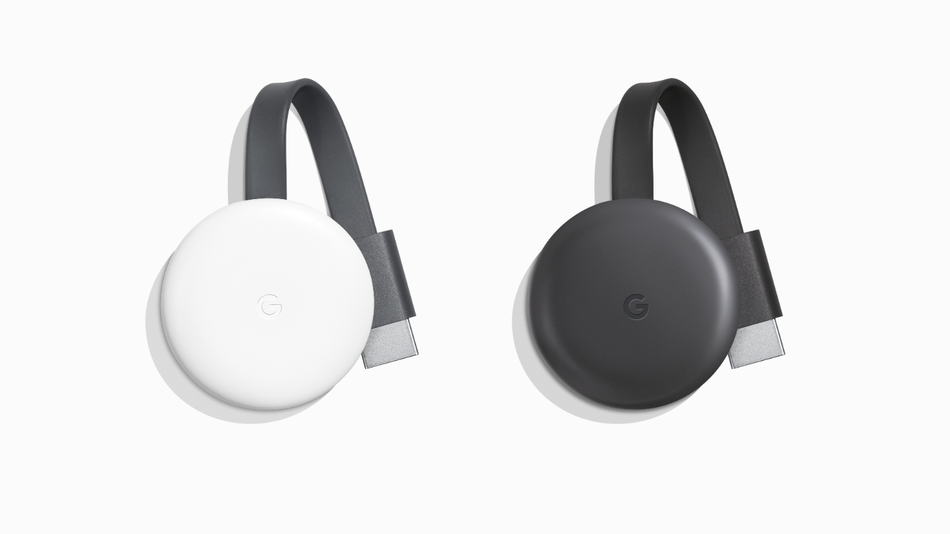 If you don’t yet own a smart streaming TV, you know external streaming devices or dongles can save the day. Devices like Apple TV, Roku Streaming Stick or Google Chromecast can allow you to get streaming TV instantly just about anywhere.
If you don’t yet own a smart streaming TV, you know external streaming devices or dongles can save the day. Devices like Apple TV, Roku Streaming Stick or Google Chromecast can allow you to get streaming TV instantly just about anywhere.
Part of the appeal of these devices is also that they’re easy to set up and use too. Just plug it into your TV’s HDMI port, connect to Wi-Fi and you’ve got Netflix, YouTube and more.
Google Chromecast and the 4K-ready Chromecast Ultra are some of the smallest and most user-friendly streaming devices out there and they’re ultra portable.
10 cool things to do with Google Chromecast
Check out our tips for just 10 cool things you can do with Google Chromecast, or read Jacob’s review of the 3rd generation Chromecast device here or read more on the blog about how to set up your Chromecast device.
1. Change up the background with Ambient Mode
Want to pretty up your TV? You can change the backgrounds on Chromecast to something more personalized.
Using the Google Home app, go into your Chromecast and look for Device Settings, then locate Ambient Mode. Here you can add images from Google or your own photos through Google Photos, or Facebook.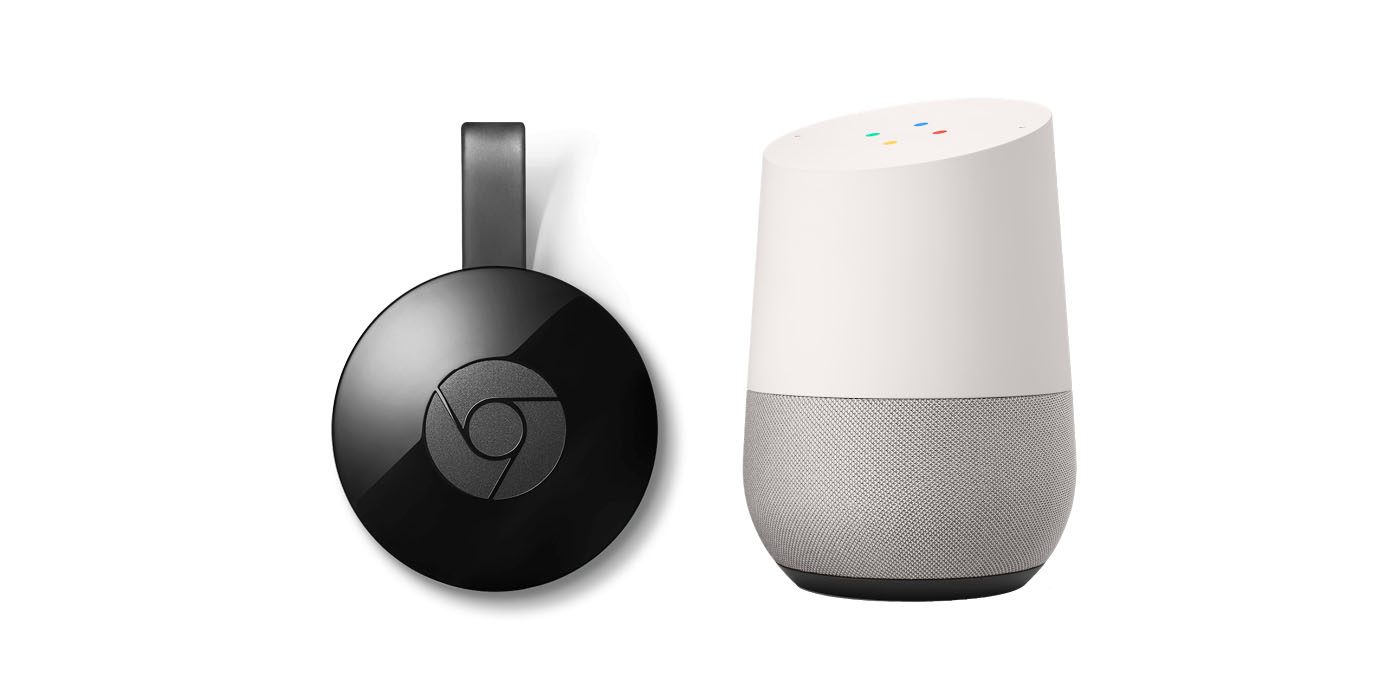
2. Connect Chromecast with Google Home for voice control
One of the first things you should do if you have a Google Home device is to connect your Chromecast to it by linking it inside the Home app. Once you do, you’ll have voice control over your TV and that’s pretty novel. You can say things like, “OK Google, play The Highwaymen on Netflix on Chromecast” and your wish is Google’s command.
Need more details on pairing these two devices? Read my blog about how to pair Chromecast with Home, here.
3. Slow Wi-Fi at home? Connect with Ethernet
If your Wi-Fi at home isn’t strong enough to support streaming, you can still enjoy a Chromecast device and all it has to offer. Just connect it using an ethernet cable. You can use a Google-engineered adapter to do this, or pick up another option like this one.
4. Or… strengthen your Wi-Fi…
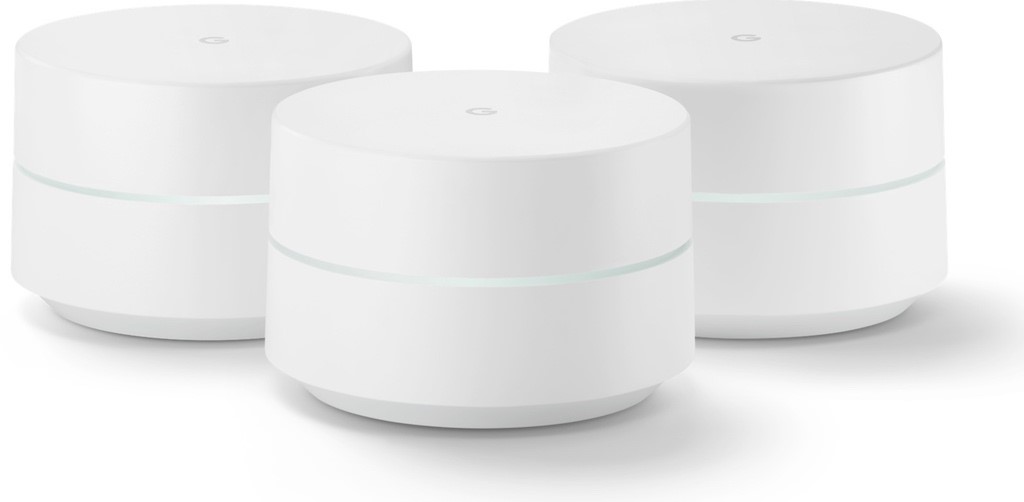 Another option for creating a stronger Wi-Fi network, by the way, is to add Mesh Wi-Fi, like Google Wi-Fi. These pucks, when placed around your home can eliminate dead zones and speed up your connections.
Another option for creating a stronger Wi-Fi network, by the way, is to add Mesh Wi-Fi, like Google Wi-Fi. These pucks, when placed around your home can eliminate dead zones and speed up your connections.
5. Nail your Google Slides presentation with Casting
If you love the Google suite of apps and productivity tools, you’re probably already using Google Slides for presentations. If you ever need to get it up onto a big screen easily, you can simply plug your Chromecast into the TV then cast your presentation.
6. Cast Music to your TV
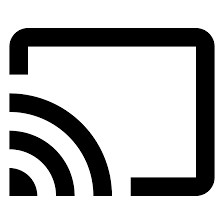 Speaking of casting, you can also cast music to your TV, which is a particularly nice option if you’ve got a sweet home theatre audio set up. It’s easy to send music to your TV by tapping the Cast icon on your device.
Speaking of casting, you can also cast music to your TV, which is a particularly nice option if you’ve got a sweet home theatre audio set up. It’s easy to send music to your TV by tapping the Cast icon on your device.
7. Mirror your Android smartphone to the TV
If you’re using an Android device, you can also cast your phone’s screen to the TV to share what you’re looking at. Not all devices are supported, so take a look here for a list. https://support.google.com/chromecast/answer/6059461?hl=en&ref_topic=2995192
8. Play games with Chromecast
Need some easy options to entertain the kids? Chromecast lets you download and play games which you can then cast to the screen for everyone to take part in. Your phone becomes a controller. Try Pictionary!
9. Play YouTube Kids
Speaking of the children, you can also entertain them by casting age-appropriate YouTube Kids to your TV using Google Chromecast.
10. Share your vacation photos
 Want to show off your amazing selfies to the fam after that epic road trip? If you’re using Google Photos, you can cast them all to a big TV screen connected to Google Chromecast and share the experience.
Want to show off your amazing selfies to the fam after that epic road trip? If you’re using Google Photos, you can cast them all to a big TV screen connected to Google Chromecast and share the experience.
There’s quite literally dozens more amazing things you can do with Google Chromecast. What’s your favourite way to use it? Post it in comments below.



