
Today I’m reviewing one of the most popular media streamers currently on the market: the Roku Streaming Stick+.
If you’ve purchased a new TV in the last few years, you may have bought a smart TV that allows you to connect to your Wi-Fi network and stream movies, TV shows and music. It probably even lets you browse the internet and keep tabs on your social media.
If your TV is a little older, however, then you will reap huge benefits from a media streamer: a cheap add-on that allows you to do all of the above.
Roku is not a household name like some of the others in the media streamer market—you have probably heard of the Apple TV and Google’s Chromecast—but Roku has a significant history as a manufacturer of set-top boxes, so it is not without pedigree in this area. In fact, the Streaming Stick+ is part of its seventh generation of devices. I think it’s fair to say that you don’t last long in the tech world without doing something right!
Supports 4K and HDR
There are actually two Roku Streaming Sticks to choose from: the Roku Streaming Stick+ that I am reviewing today, and the basic Roku Streaming Stick. The difference is that the Streaming Stick+ allows you to stream 4k and HDR content, whereas the basic Streaming Stick is limited to Full HD.
I had read in advance that the Roku Streaming Stick has the best interfaces on the market, so I was keen to see if it could live up to the hype. On the other hand, I have read some bad reviews about the quality and lifespan of the device so I was definitely undecided about my final verdict at the outset.
Set up
It was my son’s birthday party last Friday night so I thought I’d set myself a little challenge: could I set up the Roku Streaming Stick+ under pressure from a bunch of sugar-infused 8-year-olds? I was sweating before I even opened the box.
Inside the box, I found the stick, a remote, a USB cable and a power adapter. And (thankfully) two AAA batteries. The stick plugs into any HDMI slot, but HDMI ports don’t supply power (unlike USB ports) so the stick needs a separate power supply; in other words, it needs to be plugged in!

Getting set up was a piece of cake. As soon as I switched to the HDMI input on my TV, the Roku interface was waiting for me. First, it asked me to choose a language and then it scanned for wireless networks. After I entered the network password the stick connected to the network and began a software update, which took about three minutes. It then analyzed my HDMI connection and discovered that the TV was Full HD. Then it did a check to make sure the remote would work with my TV. It took a number of attempts to find the correct TV codes to use (probably because it’s an older TV) but within a minute or so, the Roku was ready to go.
Roku account required
I was then instructed to go online to Roku.com/link and enter the code provided onscreen. I had to set up a Roku account and enter payment details and then select the channels that I wanted to install. Once I had done that, the stick automatically started setting up the channels—which was pretty cool. And that was it! Set up done before I was surrounded by a mob of third graders. In fact, I just tossed the remote to them because the system is so intuitive that I was no longer required. My son found the Netflix button handily located right there on the remote, and away he went.
I love it when you can get a piece of tech set up without referring to any instructions, and the Roku Streaming Stick+ passed this test with flying colours.

Using the Roku Streaming Stick+ really couldn’t be simpler, you just add the services you would like to use or find some new ones from the plethora that are available. And pretty soon, you have a vast swath of content at your fingertips.
Paid services not required
You don’t absolutely need to subscribe to a paid streaming service like Netflix in order to use the Roku, as there is a good amount of free content you can access. For example, the Roku channel is all free stuff, and although there aren’t tonnes of well-known titles, there is a good amount of niche films and TV shows, including the cult Irish TV comedy series Father Ted (a must-see if you want to brush up on Irish culture). You can also install YouTube, which obviously gives you access to lots of free videos, but you can also rent movies there too.
I’m a bit of a documentary buff, and I found a channel called SnagFilms which had some great (completely free) documentaries, including The Corporation, the highest grossing Canadian documentary of all time. The National Film Board of Canada (NFB) channel was recommended so I installed that, and it also has tonnes of free content. You can also get limited time subscriptions to channels like CBS, which offers a 3-month free trial.
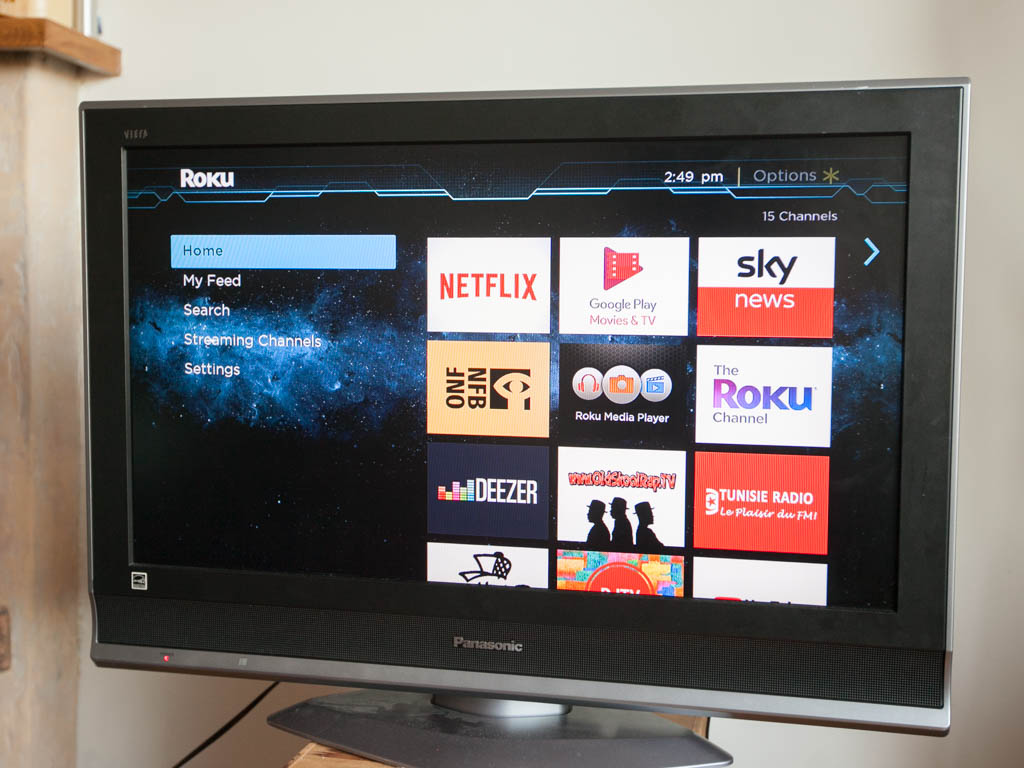
The Roku app
It is well worth downloading the Roku app if you own a Roku Streaming Stick. It is essentially a virtual copy of the physical remote, but with two very important additions. Firstly, it gives you a keyboard which is super handy when you need to log in to your various accounts. Secondly, it gives you private viewing mode, which I found to be a bit of a game-changer after I put the kids to bed one night and wanted to watch some stand-up comedy on Netflix. The kids were not happy that I was watching TV without them, but with private viewing mode I was able to run the audio through my phone and listen with my headphones—problem solved. In fact, as I write this I am listening to music from YouTube which is playing on my TV in a different room. Usually, when I listen to music on YouTube with my phone (which I do quite often when I’m at home), I have to keep the YouTube app open, or else the music stops playing. But when I run it through the Roku app I don’t have that limitation and I can use other apps whenever I need to. I can also pause, forward or rewind the music straight from the app. And playing it through the TV means I don’t get interrupted with ads every five minutes (I’m not sure exactly why that is).
Conclusion
All in all, I would have to say I’m very impressed with the Roku Streaming Stick+. It’s easy to set up, intuitive to use and offers tonnes of content. I can’t speak too much about the durability of the unit though, as that would take a few months to assess, but first impressions are that the Roku is well-made and I would expect it last for a number of years.
Bottom line: Great value for anyone looking to smarten up an old TV!




@Jim Morrisson. You mention you can install Crave tv, but according to reviews you cannot. How did you install it?
good
verygood
Comments are closed.