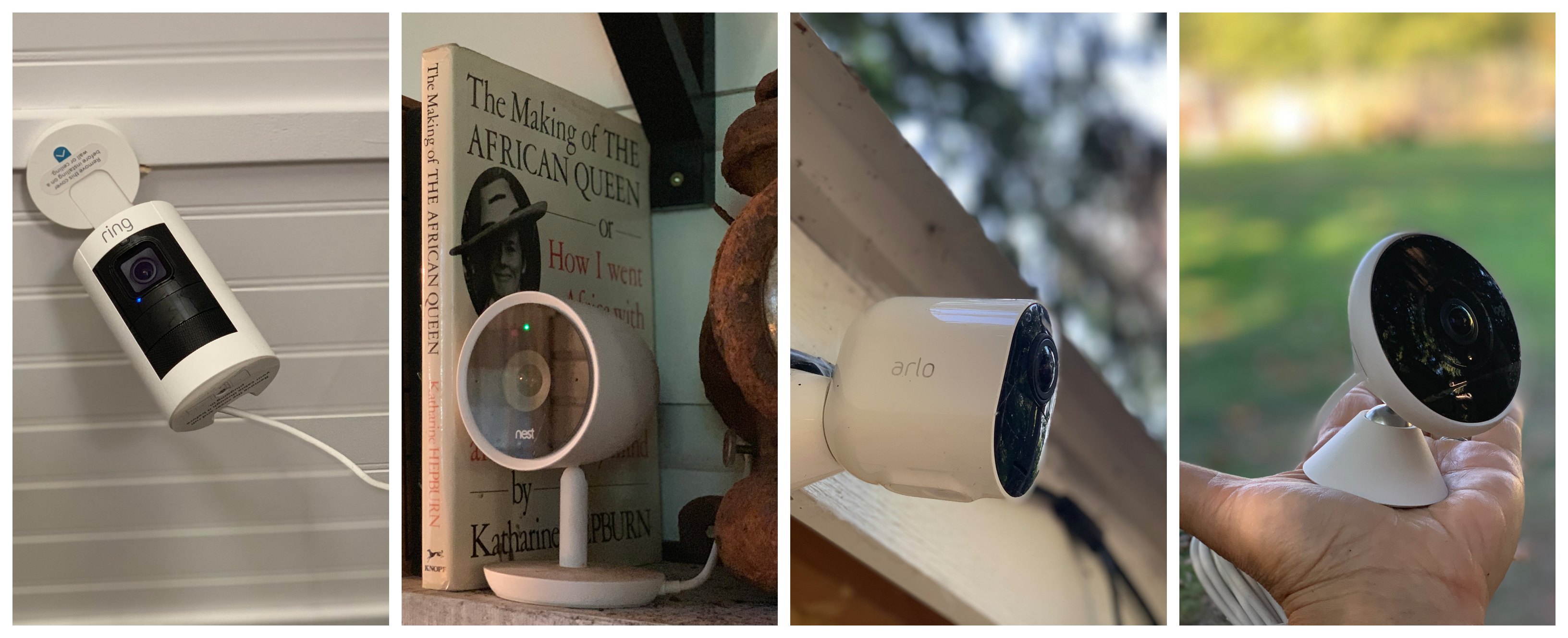
For home security and peace of mind, nothing compares to a smart home camera. You can watch a crystal clear video stream, store clips, receive motion alerts, and talk back and forth. Depending on the smart home camera you have, you might even be able to take advantage of the latest in facial recognition software.
I’ve tested out and am currently using many different types of smart home cameras, and I love every one for different reasons. I’ve watched my cameras when I’m just down the road and when I’m a 24-hour drive away, and I love the comfort they give when I need to check in on my house, my yard, my pets, or my kids.
With so many smart home cameras on the market, how do you choose the best one for your home? To help you decide, I’ll list the smart home cameras I’m currently using and share their main features and functions. Once you know the ins and outs of how they work, deciding will be easy.
Smart home camera comparison of Nest IQ, Ring Stick Up Cam, Arlo Ultra, and Logitech Circle 2
In my home and yard I’m currently running Nest IQ, Ring Stick Up Cam, and Arlo Ultra. I’ve also just received the Logitech Circle 2 to test. While all of these Wi-Fi cameras share a few similar features, I’ve found different things to love with all of them.
Google Nest IQ
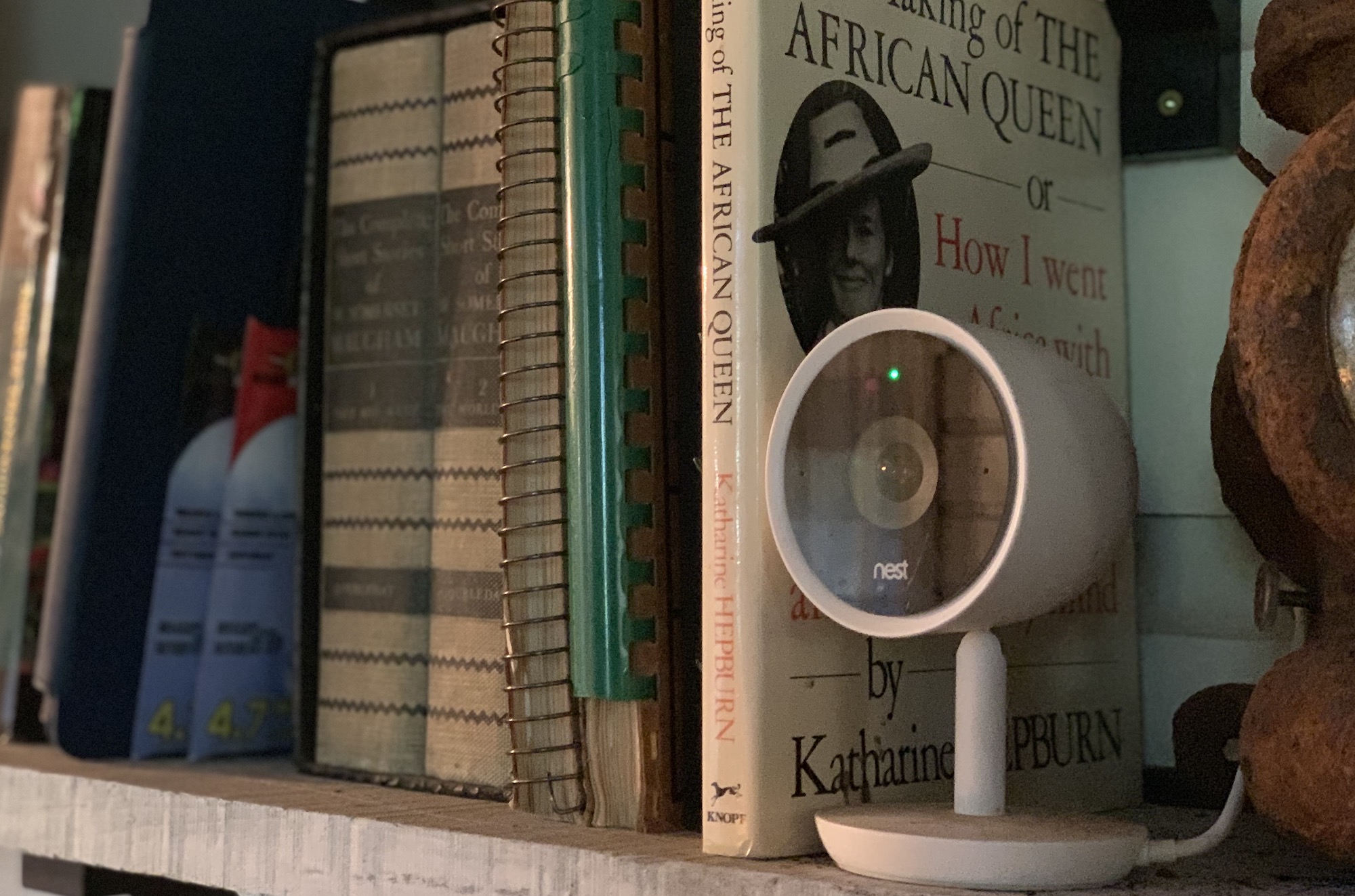
I’ve been using Google Nest IQ Outdoor and Google Nest IQ Indoor security cameras for about a year, and not a day has gone by when I’m not impressed with these cameras.
Both the Nest IQ Outdoor and the Nest IQ Indoor connect to power outlets, but the Nest IQ Outdoor is weather resistant, so it can stand up to the snow or heat.
How to install the Google Nest IQ
Every Nest device I’ve installed has been seamless and easy, but Nest IQ might have been the easiest of all. I just plugged it in, let the app find it, and it took my Wi-Fi details from another one of my Nest devices. It’s seamless. With a Nest IQ, you’ll be online and streaming video in under 3 minutes.
Video Quality on Google Nest IQ
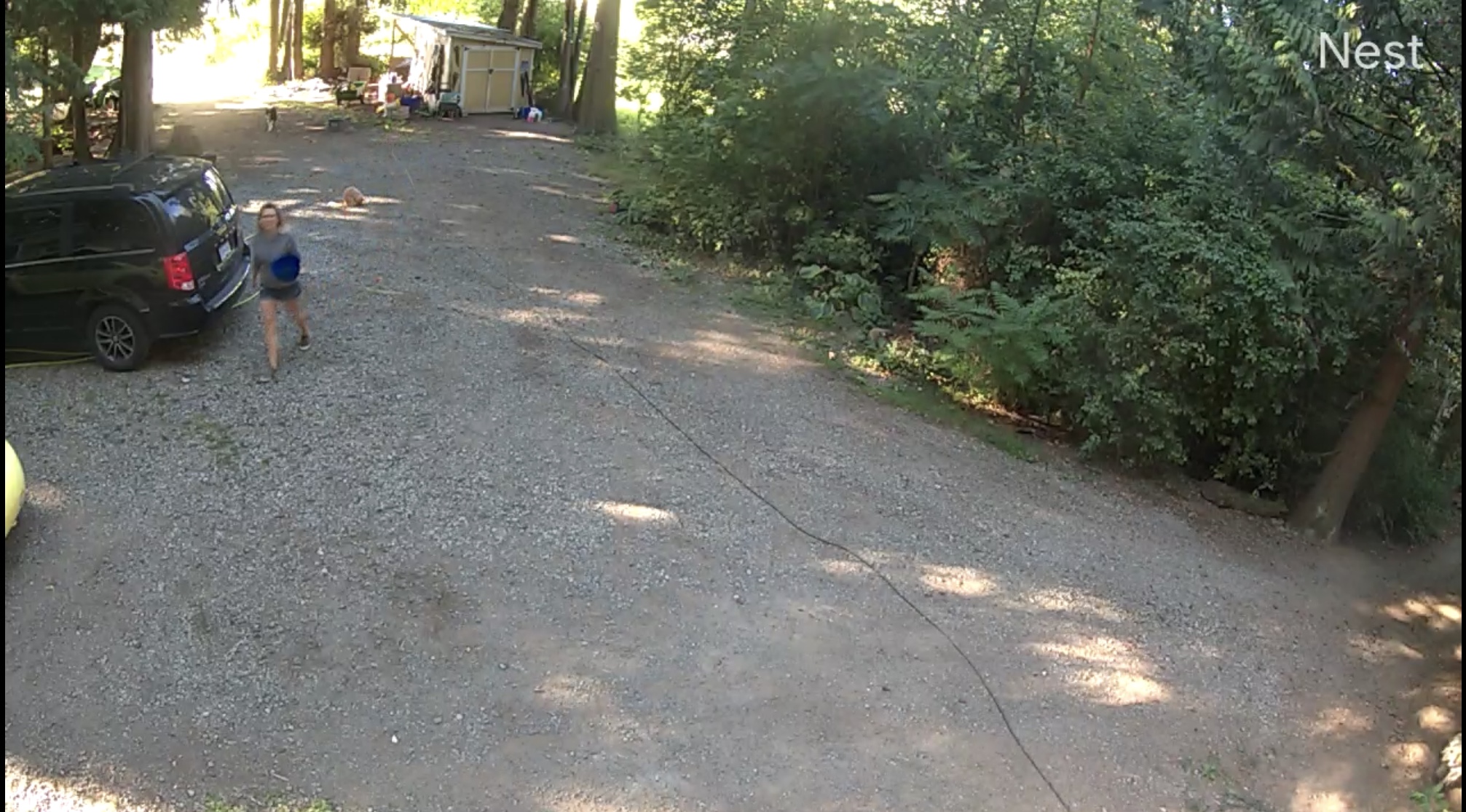
Nest IQ offers crystal clear, lag-free video clips and live, streaming video in sharp 1080p. With a Nest IQ, your video stream is never choppy or fragmented. The camera will detect motion or sound, you can receive a notification when it does pick something up, and it even has an option to let you know if it’s an animal making the sounds.
Google Nest IQ has a great range. I always have sound on at night, and I’ve picked up people yelling out on the road.
Two-way audio on Google Nest IQ
The two-way audio on the Nest IQ is clear and easy to use. You just press the talk button to speak to someone, and you can very clearly hear what they have to say as well. I’ve got one Nest IQ on a bookshelf above the TV, and I always use it to talk to my kids when I’m out. It’s just as clear as a phone call.
Unique features on Google Nest IQ
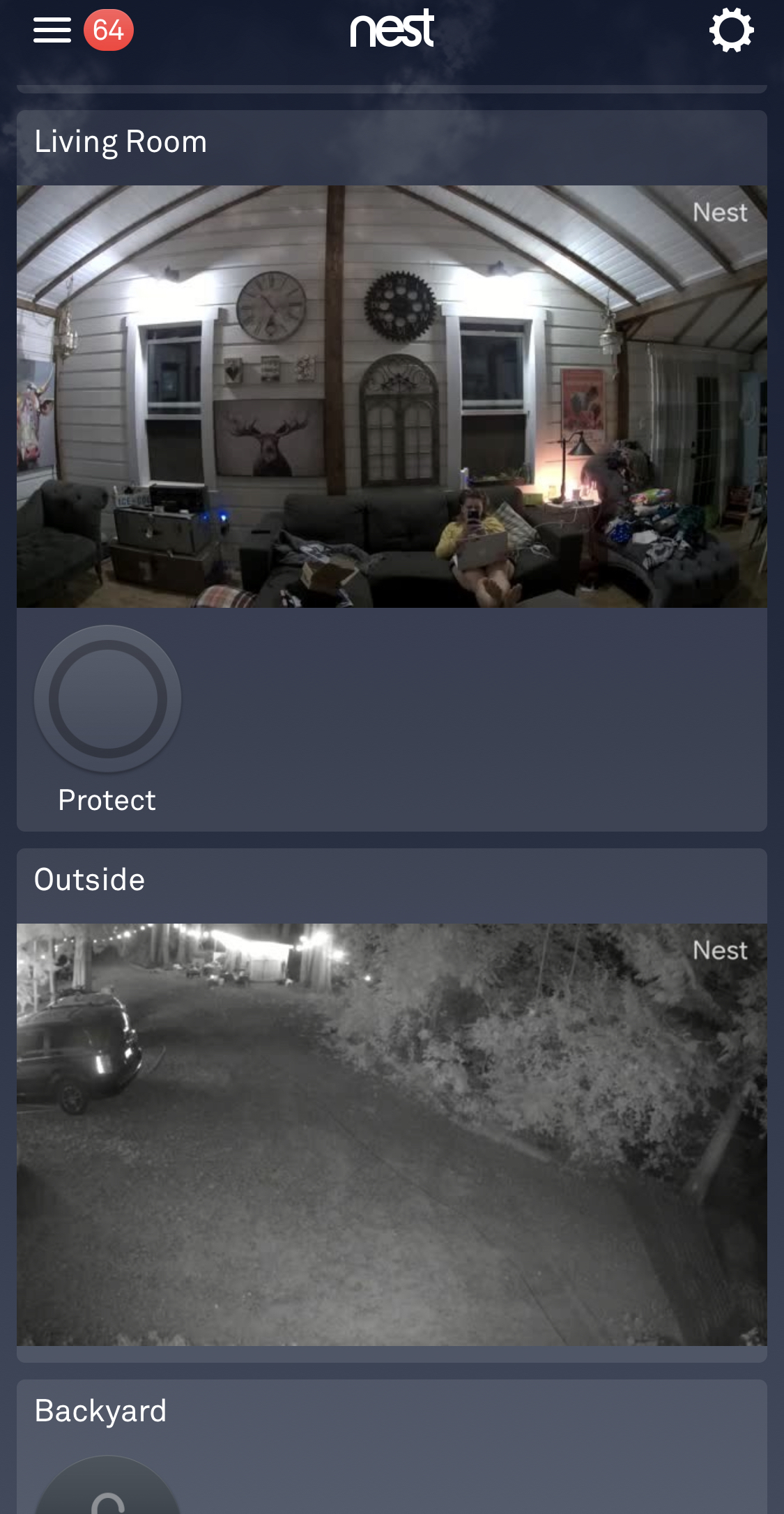
Nest IQ has one of the best features I’ve ever found on a smart home camera: facial recognition. It actually zooms in and tracks someone that walks into your home or yard. When you first start using it, the camera will show you a screen capture and ask you who that person is. If you know them, it will store that photo as part of your familiar people; if you don’t, it won’t.
In my case, my motion notifications will say “Jason is outside” if my husband gets home from work. If a stranger walks into the yard, it will say “Unfamiliar person is outside.” It’s pretty amazing to be able to have your camera let you know if you should get up and see who’s at the door.
Nest IQ also has other unique features, like geofencing—where my camera turns off motion notification when I drive into the yard and turns it back on when I leave. Nest IQ works with all other Nest devices within one app, and it’s also compatible with Google Home, Alexa, and Apple TV. In fact, it’s not just compatible with Google Assistant—it is one.
If you say “OK Google,” your Nest IQ Cam will light up and can reply to your voice commands just like your Google Home, Google Mini, or Google Nest Hub.
Nest Aware subscription for Nest IQ
You’ll need a subscription to access all of Nest IQ’s amazing features. Depending on what type of subscription service you choose, Nest Aware costs anywhere from $50 per year for 5-day storage for one camera to $30 per month or $300 per year for 30 days of storage.
For more details, take a look at my review of the Nest Cam IQ Outdoor and the Nest Cam IQ Indoor.
Ring Stick Up Cam

I’ve been using the Ring Stick Up Cam Wired and the Ring Stick Up Cam Battery as part of my ecosystem of Ring devices. Both the Ring Stick Up Cam Wired and Ring Stick Up Cam Battery are versatile smart home cameras that stream in 1080p. You can use either camera indoors or outdoors, and they have night vision so you can see your stream in dark conditions. It also has a 150° horizontal and 85° vertical field of view.
The wired version plugs into any outlet, while the battery operated camera has a rechargeable battery so you can place it anywhere. It works with Alexa and IFTTT, but not with Google Assistant.
How to install the Ring Stick Up Cam
Installing either version of the Ring Stick Up Cam is very easy. The app walks you through installation, and if you have a battery-operated version, you’ll have to charge the battery for an hour or two before you’re ready to place it. If the camera is far away from your router, you may need to use the Ring repeater to improve your signal to the camera.
All in all, installation takes less than 5 minutes per camera.
Video quality on Ring Stick Up Cam

The video quality on the Ring Stick Up Cam Wired is impressive. It streams in 1080p, and you’ll be able to go back and look through your video clips to see what you missed during the day.
The app is easy to use and provides a preview of all of your Ring cameras on the main screen, letting you know at a glance the last time motion was detected. You can click on the Ring Stick Up Cam you’d like to look at, and it will open up another screen with a live view.
Two-way audio on Ring Stick Up Cam
It’s easy to use the two-way audio on your Ring Stick Up Cam. As long as your microphone is enabled, you can just speak into the live view. It’s very clear. There is little to no feedback while speaking, and it’s just as easy as using video chat.
Unique features on Ring Stick Up Cam
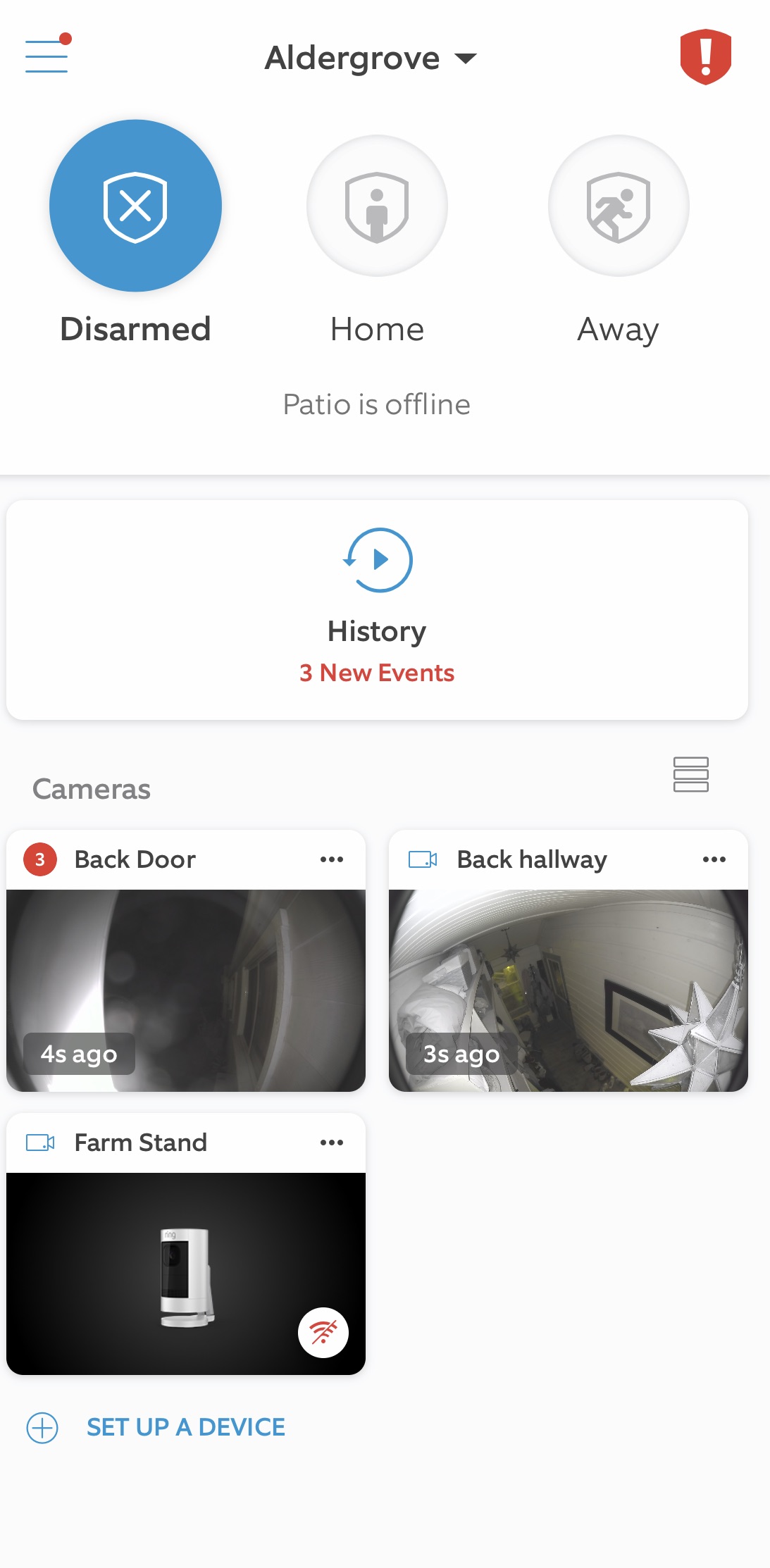
Ring Stick Up Cam has a siren built into the camera. This is a great feature for extra security. If you see someone on your camera who shouldn’t be there, just tap the exclamation mark in your Ring App, and you can turn on the siren.
You also have the option to tap another icon on your screen to alert the police or fire department. The siren is quite loud and would definitely work as a deterrent if someone is attempting to break in (or you just want to scare them off).
There are customizable motion zones on Ring Stick Up Cams. You can create three zones to protect different areas, setting different schedules so you get motion notifications when you’d like them.
Ring Protect Subscription
While you can still use your Ring Stick Up Cam without a subscription, you won’t be able to store video clips without one. The basic plan starts at $5 per month per camera, or you can pay $15 per month for all cameras in your home.
For more details, take a look at my review of Ring Stick Up Cam Wired and Ring Stick Up Cam Battery.
Arlo Ultra

Arlo Ultra is the latest in a long line of Arlo home security cameras. It offers wire-free 4K HDR streaming, auto-zoom in and tracking, and a 180-degree field of view. Arlo Ultra is an indoor/outdoor camera, and it runs on a rechargeable battery.
How to install the Arlo Ultra
Arlo Ultra comes with the new Arlo Ultra Smart Hub. To install the camera, you’ll need to add the Hub to the Arlo App first. Once the Hub is connected, bring your Arlo Ultra near the Hub, press the sync button, and your Hub will connect to the camera. It’s that simple, and it takes under 5 minutes.
One thing to keep in mind is that, for best streaming quality, you should plug your Arlo Smart Hub into your router via Ethernet. You should also move the Smart Hub as far away from your router as possible, just to limit interference. Arlo documentation suggests you should be able to place the camera about 300 feet away. My Arlo Ultra is about 50 feet away from my Smart Hub.
Video quality on Arlo Ultra

You can watch a vivid 4K HDR stream of your home or yard on your Arlo Ultra. It’s jaw dropping when you see how clear the video is, and you can pick out the tiniest objects (or get a really great look at faces) when you have 4K HDR turned on. You can also use Arlo Ultra without 4K by adjusting your video settings.
Night vision is also crystal clear. For the best view, make sure you have no outside lights that could cause camera glare.
Two-way audio on Arlo Ultra
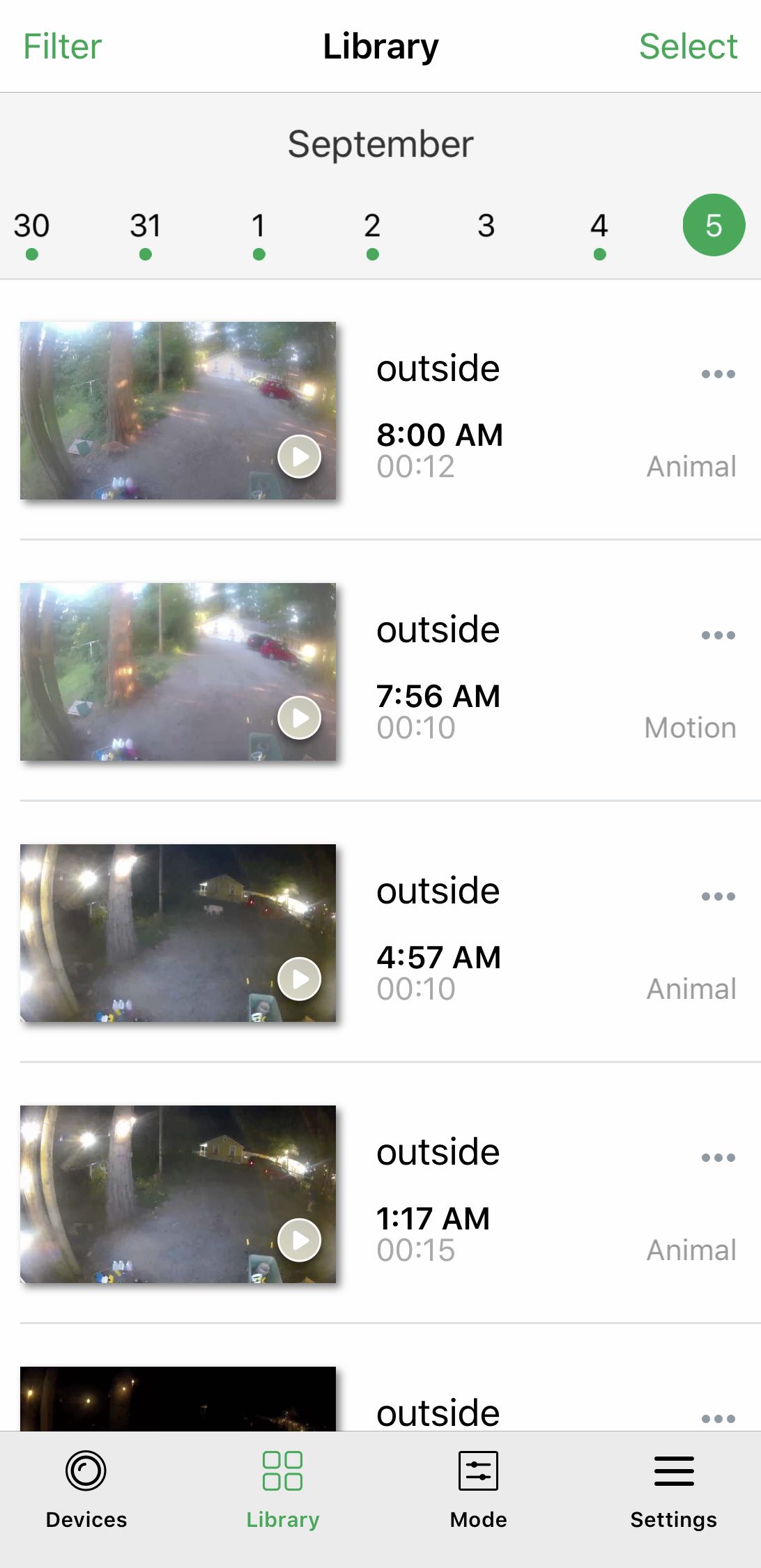
Two-way audio is easy to use on Arlo Ultra. You just tap the microphone under the camera on the app and you’ll be able to speak to whoever is there. In my experience, I found the Ultra to have somewhat choppy audio when attempting to speak back and forth, but it improves the closer you get to the Smart Hub.
Unique features on Arlo Ultra
Arlo Ultra has quite a few unique features. When motion is triggered, Arlo Ultra will zoom in and track a person, vehicle, package, or animal. In the motion/video clip it captured, it will tell you exactly what the motion was. For example, if it captured a person, it will say “Person” beside the clip. If it captured the motion of an animal, it will say “Animal.”
I love this feature because a notification will pop up on my phone, and if it says “Animal,” I know it’s my dogs, so I don’t have to look at the clip. If it said “Person” (and it was the middle of the night), I’d probably open my phone in a hurry. Package detection is a new service for Arlo, and it’s just being tested out right now. The idea is that your Arlo Ultra will detect a package on your porch, and it will send you a notification that it’s there.
Arlo Ultra also has a spotlight built in. The spotlight will turn on when motion is activated and it’s dark outside. It’s very bright, and it’s a great deterrent if someone is in your yard. There’s also a siren built into the camera itself, and you can turn it on from the app.
Arlo Subscription plans
Arlo Ultra offers its users one year of free storage. It’s called Arlo Smart Premier, and it’s different than the standard 7 days of free cloud storage you normally get with Arlo cameras. After the one year subscription, you’ll need to pay $12.99 per month.
I’ve got full details on Arlo Ultra in my review.
Logitech Circle 2

The Logitech Circle 2 is the only smart camera I’ve mentioned that I haven’t used long term, but I’ve recently installed it and found it to be a very versatile little camera. It’s an indoor/outdoor camera that streams in 1080p, offers motion alerts and night vision, and uses a plug for power. It also works with Alexa, Google Assistant, and Apple HomeKit.
How to install the Logitech Circle 2
Installing this smart home camera is easy. You just twist the face plate onto the base unit, plug it in, and you can add it to the app. It’s a seamless install, and you only need to type to enter your Wi-Fi password and set up your account.
Video Quality on Logitech Circle 2

The 1080p video stream on this camera is sharp and clear. Colours are bright, and the picture is vivid—even in low light. I tried it indoors and outdoors, and the video quality was impressive.
Even at night, the video stream was very clear. I was really impressed with the night vision on the Logitech Circle 2. It captured a bat flying toward the camera. Although I’ve known they are out there, I had never actually seen one until I watched the clip on the Circle 2.
Unique features on Logitech Circle 2
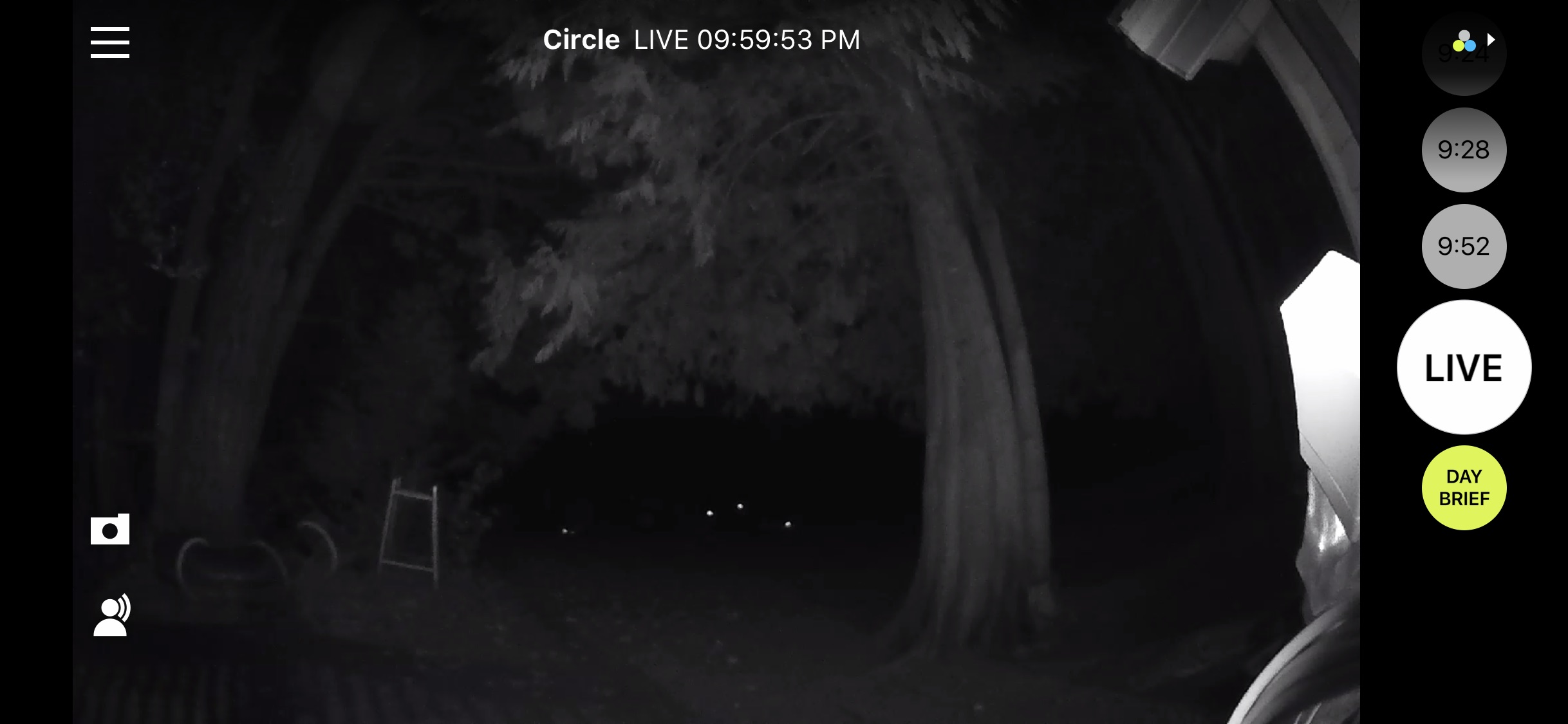
The most unique feature on the Logitech Circle 2 is the field of view. It’s a very impressive 180 degrees, and it captures everything in the area you’ve pointed it at. It’s almost like a fish-eye lens, but it’s crystal clear.
Logitech Circle 2 also has some great features within the app. You can just tap the side of the screen and it will bring up a saved clip. You can filter activity based on all activity, high activity, a day, or based on whether or not it was a person detected. It also has something called Circle Location, and that will turn off and on alerts based on the location of your phone.
If you want to view what your camera has captured all day, you can see it on the Day Brief. It gives you a quick time-lapse of all motion captures.
Logitech Circle 2 subscription
The Logitech Circle 2 comes with a 24-hour free cloud storage subscription. You get unlimited downloads, and it will store your clips for 24 hours before deleting them. You can also download the Time Lapse Day Brief every day. If you’d like to upgrade the Basic plan for 14 days of storage, it’s $3.99 per month.
Check out this overview of the Logitech Circle 2.
Which smart home camera is for you?
Which smart home camera do you think would work best for your home? In my case, I’d have to say all of them. There’s something to love about each and every one.
You can find your own smart home camera (or cameras) at Best Buy right now.

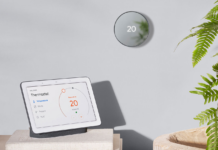


Good information. Lucky me I discovered your blog by accident (stumbleupon). I’ve book marked it for later!|
I love your smart camera explanation. Very detailed. Keep it up
Comments are closed.