
If I was asked what type of home office equipment was needed for working or studying at home, I’d list a laptop, inkjet printer, and a scanner. Why would I add a scanner when most inkjet printers already scan? You’d be surprised at how useful it is to have a stand-alone scanner.
I tested out a scanner this past week. With 600dpi scanning and speedy document processing, the Epson ES-400 Document Scanner is a lean, mean scanning machine. This is a scanner I think needs to be in every home office. It’s designed to scan everything from business cards to receipts, and with the included document feeder and software, scanning is extremely fast and easy.
Here’s my look at the Epson ES-400 Document Scanner and why you should consider this scanner as an addition to your home office.
Appearance and features of Epson ES-400 Document Scanner

The Epson ES-400 Document Scanner is a very compact device that measures 6.6 inches high by 11.6 inches wide. It weighs in at 8.1 lb., so while it’s compact and would take up very little space on your desk or shelf, it also feels substantial.
When you’re not using the Epson ES-400 you’ll leave the top cover closed. When you’d like to scan, it opens up to become a document feeder. There’s another tray that slides out under the scanner, and it is designed to catch whatever you’re scanning.
There are guides on the document feeder, and you can set these guides for everything from standard paper contracts to business cards and photos. It has a maximum scan size of 8.5 in x 240 in.
- Epson ES-400 Document Scanner has 600dpi for crisp, clear scans
- 50-page document feeder to scan at a speedy 35ppm/70ipm
- Two-sided scanning available
- Wi-Fi connected and works with the Epson app
- Scans your photos, paperwork, and more to editable documents or searchable PDFs
- Different scan utilities including Epson Scan, Document Capture Pro, NewSoft Presto! BizCard, and Abbyy FineReader Sprint
- TWAIN driver to let you scan from any program with the scan command
- Epson ScanSmart software keeps you organized and offers storage options from your computer to zip drive or Dropbox
Setting up the Epson ES-400 Document Scanner
There’s an easy setup process when using the Epson ES-400 Document Scanner. All you need to do is plug in the power, download the Epson software, and you can use the included USB 3.0 cable to connect to your computer.
The software installs quickly and you’re ready to scan. You can choose to scan single-sided, scan double-sided, or start a trial run with Manage Receipts. There’s also support for scanning business cards so you can have digital copies.
Testing the Epson ES-400 Document Scanner
To test out the Epson ES-400 Document Scanner I scanned receipts, business cards, photos, and large paper stacks. You can just insert the documents and the scanner will do the work, or you can choose single-sided or double-sided yourself.
Once your scan is complete it will send the file to your choice of destination. You can store them on your computer or external drive, as an email attachment, cloud folder, Evernote, DropBox, and Google Drive. You can also save your files in different formats including PDF, searchable PDF, PNG, JPG, DOCX, and more.
Scanning photos

You know those photos you took long before you had a smartphone or a camera that connects to your computer? I have so many baby photos of my older kids, and I only have paper copies of them.
It’s so quick and easy to scan photos with the Epson ES-400 Document Scanner that there’s no reason why you couldn’t go through a huge stack of pictures in under an hour. It takes about 20 seconds to scan an image at 600dpi. That image is crisp and clear. Upon further inspection of the image I scanned, I noticed there was dust on my face in the picture. I didn’t even see that when I was looking right at the original.
Now I have one of my favourite photos, a picture that I’ve only had a paper copy of, in digital form.
Scanning black documents with the Epson ES-400
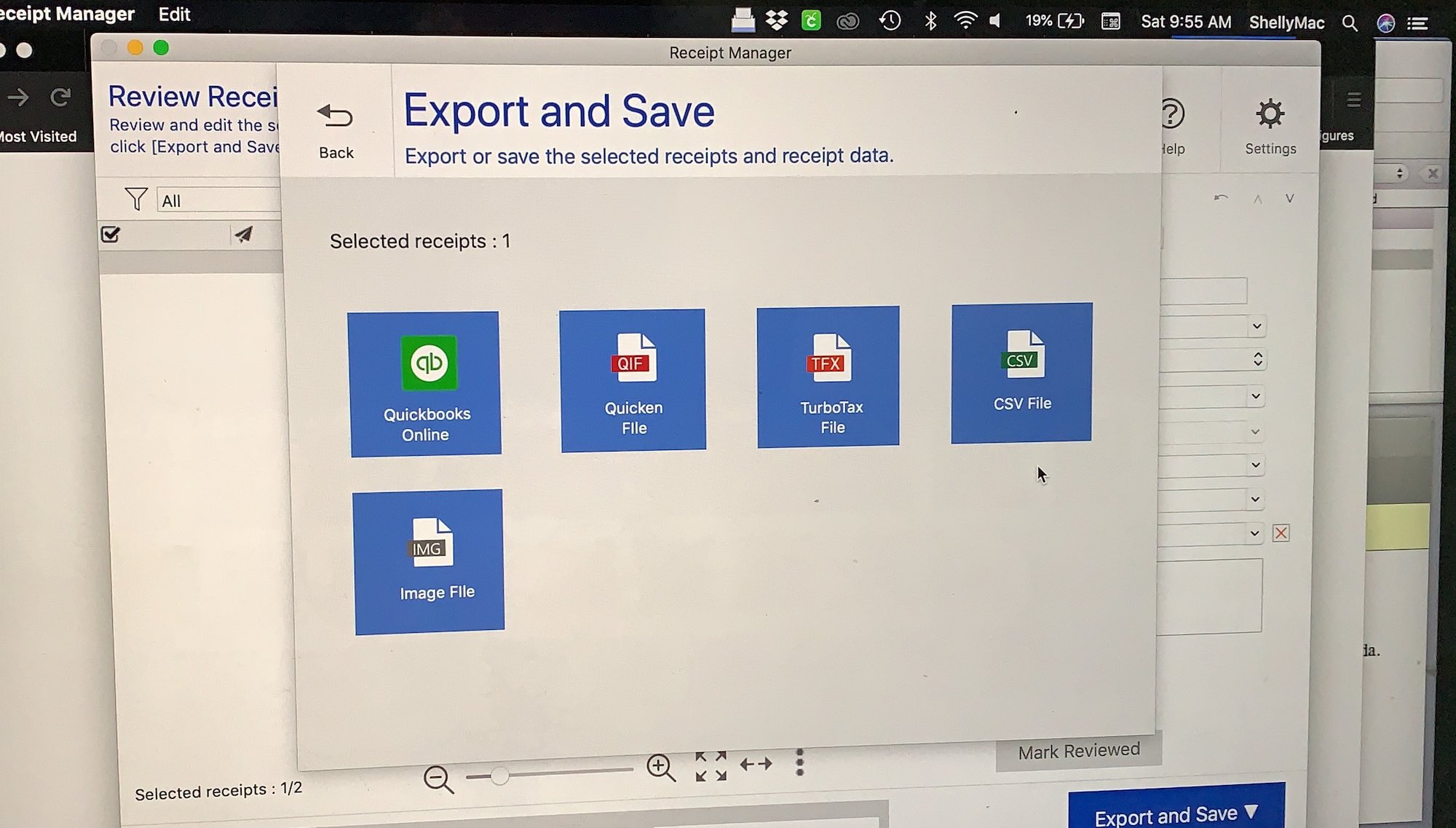
Scanning a large pile of paperwork was simple thanks to the document feeder. I noticed that the edges were slightly torn on the documents I was scanning so I choose the Double Feed Detection Skip button just in case the papers wedged themselves inside.
It takes about 6 seconds per page when scanning a large batch of paperwork. That’s double-sided, so it’s speedy. You can choose to save your documents to a file or save them as a searchable PDF. Having a searchable PDF means I can search my computer for what’s in the document, not just the file name.
I saved to DropBox, EverNote, my computer, and sent via Email. I love having the options to scan to all these different locations and be able to access different file types.
Scanning colour documents with the Epson ES-400
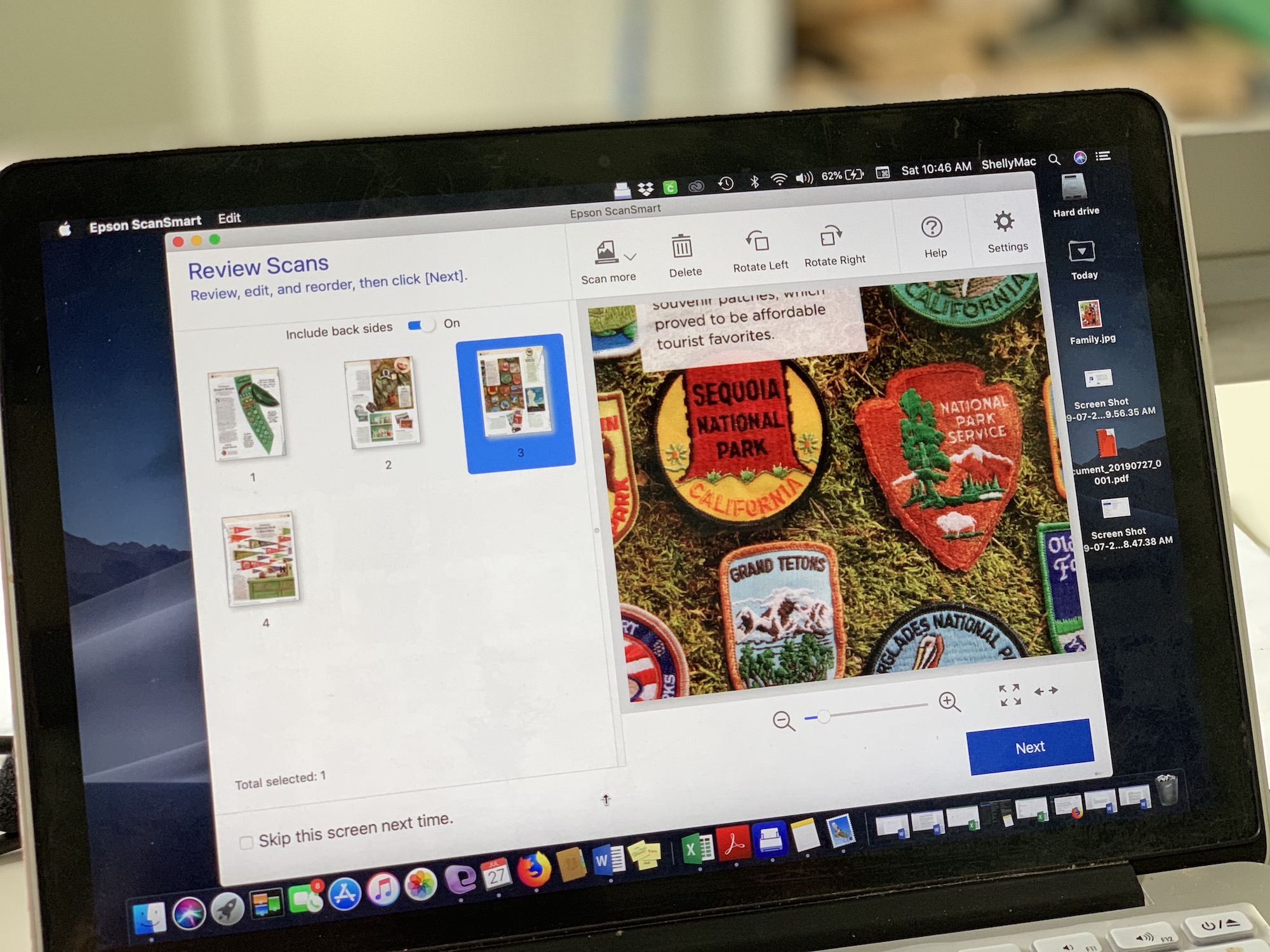
I wanted to show my daughter a few things I’d read in a magazine and get a digital copy of a paint colour I loved from an article. I would normally take a photo of the page, but with the Epson ES-400 I just popped the pages out, scanned them, and I had a vivid set of PDF pages to send to my daughter.
I ripped one of the pages when pulling it from the magazine, but the scanner still processed it easily. I’m going to use these scans and compile them in a PDF to make a cool booklet of souvenirs she’ll collect on our next road trip.
Scanning business cards
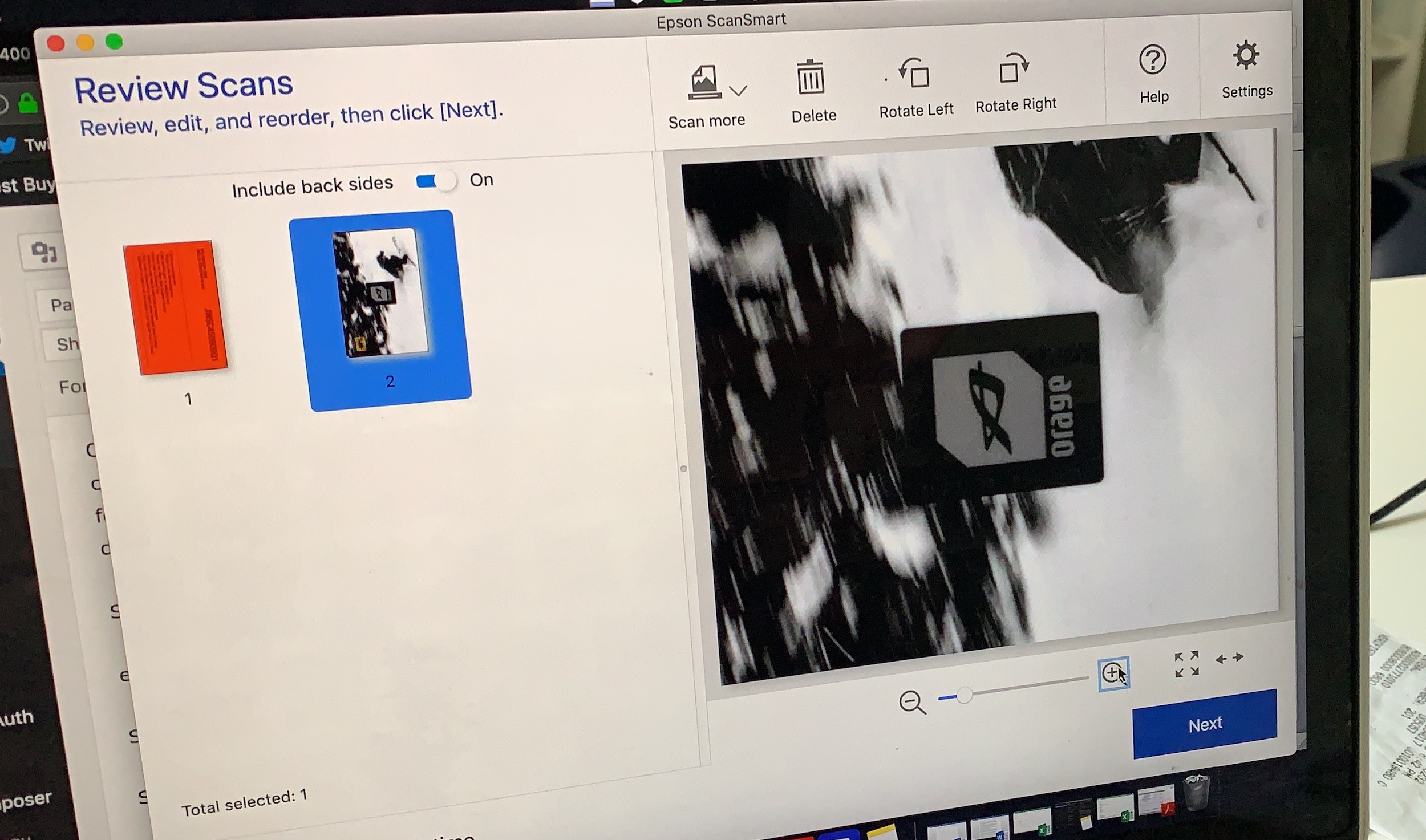
My husband has a stack of business cards he’s collected over the years, so I scanned some of them for him. The only trick to scanning business cards is to remember to use the sliders on the ADF so it fits a business card. Tap the start button and the scanner will scan both sides.
You can keep an entire folder of business cards in searchable PDF format on one of your drives or your computer. That way you never have to wonder where a contact’s card is— you can just search for it and it will pop up.
Scanning Receipts
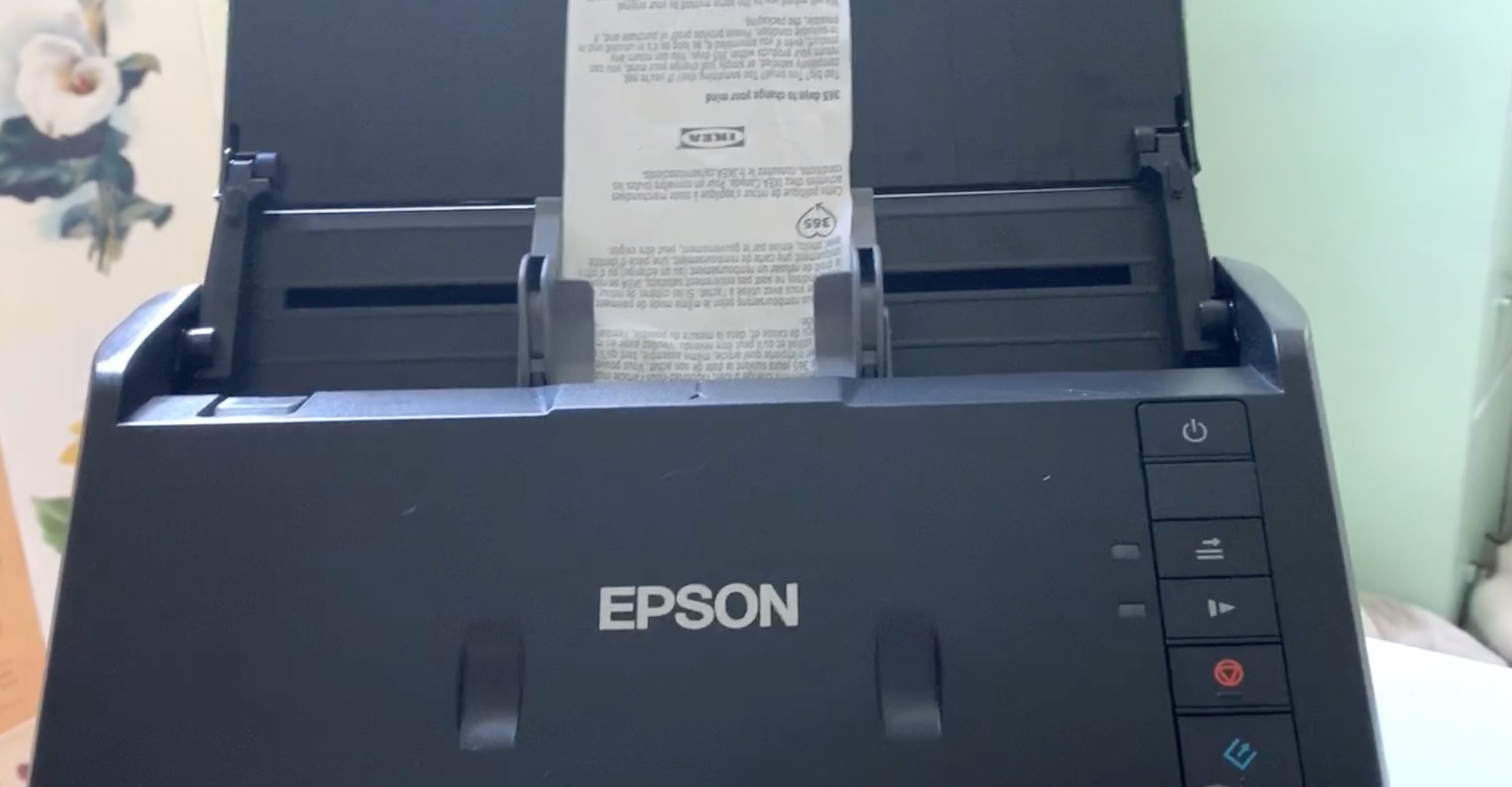
Manage Receipt is a new option on the Epson ES-400 Document Scanner. It scans your receipts and searches for information like store name, amount, date, and taxes. If it can the scanner will enter the info itself, but you may have to enter tax information or edit a few lines if it doesn’t pull the data in properly.
Overall it’s a great option for anyone with a small business. It scans even mangled receipts pretty well, and it’s nice to have a digital copy of all of your receipts if you ever need them. I find that my receipts will fade away over time, so having a digital copy to keep for tax purposes is always a good idea.
You can try out the receipt scanner software via a 30-day trial. If you like it, you can purchase the software from Epson for $129.99.
Should you buy the Epson ES-400 Document Scanner?

I thought having a scanner on my printer was enough when I needed a quick scan, but the Epson ES-400 Document Scanner changed my mind about having a standalone scanner. I think it would make any home office more productive.
It’s easy to use, very quick, and the fact that it scans photos at 600dpi made me very excited to start going through old photo albums of images I can finally save.
For someone with a home office, the Manage Receipt software would be useful, but you’ll have to decide if it’s worth the subscription cost. It does scan receipts very effectively, and even when I fed it a crumpled up receipt it was still clear.
This scanner really shines when you scan in colour, although it does do a batch of paper documents at a speedy pace. I love how clear the magazine images were for me, and you can easily change the DPI so you don’t have to have huge files.
I didn’t jam the scanner, but if you do you can pop open the cover and whatever you’ve wedged in there will easily pull out. I used it with Wi-Fi and with the cable and it connected easily whichever way I choose. Whenever I was feeding documents or photos I was near the scanner anyway, so it made sense to just plug in for the most part.
I think the Epson ES-400 Document Scanner is a great scanner, and I believe along with your laptop and printer this scanner would be a time-saving and useful addition to any home office.
You can find the Epson ES-400 Document Scanner right now on Bestbuy.ca.




This style of scanners is useful. I have one by a different brand at work, and it works great. It doesn’t have WiFi, so if I was purchasing for myself I would be interested in this Epson one. My only question would be, can it send the scanned documents to my phone? That would be really helpful sometimes. Thanks for the review!
Comments are closed.