
Remember way back in 2019? Working from home, video conferencing, and remote collaboration were relatively uncommon. These things happened of course, but they were far from mainstream. In 2020, all that changed. A year and a half after the pandemic started, many Canadians are still working remotely at least part of the time. Hybrid workplaces are going to be common in the future. Tools like Microsoft Teams are invaluable for remote collaboration, offering chat, video conferencing, voice communications, and the ability to share documents and files. With Microsoft Teams playing such an important role, it pays to optimize your experience. Teams-certified computer accessories are the best way to get the most out of Microsoft Teams.
What does Teams Certification mean?
With the popularity of Teams, Microsoft launched a certification program to guide consumers toward computer accessories that meet certain criteria for an enhanced experience. This includes a dedicated “Teams” button on the hardware that will launch Teams on a connected PC, or answer an incoming Teams call. The company also tests for high-quality audio and/or video performance. Accessories are optimized for use in an open office environment. That design specification also makes them well-suited to working from home.
The bottom line is that using Teams-certified computer accessories will enhance your Microsoft Teams experience.
 Microsoft Surface Laptop 4: an ideal computer for running Teams
Microsoft Surface Laptop 4: an ideal computer for running Teams
Microsoft supplied me with a Surface Laptop 4 for this exercise. You can read a detailed, hands-on review from Ted Kritsonis here, but the bottom line is the Surface Laptop 4 is the ideal PC when it comes to the way most people use Microsoft Teams.
The Surface laptop 4 features powerful 11th generation Intel or AMD Ryzen 5 processors, giving it the performance needed for multi-tasking. A high resolution PixelSense display (available in 13.5-inch or 15-inch) sizes is crisp, sharp and bright. It shows all the details you want to see in a Teams meeting. Wi-Fi 6 means lag-free video conferencing, and the Surface Laptop 4 is well-equipped with a low light-optimized webcam plus dual far-field microphones. Its backlit keyboard and smooth trackpad are excellent for typing and navigation. With battery life of up to 19 hours, you have the freedom to use this laptop wherever is convenient for a remote meeting—even the back yard. It’s thin and light enough to take everywhere with you.
As good as it is, the Surface Laptop 4 Teams experience gets even better when you upgrade it with Teams-certified computer accessories.
 Teams-Certified headsets
Teams-Certified headsets
Microsoft sent along a pair of its own Teams-certified headsets, the Microsoft Modern USB headset and Microsoft Modern wireless headset.
Both of these headsets feature comfortable on-ear padding for extended use. The padding conceals high-quality drivers that are optimized for voice. You can still listen to music on them as you work, but these headsets ensure that voice calls and the people talking on Teams video meetings come through loud and clear. If you’ve worked from home, I don’t need to tell you about background noise. Kids watching TV or playing music, dogs barking, traffic noise if you have your windows open—it all makes it difficult to hear. You don’t want to be the person who’s always asking other meeting participants to please repeat what they just said.
Both of these headsets also include adjustable boom microphones. These ensure that everyone else in your Teams meeting hears you, and only you. Background noise is significantly reduced. You can sit back instead of worrying about being close to your laptop’s built-in microphone, and you won’t have to worry about people asking you to speak up.
A dedicated “Teams” button lets you join meetings instantly. Both headsets are equipped with microphone mute buttons.
You can use both of these headsets on Windows PCs or Macs.
 Teams-certified Microsoft Modern 1080p HD webcam
Teams-certified Microsoft Modern 1080p HD webcam
Laptop webcams are more important than ever, and the Surface Laptop 4 has a good one. It’s even optimized for the low-light conditions you’ll often find in home offices.
However, even the best laptop webcams have limitations. For one thing, most are 720p resolution. That’s not bad, but it isn’t great either—especially if someone is looking at your video feed on large screen. With hybrid meetings, this can happen a lot, with some participants joining a Teams meeting remotely on their laptop while others are in an office meeting room.
The other challenge is positioning. Some people are obsessed with having the perfect background in their video calls—white bookshelves with a few carefully chosen books and houseplants are a favorite. There’s also finding the ideal angle for yourself. Remember the experimental phase that saw some laptops put cameras at the bottom of the display, for an up-the-nose viewing angle?
Trying to get the perfect position and angle can lead to people risking damage to their laptop with precarious placement. In addition, the ideal video capture position is seldom ideal for actually using your laptop.
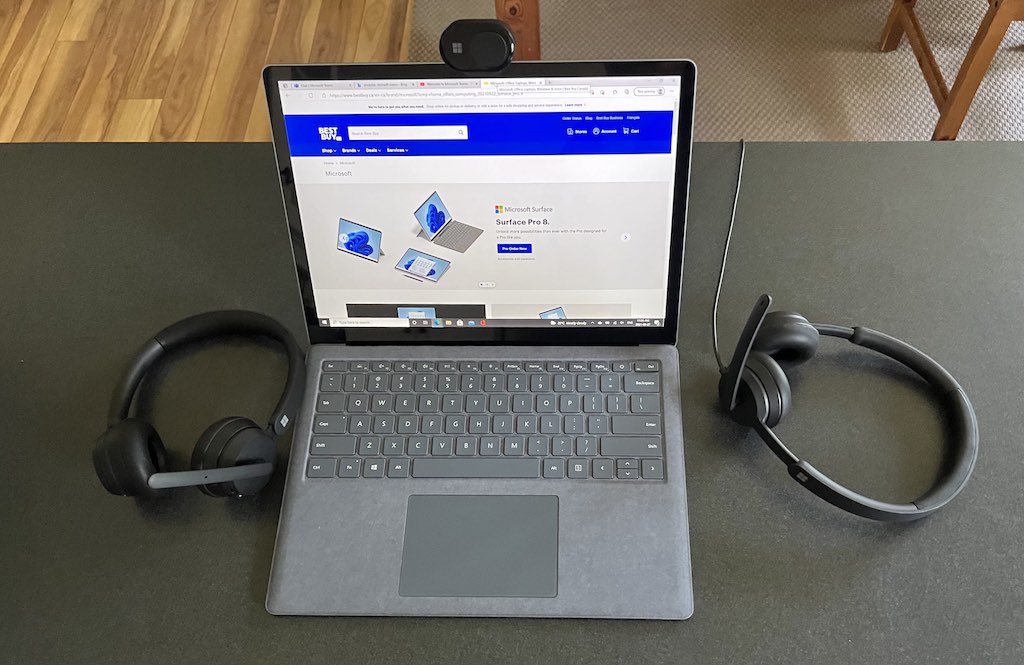
The Teams-certified Microsoft Modern 1080p HD webcam is a great way to upgrade your Teams video experience.
Plug this tiny camera into a USB Type-A port and you get an immediate upgrade to 1080p video with a wide image capture angle. The video that other Teams participants view of you will be much crisper and more detailed. At the same time, its advanced HDR capability automatically adjusts white balance and exposure for an accurate image. A physical shutter ensures your privacy when the meeting is over.
The Microsoft Modern 1080p HD webcam is also extremely flexible in its positioning. You can clip it to the top of your laptop, or an external display. Set it on a shelf. It even has a tripod mount, so if you own a tripod you can place it in the absolute perfect spot. This webcam can be used with Windows PCs and Macs.
Upgrade your Microsoft Teams experience today
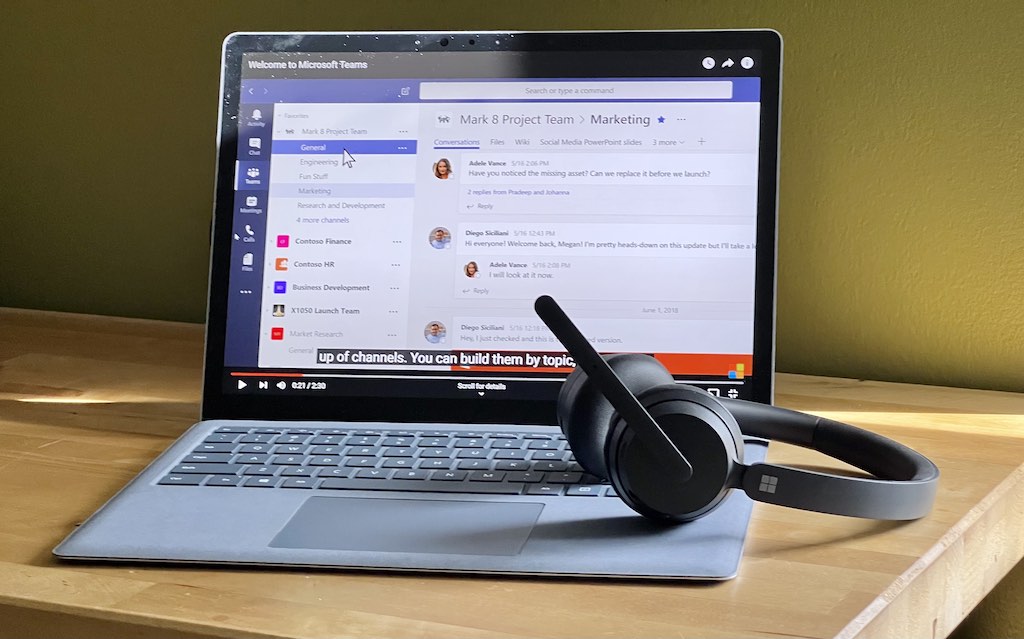
More companies than ever are adopting Microsoft Teams. Instead of making do with your current laptop or PC, elevate your setup and make the most of your Teams experience with Teams-certified computer accessories.



