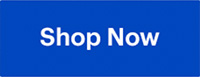Cooling plays an important role in your computer build. Without fans and cooling, your PC’s components would overheat. Overheating could lead to issues such as throttling (where the computer slows itself down to cool the components), degradation, or complete failure of the components. These days, computers built for gaming or high-performance applications need additional cooling to handle everything onboard.
Just like other PC components, there are dozens of different cooling options available, with companies like Corsair leading in both performance and style. As the market continues to trend toward more powerful components than ever, cooling solutions must also evolve to ensure that powerful graphics cards and CPUs can continue to run optimally with good cooling.
In this guide, you’ll learn more about the critical logistics that go into choosing the right cooling solution, such as compatibility with your motherboard, fit with your case and system, voltage draw, and more. This guide focuses more on the coolers themselves.
Table of contents
- Understanding cooling basics
- Types of CPU coolers
- Types of PC fans
- How to choose the right cooling solutions
- Best cooling solutions for different needs
Understanding cooling basics
A CPU cooler is designed to help keep your computer’s CPU running optimally by cooling it down to a proper operating temperature. As you operate your computer, the CPU generates heat, which can build up over time. If it overheats, it will reduce performance and possibly even shorten its lifespan due to repeated overheating.
PC fans are meant to dissipate heat from various components and eventually exhaust it from the system. This helps prevent your computer from overheating, which can cause system throttling or, worse, degradation and damage. Typically, fans are positioned to direct warm air out of the computer case as quickly and efficiently as possible.
Here’s some key terminology you’ll encounter while looking at new cooling solutions:

- Air vs. liquid cooling: There are two popular ways to cool your PC: air cooling and liquid cooling. Air cooling is the traditional method and uses a series of fans. It’s usually cheaper and easier to install, but it can be bulkier, which might block or cover some slots on your motherboard if you’re not careful. Liquid cooling, on the other hand, is better for keeping your PC cool, with the use of a radiator system. However, it often costs more, and since it involves liquid, there’s always a small risk of leaks (though the risk is extremely small with systems these days.)
- Thermal Design Power (TDP) rating: Every cooler has a TDP rating, which tells you how well it can handle heat, measured in watts. TDP ratings are determined through tests and help you understand how well a cooler will perform. It’s a good idea to choose a cooler with a TDP rating higher than what you need. This extra capacity helps manage temperature changes from your computer or room and ensures your system stays cool in the future.
- Pulse Width Modulation (PWM) vs. Direct Cooling (DC) fans: Some coolers have PWM fans, which give you better control over cooling compared to regular DC fans. You often see PWM fans in higher-end cooling systems, especially in powerful liquid coolers.
- Negative vs. Positive air pressure: Depending on how you position your intake and exhaust fans will result in whether you create positive or negative air pressure. Despite the fact that one sounds good and one sounds bad, they both have benefits. Positive Air Pressure (more intake than exhaust) means you’ll have less dust to clean later on, while negative pressure (more exhaust than intake) means more efficient cooling, but will require more cleaning in the end.
- Static pressure: This refers to the amount of force your fan push air through the elements and components of your PC. High static pressure fans are designed to ensure high volume air transfer while keeping delicate components safe, which is useful if you need to push air through obstacles in your case.
- Magnetic Levitation (Maglev) bearings: Maglev bearings are designed for quieter fans while maintaining high performance. The fan rotors are typically held in place by magnetic forces instead of traditional means of fans with sleeve or ball bearings. This means that wear and tear on the fan is minimized, because it’s not in contact with any hardware that would cause it additional friction. They are, however, harder to find and have a higher shelf price.
Types of CPU coolers
There are some universal features to keep an eye on, regardless of the CPU cooling type you choose. Whether you opt for air or liquid cooling, you should always research aspects like fan performance and efficiency, component sizes, and noise levels. Additionally, ensure that the cooling solution you are considering fits inside your case and is compatible with your motherboard’s form factor. If it doesn’t, you’ll need to reconsider and look at other options.

Air cooling pros and cons
As explained above, air cooling is the more traditional method used in computers past and present. It is typically easier to install for DIYers, more affordable, and requires less maintenance. However, air coolers can be bulky, potentially blocking components or limiting clearance for things like RAM or the motherboard’s VRM, especially if the fan size can’t be adjusted. Additionally, air cooling has its limits, especially in warmer environments, where it may struggle to keep your computer as cool as necessary during hotter weather.
Liquid cooling pros and cons
Liquid cooling is a better option for higher-performance PCs, offering quieter and more efficient cooling compared to air cooling. It has a smaller footprint and performs better in warmer environmental temperatures. However, it is more challenging to install and requires more maintenance than air cooling. There is also a risk of leaks, although this is relatively rare with quality systems.
Liquid coolers come in different options, each with its own pros and cons, catering to varying levels of performance and maintenance preferences.
All in one cooling
This is a solution where everything cools in a pre-assembled circuit, similar to radiant flooring in a home. This also provides a lower maintenance and much easier installation solution than Custom Loop Cooling.
Custom loop cooling
Custom loop cooling is ideal for advanced PC owners. Flexible tubing allows more customization, directing cooling where it’s needed most. This solution also offers future-proofing, as you can expand your system to include more components later.
If you’re considering a liquid cooling option, make sure to also consider pump speeds and reliability. The pump is crucial as it circulates the coolant throughout your system, so it’s important to have a high-quality pump that can handle the demands of your PC. For high-performance cooling, see if the pump’s speed can be adjusted to meet the demanding needs of your system.
All liquid cooling systems come with radiators. Choose from single, double, or triple fan widths. Radiator sizes range from 120mm for the smallest to 480mm for the largest. Depending on your solution, you may need to position the radiator in a specific location. This may or may not be compatible with your current setup. Measure your case to ensure the radiator will fit before committing to a larger option.
Types of PC fans
If you’re looking at PC fan terminology, here are a few things to do know to distinguish what’s what:
- CPU Fans: These fans are mounted directly on the CPU cooler and use static pressure to push heat away from the heatsink.
- Case Fans: Case fans can be placed anywhere in the case where they can maximize airflow. Intake fans are typically installed in the front to bring cool air into the case, while exhaust fans are placed at the rear to expel hot air. Some case fans may have arrows to guide you on the optimal direction for airflow setup.
- Radiator Fans: These fans cool liquid setups by providing high static pressure. Mounted directly on the radiator, they can either push air through or pull air from the radiator.
With these fan types, airflow and static pressure are important features that determine how effectively they cool your computer. Airflow is typically measured in Cubic Feet per Minute (CFM), indicating how much air the fan circulates through your case. Higher airflow ratings mean the fans can push greater volumes of air in and out of your case, improving cooling efficiency.
Static pressure measures a fan’s ability to push air against resistance and obstacles in the case, such as radiators and dust filters. This is usually measured in Pascals (Pa) or millimeters of water (mm H₂O). Higher static pressure means that the fan can move air more effectively through these obstacles, focusing the airflow in a more directed stream, which is crucial for cooling dense components like radiators.
In addition to airflow and static pressure, consider other factors when choosing your cooling solution. We’ve discussed functional aspects like fan sizes, noise levels, and radiator sizes, but some fans also offer additional aesthetic features like RGB lighting. These can add visual appeal to your build, complementing other components like RAM with lighting effects.

How to choose the right cooling solutions
One of the easiest ways to determine your cooling needs is to look inside your case and assess your PC’s layout. If you have open spaces and need to move air through the case, high airflow fans might suffice. However, if there are many obstacles that create resistance, fans with high static pressure are better. Some fans, like many of Corsair’s offerings, are versatile and provide both good airflow and static pressure, making them suitable for both air and liquid cooling.
There are other important factors to consider when choosing the right cooling solution, such as:
- Case size and space available: Your cooling system must fit inside your case with enough room around the motherboard. Ensure there’s space for good airflow and clearance for cooling the CPU, RAM, and GPU.
- Making sure there’s enough power: Depending on the cooling system you pick, you might need a stronger Power Supply Unit (PSU). Check that your PSU and motherboard can handle the cooling system’s needs.
- CPU and Motherboard fit: Make sure the cooler you choose fits with your CPU and motherboard. Bigger fans need more space inside your case, and if you don’t measure carefully, you might block things like PCIe slots.
- GPU and PSU clearance: Ensure there’s enough room for extra GPU and PSU hardware. This is crucial for fitting the cooler, especially for liquid cooling systems, depending on radiator placement.
Gamers and professional users, such as video editors, often have additional hardware, which increases the need for powerful cooling solutions. If you consider air cooling, choose models with high CFM ratings for overclocked builds. However, liquid cooling might be a better option, as Corsair and NZXT models are benchmark tested and rated for high performance under high heat conditions.
Extremely casual users and those performing simple tasks (which may not require extra GPU processing) might not need additional cooling. However, it’s still worth considering entry-level options to provide an extra cooling boost, whether through air or liquid cooling.
For a more in-depth analysis, please read our PC fans and cooling compatibility guide, which accompanies this guide to provide a comprehensive overview of what you need to know when choosing the right cooling solution.

Best cooling solutions for different needs
Depending on the type of cooling solution you want, several brands are highly regarded. Here are some recommendations, but make sure their models are compatible with your setup:
- Corsair: Corsair models are known for their power, performance, and aesthetics. They offer high-quality designs that aim to maximize space utilization. However, Corsair products are among the more expensive options and may not fit within every budget.
- NZXT: NZXT, particularly the Kraken series, is known for strong performance and stylish designs. Like Corsair’s liquid coolers, NZXT models can be pricey and typically require more maintenance than air cooling solutions.
- Noctua: Noctua fans have good overall performance and quiet operation. However, they can be bulky, which may be an issue if you have a lot of components connected to your motherboard. Some models may not be as effective for handling high heat from overclocking.
- CoolerMaster: CoolerMaster are a familiar name to most PC enthusiasts. They’ve been in the game for a long time blending high quality performance with high quality aesthetics. The picture at the top of this section is an example of one of CoolerMaster’s All in One Liquid Cooling solutions
- MSI: MSI builds fans for good and steady performance and offers a wide selection, much like their motherboards. MSI cooling often comes at a friendlier price range compared to some competitors. Known for their aesthetics, many MSI models look just as good as they perform.
For those looking to keep their systems cool without breaking the bank, we’ve curated a selection of top-rated PC fans and CPU coolers below:
If you need help learning about other components, check out our PC components buying guide and other articles on PC components. These resources offer advice to help you make informed decisions on your PC component purchases.
Click here to see all the articles in the “PC Builder Lab” series.
Finding your next PC cooling solution
Just like considering various compatibility factors, there’s a lot to think about when selecting the right model for your computer. After evaluating the differences between air and liquid cooling, weigh the pros and cons of the different models available. Consider whether you might need other upgrades, such as changes to your case or power supply. Once you’ve made your decision, explore your options!
Take the next steps

Upgrade your setup today and experience unparalleled performance! You can find all the PC components you’ll need, including all sorts of cooling solutions, at Best Buy.