 The Defender Guard Pro 2K WiFi security cameras are the newest iteration of the Defender Guard camera line. I’ve tested many security cameras and was looking forward to trying out this camera, especially since it promises full colour night vision in clear 2K resolution. Defender sent me a single camera, but they are also available in cost saving bundles of two, three, and four cameras. Read the review then you can decide if one of these cameras should contribute to the security solution for your home or business.
The Defender Guard Pro 2K WiFi security cameras are the newest iteration of the Defender Guard camera line. I’ve tested many security cameras and was looking forward to trying out this camera, especially since it promises full colour night vision in clear 2K resolution. Defender sent me a single camera, but they are also available in cost saving bundles of two, three, and four cameras. Read the review then you can decide if one of these cameras should contribute to the security solution for your home or business.
Defender Guard Wi-Fi cameras are reliable and durable
I reviewed a previous model of Defender Guard 2K Wi-Fi camera a couple years ago on the blog: it was easy to set up, the app connected to the camera easily too, and the camera did a great job capturing movement, notifying me, and storing the video so I could watch it or download using my phone whenever I wanted. In fact, this camera is still working great, like new. It’s been a reliable eyewitness to everything going on in front of my mainland home while I stayed at my island home for most of the last two years (thanks to Covid).
Many aspects of my experience testing the new Guard Pro camera were similar to that of the earlier experience. In both cases, the set up was fast and simple, the manufacturer’s instructions were clear, the connection to the app was quick and without incident, and the performance of both camera and app were exactly as expected. This consistent positive experience over 2+ years with a brand bodes well for anyone looking for a smart camera that will do what you hope over years of use.
Also, this camera includes a 32GB SD card for on camera video storage. As such, you will not have to pay for cloud storage … ever. And 32GB is a lot. The Defender camera I previously tested had a 16 GB card and I have not had any issues with it (after over 2 years!) If the card ever did fail, I’d simply buy a new one and replace it since they are very inexpensive (and available at Best Buy).
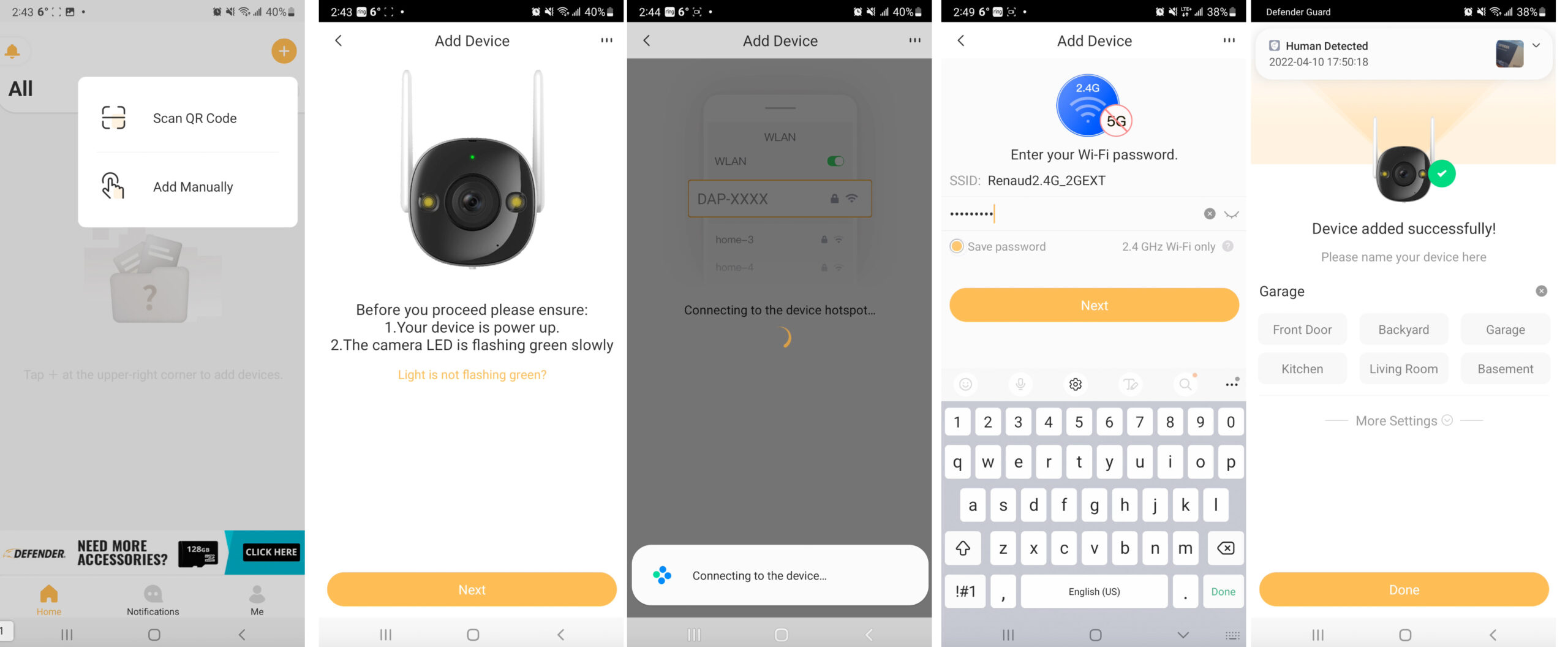
Setting up the Guard Pro and Defender Guard App
Take the camera out of the box, plug it in, download the app, and follow the instructions. That is how easy it was for me to set up this camera. Less than 5 minutes! And that is not because I’m an expert either. Anyone could easily set this up just as quickly. I have a few tips to ensure the procedure is smooth.
 Download the correct app: Defender has several apps and each works with a different camera type. The image to the right shows the apps that I have installed on my phone for the different Defender cameras I have tested. The Guard Pro camera uses the Defender Guard app (available for both iPhones and for Android phones like the Samsung Galaxy Note 10 that I used for this review).
Download the correct app: Defender has several apps and each works with a different camera type. The image to the right shows the apps that I have installed on my phone for the different Defender cameras I have tested. The Guard Pro camera uses the Defender Guard app (available for both iPhones and for Android phones like the Samsung Galaxy Note 10 that I used for this review).- Ensure your mobile device is connected to a 2.4 Ghz Wi-Fi signal. As you can see in the image above, the app clearly says 2.4 Ghz only (not 5G). This is common for many smart home devices: they only work on a 2.4G network. Most home network routers will have a dual band configuration and you can access either band. One other thing to note, if you have a Wi-Fi extender and the signal from that router is strongest in the area where you wish to install the camera, then be sure to be logged into the extender’s 2.4 Ghz signal. This is the situation in my home, and you can see in the image above the “EXT” extension on my signal showing me that I am on the right Wi-Fi network for where I want the camera placed.
- Set the camera up inside near your router first: this will ensure you know it’s working when the signal is strong; then when you move it into position outside, if it won’t connect to the network, you know it’s because of a weak Wi-Fi signal and can take measures to deal with that issue.
The setup was so smooth that as soon it connected to my Wi-Fi I received a notification to my phone: “Human Detected.” When I clicked on that notification it played the video of me holding the Defender box immediately. I’ll speak more about the app performance below, but trust me it is impressively fast responding and better than most smart camera apps I use regularly.
How to position the camera for the best security
Okay so you have the app connected, you bring the cameras outside, and you are ready to install it. The camera comes with three screws to easily secure it in place, and it can be tilted and positioned to capture the best angle once placed. However, there are a few things you should consider about where you put the camera. This camera stores the video on an SD card in the camera itself. So if you have the camera in a location where someone could rip it down, you might lose footage of the event. Place it high enough, or out of reach enough, to lower the likelihood of losing the camera in this way.

You likely have an entranceway or doorway in mind already that can use a camera like this. I like to aim it down a driveway, so it begins recording when the person just enters the scene (as you can see in the image above taken from the camera). This ensures that I get a notification on my phone before that person gets near the camera. Of course, similar logic applies for any security camera: you want it visible to act as deterrent (they see it and run) but still out of reach.
The last thing I want to mention is that since it’s a simple thing to remove the three screws and put them back, you don’t have to consider the first place you put it as the last place. I move my cameras around periodically as I see fit and to try different vantage points. The Defender Guard Pro just needs a nearby outlet: it comes with over 30 feet of extra cable for power, and you can add an extension cord, so the outlet doesn’t have to be too close to the camera. Also, you must have a Wi-Fi signal near the camera. That can be overcome easily too with a mesh router, and extender, or Powerline networking kit.
Defender Guard Pro camera performance
This camera works great day and night. Unlike most of my cameras, and unlike the previous Defender cameras I’ve tested, this one has full colour night vision. Within the app you can decide how it records at night: infrared, colour, or “smart night vision.” I have it set to the smart setting and it records in infrared most of the time except when it thinks the motion might be human at which it switches to colour vision.
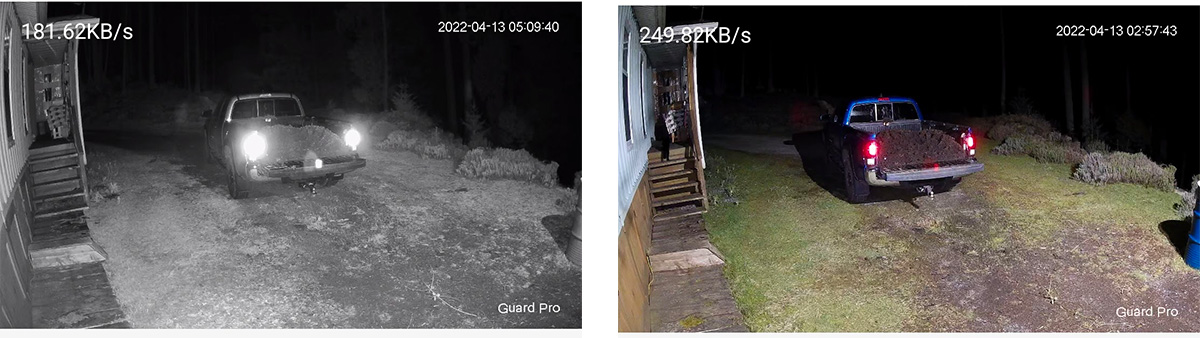
You can see that my cat started to go down the stairs in the image on the right, triggering the smart setting to activate and the camera to record in colour. The time stamp shows that this was happened at about 3 a.m. Obviously a person walking by would have done the same.
If you watched my video, in which I have stitched in a couple clips from the camera, you would have heard the crystal clear audio picked up too. You can use the app to speak to someone who appears in the camera and hear exactly what they say thanks to the sensitive microphone and decent speaker. This is another feature that is as good or better than more expensive cameras I’ve tested.
A few tips about the Defender Guard app
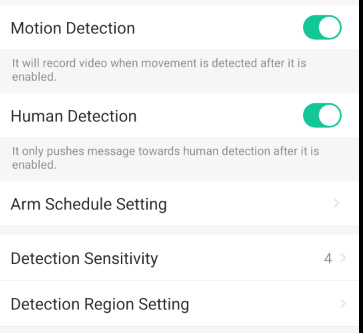
I mentioned earlier that the Defender Guard app is very responsive. You will get a lot of notifications if there are trees moving or animals moving nearby; however, you can silence the notifications or turn off motion detection when you are home and aren’t concerned about someone approaching the area with the camera. When you first set up the camera, though, be ready to adjust the sensitivity of the motion detection. The “Detection” settings enable you to boost or reduce sensitivity and only send notifications if it senses that the motion was due to a human. You can also use the “Arm Schedule” to set times when the camera is active: for example, while you are sleeping. Be sure before you take a trip or leave home for the day that you have notifications turned on.
The app is the most responsive of the many I have tested from a large variety of manufacturers. Some of my biggest pet peeves with home security cameras lie in the app performance. With some camera, you load the app and wait for minutes for an image to appear. This is especially frustrating when you receive a notification about movement, click on it to see what cause the notifications, and then wait for minutes in some cases for the image to load. The Defender Guard app is very fast. A notification appears, I click on it and it plays: that’s how it should be! It is similarly quick when checking videos in the history of the app.

Simple to set up and useful for many home and business situations
I do recommend the Defender Guard Pro camera for many reasons. Firstly, I am impressed with the consistency in their products. As I said, I tested Defender cameras in the past. The earlier version of the Guard camera that I have continues to work great. A couple years ago I installed a Defender 4K wired camera system with DVR at a farm in the interior of British Columbia and that system too continues to work flawlessly and has needed zero maintenance since I first set it up.
I am also impressed with the high quality of the video and audio captured by the camera. We see video footage on the news “captured by home security cam” and it rarely looks as good as the video from this camera. On top of that it comes with an app that anyone can easily use and not get frustrated. Then there is the price: definitely on the low side for security cameras—and, as I said, Defender cameras are frequently on sale at Best Buy.
If I needed one or more new cameras, I would be looking at Defender Guard Pro (probably a four-pack since it’s the best deal!)




Good article.
I bought the 3 pack I agree with your comments, it’s easy to setup, app is fast and I like me you don’t want to pay a monthly fee this is probably the best option.
Only complaint I have so far is that it’s way too sensitive. Even with the setting at 1/5 I get human detected notifications when it snows outside.
Hi Sebastien, thanks! Perhaps with software updates the sensitivity issues you are facing will be solved.
I am a widow and sounds like I could set this up by myself .
Hi Cheryl, The Defender camera is quite easy to set up. As I mentioned in the review, one of the advantages of this camera is once it’s set up and plugged in, you can use the app to view the camera footage right on your phone or tablet … without any additional expense or storage fees. I have one that I set up about 2 years ago that still works like new. Let me know if you have any questions once you get your camera.
best regards,
Martin
The feature of Defender Guard Pro 2K Wi-Fi security camera that I like is that you can silence the notifications or turn off motion detection when you are home and not needing it on.
Comments are closed.