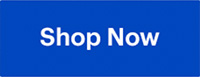Purchasing a new desktop PC can be an overwhelming task, especially with the plethora of choices available in today’s technology-driven market. Today’s choices include sleek all-in-ones, traditional towers, compact systems, powerful gaming PCs, and even mini PCs. The toughest part of buying a desktop PC really is trying to pick the right one out of all those options. This comprehensive guide aims to demystify the process and equip you with the knowledge necessary to make an informed choice.
Table of Contents
- Desktop PC vs laptop
- The basics of a desktop computer
- Windows vs Apple: Operating System options
- Types of desktop PCs
- PC Connectivity
- Essential Accessories for Your Desktop PC
- Should you build your own PC?
Desktop PC vs laptop: a comparison
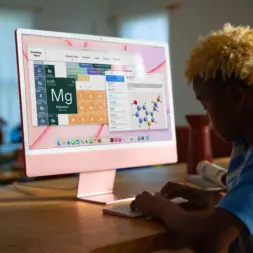
Desktop PCs and laptops serve the same basic functions but differ in their utility. Desktop PCs are more powerful and upgradeable, offering excellent performance and customization options. On the other hand, laptops provide mobility and simplicity at the expense of performance and upgradeability. Thinking of buying a laptop? Check out our laptop buying guide to understand which type of laptop will be best for you.
Desktop PCs offer more versatility than a laptop. Individual components are more easily upgraded and repaired. Additionally, people will often customize the peripheral technologies for a more personalized computing setup. For example, they will select a monitor for their desktop PC that suits their needs: small or large, flat or curved. So unlike a laptop in which you don’t get to choose most of it’s components, with a desktop PC you add the screen, keyboard, mouse—even speakers—that you want.

The basics of a desktop computer
There are four components that are critical to the performance (and price) of any desktop PC. The processor, RAM, and storage have always been at the top of the list, but these days the GPU needs to be included as well. Whether it’s a standalone graphics card or a processor’s integrated graphics, with mainstream 4K video and parallel processing, the GPU needs to be part of the conversation when choosing any PC.

Understanding Desktop PC Power
The power of a desktop PC is determined by an amalgamation of various components, the most critical being the Central Processing Unit (CPU), Graphics Processing Unit (GPU), and Random Access Memory (RAM).
CPU
The CPU, often referred to as the brain of the computer, controls all operations. The requirements for a CPU can vary depending on usage. If your activities include tasks like video editing, 3D rendering, and gaming, a high-end CPU like an Intel Core i7 or i9, or the AMD Ryzen 7 or 9 series might be necessary. For less intensive tasks such as web browsing and office work, an Intel Core i3 or i5, or AMD Ryzen 3 or 5 should suffice.
GPU

The GPU, vital for rendering images, is another component that needs consideration. If your activities extend to gaming or video editing, a computer with a dedicated graphics card like NVIDIA’s GeForce series or AMD’s Radeon series would be beneficial. Factors to consider include performance, the amount of memory on the card, the output connectors, and the version supported. For lighter tasks, the integrated graphics that come with the CPU should be enough.
Memory
RAM (Random Access Memory) is short-term storage, the memory a computer uses to store information the CPU needs immediately or very quickly. RAM is extremely fast—far faster than even the fastest long-term storage like SSDs.

A computer can never have too much RAM. You may end up paying for more than you need, but there is never any performance penalty for having extra RAM. However, if your PC doesn’t have sufficient RAM, you’ll definitely know it. Having too little RAM to work with causes problems including slow operation, poor multi-tasking performance, and instability when multiple windows are open. Too little RAM can also result in the inability to run some software and recent operating systems.
Storage
Although often interchanged, memory and storage are different. Storage refers to where your files are kept when not in use.
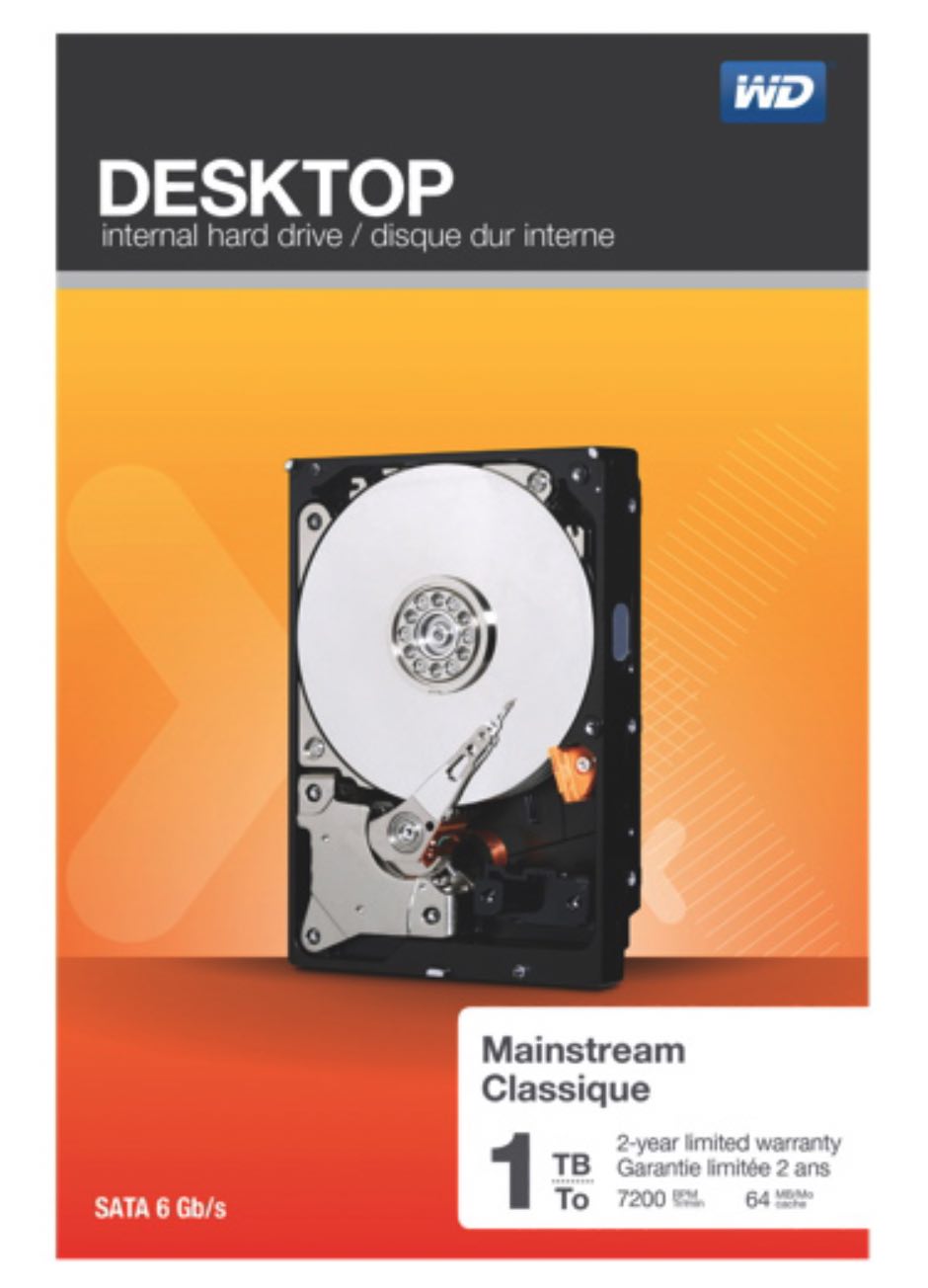
HDDs (Hard Disk Drives) are typically slower but offer a cheaper option for storage. They can handle large volumes of files but may not be the best for running software.
SSDs (Solid State Drives), on the other hand, are faster and more expensive. They’re excellent for running your operating system and software, providing a responsive and smooth user experience. A combination of both an SSD for your operating system and commonly used programs, and an HDD for mass storage, would provide a balanced setup.
Owners of desktop PCs are more likely to be working with large files and media libraries. That means most desktop PCs will be equipped with a high-capacity hard drive, typically 1TB or larger. Some may also include a smaller SSD that’s used specifically for the operating system and a few frequently used applications. This dual-drive approach offers the speed of an SSD, the high capacity of an HDD, and a reasonable cost trade-off.
To learn more about storage, be sure to visit the storage solutions buying guide.
Windows vs Apple: Operating System Options
When it comes to desktop PCs, you essentially have two primary choices in terms of operating systems: Windows and Apple’s macOS.
Windows is widely recognized for its compatibility and flexibility. It’s compatible with a broader range of hardware components and peripherals. Windows-based systems are highly customizable, making them a popular choice for users who enjoy fine-tuning their experience or building their systems from scratch. In terms of software, Windows supports a vast array of applications, ranging from productivity suites to advanced graphics software, and it’s the preferred platform for gaming due to its support for a broad range of titles and compatibility with gaming hardware.
Windows also offers a robust suite of accessories. Virtually all third-party peripherals, from gaming mice to graphic tablets, are designed to be plug-and-play with Windows systems. This high level of compatibility makes Windows a versatile option for a wide range of users.
On the other hand, Apple’s macOS is known for its intuitive design and user-friendly interface. It is often favoured by those who prioritize ease of use, seamless integration with other Apple devices, and a uniform user experience. Apple’s desktop computers, the Mac Mini and iMac, come with high-quality hardware designed to work optimally with macOS, resulting in a smooth and efficient user experience.
MacOS also has robust software offerings, with a particularly strong reputation in areas like graphic design, video editing, and music production. Applications like Final Cut Pro, Logic Pro, and Adobe Suite work flawlessly on Mac systems, making them a favourite amongst creative professionals.
Types of desktop PCs
Once you know the hardware and operating system basics, you have the background info needed to move forward. At this point, computer manufacturers offer four main types or variations of desktop PC.

Everyday computing
An everyday desktop PC is the classic family computer. It’s affordable and covers off all the basic computing tasks that a family might need. Doing homework, catching up on a bit of work, updating social media accounts, maintaining the family budget, web surfing, e-mail, watching streaming video, playing casual online games, and storing all those digital photos.
A desktop PC in this class will be modestly equipped. A quad-core Intel Core i5 CPU, 8GB of RAM and 1TB of HDD storage would be a typical configuration.
All-in-One PC

All-in-One desktop PCs are a popular option that packs all the computer components plus the display into a single, compact package. This design saves considerable space, virtually eliminates cables, and is easier to set up or to pick up and move to another location. Display sizes typically range from 21-inches to 28-inches. The performance of these computers ranges from the equivalent to an everyday computer to a high-powered PC (some are even equipped with a graphics card). Many computer manufacturers also emphasize stylish design with their All-in-One PCs.
The classic example of an All-in-One computer is Apple’s iMac, but many PC brands offer Windows All-in-One computers as well. Some Windows All-in-Ones even offer a touchscreen display and the option of using it as a super-sized tablet.
The one thing you give up with an All-in-One compared to other desktop PCs is easy upgradability. They are essentially a sealed unit, so choose specifications that will serve not just now, but for the life of the computer.
Gaming/performance PC
If gaming or virtual reality are in the cards, you’ll definitely want a gaming PC. These machines provide the ultimate in desktop computing performance. While an everyday desktop PC tick most of the boxes for many people, if you want a computer that can easily handle demanding tasks like editing 4K video, crunching large spreadsheets, or 3D modelling, you’ll want a performance desktop PC. That means a powerful CPU, 16GB or more of RAM, fast storage, and you might need a graphics card. You may find the specs required in a high-end everyday computer, but many people also choose a gaming PC to cover their high-performance needs.

Computers aimed at the gaming market are equipped with the best in high-performance components. Expect to find at minimum a six-core processor, plus a graphics card. In addition, gaming PCs feature loads of RAM (most include at least 16GB), plenty of fast storage, a wide range of ports and video connection options, beefed up power supplies and cooling systems, expansion slots, and the latest high-speed connectivity—both wired and wireless. Many brands offer gaming PCs with easy-access cases (for swapping out components and upgrades), along with programmable LED lighting.
Cost: Gaming PCs typically carry a higher price tag than standard desktops. The reason lies in the high-performance components needed to run modern games, which demand a lot from both the CPU and GPU. Moreover, gaming PCs often feature additional cooling mechanisms to handle the heat generated during intensive gaming sessions, as well as aesthetic enhancements like custom cases, LED lighting, and more.

Mini PC
For those who want computing capability in the smallest possible package, mini PCs are a solution. While many are so-called “bare-bones” PCs that can cram basic PC capability into a form factor as small as a USB stick, other mini PCs pack a high-performance punch—in a box that’s small enough to hold in your hand. Mini PCs are great for situations where space is at a premium. They’re also popular for applications that need just the basics in a small and affordable package, such as a media server.
Getting Connected
One of the big advantages of a desktop PC is connectivity. Desktop PCs are equipped with a huge range of connectivity options, both wired and wireless. Here are some of the key technologies to watch for.

Wireless
Wi-Fi provides wireless internet connectivity and wirelessly connects devices and peripherals on your network (such as printers and hard drives). Wi-Fi 6 is the most common Wi-Fi standard, though new Wi-Fi 6E and Wi-Fi 7 routers will gain ground over the next year. Wi-Fi 6 ensures you get the speed you need no matter how many devices are connected to your network—just make sure your home router supports Wi-Fi 6, or you’ll need to upgrade it to see the full advantages.
Bluetooth is the wireless standard most commonly used for connecting to peripherals like wireless keyboards, mice, speakers and headphones. Bluetooth 5.x is the most common standard (for example there are version 5.1, 5.2, 5.3), bringing big improvements over previous generations in the speed, the range, and security.
Wired
One of the great advantages of a desktop PC is the sheer amount of space available for wired connections—unlike a laptop, that faces serious space limitations. That means lots of ports. USB is the most commonly used connectivity for wired accessories. External hard drives, keyboards and mice, printers, thumb drives, printers and others use USB. USB 3.0 with Type-A connectors are the most common. However, desktop PCs are beginning to offer the much faster USB Type-C as well. Desktop PCs are typically equipped with four or more USB ports.
Ethernet is used for a wired connection to a network. It’s less important now that Wi-Fi is in virtually all homes, but manufacturers usually include a Gigabit Ethernet port on desktop PCs in case a faster or more secure wired connection is needed. Gaming PCs in particular often take advantage of Ethernet to provide the fastest, lowest-latency connection for multiplayer games.
HDMI, DVI, and DisplayPort are the primary wired methods for connecting a desktop PC to a computer monitor, although USB-C is starting to make inroads as well. These standards are digital and able to support higher resolution video—some up to 8K. If you want to connect a desktop PC to a TV, the easiest method is HDMI. VGA and D-Sub are analogue connections that are useful if you need to connect an older monitor, and many PCs still offer these video ports.
You’ll also find audio jacks. Typically, there will be a 3.5mm headphone/microphone jack on both the front and back.
Essential Accessories for Your Desktop PC

When purchasing a desktop PC, additional accessories are required for full functionality. These accessories include input devices like a keyboard and mouse, output devices such as monitors and printers, and peripherals that enhance user experience.
Monitor Essentials

Unlike laptops, desktop PCs don’t come bundled with a monitor (except for All-in-one models). The entire time you’re using a PC, you’re looking at the monitor. Even when you’re not actively interacting with the computer—streaming video, for example—the monitor is front and centre. It’s not an exaggeration to say the monitor can make or break your desktop PC experience.
It’s important to pick the right monitor (or monitors) for your PC and its primary purposes. For example, for productivity, you might want to choose a 4K, widescreen monitor. For photo and video editing, your focus might be on resolution and colour accuracy. For streaming video, look for 4K and HDR support. Want to get as immersive as possible? Try a curved monitor. PC gamers will be looking for multiple factors including high refresh rates, high contrast and support for features like NVIDIA G-Sync, and AMD FreeSync.
The resolution of a monitor determines the clarity of the image. A 1080p resolution is standard, but for a crisper image, 1440p or 4K could be considered.
The refresh rate impacts the smoothness of on-screen motion, especially important for gamers. Standard monitors offer 60Hz, but for fast-paced games, a higher refresh rate above 120Hz would be advantageous.
The size of the monitor depends on personal preference and the amount of workspace needed. A range of 24″-27″ is usually a good starting point for most people.
To learn more about how to pick the perfect monitor for your desktop PC, be sure to check out our computer monitor buying guide.
Keyboard and Mouse

Don’t overlook the keyboard and mouse when choosing a new desktop PC. These are the two accessories you use for virtually all interaction with your computer, so you want to make the right choice.
Many desktop PCs will come with a keyboard and mouse in the box. While functional, these are usually fairly basic versions, and many users would benefit from an upgrade to something more capable. Gamers often prefer RGB-backlit mechanical keyboards, creative types will want a mouse with high optical resolution, and anyone who works with numbers will want a keyboard with a numerical keypad. Going with a Bluetooth keyboard and mouse eliminates tangled wires and keyboard clutter. You can even find specialized keyboards and mice that are designed to offer an enhanced, ergonomic experience.
For graphic design tasks, you might want to invest in a graphic tablet. These devices allow you to draw directly on a touch-sensitive surface for precision and a more intuitive experience when compared to a mouse.
To answer all your questions about these all-important PC input devices, be sure to check out our mice and keyboard buying guide.

Printers
Paper isn’t dead—far from it. Especially in a home office, working from home, or student situation. That makes a printer an important peripheral. Go wireless, and you can stick the printer anywhere that’s convenient and simply print from your devices over Wi-Fi. Choose an all-in-one and you get faxing, scanning, and photocopy capability in addition to printing. Choose a supertank inkjet printer and you may never have to buy an ink cartridge again.
Read Best Buy’s printer buying guide has everything you need to know about choosing the right printer for your setup.

Webcam and microphone
Unlike laptops, desktop PCs (with the exception of some All-in-Ones) don’t come equipped with a built-in webcam or microphone. The inputs are there to add your own, however.
So, if you want to Zoom, Skype, record a podcast, stream, or chat to other gamers, you’ll need to equip your computer appropriately.
Sound system

Audio is an important part of the PC experience, but it’s often lacking in a new desktop PC. An All-in-One desktop PC may have integrated stereo audio, and some computer monitors are still equipped with speakers, but most desktop PCs come with a weak, mono system that’s designed to produce “beeps.”
To get the most out of your desktop PC in terms of audio, consider an upgrade to a PC sound system. Some even come equipped with multi-channel surround support and a subwoofer—perfect for gaming or watching your favourite movies. If music is your thing, try a pair of powered speakers for superior stereo sound. If desktop space is limited or you can’t make a lot of noise, consider a pair of headphones. Anything is better than that basic “beep.”

Should you build your own PC?
If you want the challenge of building your own desktop PC—completely customized from the case up—Best Buy carries a full range of PC components. Everything from the case to the CPU, to the graphics card. For most people, the extensive selection of desktop PCs at Best Buy will support any configuration they might need, but if you choose the hands-on approach, you’re also covered. If you’re looking for an idea of what’s involved and what you might need to build your own PC, check out our overview on the topic.
Take the next step
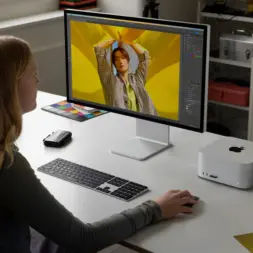
Now that you’re informed about the details of how desktop PCs work, and the impact key components have on performance, it’s time to start comparing. Check out Best Buy’s huge selection of desktop PCs and accessories, and you’ll find the perfect desktop PC for any situation.